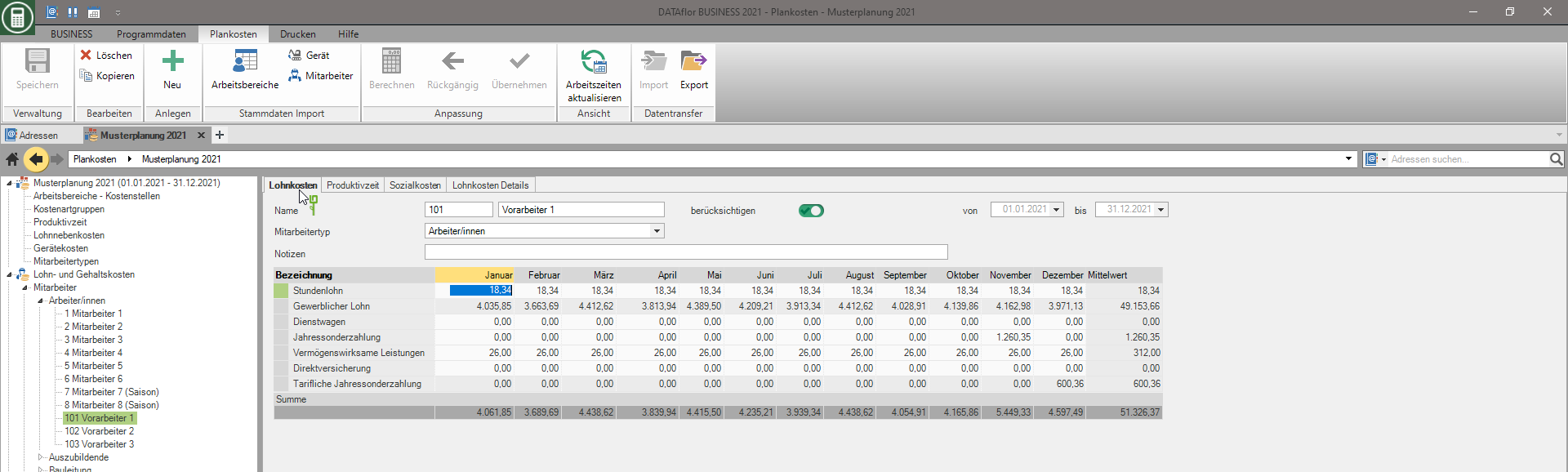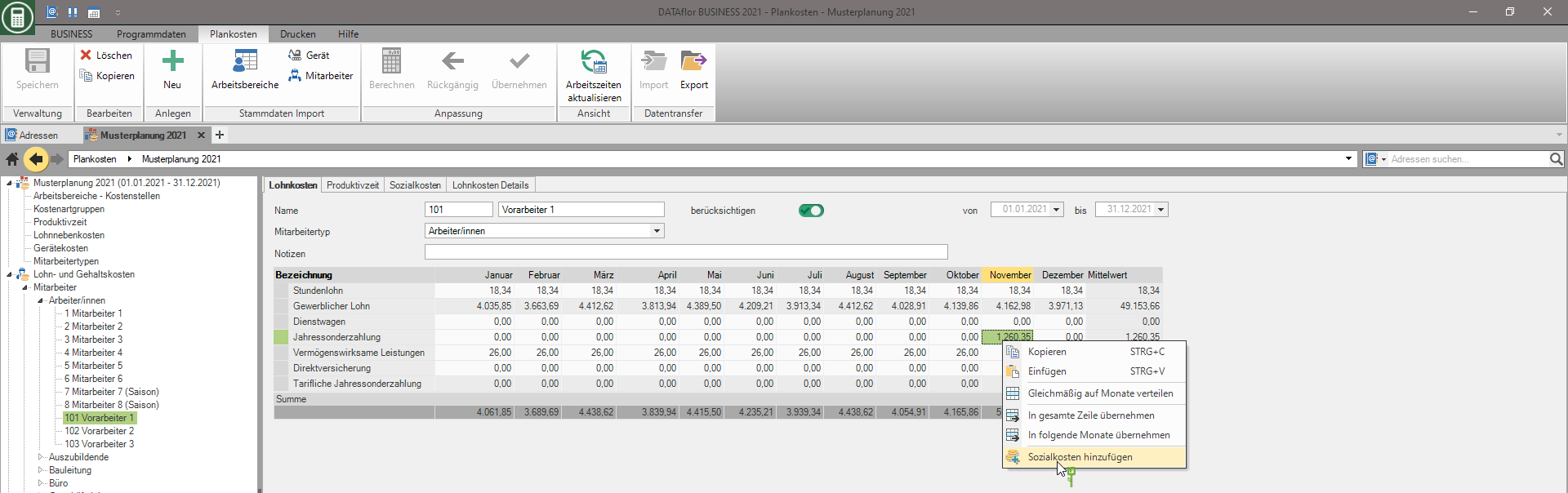Table of Contents
Wage and salary costs
Description
Determine the hours to be paid, the productive hours that can be sold and the costs that you will need to employ your employees in the planning period, and distribute these to your work areas.
If you select the entry in the directory tree in the plan costs Wage and salary costs mark, an overview of the monthly personnel costs for all employees is displayed on the right-hand side of the screen. There are also on the tabs Productive hours and calculated wages, Monthly wages and salaries, working area and Productive hours - month further overviews of the planned wage and salary costs are available.
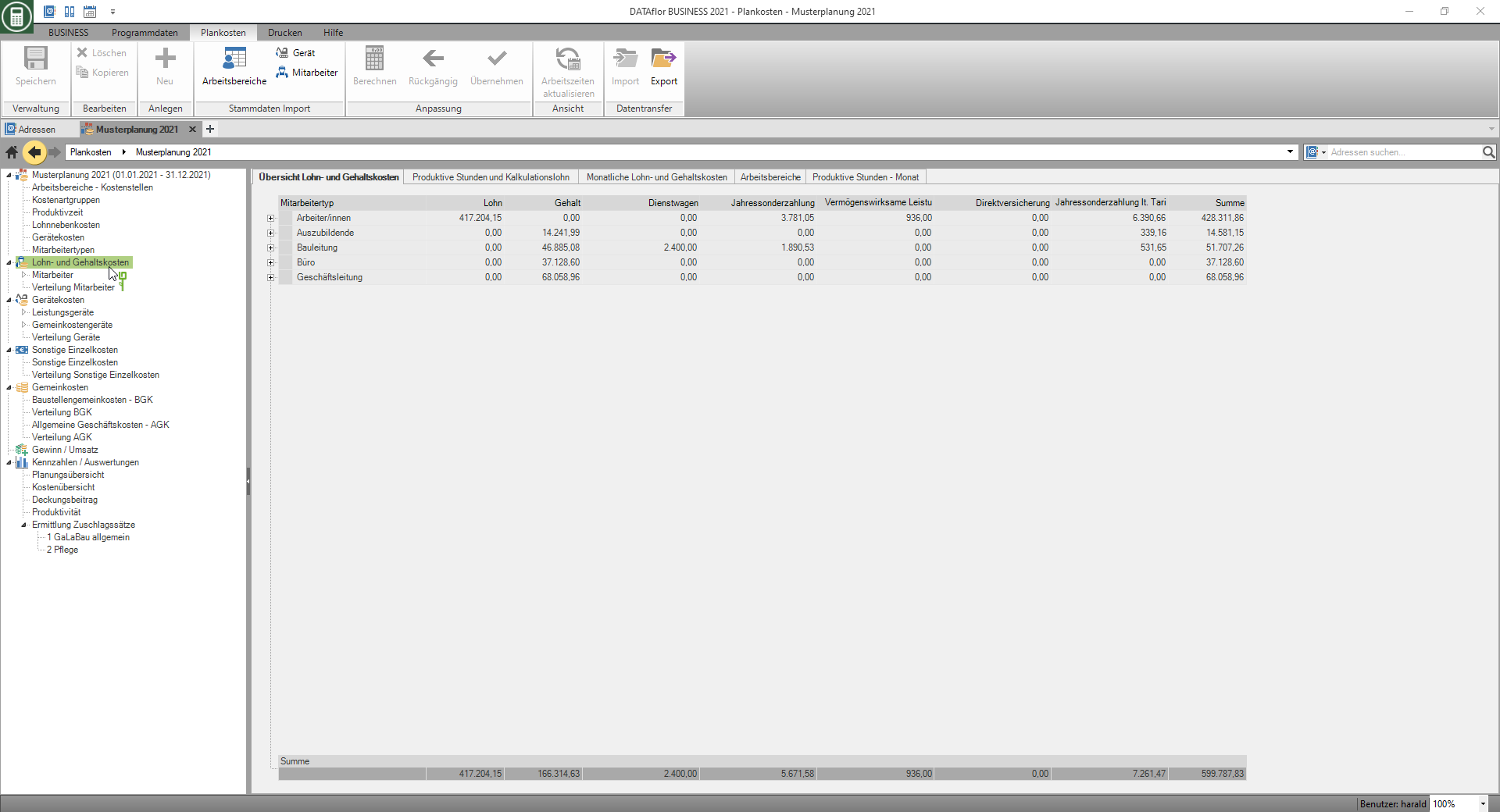
Take over master data
The employees that you in Address manager already recorded and give them the status there aktiv you can use them in your planning. To do this, click in the menu Planned costs in the group Master data import on . .
.

The following employee data is included in the planning:
- Name
- Employee number
- Hourly wages
- assigned working time group
Create new employee
In the directory tree, mark the type of employee for whom you want to add a new employee and click in the menu Planned costs on  or open the context menu with the right mouse button and select the entry New.
or open the context menu with the right mouse button and select the entry New.

On Labor costs tab the hourly wage that you set in the settings of the Employee types have deposited.
Copy employees
In the directory tree, select the employee whose planning data you want to copy and click on in the menu  or open the context menu with the right mouse button and select the entry Copy.
or open the context menu with the right mouse button and select the entry Copy.

The employee is copied with all the data recorded for him and shown in the directory tree with the suffix "- Copy". You can then customize your employee number, designation and all planning data.
Disregard employees
By default, the Wage and salary costs as the Productive hours Your company takes all employees into account. In order not to include the costs and hours of an employee in the total, select the employee in the directory tree and deactivate it  on one of the tabs on the right side of the screen take into account.
on one of the tabs on the right side of the screen take into account.

Limit employment period
If an employee is not employed in your company for the entire planning period, you can define the employment period individually:
| Feld | Description |
|---|---|
| from | Enter the date on which the employee will be hired in your company, e.g. for trainees or newly hired workers. |
| up to | Enter the date on which the employee stops working in your company, e.g. when they retire. |
Labor costs tab
Select the employee in the directory tree and open the tab on the right-hand side of the screen Labor costs. Depending on the employee type set Payout base enter the employee's salary or hourly wage.
- To do this, click in the table cell and enter the amount.
- With Tab switch to the next field.
- If you open the context menu with the right mouse button, additional functions are available for quickly filling out the table for monthly breakdowns.
In the lower part of the table, you can enter any other non-wage costs.
- The entries that you made in the settings for Non-wage costs have defined.
- The collectively agreed annual special payment is automatically calculated by the program: Amount in € / hour that you have entered for the employee type in the Non-wage costs entered, multiplied by the planned number of productive hours of the employee.
- Open the context menu in the input field with the right mouse button and select the entry Add social costs, will be the total percentage of social costs that you are on the Social costs tab automatically added.
Productive time tab
Select the employee in the directory tree and open the tab on the right-hand side of the screen Productive time. Determine the number of hours that the employee will work productively for the company in the planning period.

Select working time group
Depending on the field Working time group selected entry will be the paid days, the paid holidays and the Working time / day from the Annual working time management transferred to the tables below.
- You can choose from the working time groups that you have entered in the Annual working time management have defined.
- To Transfer from the master data the working time group is preset that is stored in the address manager for the employee.
- Select the entry , you can find the values for paid days, paid holidays and Working time / day enter manually.
Determine the number of productive days
In the table above, you determine the days that the employee will be present in the company for productive work in the planning period.
- number of possible working days minus the number of days not paid = Number of paid days
- number of paid days minus the number of not productive days = Number of productive days of the employee in the planning period
- The values for the paid days and the paid holidays are selected from the working time group in the upper area of the tab Annual working time management accepted. Is in the field Working time group the entry you can set the values individually.
- To capture the days not paid as the not productive days the entries that you made in the settings for determining the Productive time have defined.
- If you open the context menu with the right mouse button, additional functions are available for quickly filling out the table for monthly breakdowns.
Bad weather days
As a rule, an annual working time account is used for gardening and landscaping. The working days that are canceled due to the weather are balanced with the credit from the accounts of the employees.
If the annual working time account has been used up, or if you work in a region where it can be expected that the credit in the working time accounts will not be sufficient for the bad weather days, you can take these days of absence into account when determining the productive days.
The bad weather days entered reduce your productive time. The costs that arise for these unproductive days are added to the individual costs of wages or general business costs, depending on the parameter setting.
If you receive reimbursements from the Federal Employment Agency as part of the seasonal KuG, these lost days are actually cost-neutral.
To show this, you have the option of adding a cost line for reimbursement by the Federal Agency in the general business costs. The value to be entered there must have a negative sign in order to be calculated as a credit.
Alternatively, you already have the option of reducing the number of days paid (1st line) to reduce the number of bad weather days. The bad weather days are taken into account, but not shown separately. For a later program version of the planned costs, a cost-neutral consideration of the bad weather days is reserved.
Determine productive time / day
In the table below, you determine the time that the employee will be productively active in the company during the planning period per day. To do this, the Working time / day and more paid times added and then the not productive times deducted.
- The value for Working time / day is selected according to the working time group selected in the upper area of the tab Annual working time management accepted. Is in the field Working time group the entry you can set the value individually.
- To record further paid times and not productive times the entries that you made in the settings for determining the Productive time have defined.
- If you open the context menu with the right mouse button, additional functions are available for quickly filling out the table for monthly breakdowns.
Social costs tab
Select the employee in the directory tree and open the tab on the right-hand side of the screen Social costs. Determine the total percentage of the employer's share of the social costs for the employee that is used to calculate the Gross salary for salaried employees or to calculate the Commercial wages for wage earners on the Labor costs tab is used.
- The entries that you made in the settings for Non-wage costs have defined.
- The percentages are preset that you had before transferring the employee from the master data or before creating the employee in the settings for Non-wage costs have deposited.
- You can also change the percentage of social costs in the Settings and then transfer them to all or selected existing employees.
Labor costs details tab
Select the employee in the directory tree and open the tab on the right-hand side of the screen Labor costs details. From the data you have on the tabs Labor costs, Productive time and Social costs numerous business values such as wages, share of general business costs and construction site overheads are calculated for the employee. These are shown to you in an overview.

Wage adjustments
You can plan a wage adjustment for your employees from an individually selected month in the planning period. To do this, mark the entry in the directory tree Employees. On the right side of the screen all employees are listed that you are responsible for planning take into account. The salaries or hourly wages are displayed for each month of the planning period.
The following functions are available for wage adjustments:
- Click in the table cell and enter the new amount.
- Select an employee in the table or with Ctrl or Shift several employees for whom you want to calculate the same wage adjustment.
- Select a working time group in the directory tree and open the tab on the right-hand side of the screen Hourly wages, only the employees of this working time group are displayed.
- Wear in the field Adjustment in% Enter the percentage value that will be used to calculate the wage adjustment or in the field Adjustment in € the fixed amount that is added to the hourly or monthly salary of the selected employees.
- Select in the field ab the month from which you want to plan the wage adjustment.
Confirm your entries by clicking on To calculate in the menu Planned costs.

In the table, the hourly wages or monthly wages with the planned wage adjustment are displayed for control purposes. If you do not want to use the wage adjustment for your planning, click on in the menu Undone. By clicking Apply the new hourly wages or monthly salaries are transferred to the Labor costs tab of the employees concerned and all the following values are automatically updated.

Distribution of employees
Select the entry in the directory tree Distribution of employees, on the right side of the screen the Calculated wage and the Productive hours of all employees. Distribute this percentage to your work areas.
- To do this, click in the table cell and enter the percentage.
- With Tab and the arrow keys, you can use the keyboard to navigate within the table.
- Costs that you do not assign to any work area are automatically added to the administration. These administrative costs are based on the key that you set in the settings for Work areas - cost centers allocated to the general business costs of the work areas.
Employee = not productive
Employees who generally do not perform productive tasks can be assigned to an employee type with the indicator not productive together. The costs of these employees are always added to the general business costs. In the Distribution of employees Define the proportions that the employee works for the individual business areas.
Employee = productive
You classify employees who generally perform productive tasks in employee types with the indicator productive together. If the hours of productive employees are not yet fully distributed over the work areas when they are saved, the line in the table is marked in red and the entry in the directory tree Distribution of employees with  marked. Costs that are not assigned to any work area are not included in the further planning calculation.
marked. Costs that are not assigned to any work area are not included in the further planning calculation.
Employee = partly productive, partly not productive
You classify employees who perform partly productive and partly non-productive tasks in employee types with the indicator productive together. You plan the non-productive times to the employee Productive time tab. In the employee distribution, you distribute the employee's working hours to the work areas as usual.