Table of Contents
Telephony
Description
Telephony supports you in interaction with your telephone system in managing your telephone calls. Telephony identifies the incoming call number and, if available, shows you the associated name. You can enter an activity for this name directly or switch to the address manager.
Requirements
TAPI-capable telephone systems can be connected directly BUSINESS tie up. A suitable telephone system with a suitable TAPI protocol and installed TAPI driver from version 2.1 on the clients is required. We would be happy to inform you about the technical details and the connection options between your telephone system and the BUSINESS-Software. To do this, take about that Support tool contact our customer service.
Please note that not all functions (hang up, forwarding etc.) are supported by all TAPI drivers. The location settings in the operating system must also be correctly filled in for the telephony to function properly.
Rights control
During the User administration Use detailed user rights to control the availability of functions and the visibility of data for the logged in user. The basic settings for telephony, the users who have the user right Display system control are authorized to do so.
| Rights | Administrator | Main user | User |
|---|---|---|---|
| Right group: System | |||
| Display system control | X | ||
Program call
The telephony is automatically displayed for incoming and outgoing calls. You can open the dialog manually by double-clicking the symbol  in the Status bar or in the menu Program data about the entry Telephony . call
in the Status bar or in the menu Program data about the entry Telephony . call
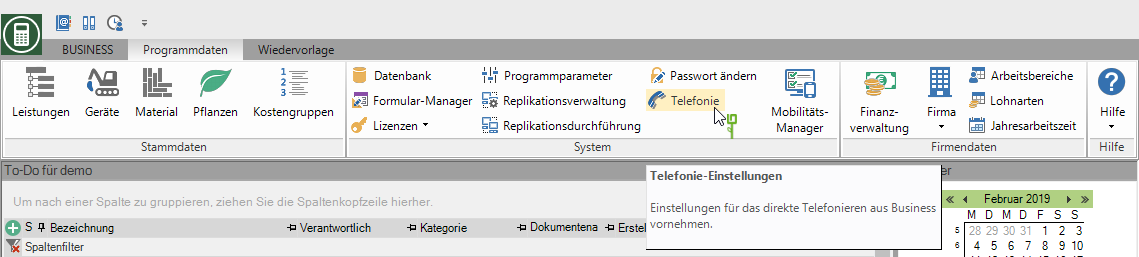
Basic settings
For the company-related Telephony settings are central to you Program parameters is available for storage, management and analysis.
Open the menu Program data and select the entry Program parameters.

In the program parameter 105.20.10 settings make the settings relevant for the company.
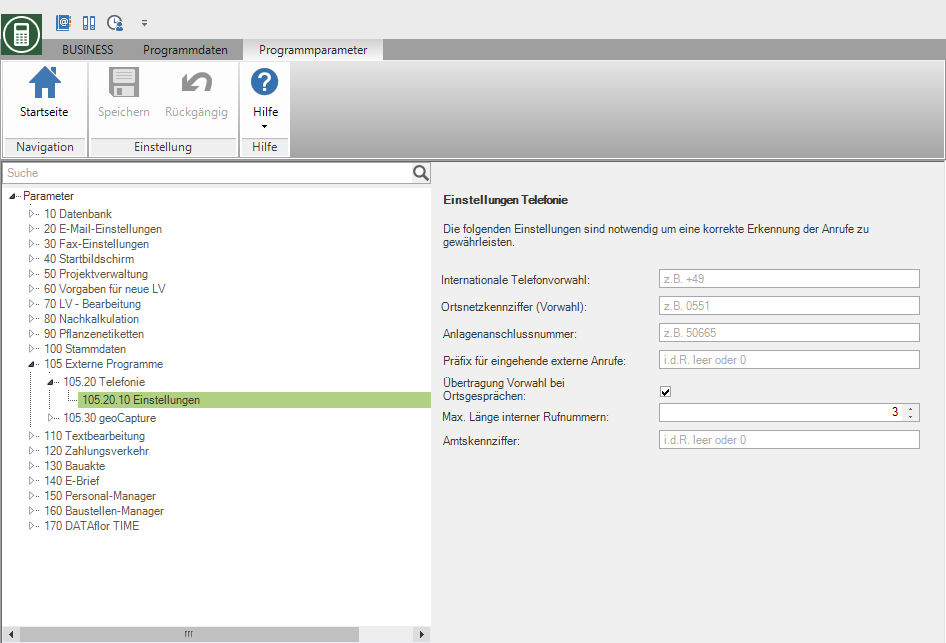
- International phone number, Area code and System connection number are used to resolve local calls. If the TAPI driver does not pass this information, it will be added automatically for resolution.
- The Incoming call prefix ignores the value entered in front of the telephone number. If, for example, a 0 is entered there and the telephone number from the TAPI driver comes in the following format: 00551506650, the first 0 is ignored during the resolution.
- Max. Length of internal numbers specifies how long the extensions of the telephone system are so that the interface does not try to resolve these numbers as local calls.
- Outside line code and Transfer area code for local calls can be ignored.
For the user-related settings click in the dialog DATAflor Telephony on the symbol Gear.
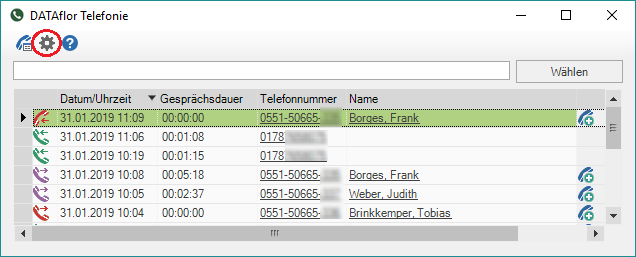 .
.
The dialogue Set telephony will be opened. Make the settings relevant for the user.
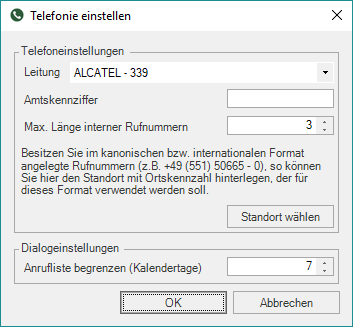
- At the point Owner the correct TAPI line must be selected. Some TAPI drivers show all available lines of the telephone system.
- The Outside line code is required if, for example, a leading 0 is required for telephoning. The entered value is then automatically placed in front of the number.
- Max. Length of internal numbers specifies how long the internal extensions are so that no outside line is obtained.
- locations opens the Windows phone settings. The values stored here are used for outgoing local calls. For example, if 0551 is entered in the location code and 0551506650 is dialed in telephony, telephony cuts off 0551 and only dials 506650.
Construction
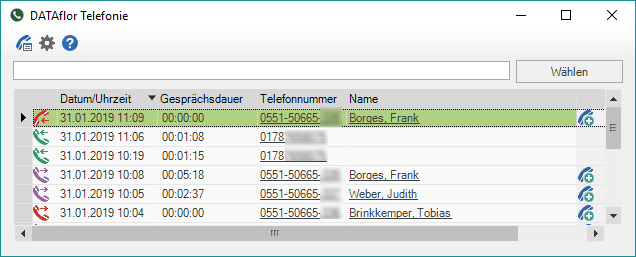
All incoming and outgoing calls are shown in the table with Date / time, Conversation duration and Phone number displayed.
The various telephone symbols provide information about the status of the call.
| Symbol | Description |
|---|---|
| | Incoming, accepted call |
| | Outgoing, answered call |
| | Incoming, unanswered call |
| | Outgoing, unanswered call |
Unless in Address manager the address with phone no. of the call partner is stored, the participant will be saved with the Display names displayed. You can also click on the symbol ![]() immediately one Activity for address or contact.
immediately one Activity for address or contact.
With a click on the Display names of the subscriber call the address or the contact in Address manager .
With one click on the Telefon-Nr. call the participant again.
With the keyboard shortcut Ctrl + C you can copy one or more entries to the Windows cache.
Incoming calls
For incoming calls, the Telephony opened automatically.
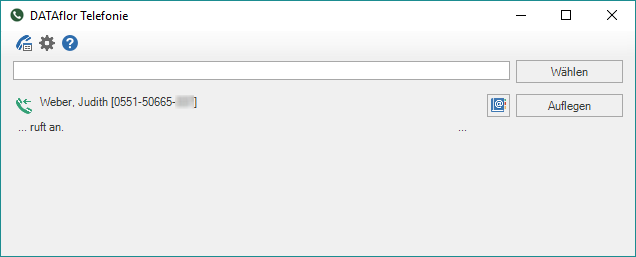
If the caller is in Address manager is stored, you can click on the symbol ![]()
call up the address or contact directly.
outgoing calls
By clicking on a phone number in the Address manager or by clicking on  next to a phone number in the Project management or by entering the phone number. directly into the Telephony you can call the participant. The corresponding telephone number is dialed.
next to a phone number in the Project management or by entering the phone number. directly into the Telephony you can call the participant. The corresponding telephone number is dialed.
The dialogue DATAflor Telephony will be opened.
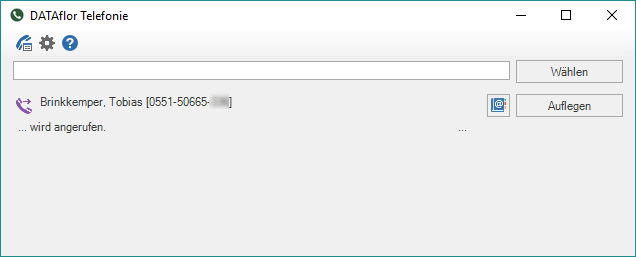
If the participant is in Address manager is stored, you can click on the symbol ![]() call up the address or contact directly.
call up the address or contact directly.