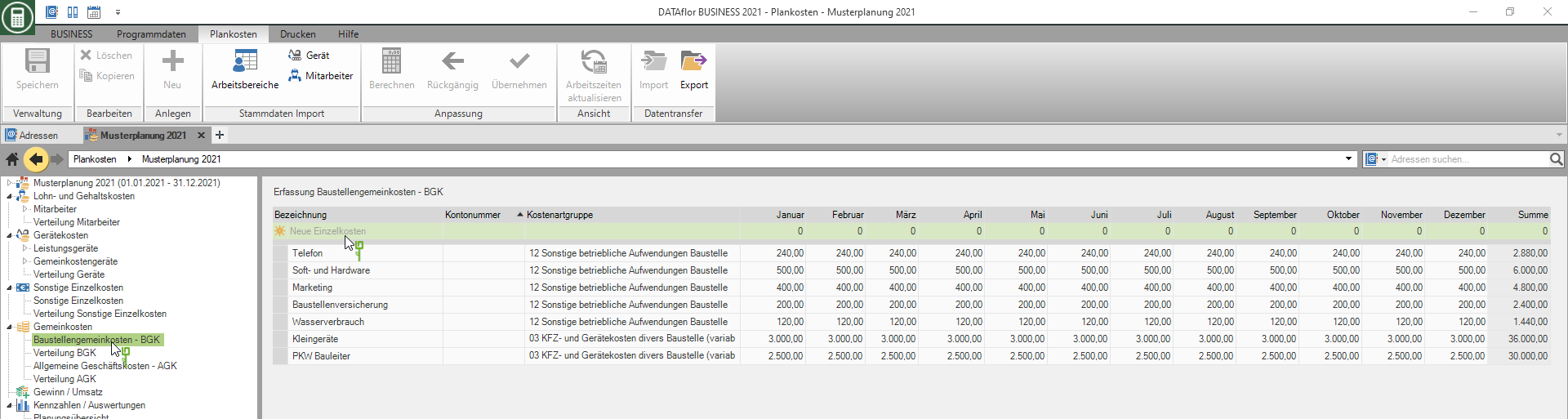Table of Contents
Overhead
Description
Determine the overhead costs you will need in the planning period and distribute them across your work areas.
Group your company's overhead costs by Site overheads and General business expenses according to the same scheme that you use to group your company expenses, for example in financial accounting, so that you can later compare your current expenses with the planning status.
Select the entry in the directory tree Overhead, an overview of the monthly overhead costs is displayed on the right-hand side of the screen. It also says on the tab working area a further overview of the planned overhead costs grouped by work area is available.

Construction site overheads - BGK
Select the entry in the directory tree Construction site overheads - BGK, the acquisition table is available on the right-hand side of the screen.
- With Tab switch to the next field.
- In the selection field Cost element group assign the charge line by clicking
 to a cost element group. You can choose from the cost element groups that you made in the settings for Cost element groups have defined.
to a cost element group. You can choose from the cost element groups that you made in the settings for Cost element groups have defined. - If you open the context menu with the right mouse button, additional functions are available for quickly filling out the table for monthly breakdowns.
- Confirm your entries with Enter.
In your planning, group the costs of your company according to the same scheme with which you group your company expenses, for example in financial accounting, so that you can later compare your current expenses with the planning status.
Distribution BGK
Select the entry in the directory tree Distribution BGK, all construction site overheads are displayed on the right side of the screen. Distribute these across your work areas.
- To do this, click in the table cell and enter the amount.
- With Tab and the arrow keys, you can use the keyboard to navigate within the table.
- Cost lines that have not yet been fully split are marked in orange-yellow as a note. The amount not distributed is added to the administration and distributed to the work areas as a percentage according to the distribution key set.
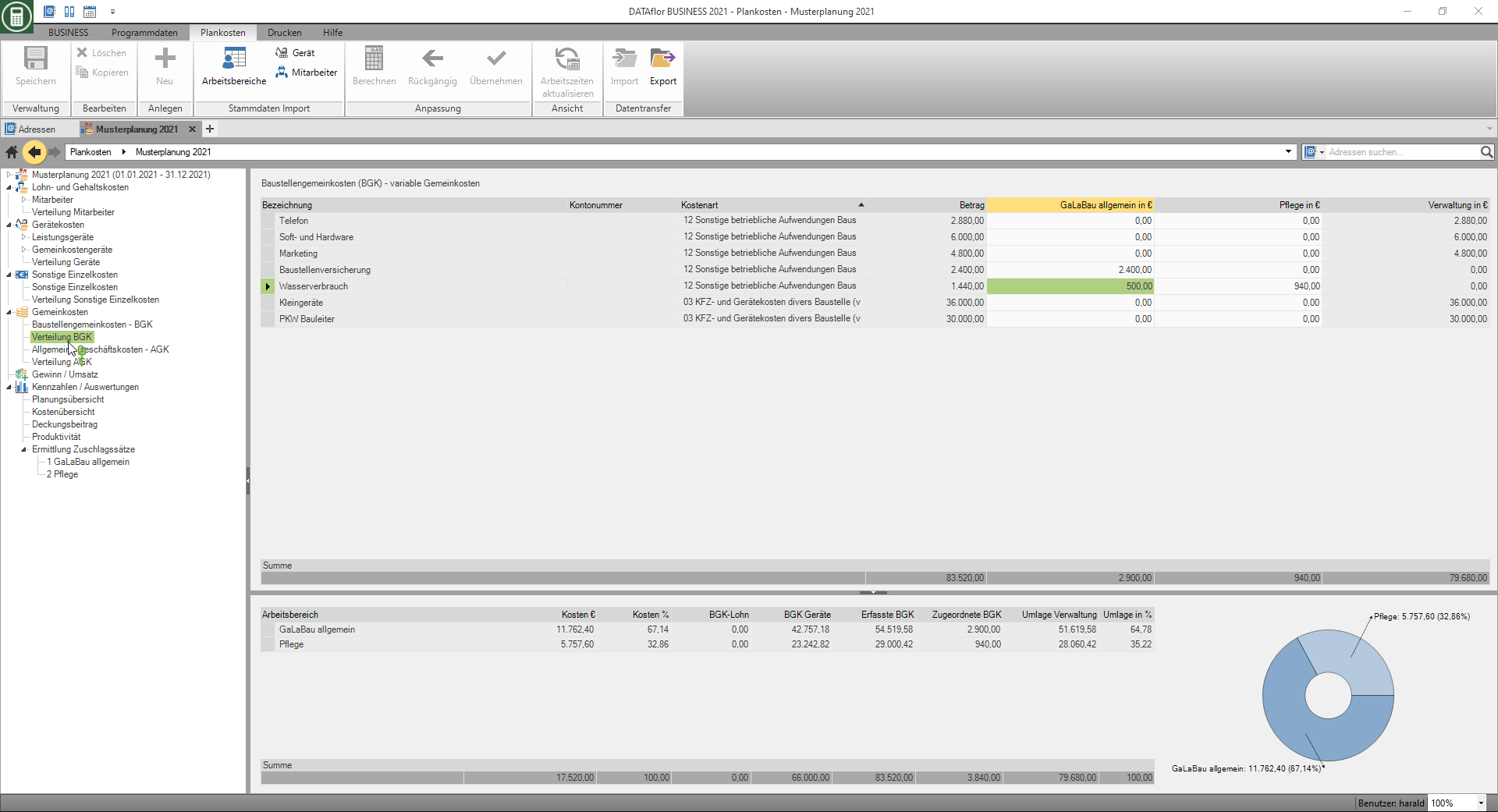
If the amount of a cost entry has not yet been distributed to the work areas when saving, the line in the table is highlighted in yellow and the entry in the directory tree Distribution BGK with  marked. Costs that are not assigned to any work area are automatically added to the administration. Check the assignment and, if necessary, remove the yellow marking by clicking in the row.
marked. Costs that are not assigned to any work area are automatically added to the administration. Check the assignment and, if necessary, remove the yellow marking by clicking in the row.
General business expenses - AGK
Select the entry in the directory tree General business expenses - AGK, the acquisition table is available on the right-hand side of the screen.
- With Tab switch to the next field.
- In the selection field Cost element group assign the charge line by clicking
 to a cost element group. You can choose from the cost element groups that you made in the settings for Cost element groups have defined.
to a cost element group. You can choose from the cost element groups that you made in the settings for Cost element groups have defined. - If you open the context menu with the right mouse button, additional functions are available for quickly filling out the table for monthly breakdowns.
- Confirm your entries with Enter.
In your planning, group the costs of your company according to the same scheme with which you group your company expenses, for example in financial accounting, so that you can later compare your current expenses with the planning status.
By clicking  A dialog opens above the entry table listing the costs that have already been entered in the direct costs.
A dialog opens above the entry table listing the costs that have already been entered in the direct costs.
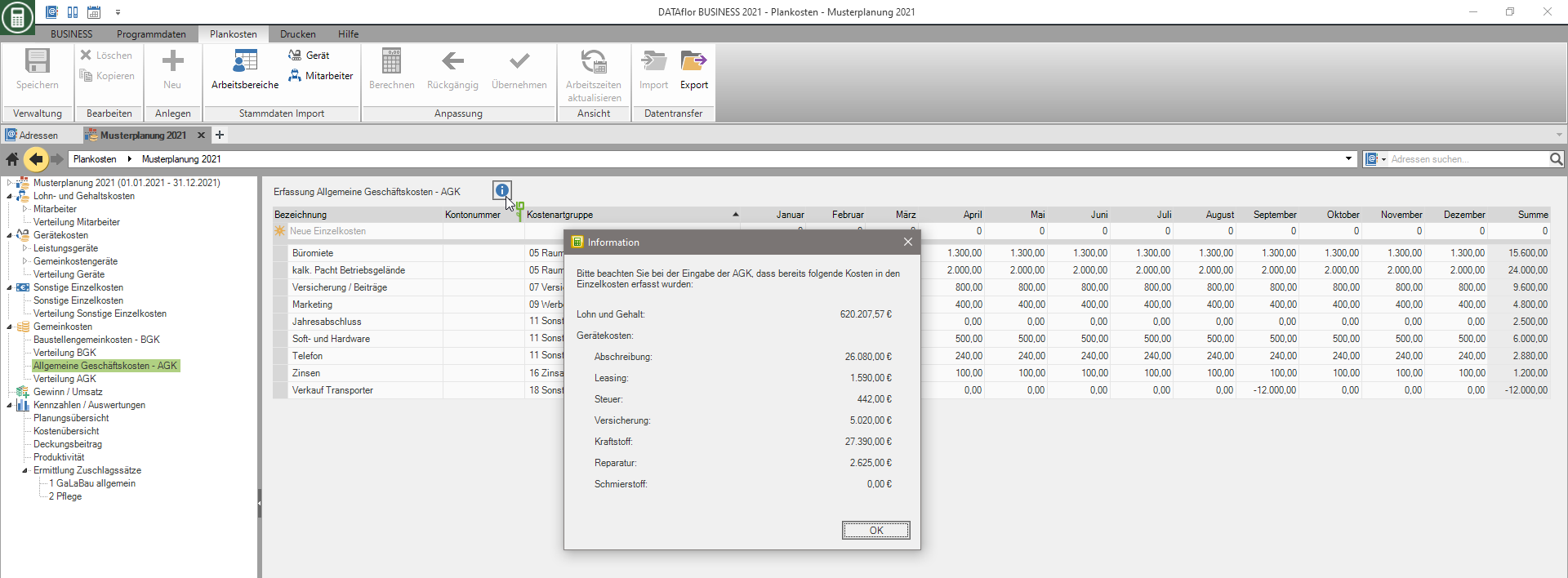
Distribution AGK
Select the entry in the directory tree Distribution AGK, all general business costs are displayed on the right side of the screen. Distribute these across your work areas.
- To do this, click in the table cell and enter the amount.
- With Tab and the arrow keys, you can use the keyboard to navigate within the table.
- Cost lines that have not yet been fully split are marked in orange-yellow as a note. The amount not distributed is added to the administration and distributed to the work areas as a percentage according to the distribution key set.

If the amount of a cost entry has not yet been distributed to the work areas when saving, the line in the table is highlighted in yellow and the entry in the directory tree Distribution AGK with  marked. Costs that are not assigned to any work area are automatically added to the administration. Check the assignment and, if necessary, remove the yellow marking by clicking in the row.
marked. Costs that are not assigned to any work area are automatically added to the administration. Check the assignment and, if necessary, remove the yellow marking by clicking in the row.