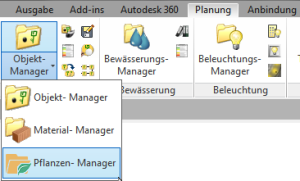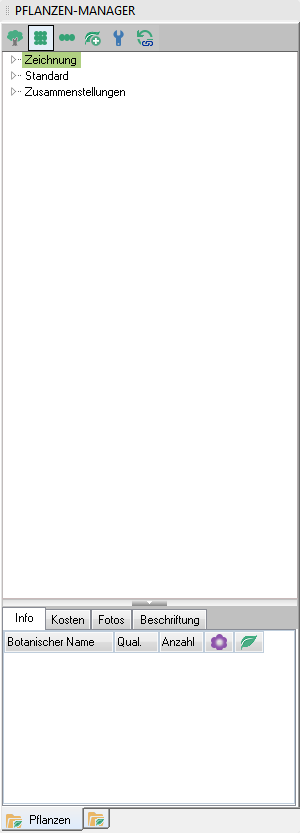Table of Contents
Plant manager
Command: QPLANTS
Description
The Plant Manager is a tool for creating your planting plan safely and easily. All functionalities of the plant manager are explained under the following links and on this page:
Plant manager highlights:
After opening a drawing with plants, the plants in the model and layout are always shown as unfilled symbols displayed so that the drawing can be opened quickly. After regenerating the drawing by the command REGEN, the set display types are displayed again.
Application
- To open Plant Manager, click on the tab in the menu Planning.
- You can use the Plant manager also with the command QPLANTS . call
Features
object tree
The tree in the upper area of the Plant Manager is divided into the nodes drawing, Standard and compilations.
drawing
Under the knot drawing all plants used in the current drawing are always grouped together. Sorted by different categories.
- Usage - Sorted according to their use as solitary, area or stretch planting.
- Plant species - Sorted by plant type, deciduous trees, shrubs, grasses etc.
- flower colors - Color sorting according to flower color groups.
- Lighting requirements - Sorting according to lighting requirements.
- Areas - Spatial structure of the planning, e.g. front garden, pond area, etc.
- Planting areas - Sort plants by created areas.
- Planting lines - Sorted by landscaped hedges and avenues.
Standard
The knot Standard includes the plants that you add and define as standard.
- When using the Plant Manager for the first time, it will be empty.
- Fill in via drag & drop BUSINESS, DATAplants or from the Drawing node.
- Gradually create company standards and pass them on to employees.
- The measured values can be transferred to a PC via the Configuration further nodes can be shown (e.g. light requirements and flower color).
compilations
In this node you can create certain plant compositions and store them for further use.
- Compositions (such as Silbersommer and PinkParadise - planting schemes)
- Themes (cottage garden and shade plants)
- Configurable (hide and sort the sub-items)
- old planting schemes can be transferred to the plant manager compilations (via the right mouse button)
More on this topic: Assortments of plants find out in this film: