Table of Contents
Material lists
Materials used in a drawing can be summarized in material lists. These material lists can be saved, printed out or transferred to other tendering programs using a GAEB file.
Couching
Description
Materials used in the drawing can be saved as a material list. This means that the materials are available for all drawings and can be printed and output separately. When calling the function, the position in the mass tree is decisive. The output always refers to subgroups and the materials they contain. An output of all materials used is created when the group All is marked in the mass tree when called.
Functionality
It is called up via the menu Material> Material Lists> Create.
The program compiles the materials used and saves the materials as a selection in the material catalog. A message appears for this after successful creation.
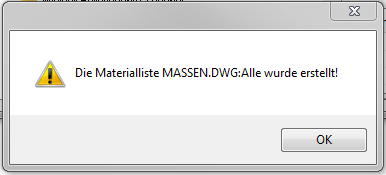
If the material list is generated repeatedly for the drawing, a query appears asking whether the existing list should be overwritten. [Yes] overwrites the list, [No] creates another (second) list.
In order to edit or view existing lists, the material catalog must be accessed via the menu Go to Material> Material Catalogs opened (see also Material catalogs).
Via the symbol  Selections, the available materials are displayed, whereby the name is made up of the drawing name and the group name. (e.g. POS_MAT.DWG: outdoor facilities, road construction).
Selections, the available materials are displayed, whereby the name is made up of the drawing name and the group name. (e.g. POS_MAT.DWG: outdoor facilities, road construction).
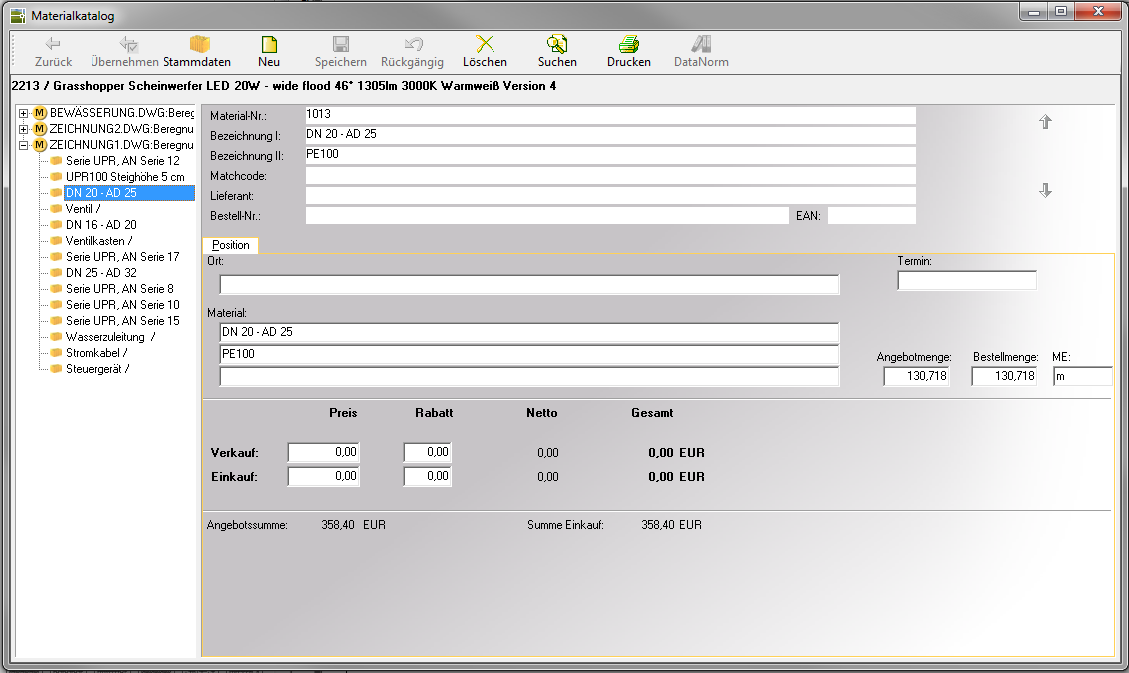
If a list is marked here, further editing functions can be called up with the right mouse button, such as the export functions.
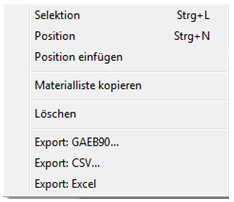
Description
Materials used in the drawing can be conveniently taken from the Material manager be printed out. When calling the function, the position in the mass tree is decisive. The output always refers to the subgroup and the materials it contains. An output of all materials used is created when the group All is marked in the mass tree when called.
Functionality
It is called up via the menu Material> Material Lists> Print.
The program compiles the materials used and opens a dialog in which a print preview is displayed. On the left side, you can set many parameters that control the appearance of the list.
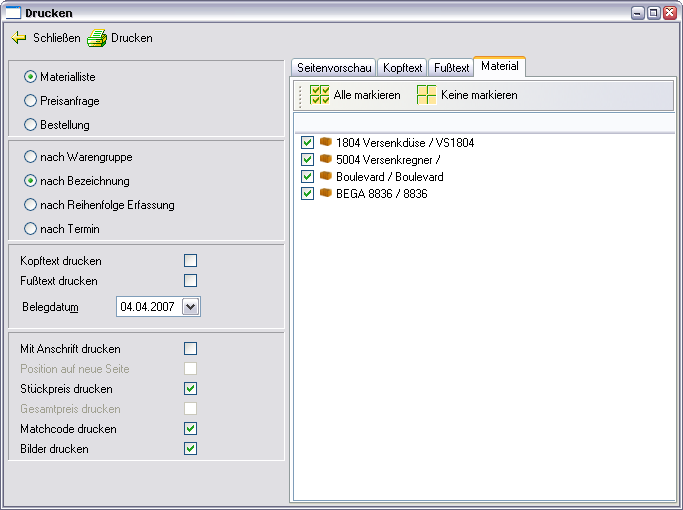
One from the Material manager printed material list is not saved automatically. If the list is to be saved, the function provided is for it Create material lists to be used (see chapter above).
Export as GAEB file
Description
Materials used in the drawing can be conveniently taken from the Material manager be output as a GAEB file in order to read them into other tendering programs. When calling the function, the position in the mass tree is decisive. The output always refers to subgroups and the materials they contain. An output of all materials used is created when the group All is marked in the mass tree when called.
Functionality
It is called up via the menu Material> material lists> as GAEB file.
The program compiles the materials used and opens the dialog Export GAEB.
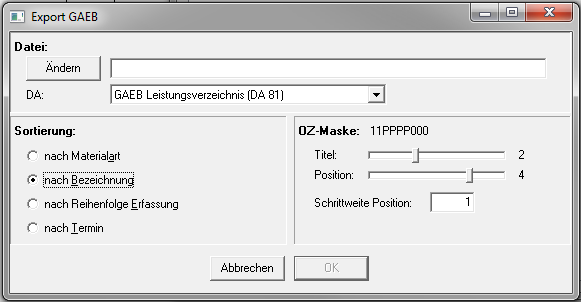
Is in the area File no entry of the storage location can be specified by activating the button [To change], this can be selected. Another dialog opens in which you can specify the storage location. The default file type * .d81 does not play a role here yet and can therefore remain preset.
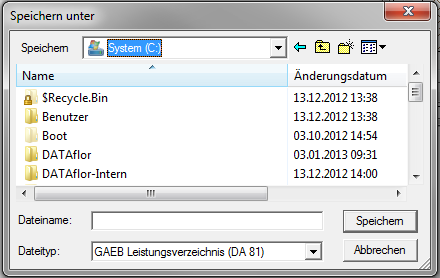
Have you chosen the name of the file and this with [To save] confirmed, you return to the dialog Export GAEB. Now the exact definition of the content (formatting) of the file follows. In addition to various file exchange phases (DA) can the Min and, as well as the position scheme (OZ mask) can be set. The structure of the specification of services into which the materials are to be read must be observed.
One from the Material manager The material list output as a GAEB file is not automatically saved. If the list is to be saved, the function provided is for it Create material lists to be used (see chapter above).
Export as CSV file
Description
Materials used in the drawing can be conveniently output from the as a CSV file in order to import them into other spreadsheet programs. When calling the function, the position in the mass tree is decisive. The output always relates to subordinate groups and the materials they contain. An output of all materials used will be created when the group All is marked in the mass tree when called.
Functionality
It is called up via the menu Material> material lists> as a CSV file.
The program compiles the materials used and opens a dialog in which the storage location must be specified. The materials are then combined with all attributes in one ASCII-File (separated by comma) saved.
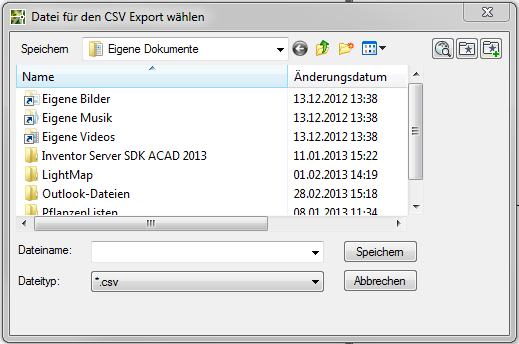
One from the Material manager The material list output as a CSV file is not automatically saved. If the list is to be saved, the function provided is for it Create material lists to be used (see chapter above.
Export to Excel
Description
Materials used in the drawing can be conveniently taken from the Material manager can be transferred directly to Excel. When calling the function, the position in the mass tree is decisive. The output always relates to subordinate groups and the materials they contain. An output of all materials used will be created when the group All is marked in the mass tree when called.
Functionality
It is called up via the menu Material> material lists> to Excel.
The program compiles the materials used and opens a dialog in which the storage location for a CSV file must be specified. The materials are then combined with all attributes in one ASCII-File (separated by comma) saved.
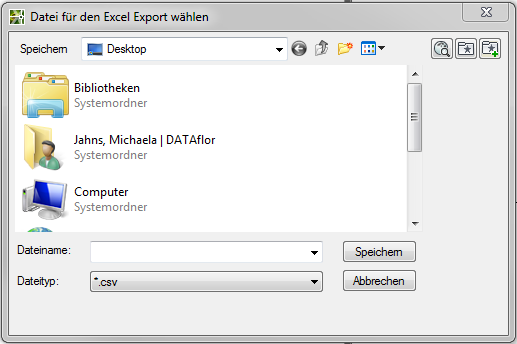
Then Excel is opened and the file is displayed. Columns that are not required can simply be deleted.
One from the Material manager The material list output as a CSV file is not automatically saved. If the list is to be saved, the function ** Create material lists provided for this purpose must be used (see chapter above).
