Table of Contents
Use materials
Select materials
Description
Sprinklers are automatically created with the material information. The same applies to the selection of hoses / pipes for water pipes and valve circuits, provided that this is possible with the sprinkler data and material database.
Application
- To assign a material to these and other objects, such as a valve unit, click on the in the left area of the Irrigation Manager Object.
- Then activate the tab Technical data.
- There you can use the button
 select a type class and an associated material from the lists.
select a type class and an associated material from the lists.
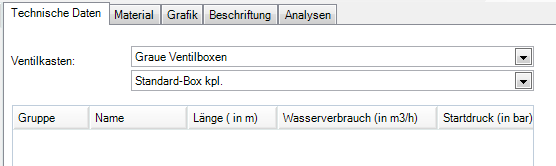
- The changes are made using the symbol
 saved.
saved.
For more information, please visit Tabs > Technical data.
Add materials
Description
The objects in Irrigation Managersuch as the control unit, other materials can be added.
Application
- To do this, click on the object in the left area of the Irrigation Manager.
- Then activate the tab Material.
- There you can use the button [Add] select a material from the material catalog.
- With the function [Take over] in the catalog the selected material is displayed in the tab Material listed.
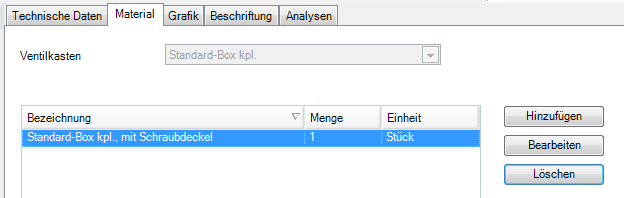
- The changes are made using the symbol
 saved.
saved.
More information can be found at Tabs > Material.
Label materials
Description
The materials can be labeled with a wide variety of information.
Application
- For example, to label all sprinklers, mark the entry in the left area of the Irrigation Manager Irrigation project.
- Then switch to the tab Label.
- There you select using the button
 the desired labeling options.
the desired labeling options.
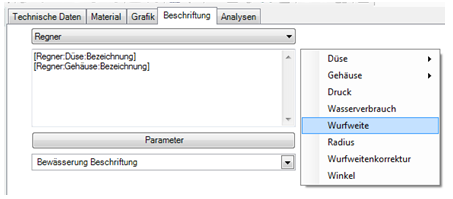
- Once you have the settings via the icon
 save, the labels are created in the drawing.
save, the labels are created in the drawing.
The layout of the lettering can be changed using the button [Parameter] be adjusted.
For more information, please visit Tabs > Lettering.
material list
All materials of an irrigation project can be output as a GAEB file, material requirement list and offer (also with pictures).
These functions can be used if the entry is in the left area of the Irrigation Manager Irrigation project is marked.
Further information on creating and editing a material list or exporting it as GAEB, CSV or Excel can be found in the chapter Material lists.
Call up the material catalog
The material catalog can be opened at any time, even if there are no materials in the drawing. This makes it possible to print out an existing list or to research a material.
The catalog can be accessed via the menu Go to Tools> Material Catalog or via the command CATALOG be opened.
The full functionality is available here, e.g. access to selections (material lists (see Use materials > Material lists)), creating your own materials, outputting them as GAEB files, importing other material catalogs and adopting other material catalogs (see Use materials > Add catalog) for irrigation.
The material catalog can also be used without DATAflor CAD. Within DATAflor BUSINESS there is the same functionality as when opening from CAD. To do this, start DATAflor BUSINESS.
Update material catalog
Description
Revised catalogs can be read into the material catalog and then transferred to the Irrigation Manager be taken over.
This function is available when in the left area of the Irrigation Manager presets opened and the entry of a material catalog is marked there (see Mass tree > Preferences).
Application
- Open the area presets and mark the entry in the material catalog that is to be updated.
- Select in the menu Extras the entry Call up the material catalog.
- Select the catalog here too.
- Click the button
 (DataNorm).
(DataNorm). - Open the selected file.
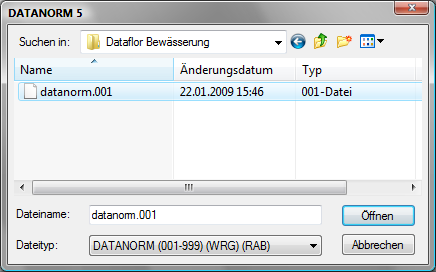
- Click the button [Takeover]to import the data.
- Then click on the button [Break up]to close the dialog.
- Confirm the recalculation of the prices with [Yes].
- Close the material catalog.
- Im Irrigation Manager select in the menu Extras the entry Update material catalogs.
- The updated materials can now be used for irrigation planning.
Add catalog
Description
New catalogs can be added to the Irrigation Manager and the materials from the catalog can be used for irrigation planning.
This function is available when in the left area of the Irrigation Manager presets opened and there the entry Material specification is marked.
Application
- Open the area presets and mark the entry there Material specifications.
- Select in the menu Extras the entry Add catalog.
- Select a material from the catalog to be added.
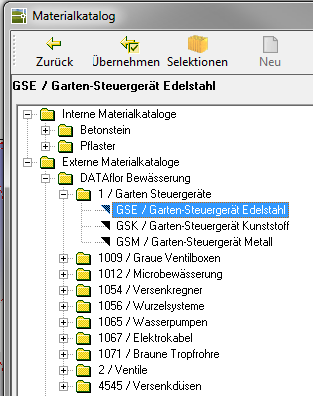
- Click the button [Take over].
- The catalog is in Irrigation Manager below the entry Material specifications displayed.
