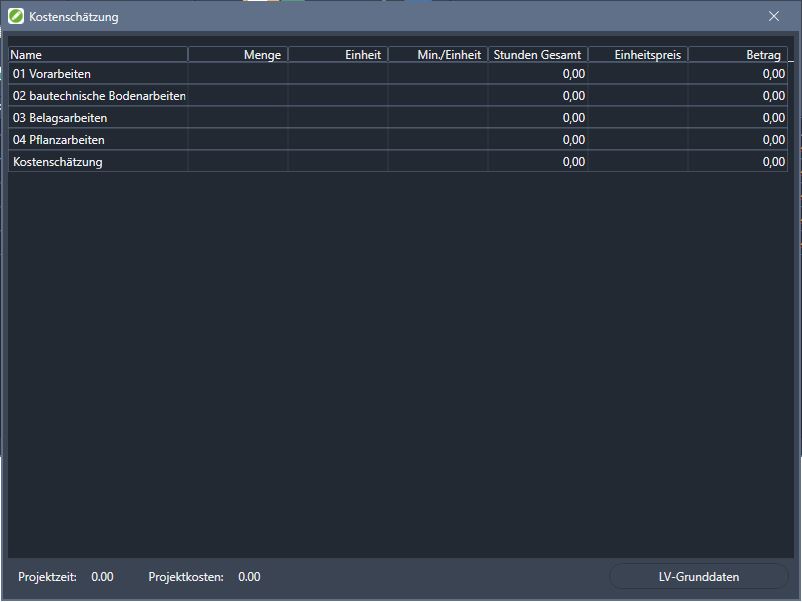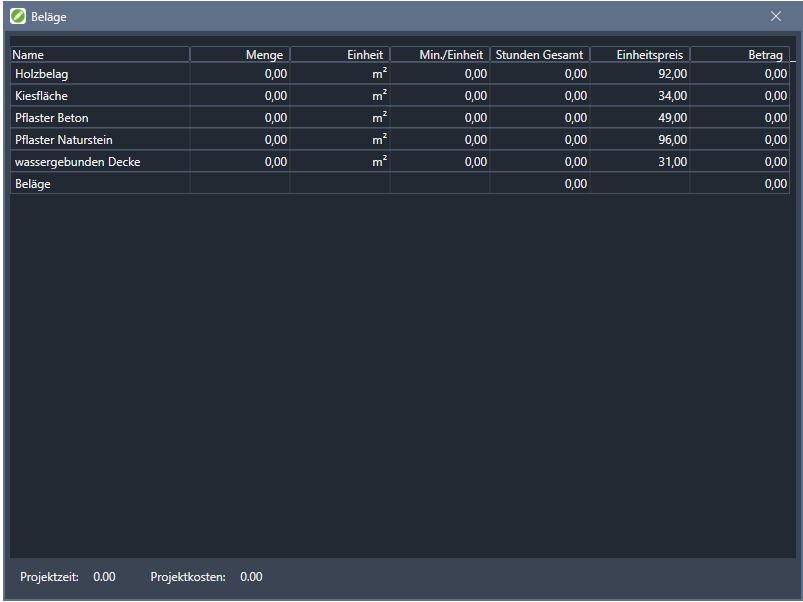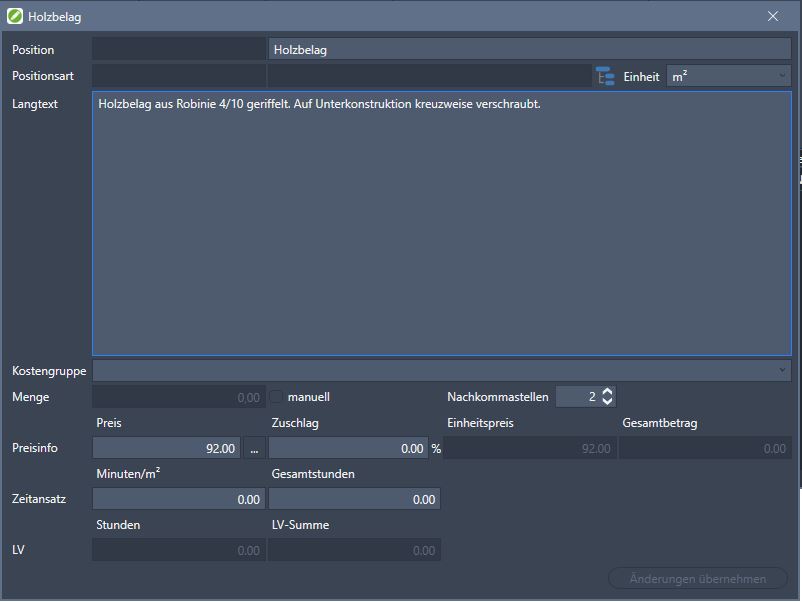Table of Contents
Graphic cost estimation
Description
With the dialogue Graphic cost estimation you can store prices, units of measure, time approaches and service texts for the individual items. These can be entered manually or taken from standard services.
After completion, the course structure
- about the function
 Transfer graphical cost estimate to Excel can be output to Excel;
Transfer graphical cost estimate to Excel can be output to Excel; - about the function
 Generate GAEB file exported to a GAEB file;
Generate GAEB file exported to a GAEB file; - about the function
 Course structure DATAflor BUSINESS the überführ in a course in BUSINESS being transformed.
Course structure DATAflor BUSINESS the überführ in a course in BUSINESS being transformed.
Should you DATAflor BUSINESS installed on your computer or network, you can also assign standard services, DIN276 cost groups and work areas to the items and define the prices in more detail in a short calculation.
Application
- Mark the position in the mass tree that you want to edit. The function Graphic cost estimation must be active for this. (please refer compatibility mode)
- Click on the icon
 Graphic cost estimationto open the dialog.
Graphic cost estimationto open the dialog. - After entering the service texts, prices and time approaches, you can either enter the data with
 Transfer graphical cost estimate to Excel and continue to edit the course structure as
Transfer graphical cost estimate to Excel and continue to edit the course structure as  Generate GAEB file or the
Generate GAEB file or the  Course structure DATAflor BUSINESS the überführ and continue editing there.
Course structure DATAflor BUSINESS the überführ and continue editing there.
A GAEB-compliant classification scheme is a prerequisite for the GAEB export. To do this, the Course basic data the entries GAEB-compliant and Use cost estimate be activated.
The following film shows you how to create a GAEB file in a CAD drawing and export it to files:
Functionality
The content that is in dialogue Graphic cost estimation is displayed depends on the current selection in the course structure. There are three different levels: top hierarchy, Hierarchies, positions.
Top hierarchy
If the top hierarchy is selected in the course structure, a dialog appears with an overview of all the sub-folders it contains. Both the Total Hours as well as the whole amount the sub-folder is displayed.
About the button [Basic course data] A separate dialog opens in which you can specify various settings for the LV to be created.
Hierarchies
If a hierarchy is selected in the course structure, a dialog appears with an overview of all hierarchies or positions below it. The following information is displayed in a table.
| Short text | Name of the position |
| Quantity | The amount of the position |
| unity | The unit of measure of the item |
| Min./unit | The calculated minutes per unit of measure of the item |
| Hours total | The total calculated hours of the position |
| EP | The unit price of the item |
| amount | The full amount of the position |
If there are only hierarchies in this hierarchy, only the Hours total and the amount displayed.
The last line is the Total the total hours and the amount of all items included.
An overview of the Project time as the Project costs of the entire course is displayed.
positions
If a position is selected in the course structure, the dialog for setting the positions appears:
| Position | The position number (if assigned) is displayed here, as well as the name of the position or a name can be selected or the one displayed can be changed. |
| Item type | If it is a GAEB-LV or a Business-LV acts, the item type is displayed. |
| DIN 276 edition | Allows you to assign the corresponding DIN 276 cost groups. The selection of the DIN 276 edition is made via [Basic course data] performed. (Requires an installed DATAflor BUSINESS) |
| Long text | More detailed performance descriptions are stored here. |
| Quantity | Is automatically filled by the assigned objects. |
| Manual | Enables manual entry of quantities. |
| unity | Is determined by the assigned objects. It can be changed manually using the list. Through the button [Take over] the quantity is automatically updated if the assigned object has the corresponding quantity information for the new unit |
| decimal | Allows you to define the displayed positions of the quantity. In most cases the quantities are rounded to 2 decimal places. |
| Price | The price per unit of measure is defined by the calculated service. Should be on the computer or the network DATAflor BUSINESS can be installed using the button [...] can Short calculation be called. |
| surcharge | Allows an additional surcharge on the position. |
| Einheitspreis | The calculated unit price for the item. It is calculated from the price plus the surcharge and cannot be edited. |
| total amount | The calculated amount of the entire position. |
| Time approach | The calculated time in minutes per unit of measure. |
| Total hours | The calculated hours required for the entire position |
An overview of the LV hours as the LV costs of the entire course.
With [Apply changes] changes made are confirmed or recalculated.
In the graphic cost estimate, items can also be entered directly from the catalog with the Standard services can be created by clicking and dragging a service onto a hierarchy in the tree. The catalog with the standard services can be found in the Object manager with the symbol  Services be opened.
Services be opened.
If the unit of measure for an item is subsequently changed, the additional attributes (layer thickness or width) are automatically queried for all objects recorded at this item.
In addition, the attributes can be changed by the function Edit formulas (Click with the right mouse button on the position or the object) can be changed later.
Course basic data
An installed DATAflor BUSINESS thats it!
Settings for the resulting course are defined in the course basic data. This function is only available if a DATAflor BUSINESS is installed.
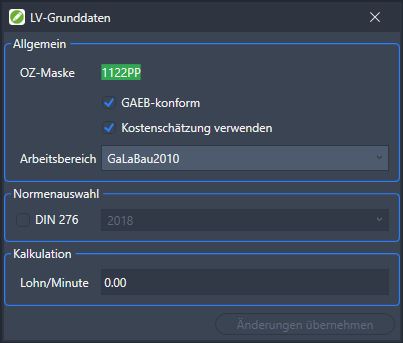
| OZ mask | Displays the ordinal mask used for creation in BUSINESS is used. |
| GAEB-compliant | After activation, new hierarchies and positions can only be inserted and appended in the GAEB-compliant scheme. Important for the GAEB export as well as the GAEB-compliant transfer to the BUSINESS. |
| End cost estimate | After activation, the GAEB-compliant LV structure can be exported as a GAEB file. |
| DIN 276 | Here you can set whether the DIN 276 cost groups of a corresponding issue should be used. The cost groups are on the level Position assigned. |
| Wage / minute | Shows the wages / minute stored in the work area. |
Click the button to confirm the settings [Apply changes].
Changes in the Course basic dataIf position entries already exist, these will be recalculated or the assignments will be lost.
Short calculation
An installed DATAflor BUSINESS thats it!
In the short calculation, the prices are assigned to the exact cost groups. You can then adjust the individual prices accordingly DATAflor BUSINESS and processed further there.
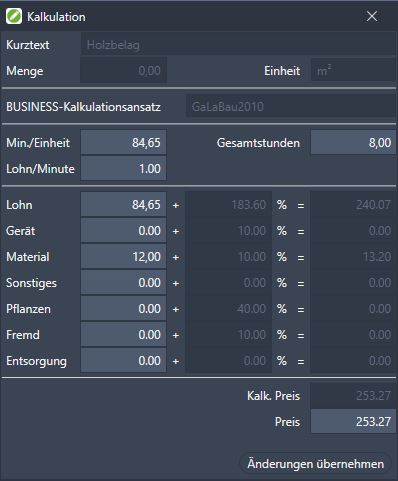
| Short text | Shows the name of the position. |
| Quantity | Shows the amount of the position. |
| unity | Shows the unit of measure of the item. |
| BUSINESS-Calculation approach | Shows the work area that was stored in the basic data of the course. |
| Min./unit | Shows the minutes per unit of measure of the item. These are calculated from the total hours or are determined manually. Are they already in the dialogue? Graphic cost estimation they are stored here. If they are edited here, the new values are adopted in the dialog. |
| Total hours | Shows the total hours of the position. These are calculated from the minutes per unit or are entered manually. Are the total hours already in the dialogue Graphic cost estimation stored, these are adopted here. If the total hours are edited here, the new values are adopted in the corresponding field. |
| Wage / minute | Shows the wage per minute from the [Basic course data]. This value can be edited manually. |
| Cost groups | Shows the individual cost groups. The individual prices per cost group can be entered manually. When using precalculated items, the short cost estimate is adopted according to the precalculated items. The percentage surcharges are determined by the selected work area and cannot be edited here. The total price of the cost groups is calculated from the price plus the surcharge and cannot be edited. |
| Lime. price | Shows the total calculated price of all cost groups. |
| Price | The price calculated by the program can be changed manually here. The number is displayed in red to indicate that this price does not correspond to the actual calculated price. |
Click the button to confirm the settings [Apply changes].