Table of Contents
Profiles in the Smart DTM
Description
The function Profile creates a terrain section of one or more surfaces along a gradient to illustrate the terrain situation. The following drawing objects can be used as gradients: Polyline, line, circle, arc or a spline. The different terrain sections can be shown or hidden as required.
Application
To create a profile, click in the Profiles area Plus symbol and then assign a clear one Namur.

Then select the Surface which should be the basis for the profile. You can also select several surfaces in order to display the application or removal. click on Applyto confirm the selection.
To draw You then either use the gradient or Select Select an already drawn linear object (polyline, line, circle, circular arc, spline).

Then you determine the Insertion point of the profile in the drawing. The profile is then shown in the drawing.
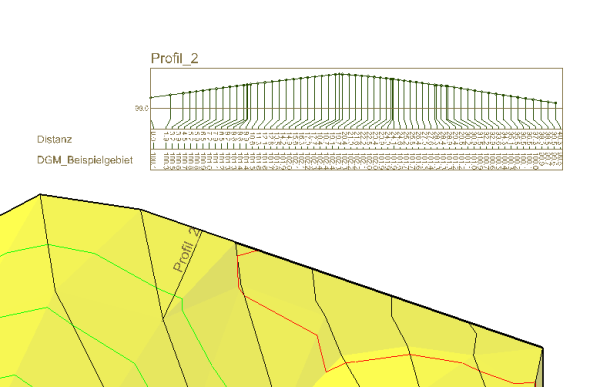
Features
If you're on the Overview page from Profile you will see all the profiles that have already been created there and you can use the plus sign to create additional profiles.
With each profile you have the option of making various settings:
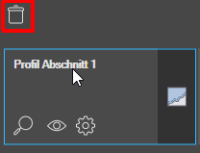 | Deleting a profile | Click on a profile with the left mouse button> a symbol for deletion appears at the top |
 | Zoom to profile | You can zoom in on the profile you want by clicking on it. |
 | Change profile object visibility | You can make the profile you want either visible or hidden. This is useful, for example, if you want to keep a profile saved in the drawing, but you do not want it to be visible in certain views. |
 | Profile configuration | You get to the configuration of the profile. The description of the functions there can be found under Configuration . |
 | Profile definition: | You get to the basic definition of the profile. There you can add or remove surfaces so that they are also displayed in the profile. You can see how it works here. |

