Table of Contents
Edit texts
Command: CHANGES
Description
With this command AutoCAD / BricsCAD texts can be changed at the same time by simply selecting and entering various specifications.
Application
- After calling up the command you will be asked to select the texts from the drawing for which you want to change the same options. Even if other drawing elements are marked with when making the selection, only the texts for the change are filtered out. An input of ANY is therefore easily possible.
- After confirmation with Enter or the right mouse button opens the following dialog:
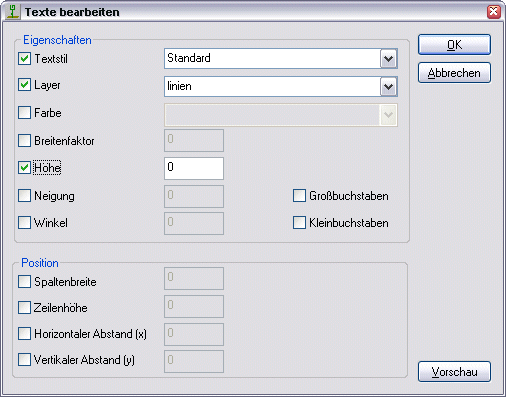
You can individually select which properties (see chapter Features) should be changed.Multiple choices at the same time are possible.
- With Preview the changes are made visible in the drawing. After confirming with [OK] the changes are accepted, [Cancellation] exits the dialog without changing the text.
Initial Situation
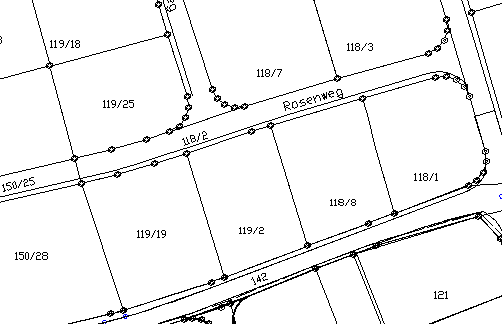
Simultaneous change of width, size, font and angle for selective texts
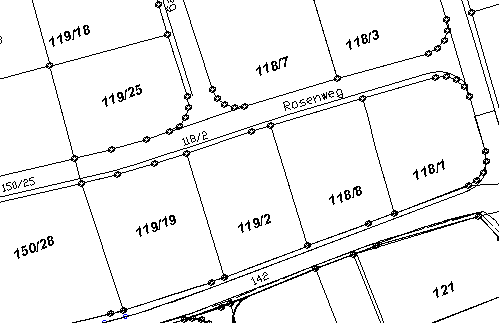
Features
Properties area
To change the Text style all text styles used in the drawing are available for selection. The Layer and the Color choose freely.
Breadth factor controls the text width, Height the text height. An inclination other than 0 produces text displayed in italics at the corresponding angle. The value Shop however, controls the alignment of the entire text in the drawing. An absolute insertion angle is entered here.
Capital letter or lowercase letters changes everything in upper or lower case.
Position area
About Row height and Column width enter new spacing.
X lets you create a new X coordinate, Y specify a new Y coordinate for all texts. For example, several lines of text can be arranged exactly one below the other.
