Table of Contents
Pegging strip
Command: MBAR
Description
The command draws the perpendicular of points in the plan on a gradient and measures it. This representation corresponds to an abscissa-ordinate stakeout as it is used on a construction site for outdoor facilities.
Application
Features
After calling the function Pegging strip you have the option of creating new stakeout strips by defining the abscissa and determining ordinates manually or automatically.
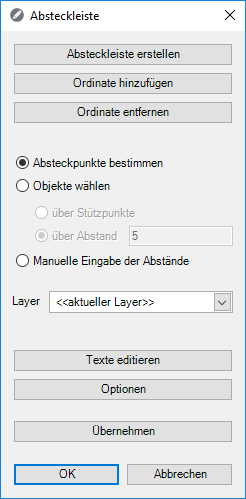
| feature | Description |
|---|---|
| Create a stakeout bar | The abscissa is defined by means of two points. The ordinates are then generated either by determining points or selecting objects. |
| Add ordinate | Additional ordinates are generated either by determining points or selecting objects. |
| Remove the ordinate | Ordinates are removed by selection. |
| Determine points to be staked out | With this option the points of the ordinate are determined by mouse click. |
| Select objects | With this option, the ordinates are automatically transferred to the bases or one distance created on the basis of the selected object. |
| Manual entry of the distances | The distance on the abscissa and the ordinate are generated by entering values. Positive values on the ordinate are applied to the left in the direction of the abscissa, and negative values are applied to the right. |
| Layer | The stakeout bar is created on the entered layer. |
| Edit texts | Opens the dialog Edit texts, in which values can be adjusted manually and comments can be assigned. |
| Options | Opens the Options, in which the settings for the pegging strip can be made. |
With the button Apply Changed data are accepted and the dialog remains open. The button OK accepts the data and closes the dialog.
Automatic stakeout
Automatic stakeout can either be done via bases or about one distance To be defined.
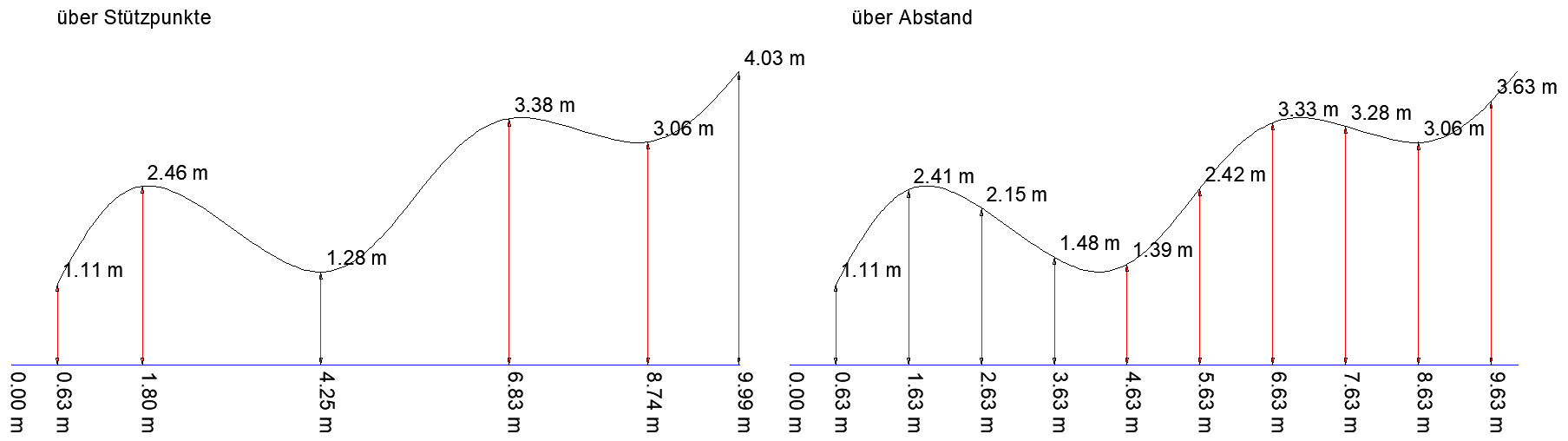
Edit texts
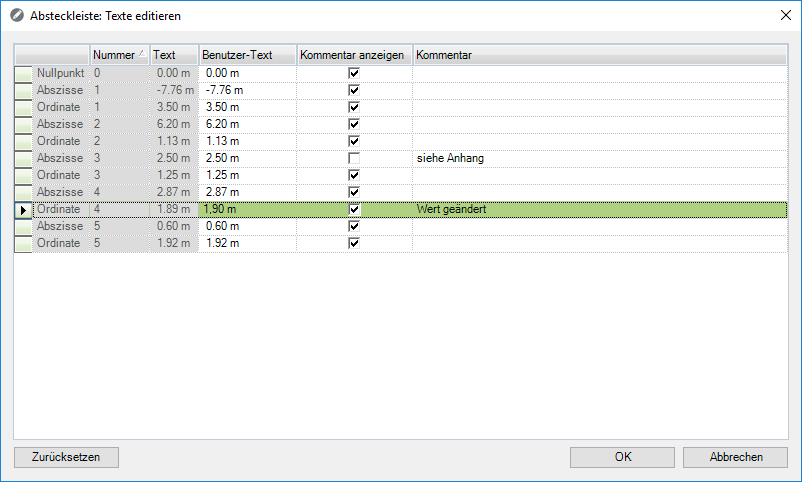
In the column User text the calculated values can be overwritten manually. As soon as you delete the manual values, the calculated values are used again.
The gap Show comment controls whether a comment is to be displayed in the drawing or as a note in the table.
Explanatory texts can be found in the column Comment be deposited.
Options
Functions in the toolbox
There is a toolbox in the dialog that contains the following functions:
| Profile | Settings that have already been saved can be selected from the list. |
 | Save Changes: Either new settings are saved or existing ones are overwritten. |
 | Discard changes: The settings that have already been changed are reset to the original state of the selected profile. All changes are discarded. |
Text tab
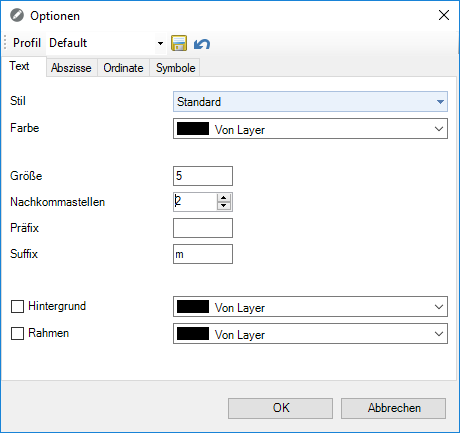
The text to be inserted can be a Style, a Color and Size be assigned. There are also entries for the number of decimal, for one Suffix and one prefix to disposal. The text fields can also be marked with a background objects and a frame be provided.
Abscissa tab
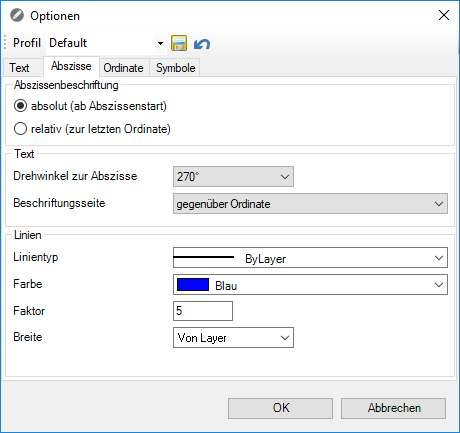
Under Abscissa lettering it can be determined whether the labeling is on the abscissa absolut or relatively should be generated.
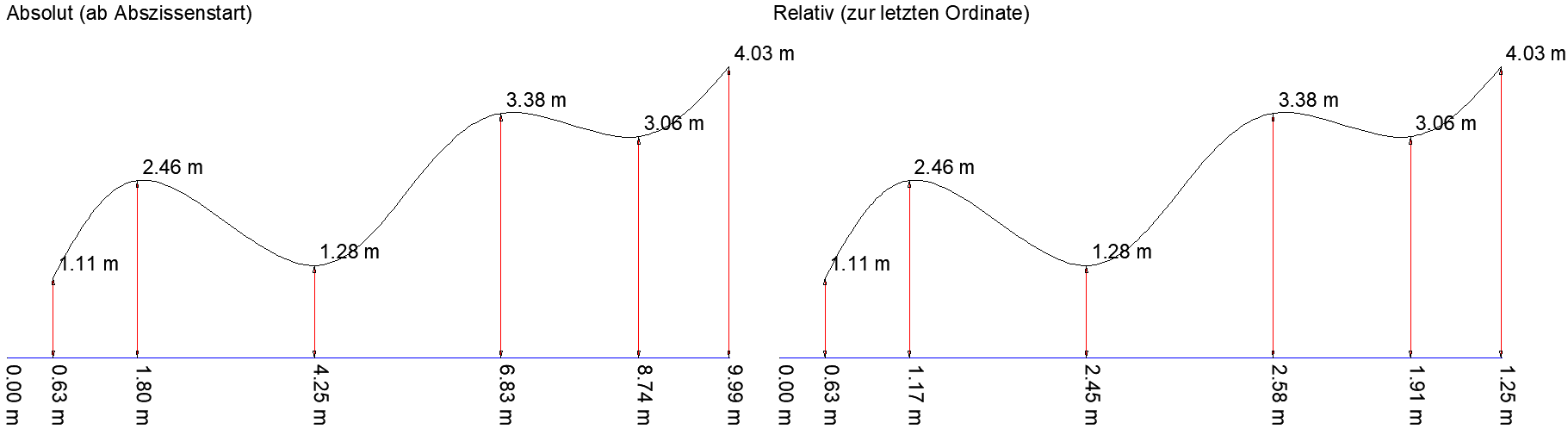
In the area text can he Angle of rotation to the abscissa on 0, 90, 180 or 270 Degree and the label side opposite ordinate, always right or always left can be set.
The area lines controls the representation of the abscissa.
Ordinate tab

In the area text can he Angle of rotation to the abscissa as set in the previous tab. In addition, the label side in front of the ordinate, behind the ordinate, always left or always right can be set. Stand as the labeling position Ordinate start, Ordinate center and End of ordinate to select.
The area lines controls the display of the ordinate.
Symbols tab
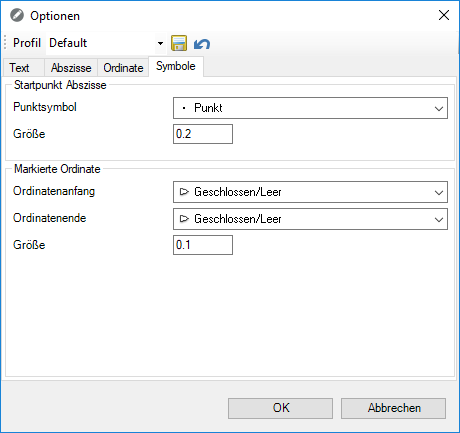
In the area Starting point abscissa one can Point symbol for the start of the setting out can be defined on the abscissa, as well as its Size.
In the area Marked ordinate can be a symbol for the Ordinate start and End of ordinate be set, as well as their Size.
Edit stakeout bar
Alignment strips in the drawing can be edited as follows:
- By calling up the command again MBAR: After executing the function Add ordinate or Remove the ordinate the stakeout bar to be processed is selected.
Changes to the options can only be made with this type of processing to adding or removing an ordinate.
- By invoking the command MBARSTEEDIT: After selecting a stakeout bar, individual ordinates can be added or deleted or the properties can be changed.
- By marking the stakeout bar, click the right mouse button and the entry Edit stakeout bar in the list.
- Over the window Features: After selecting an object, individual ordinates can also be added or deleted here in addition to the properties.
