Table of Contents
Database and network access
Description
With the program Database and network access you control special program functions: setting up a network use, access to databases and imported plant catalogs.
The application starts via Windows Start> All Programs> DATAflor > DATAflor Database selection.
Configure network
Working with DATAflor CAD only becomes really effective when all users can access the same fundamentals and data. On the tab Network the local workstation can be adapted to the network environment. DATAflor CAD then uses the assigned configuration.
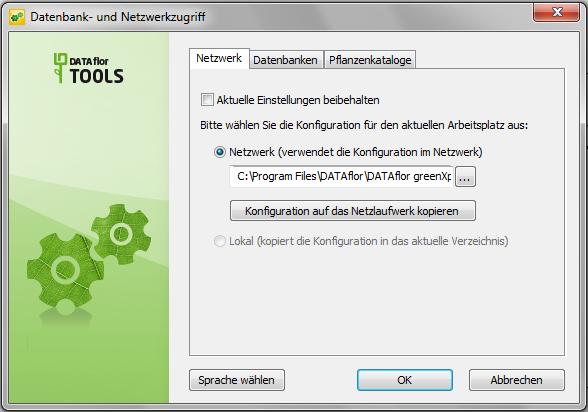
Create configuration in the network
- Deactivate the function Keep current settingsto make changes to the configuration.
- Select the option Network (uses the configuration in the network).
- click on [...] and select the network in which the configuration should be located.
The network drive must be available to all users and all users need full access to this directory.
- click on [Configuration on the network drive copy]. The data from the DATAflor The user directory of the current workstation is copied into the specified directory. This process can only be carried out at one workstation. All other workstations then use this configuration in the network.
To use DATAflor CAD in the network, it may be necessary to put together a configuration that is then made available to all users. The procedure for this can be found in the chapter Set up configuration.
- After copying, close the window Database and network access with [OK].
Use configuration in the network
- Deactivate the function Keep current settingsto make changes to the configuration.
- Select the option Network (uses the configuration in the network).
- click on [...] and select the network in which the configuration is located.
An existing configuration in the network is required for this.
- Confirm your selection and close the window Database and network access with [OK].
Use network configuration without network access
- Deactivate the function Keep current settingsto make changes to the configuration.
- Select the option Local (copies the configuration to the local directory).
- Confirm your selection with [OK]. The data from the network drive is saved in the DATAflor The user directory of the current workstation is copied so that DATAflor CAD works as usual even without network access.
- close the window Database and network access with [OK].
If you use DATAflor BUSINESS in a network environment, you have the option to set up a replication database. Read more about this in the chapter Select database.
Set up configuration
To use DATAflor CAD in the network, it may be necessary to put together a configuration that is then made available to all users. For this, the necessary data can usually be brought together by simply copying from the workstations to the workstation intended for the configuration. However, watch out for duplicate file names.
For some data, however, simple copying is only possible to a limited extent. These files - Formuser.LIB, Listuser.LIB, Text modules.DFT and Symbols TAB - must be prepared accordingly.
Prepare the data with an editor
In the file Formuser.LIB user-defined entries are stored. DATAflor CAD uses this file as standard when creating, loading and saving. If the content differs, the files of the different users can be combined with the editor in a common Formuser.LIB be copied together. The procedure for the files Listuser.LIB and Text modules.DFT is analogous to the Formuser.LIB.
Prepare the data with the Renamer tool
During the Symbols TAB the designation of the symbol line in DATAflor CAD dialog and the name of the corresponding SYM- File managed. When a symbol line is created in the file Symbols TAB an entry added and a SYM- File created with consecutive numbering, which contains the definition of the symbol line. Is in DATAflor CAD uses this symbol line, engages DATAflor CAD on this data too.
This state requires several work steps in order to merge the files of different workstations in the network.
All files '$ LS * .SYM' in 'Username_ $ LS * .SYM' be renamed. A program for renaming file names can be used for this, e.g. FileRename.
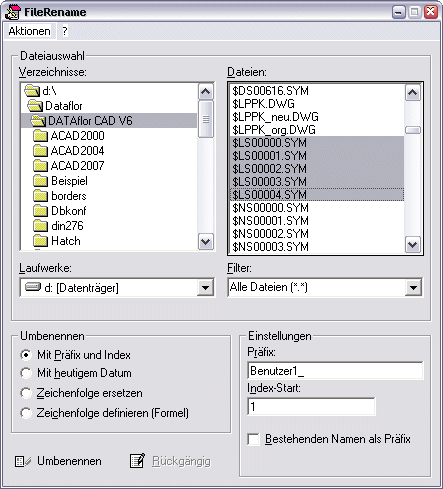
The Symbols TAB must be edited with the editor to the extent that all entries $ LS due to Username_ $ LS be replaced.
From all TAB- Files must have entries with Username_ $ LS in a common Symbols TAB copied. The entries with $ DS and $ NS should only be copied into there once, as these are from DATAflor installed and are identical on all workstations.
Set database
On the tab Databases access to the database can be specified. There are two options to choose from:
- Local installation or network installation
- Replication (local computer)
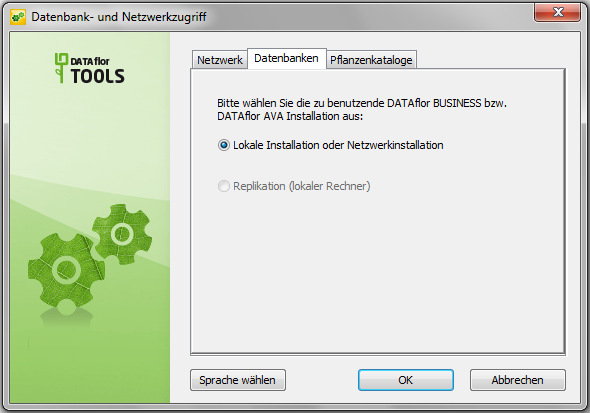
Is DATAflor BUSINESS installed as a single user is always the Local installation activated.
Link with replication
Use DATAflor BUSINESS In a network environment, you have the option of selecting the replication database here. There is also a copy of the BUSINESS Database on the local computer and the user can, despite the lack of connection to the company network, with DATAflor BUSINESS work. He always accesses the current data.
Should also DATAflor CAD connects to DATAflor BUSINESS (writing of proof of quantities or similar), you can use the CAD tool Database selection access to the local BUSINESS-Change database.
On the tab Databases can access to Local installation or network installation or replication be determined.
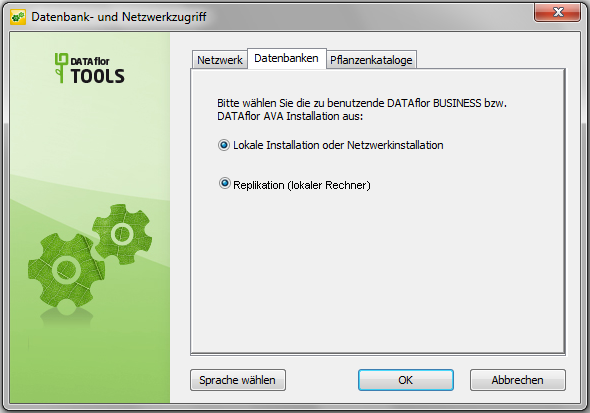
Is no replication installed, local or network access is set.
Link with multi-tenant management
Have you with DATAflor BUSINESS If the multi-tenant administration is installed, you can select the tenants set up via a selection field. This enables you to efficiently manage several companies or company branches within a company with just one program. Thanks to separately managed databases, the clients are used completely independently of one another.
Should also DATAflor CAD a connection to the relevant client is established (writing of proof of quantities or similar), you can use the CAD tool Database selection Change access to the clients.
On the tab Databases access to the set up clients can be specified.
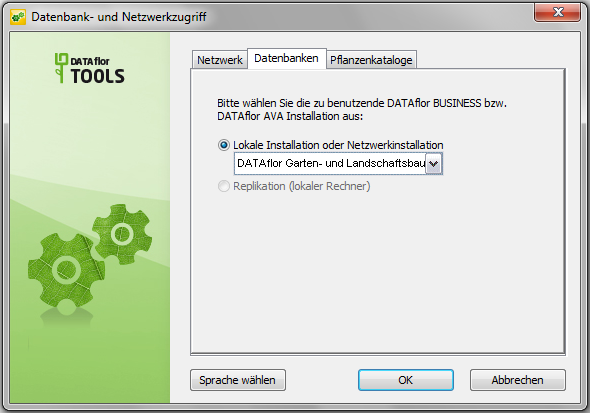
If the multi-tenant management is not installed, there is no selection field.
Select plant catalog
On the tab Plant catalogs access to the plant database can be specified. DATAflor provides the following programs:
- DATAflor BUSINESS
- DATAplants BRUNS
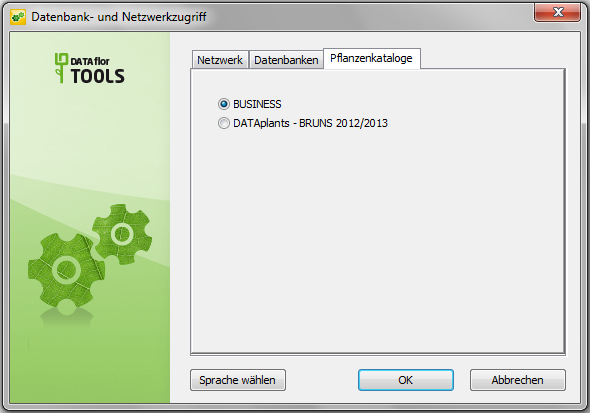
Both programs can be installed on one computer at the same time and you can then choose which program you want to access. Normally, this is not necessary because usually only one of the programs is installed.
Further information on the plant functions can be found in the chapter plants (please refer Object manager).
