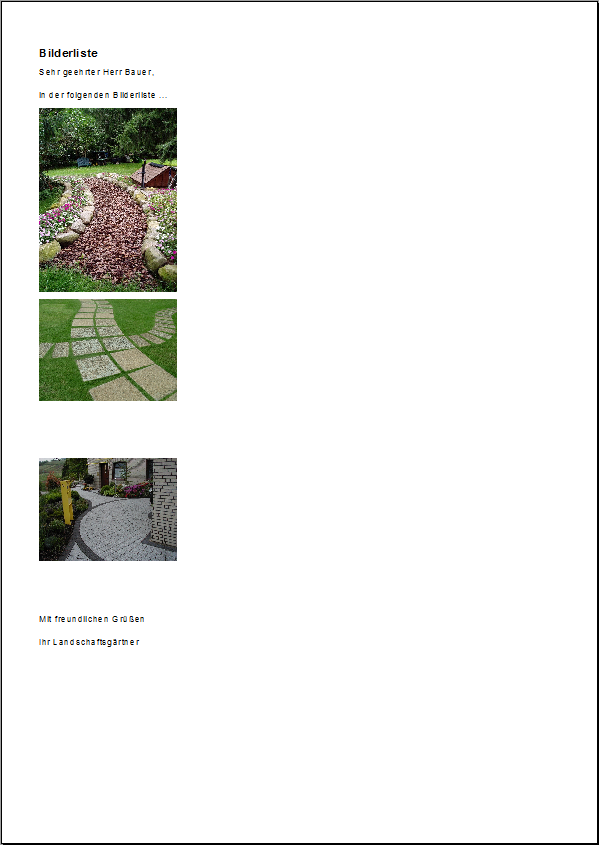Table of Contents
Print image list
Description
One or more pictures can be printed out as a picture list.
Application
To do this, select on the tab Picture the picture or with Ctrl or Shift multiple images. Then click in the menu Picture on  or open the context menu with the right mouse button and select the entry Print.
or open the context menu with the right mouse button and select the entry Print.
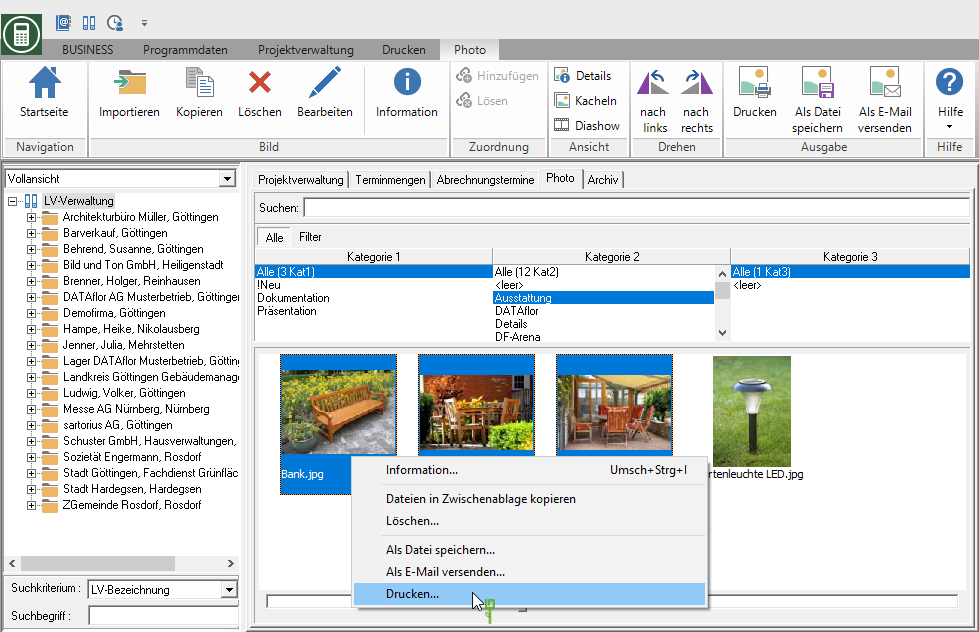
The following print menu opens.
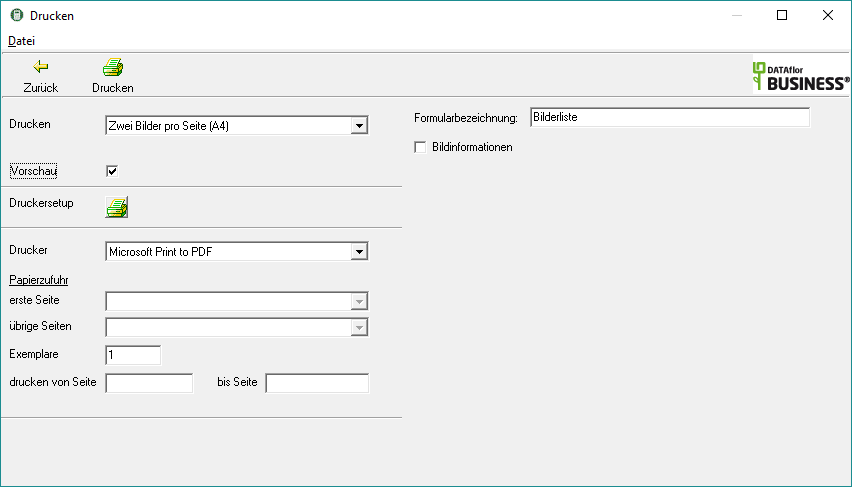
Print settings
Make the following settings:
Print
By clicking  choose whether you want to print two or four images per page (A4) and whether you want to print the long text as well.
choose whether you want to print two or four images per page (A4) and whether you want to print the long text as well.
Variant
For printing pictures with long text, you can use the designer to create various Print variants shape. By clicking  select the variant that you want to use for the printout.
select the variant that you want to use for the printout.
Preview
Each printout can be checked again on the screen beforehand. The display of a preview is preset by the program. If you do not want to see a preview, deactivate it  The option.
The option.
printer
By clicking  choose the printer you want to use for printing. Only printers installed under Windows are available.
choose the printer you want to use for printing. Only printers installed under Windows are available.
Paper feed
If your printer offers several paper trays, select by clicking on  the slot from which the paper is used for printing.
the slot from which the paper is used for printing.
print from / to page
Here you can specify the pages to be printed out. If you want to print the entire list, please do not make any changes in this field.
Settings tab
With the type of printing Pictures and long text (A4) make the following settings:
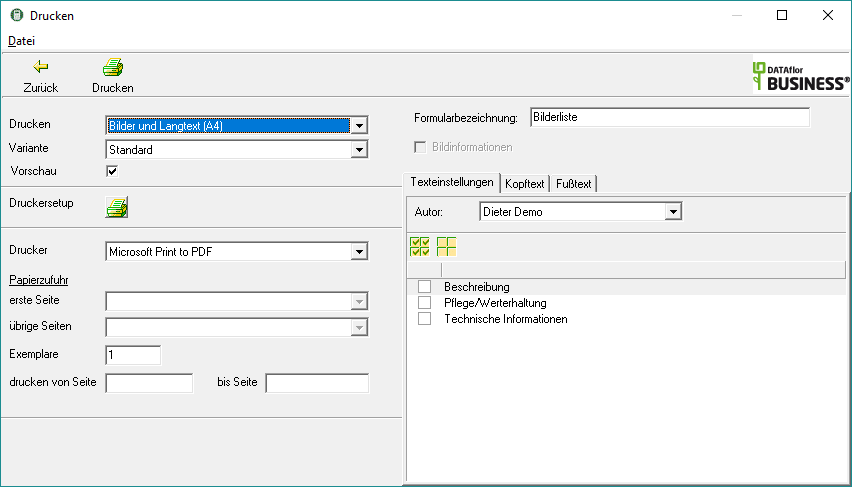
Form name
When printing pictures with long text, the form description is used as a heading in the printout.
Image information
The file name of the image and the assigned categories are output with the image.
Text settings
Select when printing images with long text  You on the tab Text settingswhich texts you would like to print out for the images.
You on the tab Text settingswhich texts you would like to print out for the images.
Header text / footer text
On the tabs Header text and Footer text you can enter texts that will be printed out at the beginning or end of the picture list.
Print preview and printing
After you have made all the settings for your printout, click on  in the toolbar or alternatively use the key combination Ctrl + P.
in the toolbar or alternatively use the key combination Ctrl + P.
Sample printouts:
two pictures per page (A4), with picture information
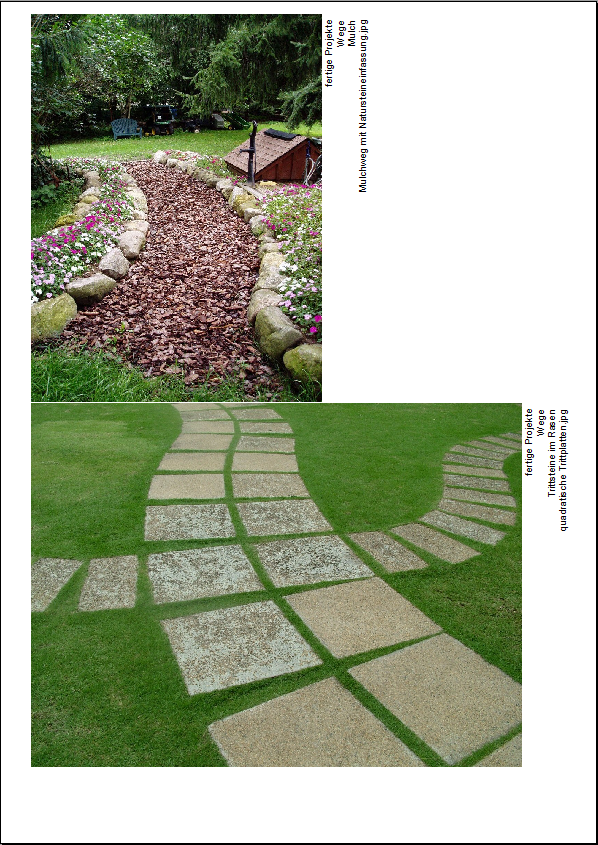
four pictures per page (A4), with picture information
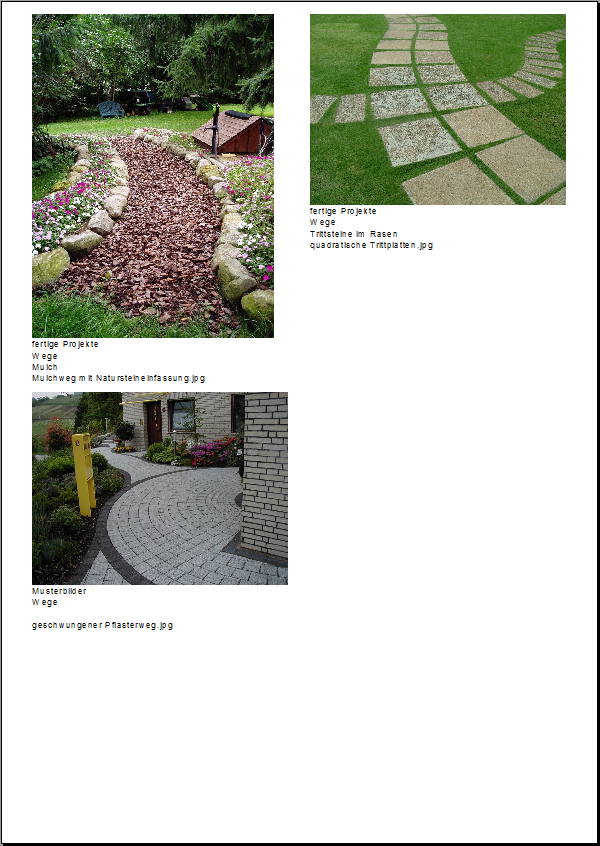
Images and long text (A4), with header and footer text