Table of Contents
EFB sheet 221 (2018)
Description
The EFB 221 (2018) is the uniform form for calculating with predetermined surcharges, taken from the federal procurement manual in the 2017 edition (as of April 2018).
In contrast to the EFB sheet 221 (2016) is in the list of surcharges on the individual costs of the partial services (part 2) the information for Risk and profit (Line 2.3). A distinction is now made between Profit, business-related risk and performance-related risk.
The expression off BUSINESS takes place in the officially defined layout so that you can submit this with the offer.
Open the menu within the course editing Print and select the entry EFB 221 (2018).

The print management is opened.

The print management is used for all printouts of the form groups with the addition "(Fast)". The following functions of print management are the same for all forms and are described on the linked wiki pages. You can find a compilation of all print management functions on the wiki page Print management.
| Area | Brief Insight |
|---|---|
| Print settings | - Select printer / paper trays for printing - Define the e-mail address for sending as e-mail - Separate settings possible for each copy and for the construction file |
| Pressure profile | - Load individual compilation of the selection of the output type, the print settings and the print variant - Several copies can be predefined with different settings if necessary |
| My favorites | - compact view of the Form settingsthat are always needed |
| Form profile | - Load individual pre-assignment of the form settings |
| Print preview menu | - Description of all functions in the menu print preview at a glance - e.g. test print, construction file |
Which form settings are available depends on the form for which print management is open. A description of the form settings for the output of EFB sheets 221 (2018) can be found on this page in section Form settings.
Form settings
Open the settings area by activating the button Form settings.
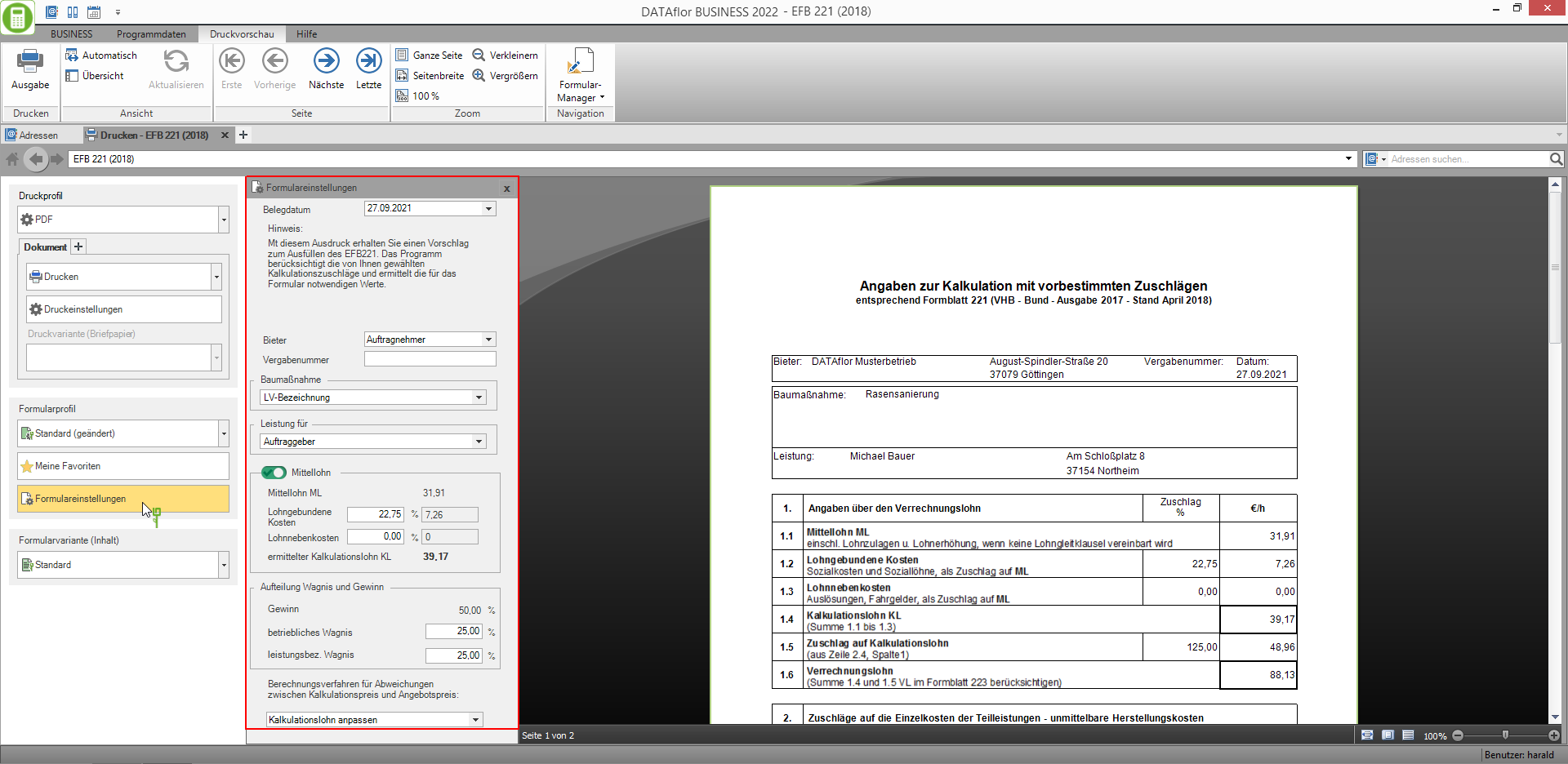
A selection of the form settings that you would like to adjust / check for each output can be made individually for the area My favorites put together.
The following form settings are available:
Document date
- Select the date that will be printed in the form header of the form.
Bidder
- Select whether the name and address of the contractor stored in the LV is printed in the header of the form or whether the fields remain empty.
Award number
- Enter the number in the header of the form in the field Award number is issued.
- When opening the print menu for the LV for the first time, the number is preset, which is in the Course basic data on the tab E-bill as a Order number is deposited.
Construction project / Performance for
- Specify which texts are used for the form header of the form.
- Select the entry free text, an input field is displayed in which you can enter the desired text.
Print middle wage
- This function supports you in determining the mean wage ML (line 1.1), the wage-related costs (line 1.2) and the ancillary wage costs (goal 1.3) from the calculation wage of the LV and thus enables the EFB 221 to be completed in full.
- The amount for Calculated wage KL is the amount per hour calculated from part 3 of the form in determining the offer amount for line 1.4.
- Enter the percentage values for wage-related costs and non-wage costs that arise in your company.
- The percentage fields for wage-related costs and ancillary wage costs are automatically pre-filled with the values last used for the next printout.
Division of risk and profit
- In the 2017 edition (as of April 2018) of the EFB 223, in the list of surcharges on the individual costs of the partial services (part 2), the information for Risk and profit (Line 2.3). In order to implement a ruling by the Federal Court of Justice on the calculation of the remuneration in the event of a reduction in quantity and the discontinuation of construction work, a distinction is made between
| Profit | = is a planned, business objective of entrepreneurial activity. It does not count as saved expenses, because the economic result exists with and without execution of the construction work. |
| business-related risk | = is the general entrepreneurial risk. It does not count as a saved expense, because the general risk for running the company exists with and without the execution of the construction work. |
| performance-related risk | = is the project-specific risk directly associated with the execution of a construction work It counts as saved expenses, because if the construction work is not carried out, there is no risk for the contractor. |
- By default, in part 2 of the form in line 2.3.1 for profit, the percentages resulting from the values for WuG surrender to you in Calculation approach of the course. Ie the defined one Risk and profit 100,00% will be counted as a win.
- For the division into risk and profit, place in the fields operational risk and performance-related risk the respective proportions.
- The sum of the percentages for profit, operational risk and performance-related risk must always add up to 100,00%. The program supports you in this and automatically calculates the share for profit based on the values entered for the two ventures.
- The surcharges for lines 2.3.1, 2.3.2 and 2.3.3 are calculated from the entered division for risk and profit.
Assign disposal costs
Procedure for overhead calculation 2
- For LV that use the calculation method Surcharge calculation 2 have been calculated, you also decide in the form settings whether the surcharges for the overhead costs (lines 2.2 and 2.3) or the surcharges for the construction site overheads (line 2.1) are to be recalculated.
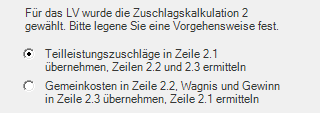
Do you have the costing procedure Surcharge calculation 1 selected, this selection is not applicable.
Calculation procedure for deviations between the calculation price and the offer price
- Differences between the calculation price and the offer price arise if you manually enter the calculation price calculated by the system for one or more items in the field Einheitspreis modify.


