Table of Contents
Basic settings
Description
You activate the access right and thus the editing function for the personnel manager for each employee in Address manager.
Employees without access rights generally have access to the absence times, but cannot edit them. In the rights management (see chapter below) you determine which content the individual employees are allowed to see.
Access rights per user
Open the tab on the employee's address Details. Here click on the tab User and open the selection access rights via the green plus symbol. Activate the option HR manager.
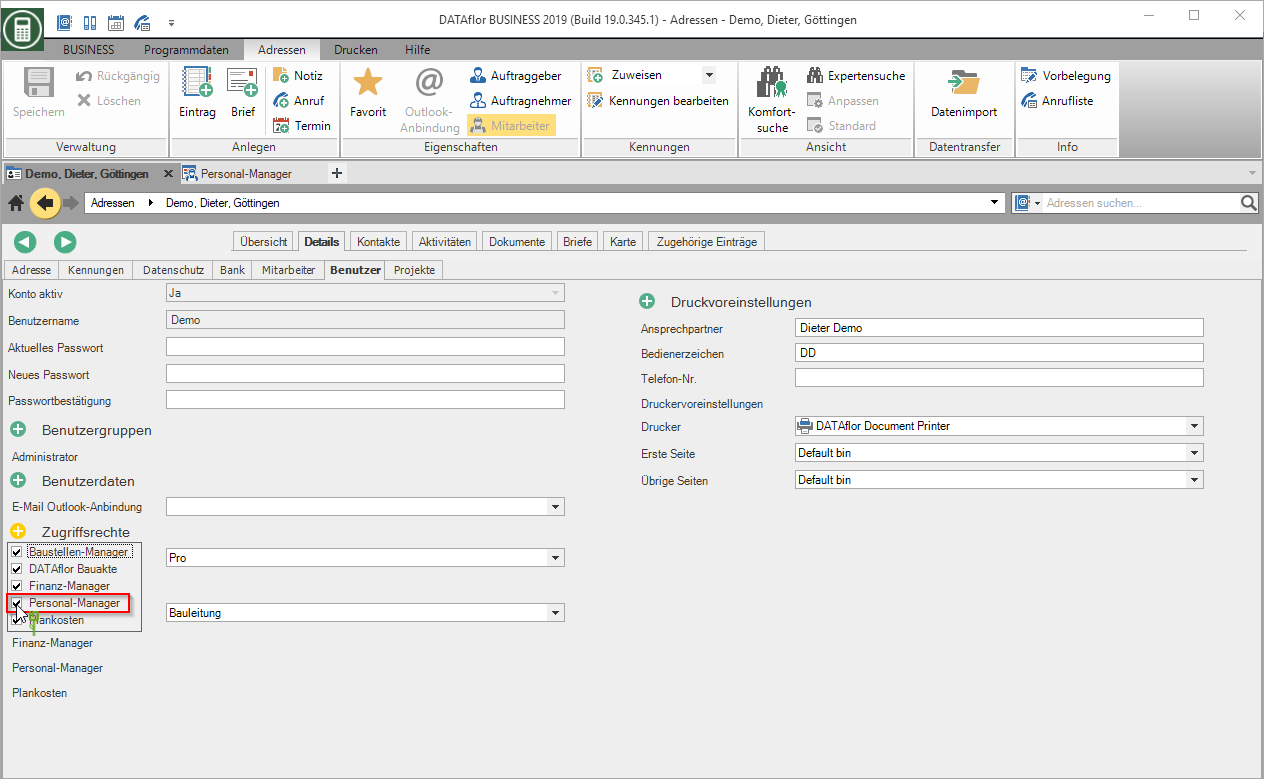
Start now BUSINESS new and register this user. You can then use the functions of the Personal Manager.
To avoid incorrect postings, it is not possible for different users to edit the personal manager at the same time. A message appears indicating which user is working in Personnel Manager at the same time.
Rights control
During the User administration you can use the rights control to specify which content your employees who do not have access rights are allowed to see.
The following rights are available for the personnel manager:
| Law | Description |
|---|---|
| See all employees (absence color / text / numbers) | The absence times of all employees are displayed with the reason for the absence and the color for the absence type. The vacation calculation can also be viewed. If you have a license for the DATAflor Construction site manager the exact reason for absence is also given in this part of the program. |
| See all employees (absence gray) | With the exception of the absence times and the vacation calculation of the logged-in user, neither the reason for the absence, the color shade stored for the absence type, nor the vacation calculation are displayed for the employees. |
| See your own absences (planning view including your own numbers) | Only the absence times of the logged in user are displayed with the reason for the absence and the color tone stored for the absence type. The vacation calculation can also be viewed. All other employees and their data are completely hidden. |
If the checkmark is set for an entry, own Employees of the selected groups this right.
Program parameters
You are responsible for the basic settings of the personnel manager Program parameters is available for storage, management and analysis.
Open the menu Program data and select the entry Program parameters.

In the program parameter 150.10 Absence Types Define the properties of the various absence types and add up to three new, user-defined absence types if necessary.
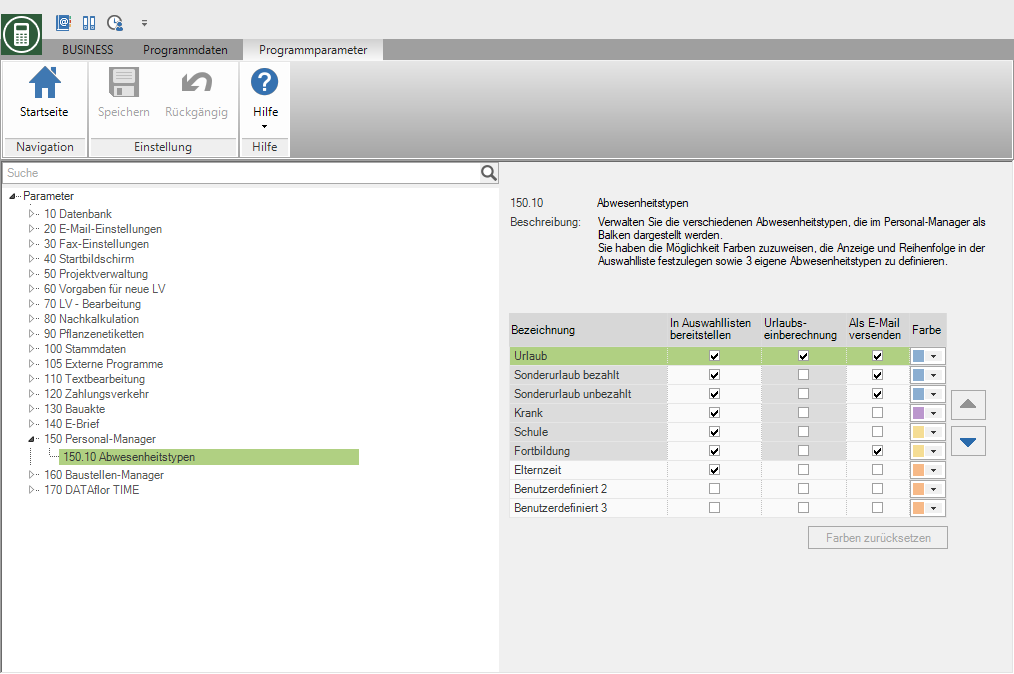
| Column | Description |
|---|---|
| designation | Reason for absence. The stored designations are stored in the Personal Manager in the Selection list type, used to label the absence bars and as column headings in the table view. |
| Provide in selection lists | Define which absence types in the Selection list type in the dialogues Create appointment and Edit appointment be available. You can also use the blue arrows to define the order of the absence types in the selection list. |
| Vacation calculation | Define which absence types are included in the vacation calculation. |
| Send as email | Define which absence types can be sent to the relevant employees as e-mails. |
| Color | Specify the bar color with which the absence types are displayed in the planning view of the Personnel Manager. By clicking the button Reset color will Colors reset to default values. |
The fields with a gray background are the settings made by the program and cannot be edited.
Set vacation days
Before you start recording the absence times of your employees, first determine the current remaining leave entitlement for the current calendar year for each employee.
Open the menu BUSINESS and select the entry HR manager.

Click on the icon  or double-click on the name of the employee or select the entry via the context menu with the right mouse button Vacation calculation.
or double-click on the name of the employee or select the entry via the context menu with the right mouse button Vacation calculation.
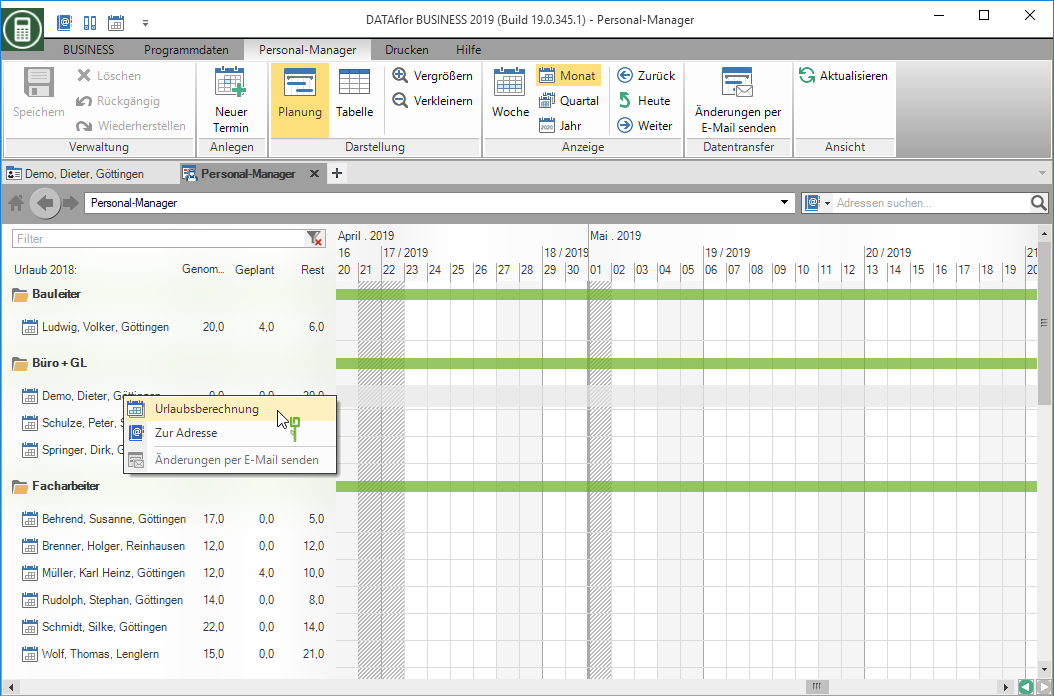
The dialogue Calculate vacation will be opened.
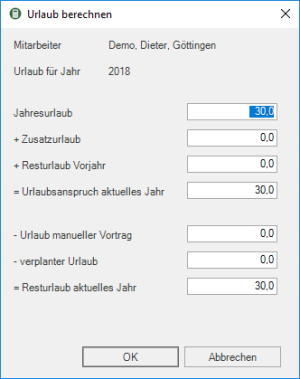
Then determine the remaining leave entitlement for each employee for the current calendar year.
| designation | Description |
|---|---|
| annual leave | Holiday entitlement specified in accordance with the employment or collective bargaining agreement or statutory provisions. |
| additional leave | Additional vacation for people with a recognized severe disability, stipulated in accordance with statutory, collective bargaining or company regulations. |
| Remaining vacation previous year | Vacation not taken from the previous year. |
| Vacation entitlement for the current year | Sum determined by the program annual leave, additional leave and Remaining vacation previous year. |
| Vacation manual lecture | Vacation already taken that is not recorded in the Personnel Manager in the form of an absence bar. |
| scheduled vacation | The sum determined by the program from those created in the Personnel Manager in the form of absence bars taken and planned vacation times. |
| Remaining vacation current year | Sum determined by the program Vacation entitlement for the current year less Vacation manual lecture and scheduled vacation. |
In the input field Vacation manual lecture you can add vacation periods already taken for the current calendar year that have not yet been recorded in the Personnel Manager in the form of absence bars.
This form of entry is particularly recommended if you only start creating absence times in the course of the calendar year and you do not want to enter the vacation times you have already taken individually as an absence bar.
The one in dialogue Calculate vacation entered and determined values are automatically entered in the employee master data of the Address manager adopted.
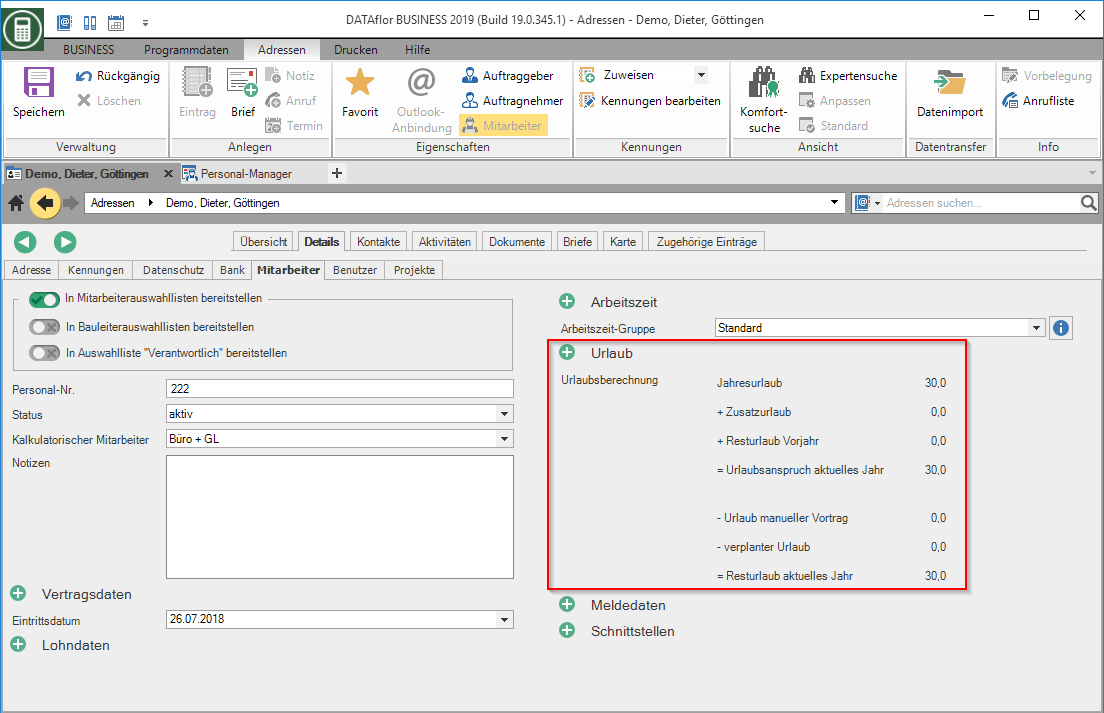
The first time you start DATAflor BUSINESS in the new year the program is one automatic year change carried out for the personnel manager. The vacation entitlement is recalculated for the new calendar year.

