Table of Contents
LV pre-calculation
Description
In the IAP evaluation area LV pre-calculation The entire preliminary calculation data of your recorded service specifications are available to you.
Application
Start the program part IAP, choose the area LV pre-calculation and confirm with [Continue].

The following window in which you can make your selection settings opens.
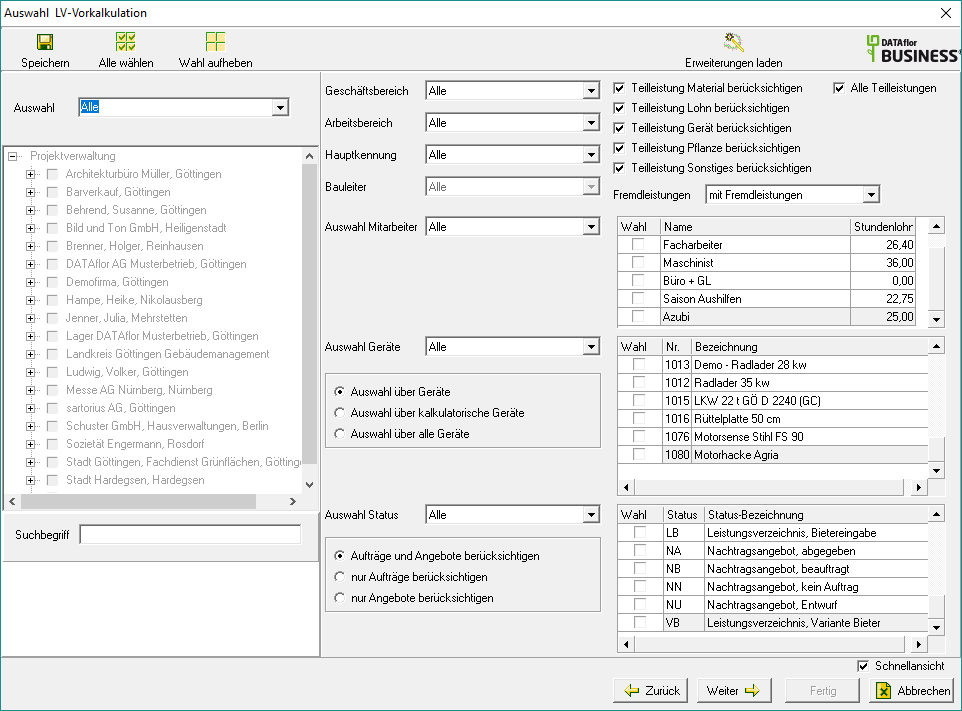
Course selection through selection
On the left side of the settings window, the directory tree of your project management is displayed with all registered clients, projects, objects and service specifications. By clicking  choose that evaluation for , only selected ones or just not selected Service specifications is created. With the help of the quick search below the project tree, you can easily find individual courses based on their course number or course name.
choose that evaluation for , only selected ones or just not selected Service specifications is created. With the help of the quick search below the project tree, you can easily find individual courses based on their course number or course name.
Entering a space before the search term performs a full-text search and also finds words that contain the search term.
- Entering the word 'garden' finds all courses whose names begin with 'garden' (eg garden maintenance).
- Entering '[space] garden' also finds all courses whose names contain the word 'garden' (eg house garden).
For the simultaneous selection of several LV are also over  and
and  the functions Select All and Cancel election is available for storage, management and analysis.
the functions Select All and Cancel election is available for storage, management and analysis.
For example: The evaluation is only for the client's specifications Hampe, Heike created.
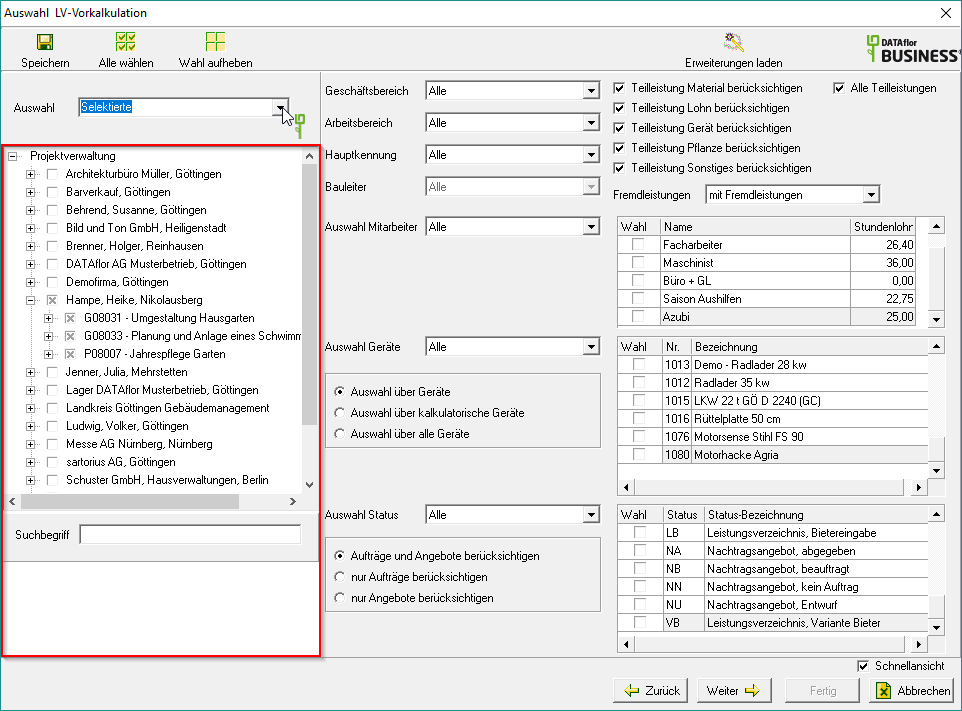
Course selection according to status
All LV statuses are displayed on the right side of the screen. By clicking on  choose that for evaluation LV status, only
choose that for evaluation LV status, only  selected or with
selected or with  selected not be taken into account.
selected not be taken into account.
You can also activate  the desired option all Orders and offers, only orders or offers only for the evaluation.
the desired option all Orders and offers, only orders or offers only for the evaluation.
For example: Only orders with the LV status are used for the evaluation BA and BB, ie for planned and under construction construction sites.

Business area, work area, LV identifier
The default setting is that the data from all business areas, all work areas and all LV IDs are taken into account for the evaluation. If you would like to create an evaluation of a single business area, a single work area or a single LV ID, select the business area, the work area or the LV ID by clicking on  .
.
Construction manager
The default setting is that the construction sites of all site managers are taken into account for the evaluation. If you would like to make an evaluation of an individual site manager, select the site manager by clicking on  out. This selection is available if for the course selection (see above) only orders be taken into account.
out. This selection is available if for the course selection (see above) only orders be taken into account.
Selection of the partial service type
By ticking the box  select the partial service types that you want to include in the evaluation. In the selection list External services specify whether the selected partial services also include the services marked as external services considered are disregarded stay or only external services be evaluated.
select the partial service types that you want to include in the evaluation. In the selection list External services specify whether the selected partial services also include the services marked as external services considered are disregarded stay or only external services be evaluated.
For example: Only precalculated device outputs are taken into account for the evaluation.
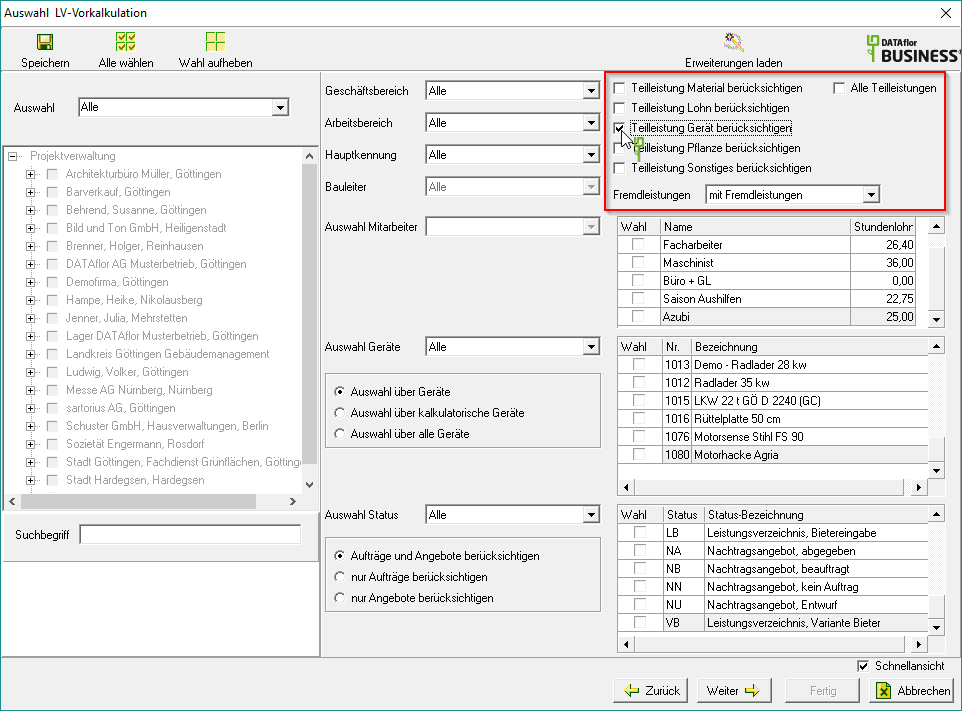
Selection of employees
All imputed employees are displayed on the right-hand side of the screen. By clicking  select that wage for the evaluation of the partial services imputed employee, only with
select that wage for the evaluation of the partial services imputed employee, only with  selected or with
selected or with  selected not be taken into account.
selected not be taken into account.
For example: Only the partial services for skilled workers considered.
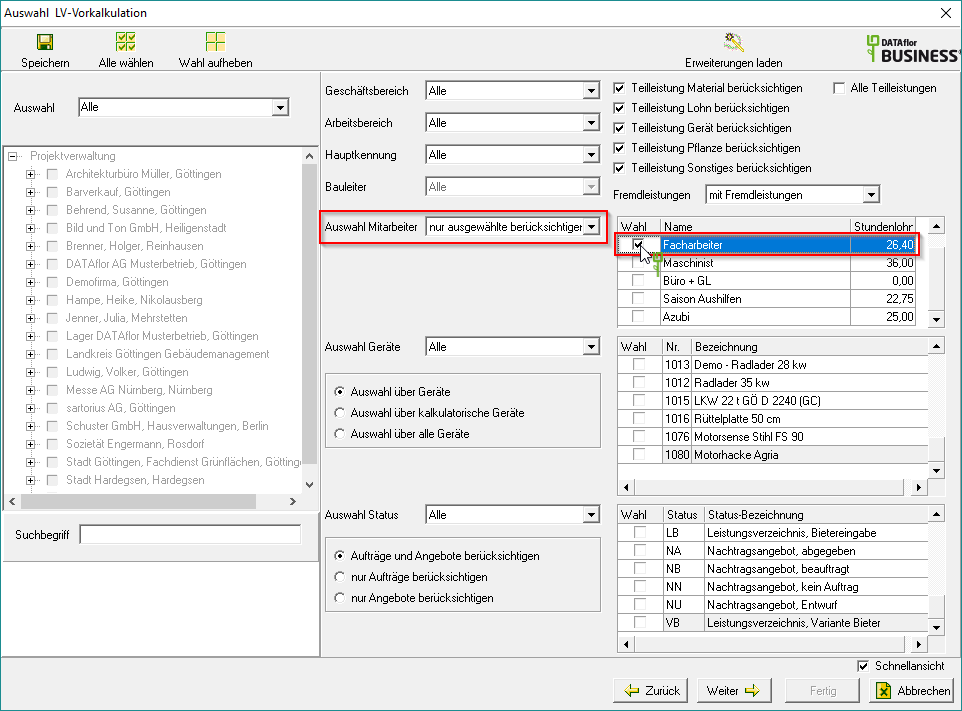
Selection of devices
All devices are displayed on the right-hand side of the screen. By clicking  select that device for the evaluation of the partial performances Devices, only with
select that device for the evaluation of the partial performances Devices, only with  selected or with
selected or with  selected not must be taken into account. You can also activate
selected not must be taken into account. You can also activate  the desired option in the device selection list devices only, only imputed devices or Devices and imputed devices display.
the desired option in the device selection list devices only, only imputed devices or Devices and imputed devices display.
For example: Only the partial performances for the two are used for the evaluation Cars considered.
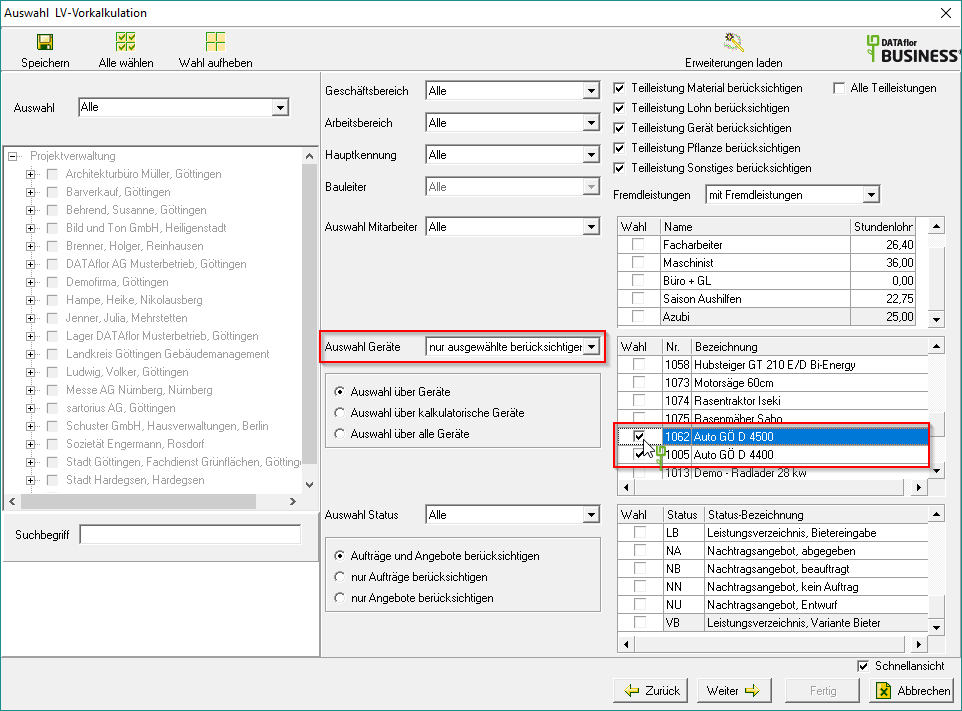
- You can the Save selection settingsto see you the next time you call up the analysis area LV pre-calculation to be able to reuse. The course selection made in the project tree is not saved for technical reasons.
- You can also Load extensionsto use queries and data compilations specially tailored to your needs.
Confirm the selection settings made and confirm with [Continue].
The data is shown in a table in the quick view.

To further support the evaluation, you can use the for the table of the selected data Edit layout as well as the Filter functions use.
You can now use the data in the table displayed the exportierto edit them in other programs and on paper or as a PDF file print.
