Table of Contents
Form variants
Preface
For the individual design of your forms, these can be composed of up to three layers.
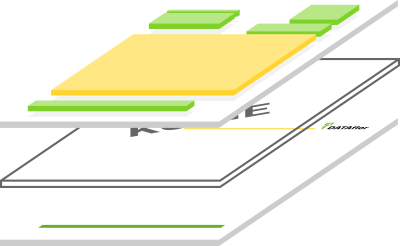
- The background image (bottom layer) as well as those shown in green Head and foot areas deposit or design in Print variants.
- The Watermark you can in the Print settings of the print management as well as in Pressure profiles predefine.
- In form variants you design the one marked in yellow Content of the form (e.g. position table in the offer).
Form variants are only available for the forms of the form groups with the addition "(Fast)".
Description
By defining your own form variants, you can customize the content of the form. In the case of LV printouts, this affects the position table and the compilation, among other things. The fields can be moved in the form variant (e.g. for a wide margin on business paper) or individual values can be highlighted in bold or in color. You can also add additional text and formula fields.
In the directory tree are under the entry Form the forms with the same form content (e.g. position table) are grouped in form folders. You can create several different form variants for a form or a form folder. The form variants of a form folder can be used for all forms of the form folder (e.g. offer and invoice).
Open the entry in the directory tree below a form or a form folder Form variants, the already created form variants are displayed. The form variant Standard is always available and can neither be deleted nor changed.
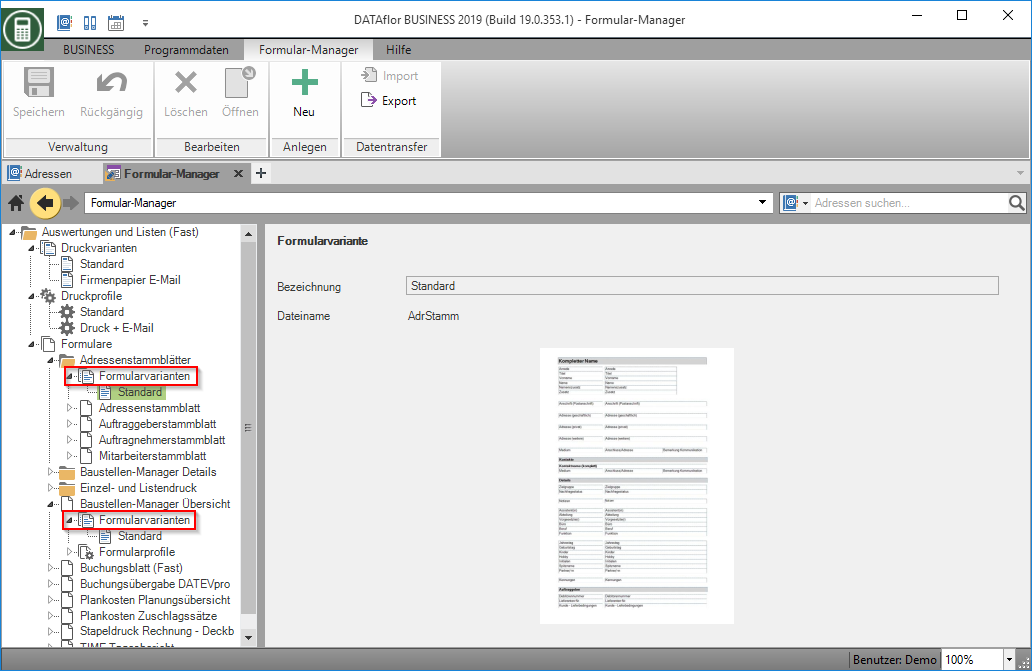
Create form variant
When creating a new form variant, a copy of the selected form variant is always created, which you can then edit further. If you want to create a new form variant, select the form variant Standard and click in the menu Form manager on  .
.
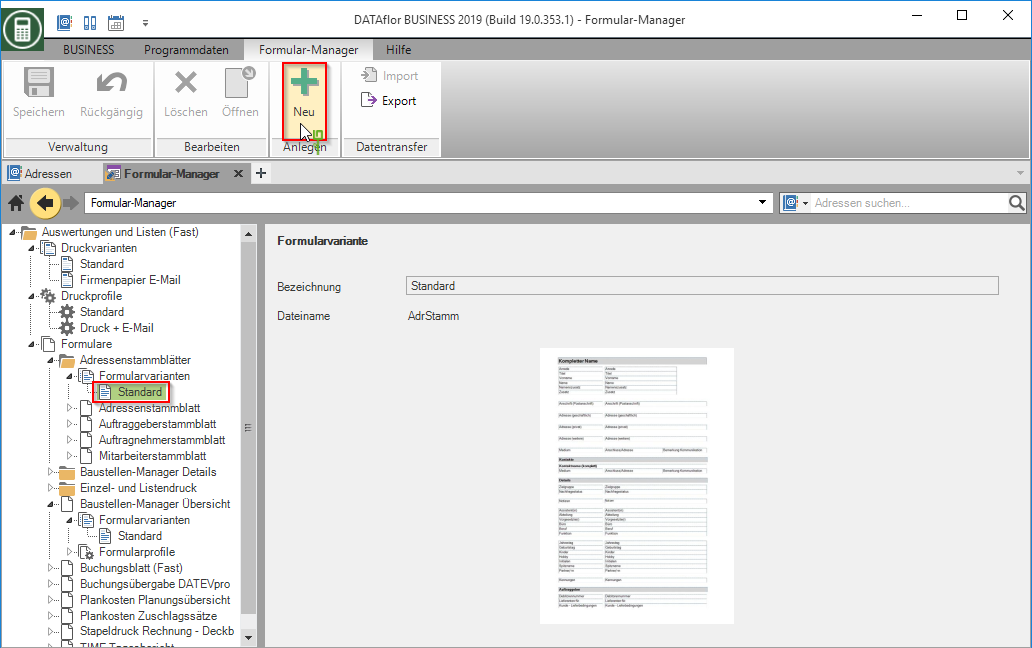
The new form variant initially receives the name of the copied form variant with the addition “(copy)”. The properties of the form variant are stored on the middle tile.
| Feld | Description |
|---|---|
| designation | Give the form variant a unique name. |
| Filename | The file name of the form variant is displayed for information. It is assigned automatically by the program and cannot be changed. |
Edit form variant
To edit a form variant, mark the variant in the directory tree and click on in the menu  or double-click on the entry for the form variant in the directory tree.
or double-click on the entry for the form variant in the directory tree.
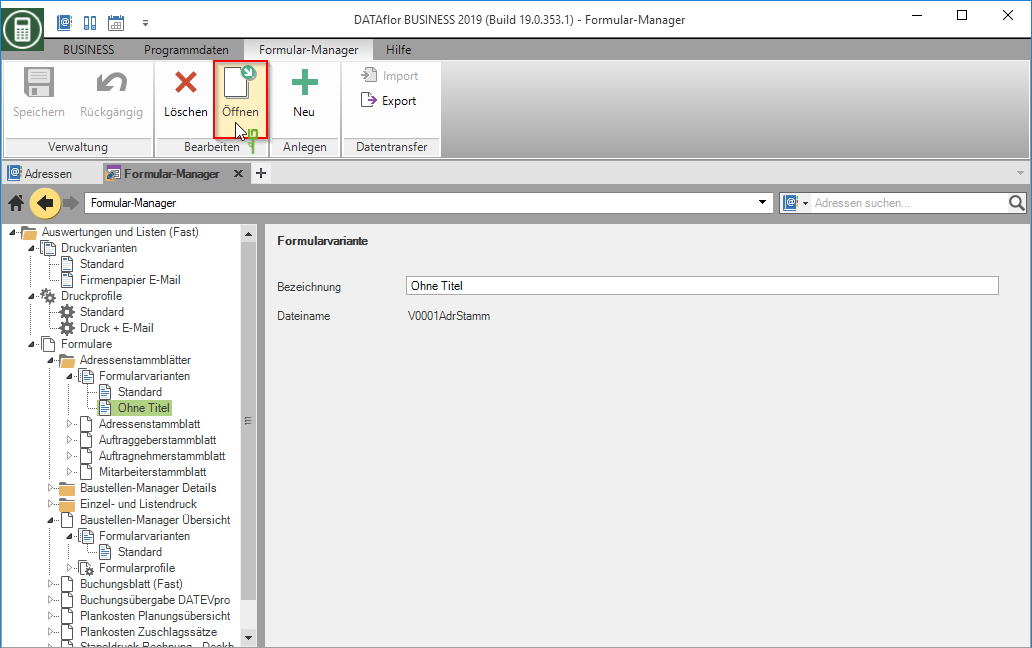
The form variant is opened in the Fast Designer. A detailed description of the functions for designing the form variant can be found on the Wiki page Almost designer.
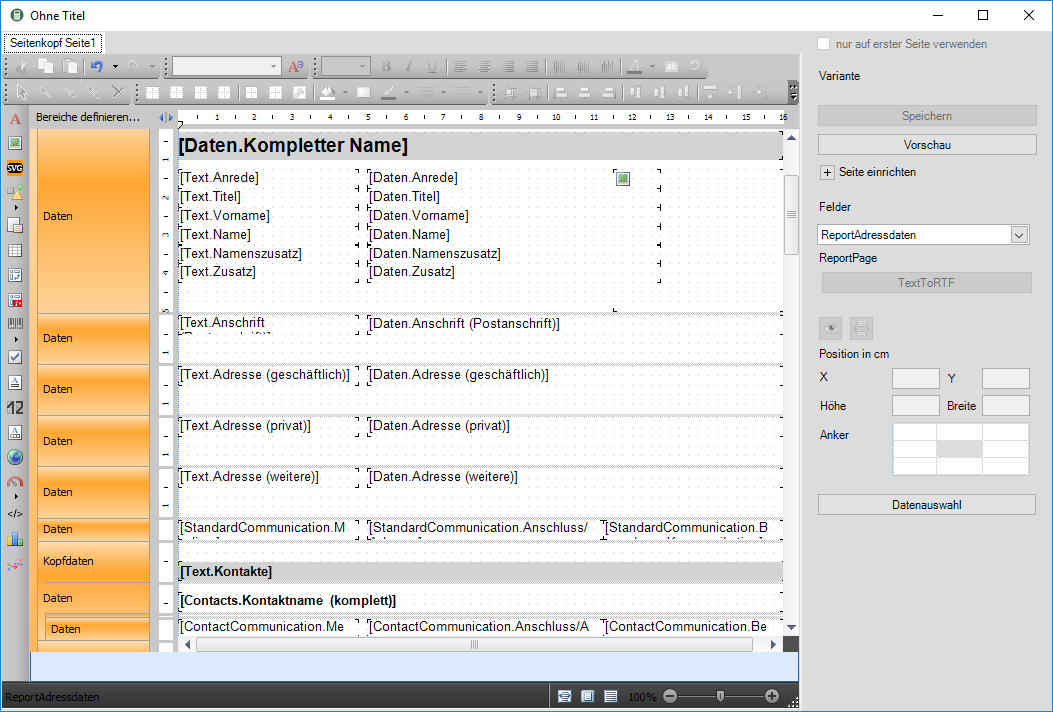
Depending on the form, the arrangement of the fields can be very complex, e.g. in forms for quotations and invoices. Would you like to have the DATAflor Service, send us an inquiry with your ideas and wishes about the Support toolso that we can send you an offer for this service.
Pre-fill form variant
For each form, you can specify which form variant is preset as standard in print management.
To do this, select the form in the directory tree. Then select in the middle tile in the field Form variant the form variant.
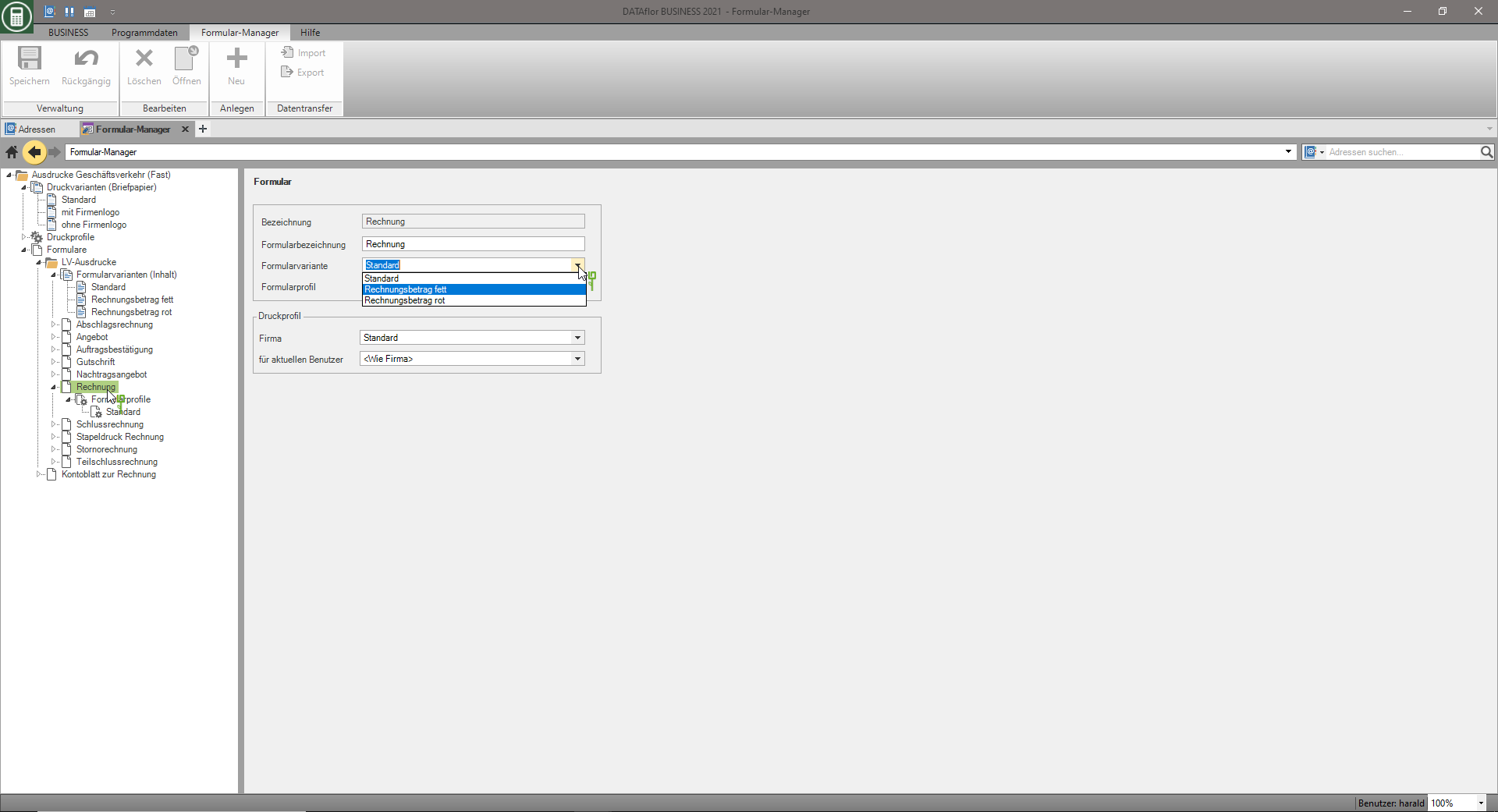
Export / import form variant
To form variants with another BUSINESS- To exchange users, you can export and import form variants as DfV files. The form variants are completely exchanged with all fields and formatting.
Export form variant
To export a form variant, mark the form variant in the directory tree and select the entry in the menu Export.
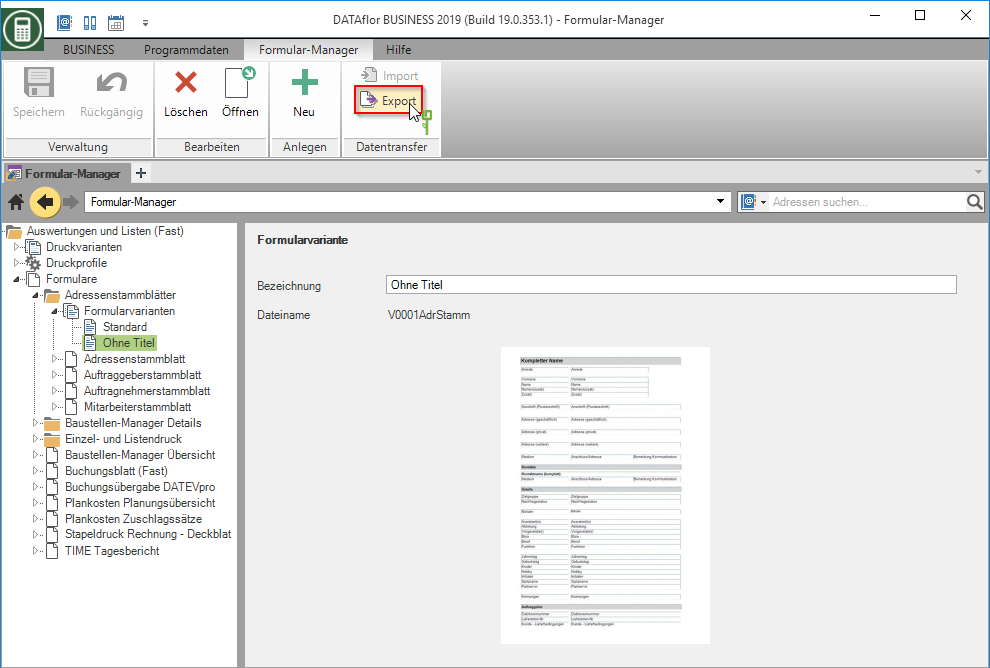
The Windows file selection dialog opens. Select the storage location for the DfV file and change the name of the file if necessary. The default designation is made up of the designations of the form group and the form variant.
Import form variant
To import a form variant, open the form from which the form variant was exported. Select the entry in the directory tree Form variants and select the entry in the menu Import.
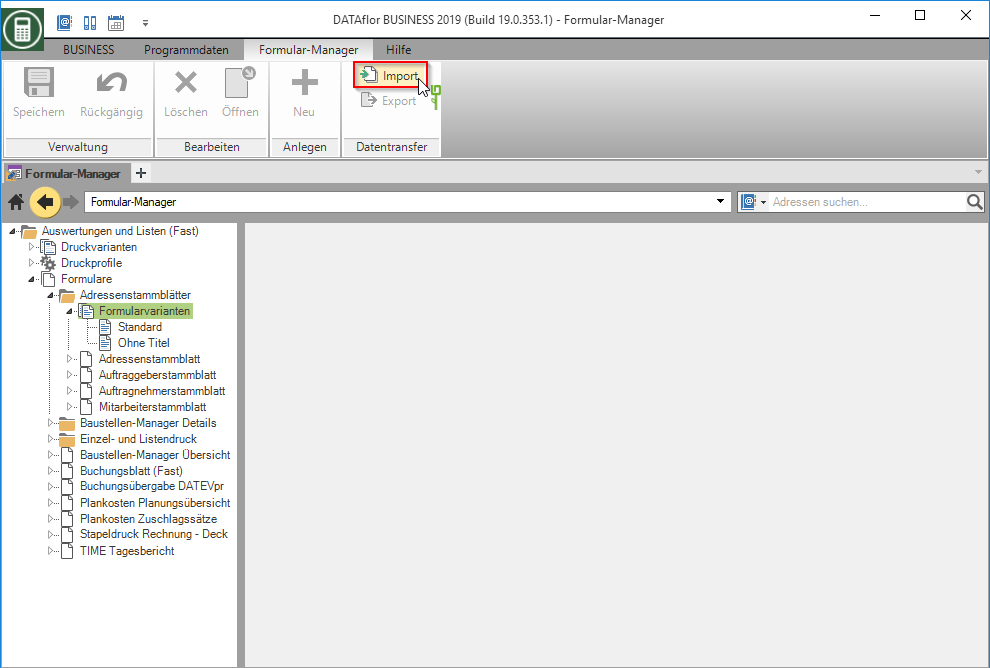
The Windows file selection dialog opens. Select the DfV file and confirm with to open.
The imported form variant is added to the form variants of the form and is available for use and editing. The pre-assigned designation is made up of the original designation with the addition "Import" and can be entered in the designation be adjusted if necessary.
Delete form variant
To delete a form variant, select it in the directory tree and click in the menu  . The form variant Standard is required by the program and cannot be deleted.
. The form variant Standard is required by the program and cannot be deleted.
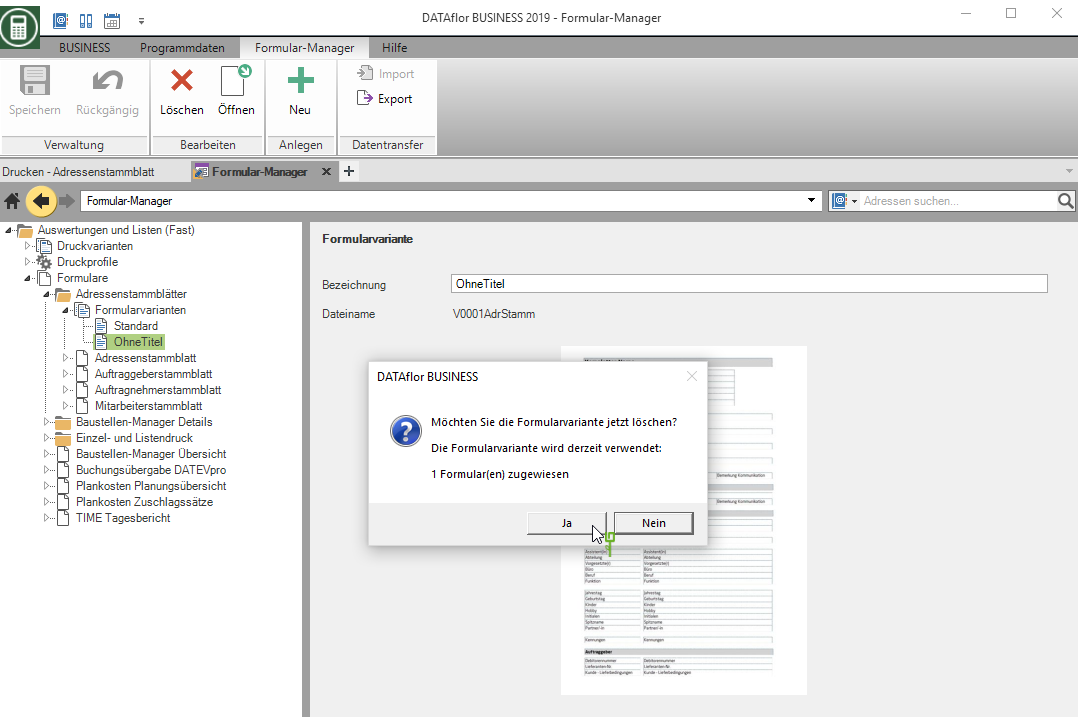
If the form variant is assigned to one or more forms as a default, the deleted form variant is stored in the form with the form variant Standard replaced.
