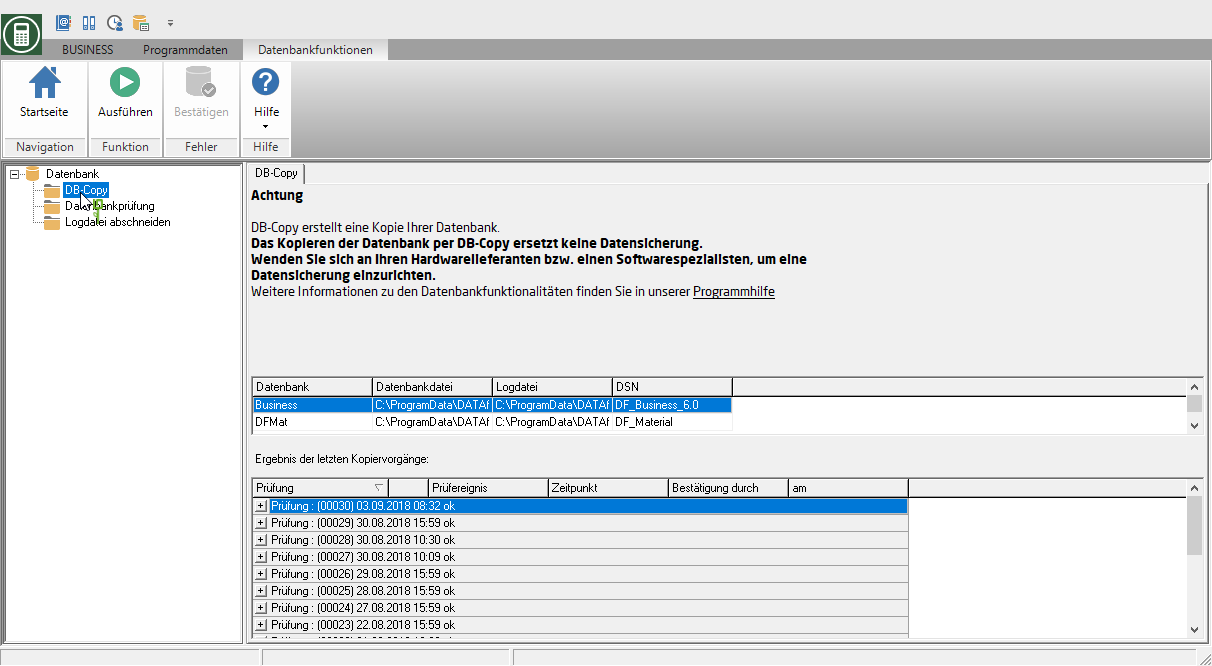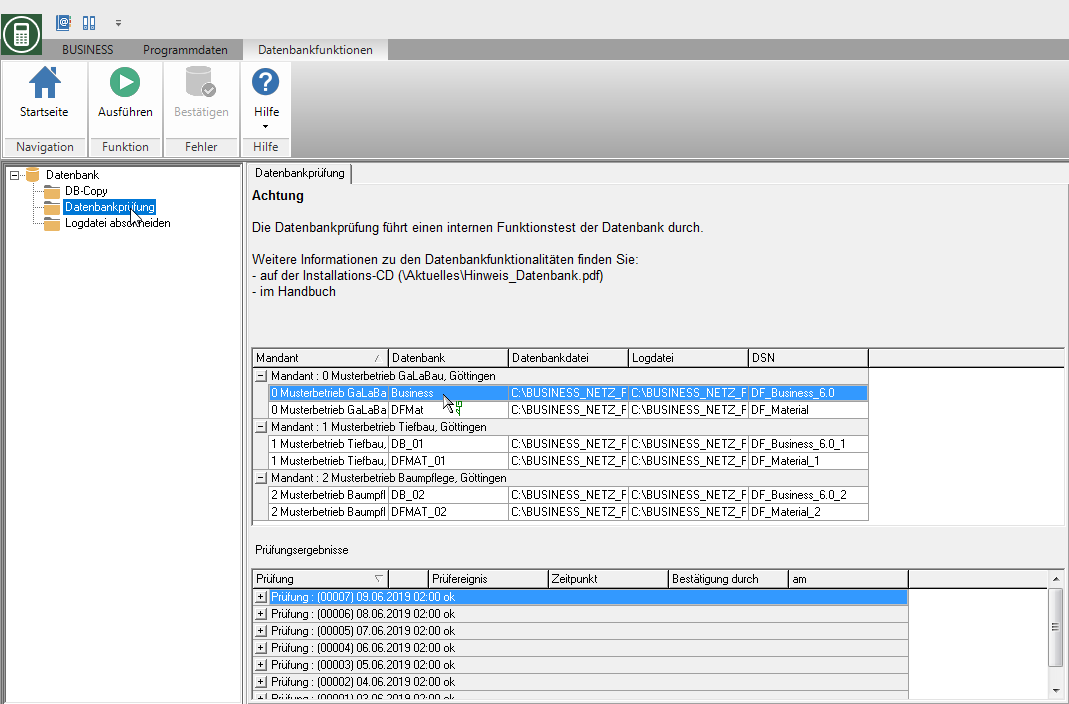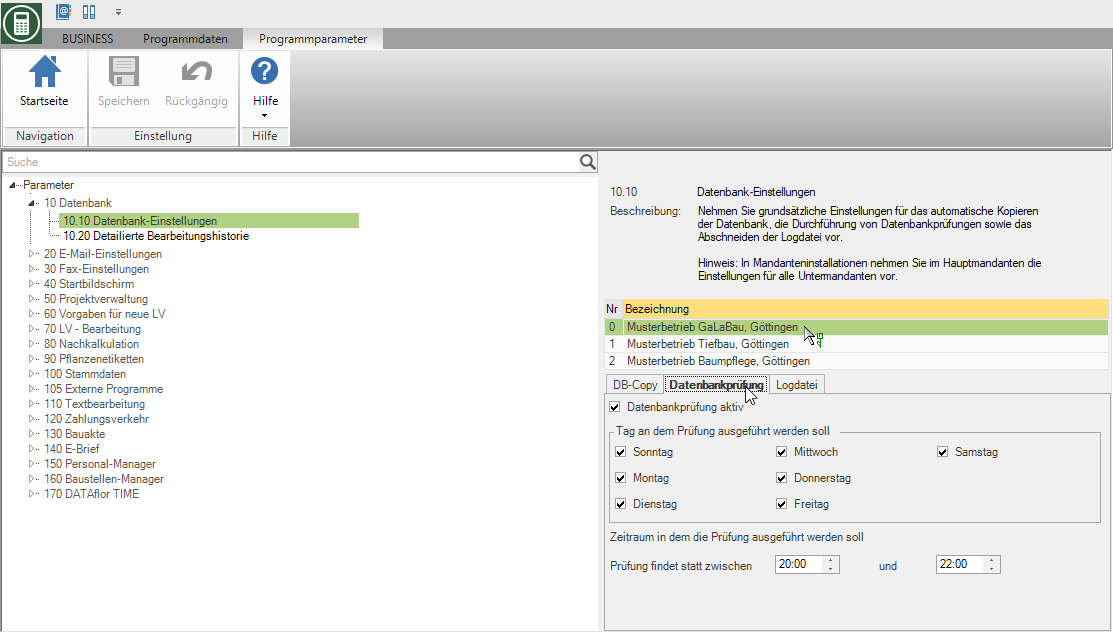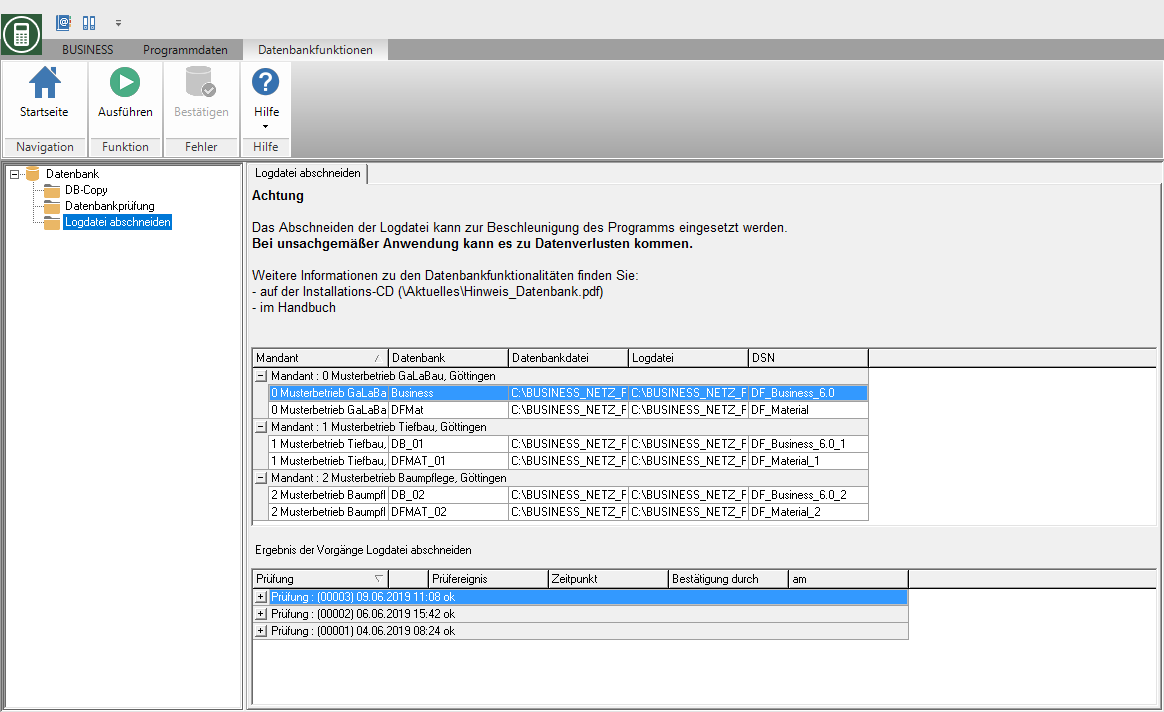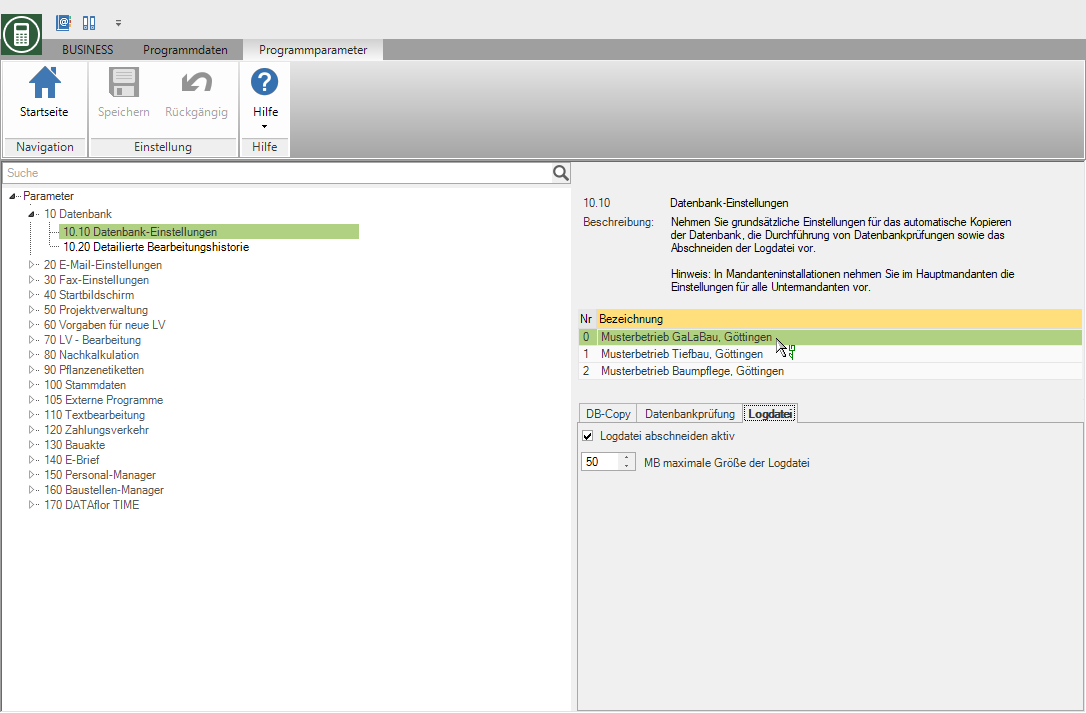Table of Contents
Database functions
Description
The database functions DB copy, Database check and Cut off log file support you in Data Backup Your BUSINESS-Database.
Rights control
During the User administration Use detailed user rights to control the availability of functions and the visibility of data for the logged in user. The functions described below DB copy, Database check and Cut off log file can only be executed by users who have the user right Display system control are authorized to do so.
| Rights | Administrator | Main user | User |
|---|---|---|---|
| Right group: System | |||
| Display system control | X | ||
DB copy
The function DB copy allows you to copy your database on the fly BUSINESS-Operation to make this copy available to your data backup system.
You can in BUSINESS specify that the automatic copying Your database or immediately the manual copying start.
The function DB-Copy replaces save Data backup!
The results of the last copy processes are shown in the program part Database displayed in a table. Do you click in the menu Program data on ![]() .
.
The program part Database will be opened. Select the entry in the directory tree on the left side of the screen DB copy.
The existing databases are listed on the right-hand side of the screen. Work with the Tenant management are one per client BUSINESS- and a material database available.
Highlight a database will appear in the lower section of the tab DB copy the last copy processes are displayed.
Is a copy of a database failed, you will be informed of this the next time you start the program. Once you have found the cause of the error, corrected it and carried out a proper data backup, you can confirm the error so that the message is no longer displayed. Select the error message in the list of recent copies and click in the menu ![]() .
.
Automatic copying
Im Program parameters Database settings enable on the tab DB copy the automatic copying of the database with the help of DB-Copy and determine when the copying is carried out.
The automatic copying of the database can only be carried out when the database is running. Please note, therefore, that the parameter settings for individual workstations and networks must be made differently.
DB copy active
Activate the option ![]() to have automated database copies created.
to have automated database copies created.
Day on which the DB copy is to be carried out
Set the days on which the database copies are to be created by activating the corresponding day options.
- Single workstation: To automatically copy the database, the database must be running, i.e. only select days on which you can use the BUSINESS- Have the program running on your computer.
- Network: Usually the BUSINESS-Database on the server all the time, so that DB-Copy can be carried out every day.
Period in which the DB copy is to be carried out
Define the period within which the database copies should be created.
- Single workstation: To automatically copy the database, the database must be running, ie only select a time period in which you can use the BUSINESS- Have the program running on your computer.
- Network: Usually the BUSINESS-Database on the server all the time so that DB-Copy can be executed at any time. Since copying the databases can result in slower processing speed due to the increased memory usage when copying, we recommend a period of time in which no one can BUSINESS will work.
Set your automated database copy to a time when no longer with BUSINESS is being worked on, but which is before the time of an external data backup. Test the “approximate” time it takes to create a database copy by manually starting a database copy.
Target directory
Enter the directory path in which the database copies will be saved. The specified directory must already exist!
The target directory must be specified from the point of view of the computer on which the original databases are located. It is best to enter the target directory as a UNC path.
Example:\\Server computer name\Share name directory\SubdirectoryXYZ\Backup directory
Make sure the account is under the the BUSINESS-Server is started also has the Windows right to write to the selected directory. E.g. can be started as a "service under local system account" BUSINESS-Server does not write to other computer hard drives.
Manual copying
In addition to automatic copying of the database can be found in the program part Database copying the BUSINESS- database immediately, manually start.
Open the menu Program data and click on ![]() .
.
The program part Database will be opened. Select the entry in the directory tree on the left side of the screen DB copy.
The existing databases are listed on the right-hand side of the screen. Work with the Tenant management are one per client BUSINESS- and a material database available.
Highlight a database to be in the lower part of the tab DB copy the last copy processes of the selected database are listed.
To start copying a database manually, first mark the desired database and click on ![]() in the menu.
in the menu.
Tenant installation
The settings for the automatic copying the database takes place in the main client for each client individually. Make sure there is enough time between backups of the tenant databases
First start BUSINESS with the main mandate. Then select in the program area Program parameters the parameter Database settings, mark the required client and click on the tab DB copy the settings.
The Target directory of database copies applies to Clients. Changes to the target directory affect all backup directories of the clients. The databases are copied from the target directory as follows:
| \ Target directory \ \ Target directory \ material \ | Copy destination backup BUSINESS-DB of the main client Copy destination backup material DB of the main client |
| \ Target directory \ 01 \ \ Target directory \ 01 \ material | Copy destination backup BUSINESS-DB of the 1st sub-tenant Copy target backup material DB of the 1st sub-tenant |
| \ Target directory \ 02 \ \ Target directory \ 02 \ material | Copy destination backup BUSINESS-DB of the 2st sub-tenant Copy target backup material DB of the 2st sub-tenant |
| etc. |
Database check
The function Database check enables the integrity of the data structure to be checked at runtime. It takes place save Checking the content / data of the program.
You can in BUSINESS specify that a automatic check Your database is performed or a manual check start.
The results of the last database checks are shown in the program part Database displayed in a table. Do you click in the menu Program data on ![]() .
.
The program part Database will be opened. Select the entry in the directory tree on the left side of the screen Database check.
On the right side of the screen all existing BUSINESSDatabases listed. Work with the Tenant management are one per client BUSINESS- and a material database available.
Highlight a database will appear in the lower section of the tab Database check the last test results are displayed.
If an error was found during the database check, you will be informed of this the next time the program is started. In this case you should contact our hotline immediately.
Automatic check
Im Program parameters Database settings enable on the tab Database check the automatic checking of your database and determine when the check is carried out.
The automatic check of the database can only be carried out when the database is running. Please note, therefore, that the parameter settings for individual workstations and networks must be made differently.
Database check active
Enable ![]() The option to have the database check performed automatically on the dates specified below.
The option to have the database check performed automatically on the dates specified below.
Day on which the test is to be carried out
Set the days on which the database checks should be carried out by activating the corresponding day options.
- Single workstation: For the automatic database check, the database must be running, i.e. only select days on which you can BUSINESS- Have the program running on your computer.
- Network: Usually the BUSINESS-Database on the server all the time so that the database check can be run every day.
Time period in which the test should be carried out
Define the period within which the database checks should be carried out.
- Single workstation: The database must be running for the automatic database check, i.e. only select a period in which you can do this BUSINESS- Have the program running on your computer.
- Network: Usually the BUSINESS-Database on the server all the time so that the database check can be carried out at any time. The database check can cause a slower processing speed due to the increased memory usage when copying, we recommend a period in which no one is using BUSINESS will work.
Manual testing
In addition to automatic testing of the database can be found in the program part Database checking the BUSINESS- database immediately, manually start.
Open the menu Program data and click on ![]() .
.
The program part Database will be opened. Select the entry in the directory tree on the left side of the screen Database check.
The existing databases are listed on the right-hand side of the screen. Work with the Tenant management are one per client BUSINESS- and a material database available.
Highlight a database to be in the lower part of the tab Database check the last test results of the selected database are listed.
To start checking a database manually, first select the required database and click on ![]() in the menu.
in the menu.
Tenant installation
The settings for the automatic check the database takes place for each client individually. Make sure that there is enough time between the checks of the tenant databases.
First start BUSINESS with the main client. Then select in the program area Program parameters the parameter Database settings, mark the required client and click on the tab Database check the settings.
Cut off log file
While working with BUSINESS all data accesses are in the log file Business.log recorded. This log file is used for data synchronization replication and to restore the database in the event of damage. Since the log file is permanently filled with data, its file size is constantly increasing. However, this lowers the processing speed.
The function Cut off the LOG file enables the file to be “kept small” so that the processing speed remains high.
You can in BUSINESS specify that the automatic cutting the log file or immediately the manual cutting start.
The results of the last operations are in the program part Database displayed in a table. Do you click in the menu Program data on ![]() .
.
The program part Database will be opened. Select the entry in the directory tree on the left side of the screen Cut off log file.
On the right side of the screen all existing BUSINESSDatabases listed. Work with the Tenant management are one per client BUSINESS- and a material database available.
Highlight a database will appear in the lower section of the tab Cut off log file the last operations are displayed.
If you are the replication (Database comparison with notebook), only perform this function after consultation with DATAflor .
Automatic cutting
Im Program parameters Database settings enable on the tab Log file the automatic truncation of the log file Business.log and specify the file size at which the file should be cut off.
Cut log file active
Activate the option ![]() to automatically cut the log file.
to automatically cut the log file.
maximum size of the log file
If the specified file size is exceeded, the current Business.log renamed (name from: YYMMTTZZ.LOG (YY = year; MM = month; DD = day; ZZ = internal counter)) and saved. At the same time, a new log file is generated and written.
The saved log files may not deleted as they are mandatory for the replication are needed. The log files are therefore necessarily in the Data Backup to consider.
Manual cutting
In addition to automatic cutting the log file can be found in the program section Database the truncation of the log file immediately, manually start.
Open the menu Program data and click on ![]() .
.
The program part Database will be opened. Select the entry in the directory tree on the left side of the screen Cut off log file.
On the right side of the screen all existing BUSINESSDatabases listed. Work with the Tenant management are one per client BUSINESS- and a material database available.
Highlight a database will appear in the lower section of the tab Cut off log file the last operations are displayed.
To start cutting the log file manually, first mark the database you want and click on ![]() in the menu.
in the menu.
If you are the replication (Database comparison with notebook), only perform this function after consultation with DATAflor .
Tenant installation
The settings for the automatic cutting the log file for each client individually.
First start BUSINESS with the main mandate. Then select in the program area Program parameters the parameter Database settings, mark the required client and click on the tab Cut off log file the settings.