Table of Contents
procurement
Bidder selection
In the project tree, select the bidder to whom you want to place the order for the construction project and open it in the menu Project management the selection menu Change LV status and select the entry procurement.
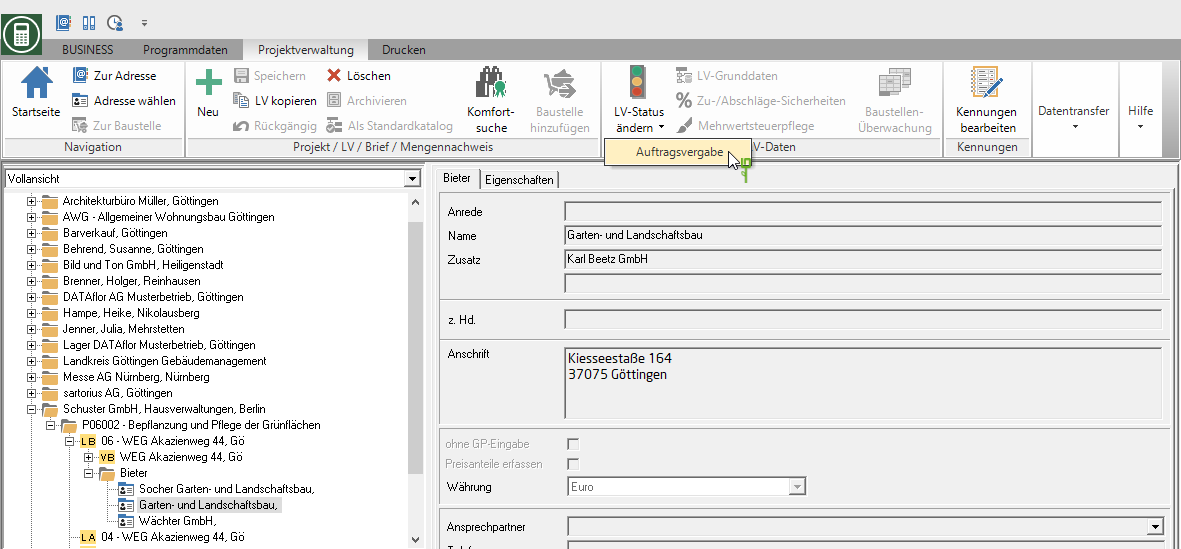
The status of the LV changes to BV (Construction site assigned). You use this LV for the to Pay.
If you have a license for site management, an LV will also have the status BA created. The prices of the commissioned bidder and the position texts of the tender specification are adopted. In this LV you can view the original order at any time.
If necessary, adjust the addresses on the client and contractor tabs, depending on whether you commission your own subcontractor tender or manage a tender in the client contract.
Check order LV
Now switch to the service specifications in the status BV If necessary, make the changes here that must be updated according to the order placement in order to later make a correct one to Pay to be able to perform.
Tax and payment modalities
The settings of VAT procedure, VAT rate and payment terms on the tab Call for tender in project management.
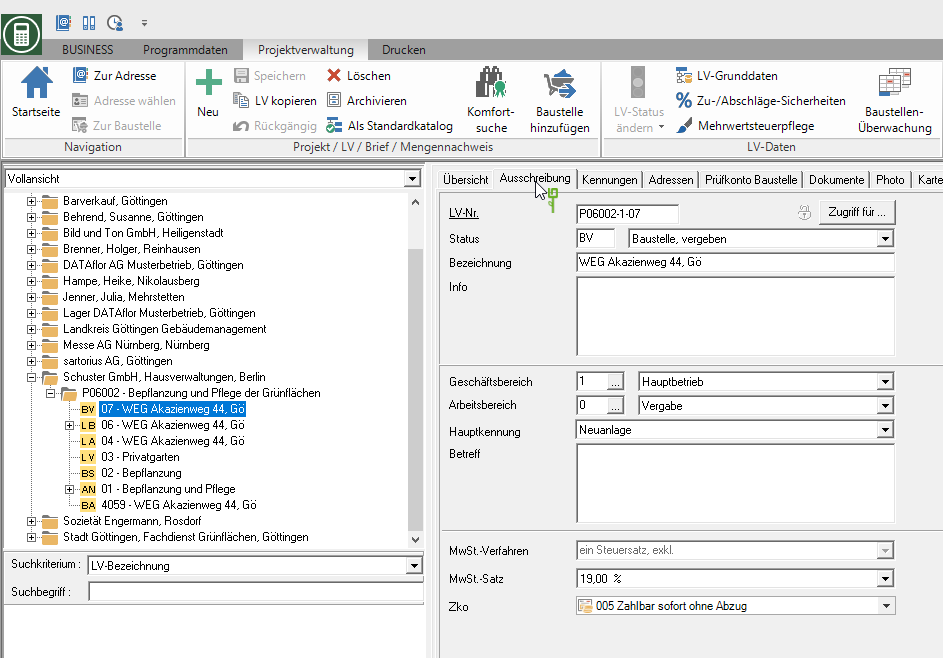
Position indicator
Check the LV for items with the following indicators:
- SA (Standard service alternative)
- SE (Standard service single price)
- SB (Standard service requirement)
- SO (Standard service requirement without GP)
- SW (Standard service elective position).
Change the indicators for these items, for example, to S (standard service) when they are executed, or remove the items. Proceed accordingly with all other alternative item indicators (e.g. MA etc.).
LV surcharges / discounts
Select in the menu Project management the entry Surcharge / discount collateralto make settings for the LV according to the order. If your contractor has granted discounts, discounts or other items, please enter them here as a percentage or as an amount.

Order placement by printout
For the course with status BA can you one Order LV print and send it to the commissioned bidder for placing the order.
Only forms output on the printer are entered under project totals.
Ordering via GAEB
You can also place the order / award via the GAEB interface Save in a file via GAEB data export (DA 86) in order to pass it on electronically.
To do this, select within the Project management the course with status BV, open in the menu Project management the selection menu he grunted and select the entry Export GAEB file.
The function is only available if the Course basic data a GAEB format is set.
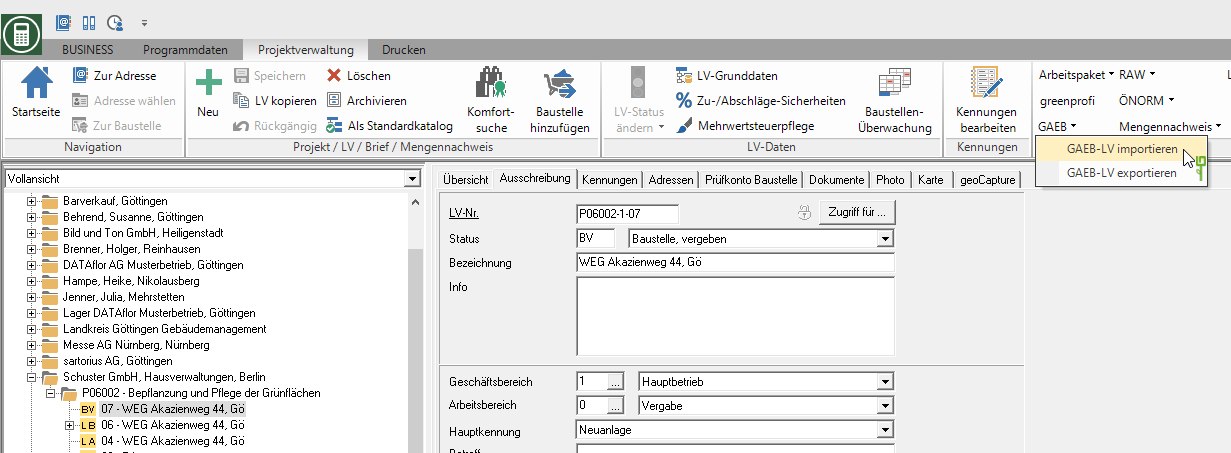
When saving the file, select the data exchange phase DA 86 as the file type.
