Table of Contents
Call for tender
Create tender specifications
Put in the Project management as usual, customer, project, possibly object and specification of services. Please note the following special features when creating the LV:
Bidder price recording
Daily wage items and surcharges at hierarchy levels are not supported in bidder price entry. Use standard positions with a corresponding description for this.
Electronic data exchange
If you are planning an electronic data exchange, please make the necessary settings in the basic data of the LV (OZ scheme for GAEB - output or REB-compliant quantity certificates, etc.).
Bidder text supplements
In the item texts, you can add supplements to the bidder's text (e.g. for manufacturer information) that must be completed by the bidder. To do this, place the cursor at the desired position in the item text, open the context menu with the right mouse button and select the entry Insert text addition.
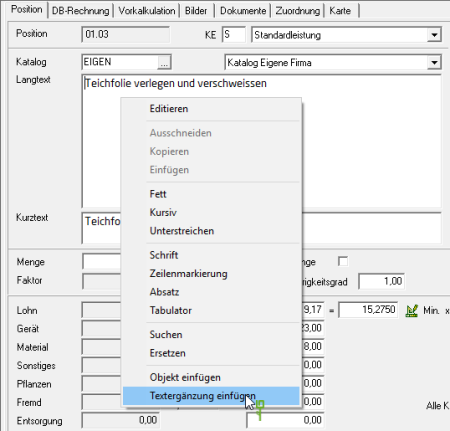
Specify which entries are to be completed by the bidder.
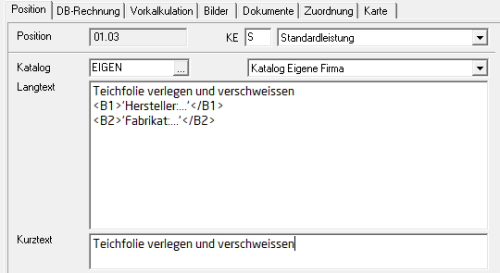
Print tender
Within the LV processing select in the menu Print the entry Call for tender.
The following print menu opens.
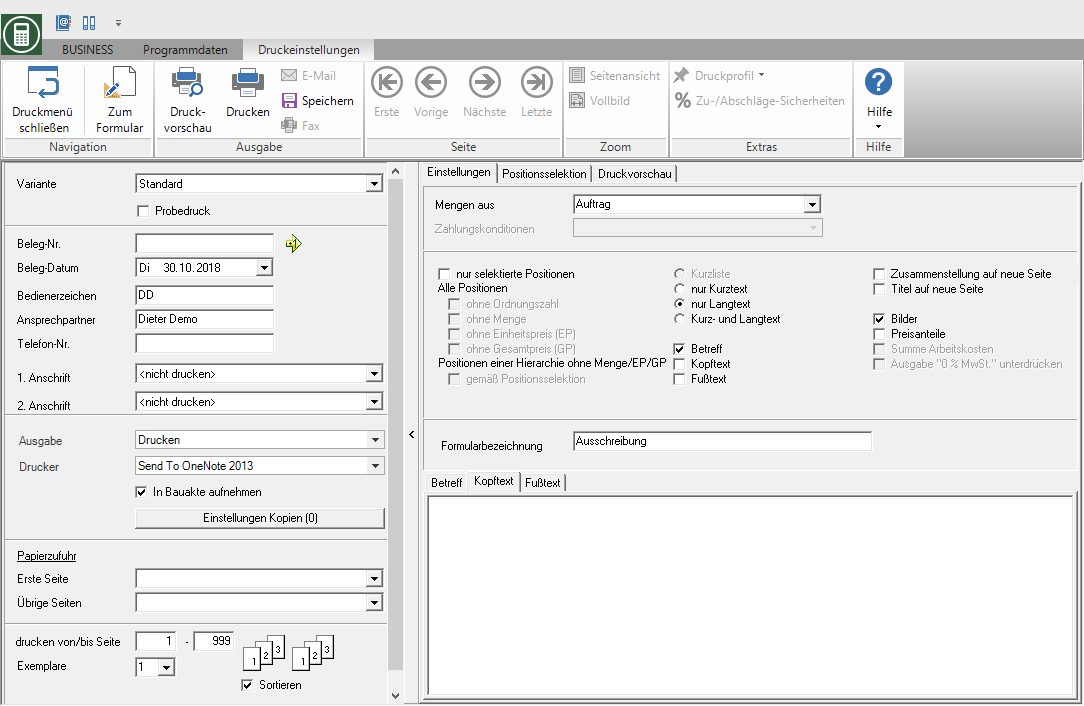
Print settings
Make the following settings:
Variant
For each form you can use the designer to create different Print variants shape. When you open the print menu for the first time, the variant that you use for the form is preset Call for tender have set. By clicking  select the variant that you want to use for the printout.
select the variant that you want to use for the printout.
Test print
This option enables the form to be printed out. No entries or postings are made by a test print. In order to prevent a test print from being passed on as an official document, the printout is marked as a test print in the form description. Proofs are not included in the DATAflor Construction file filed.
Document no.
In order to be able to make an exact differentiation between this and other copies in the event of later queries, a document number can be assigned here. Apply the next free number in the number range by clicking on  or enter a document number manually.
or enter a document number manually.
Document date
The program automatically pre-populates all date fields with the system date. This can be changed manually at any time. By clicking  a calendar opens, making it easier to select dates.
a calendar opens, making it easier to select dates.
Operator sign
The operator symbol should be an abbreviation from the name of the employee who is responsible for this LV. This can be, for example, the first two letters of the surname or the initials of the employee. The program enters the operator code of the logged on user here, which is saved in Address manager is stored in the user data.
Contact Person
The full name of the employee who is the contact person for all queries should be entered here. The program enters the name of the logged in user here, who is in the Address manager is stored in the user data.
Telefon-Nr.
If this employee has his own extension number and you want to prevent the customer from having to go through the switchboard first, the direct extension number of the employee can be printed out here. The program has the telephone number here. of the logged-in user, which is saved in Address manager is stored in the user data.
Define in the program parameter Pre-assignment of processor in LV printoutswhether the fields operator reference, contact person and telephone no. are preallocated with the data of the registered user or the seller / construction manager who is entered for the LV.
1. Address
By clicking  select the address to which you would like to send the advertisement. The default is set so that the advertisement is printed without an address.
select the address to which you would like to send the advertisement. The default is set so that the advertisement is printed without an address.
2. Address
The default is for the 2nd address preset. If you want to choose a second address, take it over from the list field.
The addresses become the LV on the register Addresses entered. You can add further project addresses to a project, which are then displayed for selection in the list field.
output
By clicking  , choose whether you want to print the tender or as a Fax or e-mail want to send. After opening the print preview, you can also save the printout as a save file.
, choose whether you want to print the tender or as a Fax or e-mail want to send. After opening the print preview, you can also save the printout as a save file.
printer
By clicking  choose the printer you want to use for printing. Only printers installed under Windows are available for selection. The default setting is the printer that you have saved for the selected print variant. You can also use the function for printing out different copies Advanced Settings... is available for storage, management and analysis.
choose the printer you want to use for printing. Only printers installed under Windows are available for selection. The default setting is the printer that you have saved for the selected print variant. You can also use the function for printing out different copies Advanced Settings... is available for storage, management and analysis.
Include in building file
Do you have a license for the DATAflor Construction file, you can save the tender as a PDF document.
Paper feed
If your printer offers several paper trays, select by clicking on  the slot from which the paper is used for printing. The tray selection that you have saved for the selected print variant is set by default.
the slot from which the paper is used for printing. The tray selection that you have saved for the selected print variant is set by default.
print from / to page
Here you can specify the pages to be printed out. If you want to print the entire catalog, please do not make any changes in this field.
Copies
If you need several copies of the tender, enter the desired number here.
Sort by
The grouping function is available for LV printouts. The output of several copies of an advertisement can be sorted (page 1,2,3, ..; page 1,2,3, ...) or grouped (page 1,1,1; page 2,2,2; page 3,3,3, XNUMX; page ... ..).
Settings tab
Activate the respective option by ticking the box  .
.
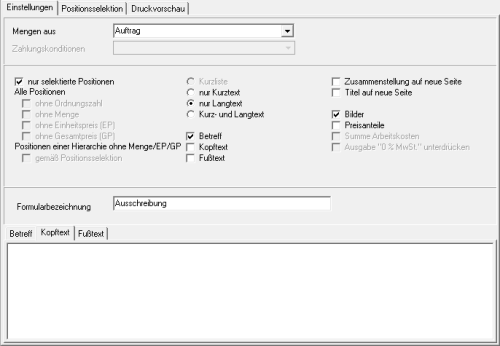
only selected positions
It will only show the items that are on the tab Position selection selected, printed.
only print short text
You can enter short and long text independently of each other. Select this option to only print the short texts.
In the program parameter Copy number of lines of long text into short text Specify how many lines of the long text are automatically copied into the short text if only long text is available for the item.
long text only
You can enter short and long text independently of each other. Select this option to only print the long texts.
Short and long text
You can enter short and long text independently of each other. Select this option to use both texts in the printout.
Subject / header / footer
The ones on the tabs Subject, Header text or Footer text entered texts are also output.
You are responsible for the text design Editor and Text variablesthat are automatically filled by the program.
Compilation on a new page
The compilation of the hierarchy totals as if printed on a separate page.
In the program parameter Always print the compilation on a new page you can specify that this option is preset the first time you open the print menu.
Hierarchy on a new page
For visual reasons, a new page can be started when changing the title.
Pictures
The one on the Pictures Images added to the item / hierarchy and selected for printing are printed for each item between the service description and the quantity / price line.
Show price shares
The printout takes place with the indication of the price shares.
Form name
When the print menu is opened for the first time, the form name that you have stored in the form manager for the tender form is pre-assigned. To use a different form name for the printout, enter the name here.
Item selection tab
All items and hierarchies of the LV are listed with item number, item identifier, short text, quantity and unit of measure.
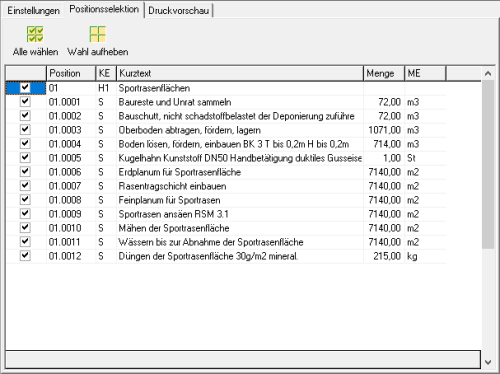
Position selection
To mark the items that you want to print out, insert in front of the item in the first column  . Insert in front of a hierarchy level
. Insert in front of a hierarchy level  , all subordinate items are selected. For a quick selection of the positions are also over
, all subordinate items are selected. For a quick selection of the positions are also over  and
and  the functions Select All and Cancel election is available for storage, management and analysis.
the functions Select All and Cancel election is available for storage, management and analysis.
Print preview and printing
After you have entered all the necessary information for your printout, click in the menu Print settings on  to view a print preview and to use the functions for the layout design of your printout. Send the printout to the printer by clicking on
to view a print preview and to use the functions for the layout design of your printout. Send the printout to the printer by clicking on  or alternatively use the key combination Ctrl + P.
or alternatively use the key combination Ctrl + P.
Example expression:
first page
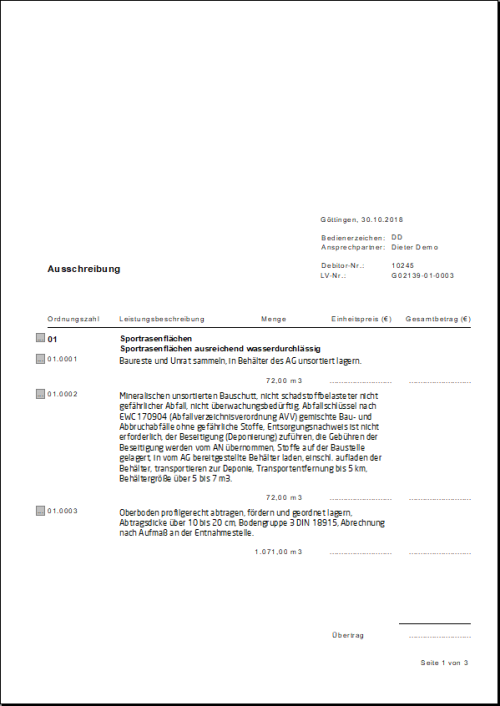
last page
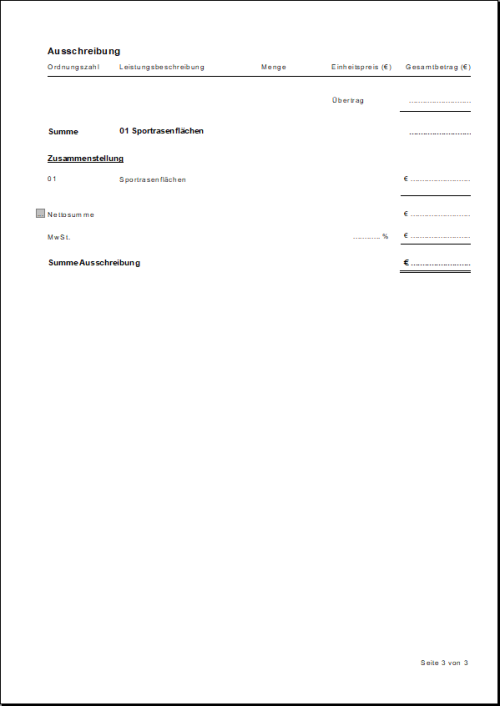
The following program parameters are available for the individual design of your tenders:
- Default character set
- Default font size
- Subject input width
- Head / footer text input width
- Position text input width
- Text heading of the columns
- Print heading line (offer)
- Distance between text and price (blank)
- Bold titles and title totals
