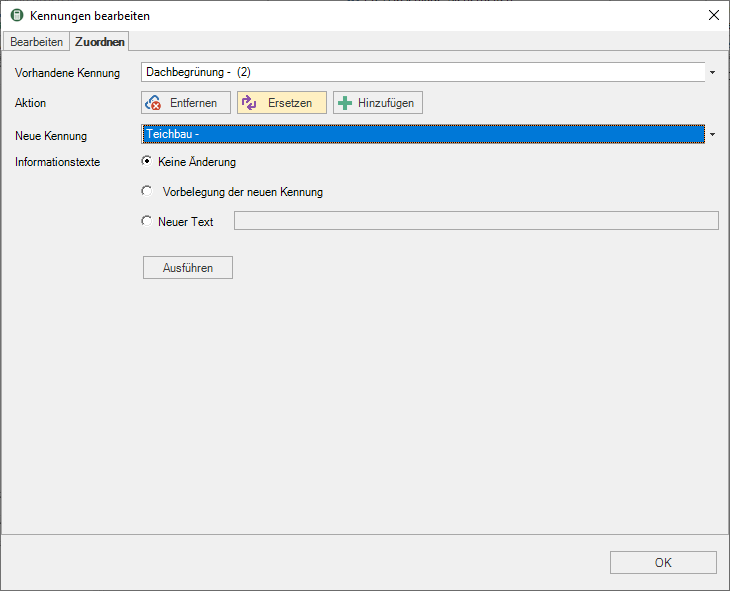Table of Contents
LV identifiers
Create ID
Click inside the Project management in the menu Project management on  Edit IDs.
Edit IDs.

The dialogue Edit IDs will be opened.
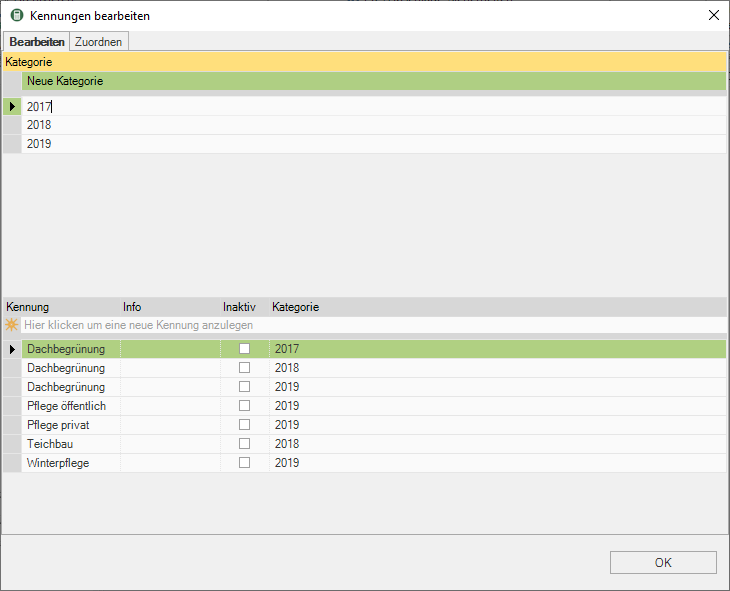
Confirm your entries with [OK].
Assign identifiers
Select the desired course in the project tree and open the tab on the right-hand side of the screen Identifiers. By clicking  all active IDs of the category are displayed.
all active IDs of the category are displayed.
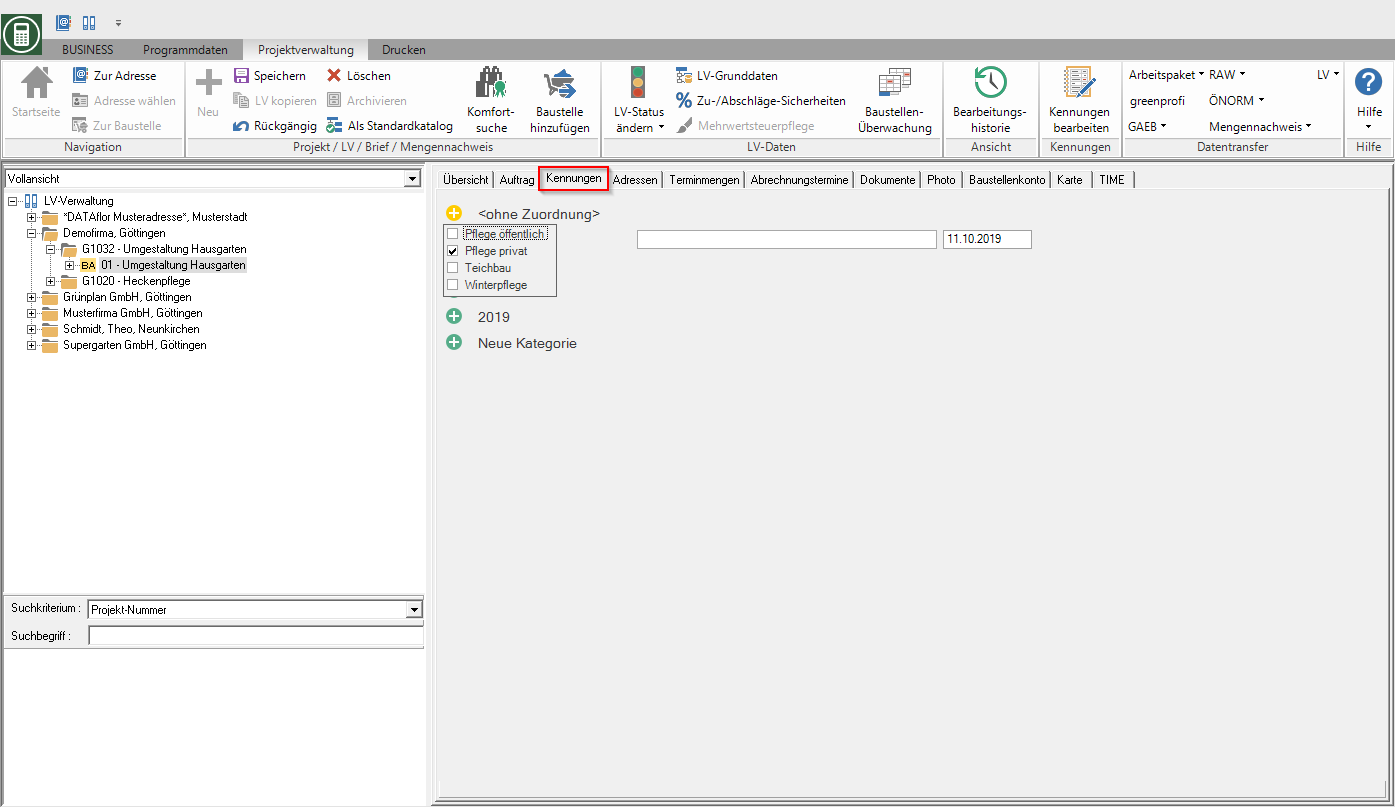
With  select the ID or IDs that you want to assign to the LV. The selected identifiers are shown in the tab Identifiers adopted.
select the ID or IDs that you want to assign to the LV. The selected identifiers are shown in the tab Identifiers adopted.
Define main identifier
- An identifier can be defined as the main identifier for each LV.
- The main identifier is used as a selection criterion for numerous lists and evaluations.
- In addition, the main identifier is shown on the tab Specifications, Services or Life Mission in the overview of the course data in the selection field Main identifier displayed.
- In the program parameter 60.10.146 Enter the main course identifier as a mandatory field you can specify that a main identifier must be assigned when the LV is saved.
Edit ID
For an existing ID, you can subsequently edit the name, the info and the category assignment as well as set an ID for display in the selection lists inactive or active again. To do this, click in the menu Project management on  . Take in dialogue Edit IDs Make your changes and confirm with [OK].
. Take in dialogue Edit IDs Make your changes and confirm with [OK].
Delete ID
IDs that are not assigned to any LV can be permanently deleted. To do this, open the dialog Edit IDs by clicking  in the menu Project management, mark the desired course identifier and press Del.
in the menu Project management, mark the desired course identifier and press Del.
Change IDs for all courses (multiple processing)
By clicking in the menu Project management open the dialog Edit IDs and open the tab Assign.