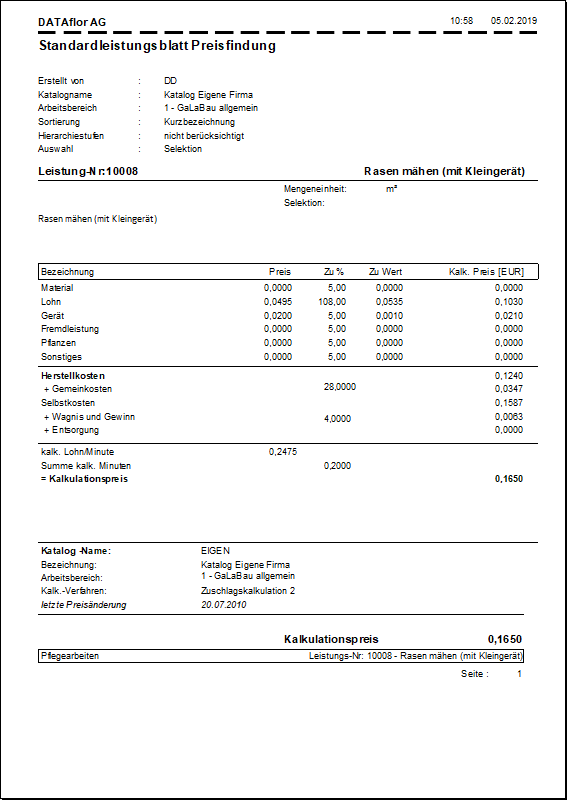Table of Contents
Print standard performance sheet
Description
The standard service sheet prints general data as well as detailed information about the pricing of a saved standard service.
Application
Mark the desired standard service in the directory tree and click in the menu Standard service management on  .
.
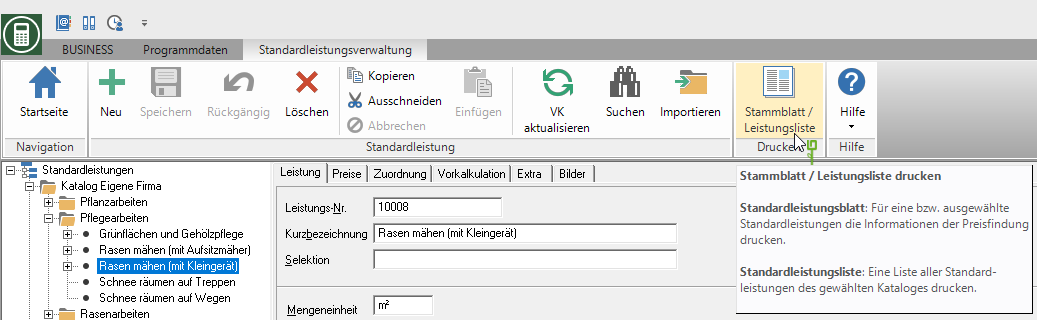
The following print menu opens.
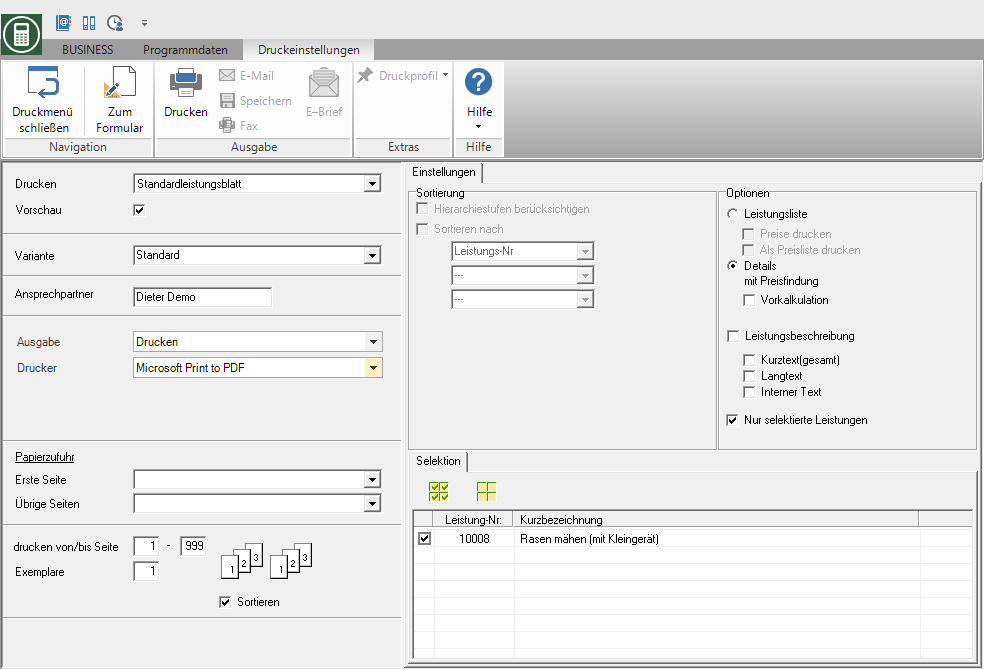
Print settings
Make the following settings:
Preview
Each printout can be checked again before printing. The display of a preview is preset by the program. If you do not want to see a preview, deactivate it  The option.
The option.
Variant
For each form you can use the designer to create different Print variants shape. By clicking  select the variant that you want to use for the printout.
select the variant that you want to use for the printout.
Contact Person
The full name of the employee who is the contact person for all queries should be entered here. The name of the logged in user is preset, which is saved in the Address manager was stored in the user data.
output
By clicking  choose whether you want to print the standard data sheet or as a Fax or e-mail want to send.
choose whether you want to print the standard data sheet or as a Fax or e-mail want to send.
printer
By clicking  choose the printer you want to use for printing. Only printers installed under Windows are available for selection.
choose the printer you want to use for printing. Only printers installed under Windows are available for selection.
Paper feed
If your printer offers several paper trays, select by clicking on  the slot from which the paper is used for printing.
the slot from which the paper is used for printing.
print from / to page
The pages to be printed out can be specified here.
Copies
If you need several copies of the standard performance sheet immediately, please enter the desired number here.
Settings tab
Activate the respective option by ticking the box  .
.
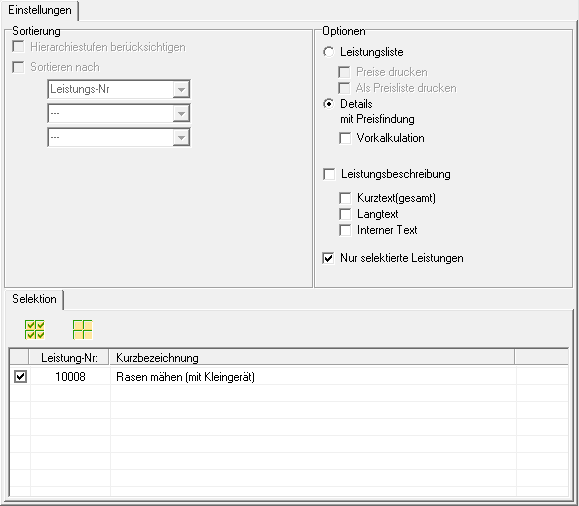
List of services or details
Choose the option Detailsto print a standard performance sheet. By setting the option Performance list becomes a for the selected standard service Standard service list printed.
Preliminary calculation
The pre-calculated partial services of the standard service are also printed.
Description of services
The short text, the long text and / or the internal text are printed for the standard service.
Print preview and printing
After you have entered all the necessary information for your printout, click on  in the menu Print settings or alternatively use the key combination Ctrl + P.
in the menu Print settings or alternatively use the key combination Ctrl + P.
Example expression: