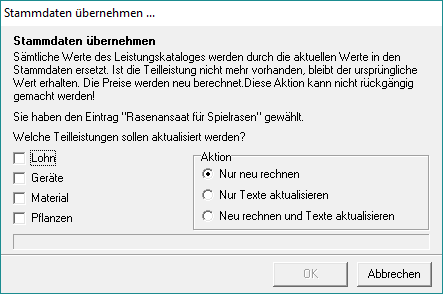Table of Contents
Create standard service
Application
To create a new standard service, in the directory tree in the desired catalog, mark the hierarchy level to which you want to add the standard service. Then open the context menu with the right mouse button and select the entry New…, click in the menu Standard service management on  or alternatively use the key combination Ctrl + N.
or alternatively use the key combination Ctrl + N.

The following selection dialog opens. Select the entry new standard service and confirm with [OK].
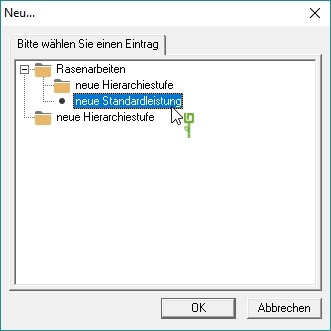
A standard service is added to the selected hierarchy level in the directory tree.

Performance tab
On the tab Performance On the right-hand side of the screen, you can store general information about the standard service.
Service no.
Service numbers can have any structure and should not be confused with item numbers. It is just a numbering within the text catalog. If you have specified for the catalog that a separate number range is used for the catalog, the program automatically carries the next free number.
- It can digits and letters should be used.
- To separate (structure) can Points, comma or Strokes should be used.
- Spaces between the individual characters must not be used.
- The maximum length of the service number is 9 Put.
- The service number must clearly be, ie it can never be given more than once.
Short name
Enter the name that is displayed for the standard service in the directory tree.
selection
You can divide your standard services into groups, e.g. preparatory work, earthworks, vegetation-related work. You can make the selections in the Standard service search use.
unit
For the standard service, enter the unit of measure that is transferred to a specification when the service is transferred.
Short / long text
Enter a short text and / or long text for the standard service. The stored texts are included in a course when the standard service is transferred.
In info and text fields you are entitled to Editor with which you can change fonts and sizes. Furthermore, texts can be loaded from files and saved in BUSINESS created texts can be saved as files.
DIN276 assignment
You can choose the standard service one Cost group according to DIN 276 of the April 1981, June 1993, 2006 or 2008 edition. When the standard service is transferred to a course, this assignment is also transferred.
Internal text
You can store an internal text in order to record special features, for example when performing the service, ordering materials or preliminary costing. It is shown to you and your employees on the screen for information, but is not part of the printout.
Prices tab
On the tab Prices enter the direct costs for the short calculation of the standard service.

wage
Enter the total wage costs of the service.
Min.
Alternatively, you can also calculate the wage component of the unit price. Enter in the field Min. the number of minutes that are required for the provision of a unit of the service. The program multiplies the number of minutes by the average minute wage of the Work areayou assigned to the catalog. The result appears in the field wage.
If the minute rate is changed, the wage component of the unit price is automatically recalculated.
Gerät
Enter the total device costs of the service.
Material
Enter the total material costs of the service.
Other
Enter the costs of the service that are not assigned to any other cost element.
plants
Enter the total plant costs of the service.
Strange
Enter the total external service costs for the service.
disposal
Record the costs of disposing of materials.
Costs
The sum of all individual costs is displayed.
Price
The sum of all individual costs plus the calculation surcharges that are included in the Workspace assigned to the catalog are displayed.
fixed price
Regardless of this, you can enter the sales price. Select the specification fixed price, you prevent a price change in the LV. Fixed prices remain unaffected by any percentage or value changes.
last price change
In the price history you can see the date of the last price change. The older the date, the sooner you should check the pricing.
last use
The last use date shows you when this service was last used for a project.
Estimation tab
For the Preliminary calculation With a standard service, you can subdivide each position into its individual partial services. These partial services allow an exact assessment of the expected costs, the material and plant requirements as well as the time required by employees and equipment.
The partial services wage, equipment, material and plant are available. Information stored in the master data is available for direct transfer and makes it easier for you to calculate the price of your standard service.
VK wages
In the directory tree, select the standard service for which you want a partial service wage open the tab Preliminary calculation, open the context menu with the right mouse button and select the entry VK wages.
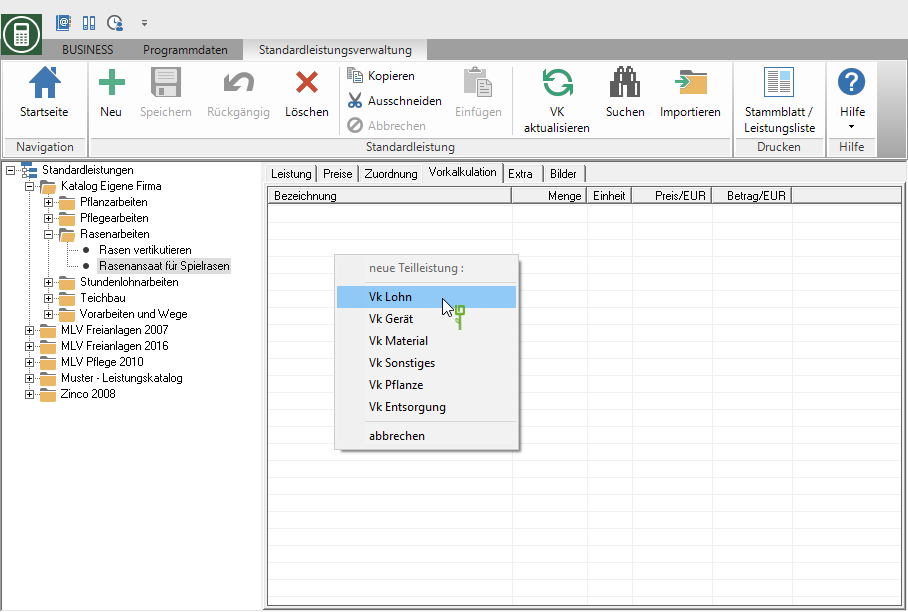
The search dialog for selecting a imputed employee will be opened. Select the desired imputed employee and confirm with [Take over]. Alternatively, you can click  Switch directly to the company data, mark an imputed employee and click on
Switch directly to the company data, mark an imputed employee and click on  apply in the menu.
apply in the menu.

For the selected imputed employee, a partial service is created in the standard service.
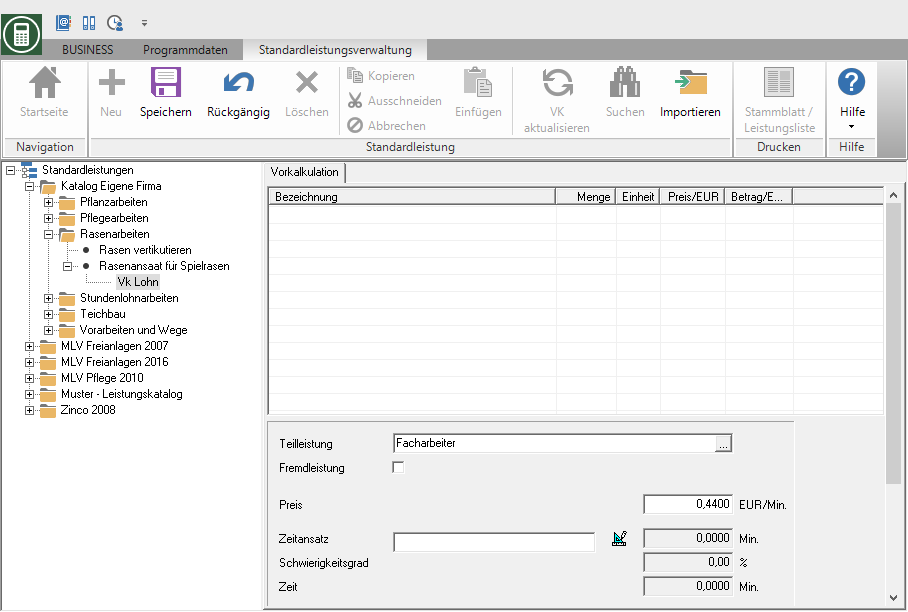
Enter the data of the partial service in the lower area of the tab.
Partial service
The name of the selected imputed employee is taken from the master data. By clicking  you can switch directly to the master data again.
you can switch directly to the master data again.
External service
Enable  Select this option if the partial service is a subcontracting service or a service that is not performed by the company. The partial service automatically becomes the cost type Strange added.
Select this option if the partial service is a subcontracting service or a service that is not performed by the company. The partial service automatically becomes the cost type Strange added.
Price
The calculated wage per minute of the selected employee is taken from the master data.
Time approach
Enter how many minutes the imputed employee needs to produce a unit of measure for the service. By clicking  open the Formula libraryto access stored formulas.
open the Formula libraryto access stored formulas.
Difficulty
You cannot define a level of difficulty for standard services.
Time
The program automatically calculates the time from:
Time = time approach * level of difficulty
Remark
If necessary, add a comment to the partial service.
Costs per unit
The program automatically calculates the costs per service unit from:
Costs per LE = price * time
VK device
In the directory tree, select the standard service for which you want a partial service Gerät open the tab Preliminary calculation, open the context menu with the right mouse button and select the entry VK device.

The Device search will be opened. Mark the desired device and confirm with [Take over]. Alternatively, you can click  switch directly to device management, highlight a device and click on
switch directly to device management, highlight a device and click on  apply in the menu.
apply in the menu.

A partial service is created for the selected device in the standard service.
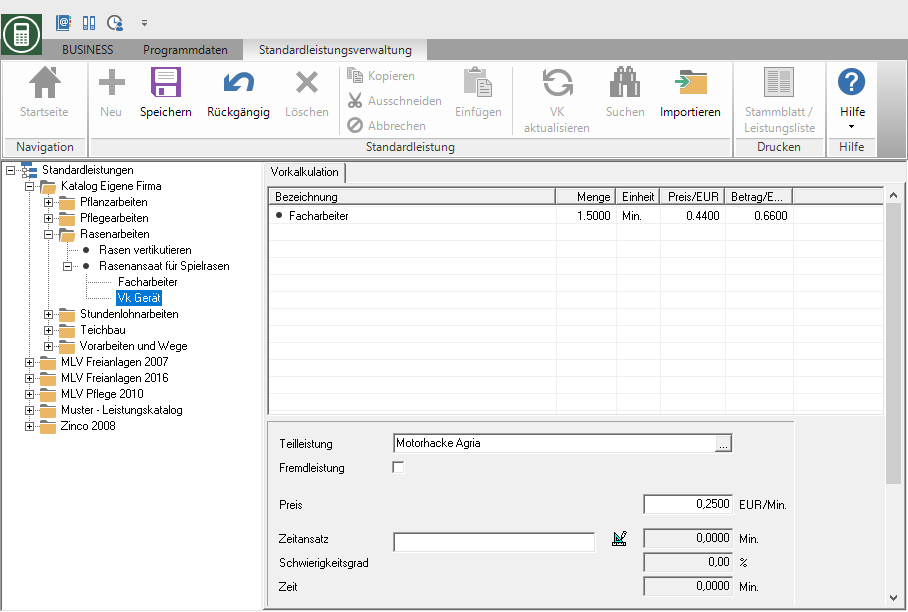
Enter the data of the partial service in the lower area of the tab.
Partial service
The name of the selected device is taken from the master data. By clicking  you can switch directly to the master data again.
you can switch directly to the master data again.
External service
Enable  Select this option if the partial service is a subcontracting service or a service that is not performed by the company. The partial service automatically becomes the cost type Strange added.
Select this option if the partial service is a subcontracting service or a service that is not performed by the company. The partial service automatically becomes the cost type Strange added.
Price
The price / minute of the selected device is taken from the master data.
Time approach
Enter how many minutes the device will need to produce a unit of measure for the service. By clicking  open the Formula libraryto access stored formulas.
open the Formula libraryto access stored formulas.
Difficulty
You cannot define a level of difficulty for standard services.
Time
The program automatically calculates the time from:
Time = time approach * level of difficulty
Remark
If necessary, add a comment to the partial service.
Costs per unit
The program automatically calculates the costs per service unit from:
Costs per LE = price * time
VK material
In the directory tree, select the standard service for which you want a partial service Material open the tab Preliminary calculation, open the context menu with the right mouse button and select the entry VK material.

The Material search will be opened. Select the material you want and confirm with [Take over]. Alternatively, you can click  switch directly to material management, mark a material and click on
switch directly to material management, mark a material and click on  apply in the menu.
apply in the menu.
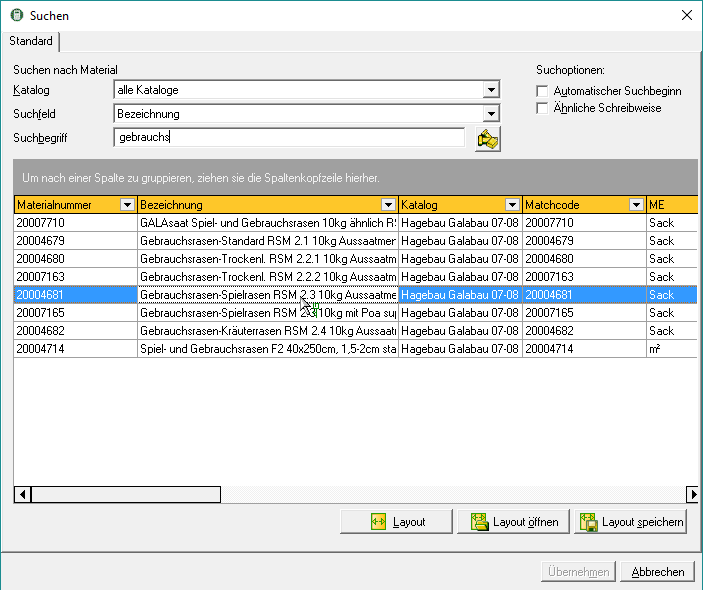
A partial service is created for the selected material in the standard service.

Enter the data of the partial service in the lower area of the tab.
Catalog
This field shows from which catalog the material was selected.
Partial service
The name of the selected material is taken from the master data. You define which designation from material management is entered here in the program parameters Takeover of material firmly. By clicking  you can switch directly to the master data again.
you can switch directly to the master data again.
Cost type
Enable  If you choose one of these options, the partial service is automatically assigned to the corresponding cost type Strange, Other or disposal added. If no option is activated, the partial service becomes the cost type Material added.
If you choose one of these options, the partial service is automatically assigned to the corresponding cost type Strange, Other or disposal added. If no option is activated, the partial service becomes the cost type Material added.
List price
The list price that is stored in the material management for the selected material item is adopted.
Surcharge / discount
Enter a percentage surcharge or discount here accordingly.
Price free construction site
For material items, the purchase discount that is stored in material management is taken into account in the preliminary costing data record for the material.
Megen approach
Enter how many units of the material are required to produce a unit of measure for the item.
- If a conversion factor is stored for the material in material management, this is automatically preset as a quantity approach if the item unit of measure and the material unit of measure are not the same. For example, cubic meters are automatically converted into tons immediately.
- By clicking
 Open the formula library to access stored formulas or other conversion factors stored for the material.
Open the formula library to access stored formulas or other conversion factors stored for the material.
surcharge
Enter a percentage surcharge for the partial service. If a compression factor is stored for the material in material management, this is automatically pre-assigned as a surcharge.
Quantity
The amount of the partial service is automatically calculated by the program from:
Quantity = quantity * surcharge
Costs per unit
The program automatically calculates the costs per service unit from:
Costs per LE = price free construction site * quantity
Remark
If necessary, add a comment to the partial service.
VK miscellaneous
In the directory tree, select the standard service for which you want a partial service Other open the tab Preliminary calculation, open the context menu with the right mouse button and select the entry VK miscellaneous.
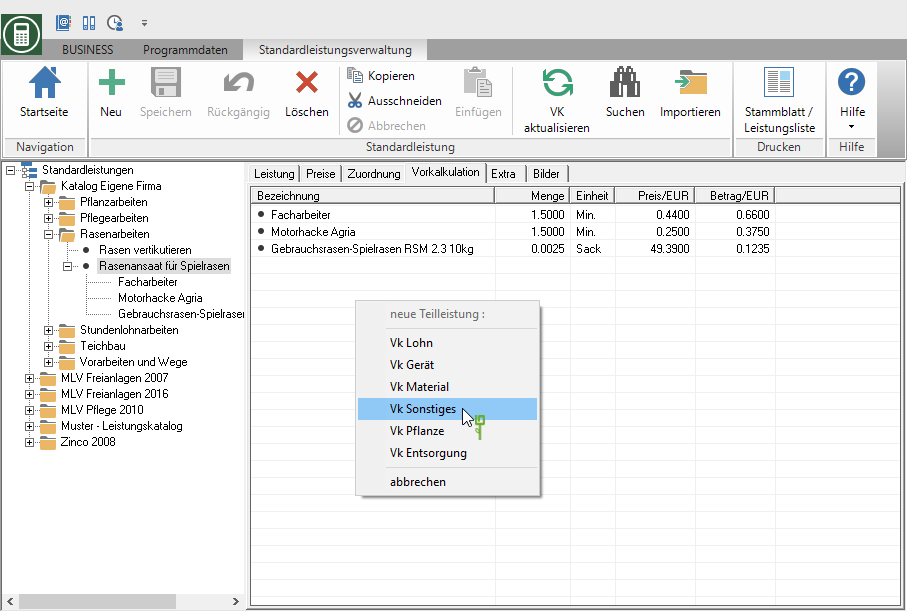
Analogous to the partial service Material will the Material search open. Select the material you want and confirm with [Take over]. Alternatively, you can click  switch directly to material management, mark a material and click on
switch directly to material management, mark a material and click on  apply in the menu.
apply in the menu.

A partial service is created for the selected material in the standard service.
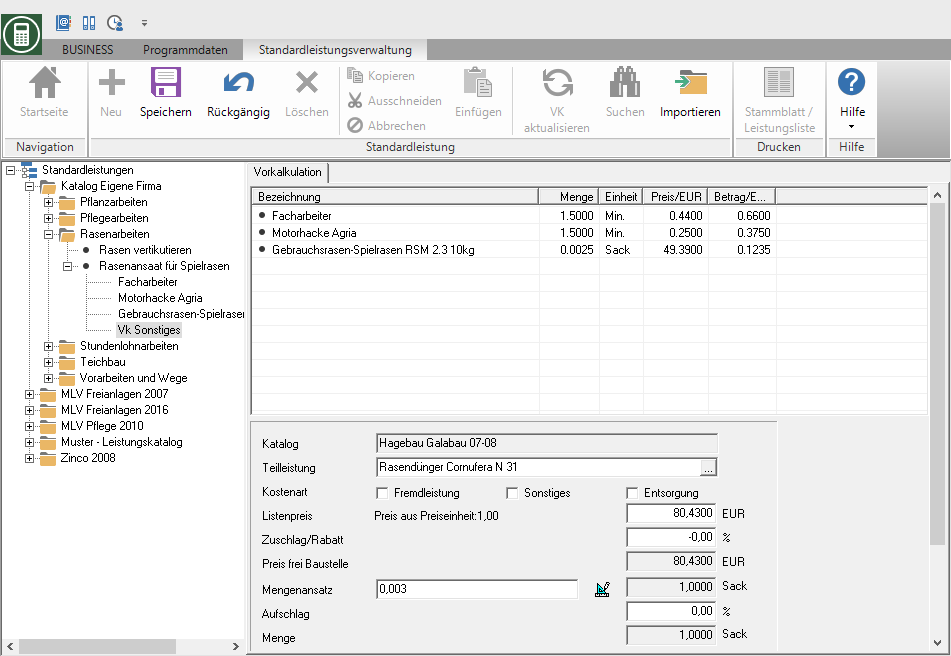
Enter the data of the partial service in the lower area of the tab. The same fields are available as for VK material. However, the cost type is Other preset by default so that the costs automatically match the cost type Other can be added.
The Costs per unit are on the tab Prices for the cost type Other considered.
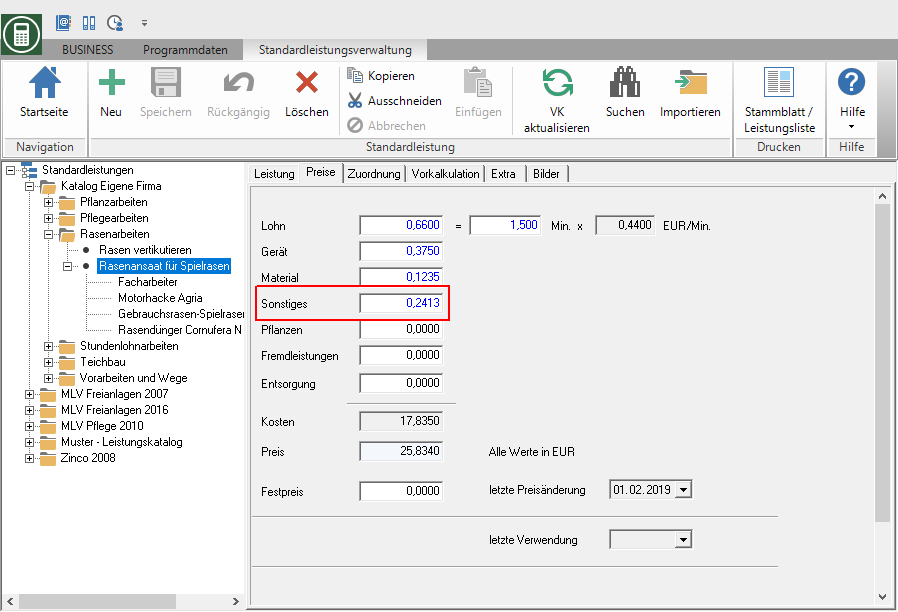
VK plant
In the directory tree, select the standard service for which you want a partial service Plant open the tab Preliminary calculation, open the context menu with the right mouse button and select the entry VK plant.

The Plant search will be opened. Mark the desired plant and confirm with [Take over]. Alternatively, you can click  Switch directly to the plant management, mark a plant and click on
Switch directly to the plant management, mark a plant and click on  apply in the menu.
apply in the menu.
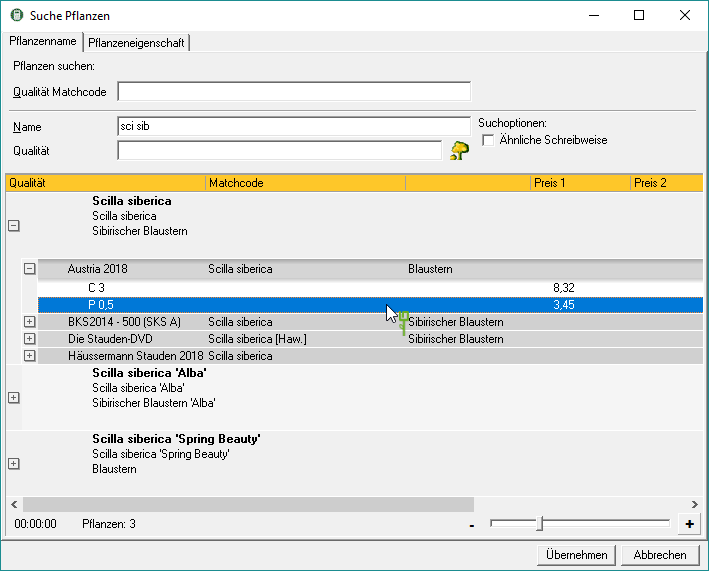
For the selected plant, a partial service is created in the standard service.

Enter the data of the partial service in the lower area of the tab.
Catalog
This field shows from which catalog the plant was selected.
Plant
The botanical name of the selected plant is taken from the master data. By clicking  you can switch directly to the master data again.
you can switch directly to the master data again.
Quality
The selected quality of the plant is displayed. By clicking  all qualities stored in the catalog for the plant are listed for adoption.
all qualities stored in the catalog for the plant are listed for adoption.
External service
Enable  Select this option if the partial service is a subcontracting service or a service that is not performed by the company. The partial service automatically becomes the cost type Strange added.
Select this option if the partial service is a subcontracting service or a service that is not performed by the company. The partial service automatically becomes the cost type Strange added.
Catalog price
The price that is stored in the plant management for the quality of the selected plant is adopted.
Ek discount
You cannot define a purchase discount for standard services.
Price free construction site
The free construction site price is automatically calculated by the program from:
Price free construction site = catalog price - Ek discount
Quantity
Enter the number of pieces that you need to produce a unit of measure for the service.
Remark
If necessary, add a comment to the partial service.
Costs per unit
The program automatically calculates the costs per service unit from:
Costs per LE = price free construction site * quantity
UK disposal
In the directory tree, select the standard service for which you want a partial service disposal open the tab Preliminary calculation, open the context menu with the right mouse button and select the entry UK disposal.

Analogous to the partial service Material will the Material search open. Select the material you want and confirm with [Take over]. Alternatively, you can click  switch directly to material management, mark a material and click on
switch directly to material management, mark a material and click on  apply in the menu.
apply in the menu.
A partial service is created for the selected material in the standard service.
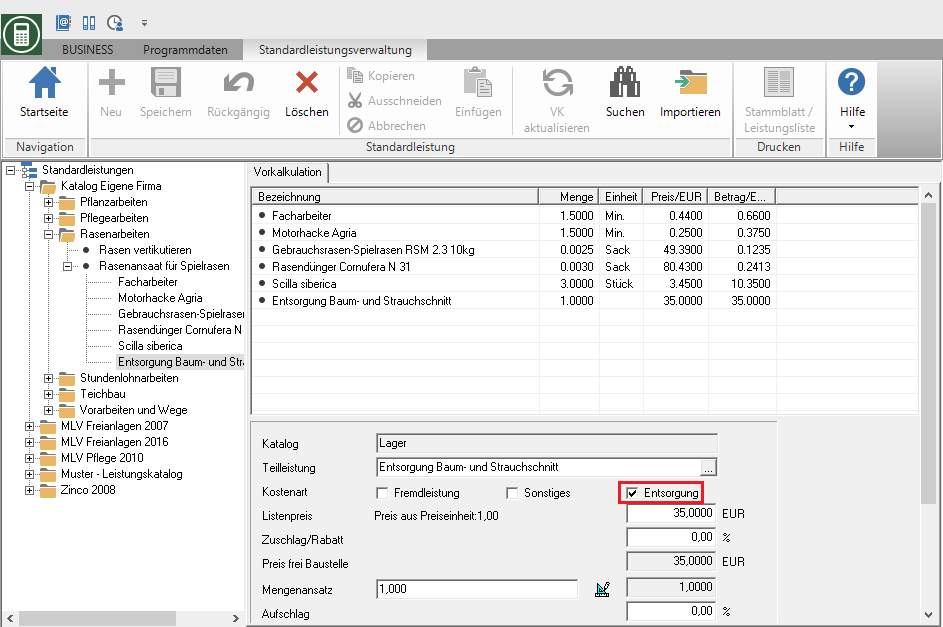
Enter the data of the partial service in the lower area of the tab. The same fields are available as for VK material. However, the cost type is disposal preset by default so that the costs automatically match the cost type disposal can be added.
VK external service
To create a partial service External service first put one VK material and then activate on the tab Preliminary calculation the cost type External serviceso that the costs of the partial service of the cost type Strange can be added.
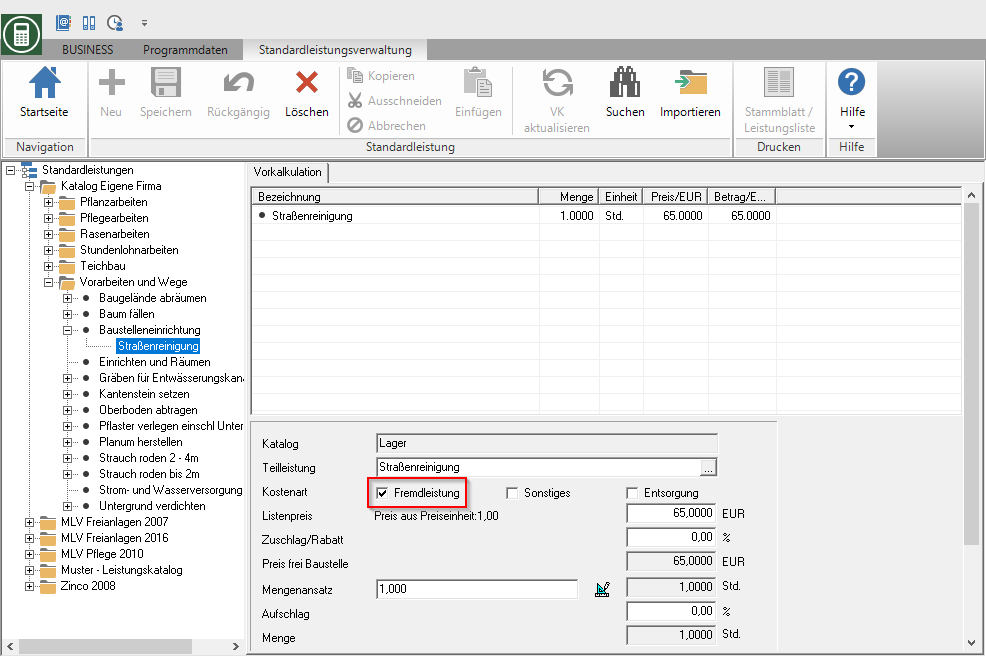
Define a material article in the material management on the Details tab as an external service, the cost type will be included in the preliminary costing External service automatically preset.
Delete partial service
To delete individual data records from the preliminary cost estimate, select the partial service in the item tree or on the tab Preliminary calculation, open the context menu with the right mouse button and select the entry Delete [partial service], click in the menu  or alternatively press the key Del.
or alternatively press the key Del.
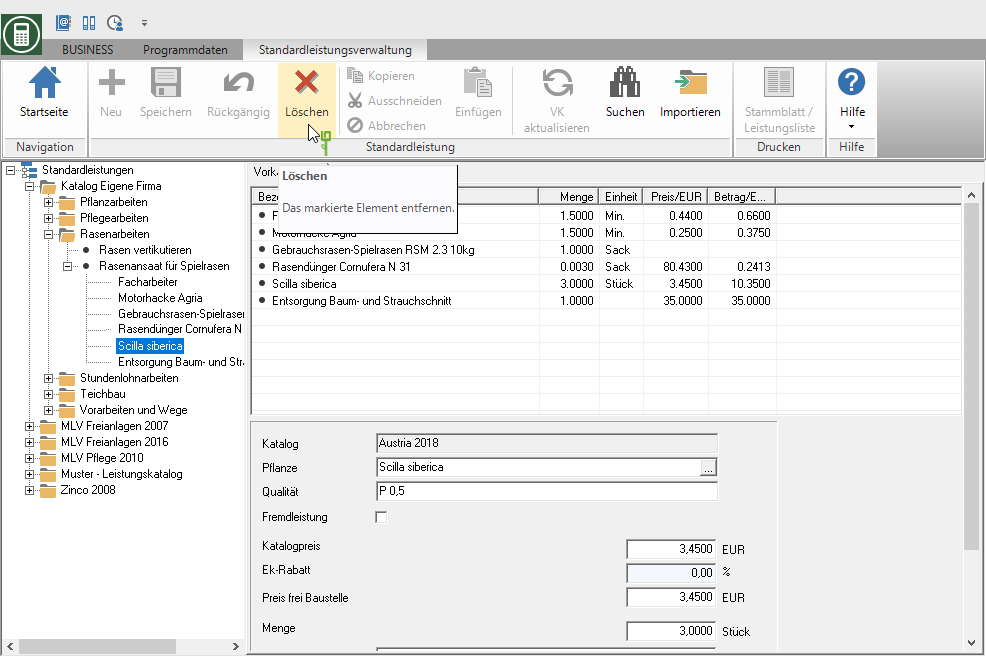
Update estimate
In the standard service administration you can transfer changes to the material, device and wage master data to the preliminary cost estimate. To do this, click in the menu Standard service management on  .
.
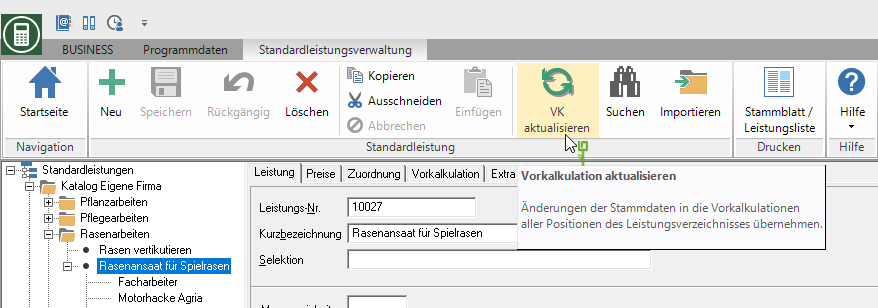
- If you select a catalog in the directory tree, the preliminary costings will be updated in all items in this catalog.
- If you mark a hierarchy level, the preliminary cost estimates will be updated in all positions of this hierarchy level.
- If you select an item, only the preliminary costings for this item are updated.
| Option | Description |
|---|---|
| cost elements | Start with the cost types  you want to update. you want to update. |
| SALE | Select by activating the respective option  what data will be updated. what data will be updated. |
Confirm the setting with [OK].