Table of Contents
Edit table layout
Description
Adapt the layout of the search results of the device management to your requirements. Edit, save, open and delete custom layouts.
Edit layout
Sort devices
By clicking on a column header in the table, the devices are sorted alphabetically or numerically in ascending order after this column  or descending
or descending  sorted.
sorted.

Column selection
With [Layout] you can add or remove columns from the search results table. The dialogue Adjust table will be opened. All columns that are not used in the table are listed.
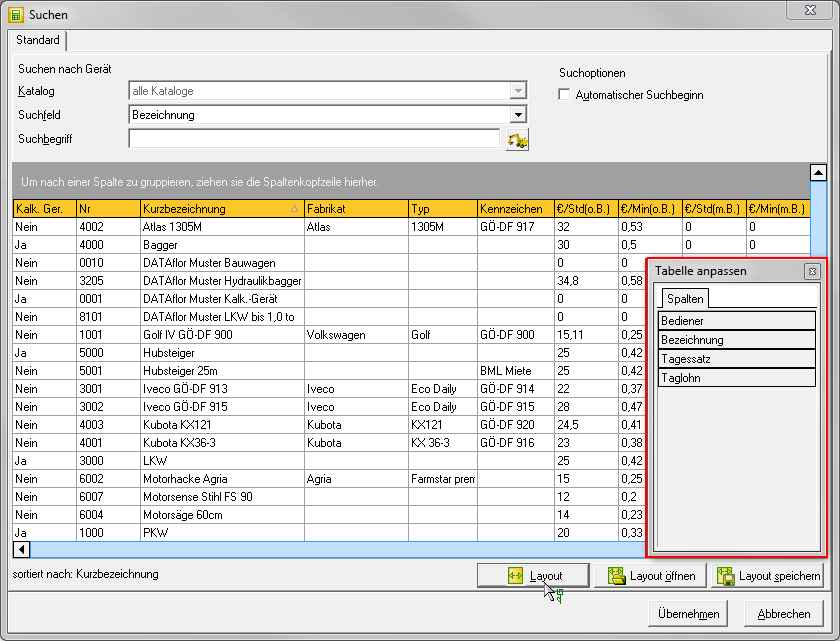
To display another column in the table, select in the dialog Adjust table the column and drag it with the mouse button pressed between the column headers of the columns between which you want to insert the column. Two green arrows indicate where the column can be inserted.
For example:
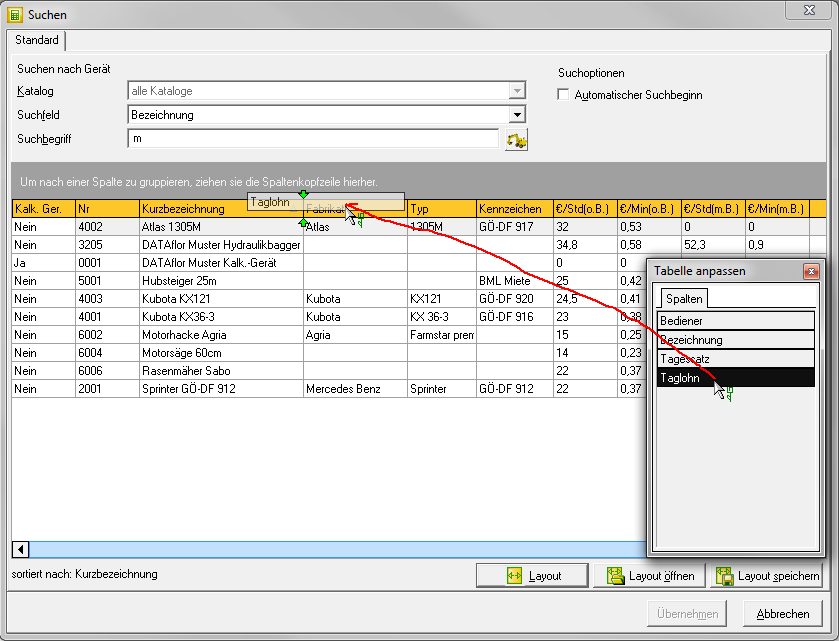

To remove a column from the table, click on the column header in the table and drag it into the dialog with the mouse button pressed Adjust table and release the mouse button.
Close the dialog Adjust table by clicking  .
.
Column order
You can change the order of the displayed columns by clicking the column header of the column that you want to move and, with the mouse button pressed, drag the column header between the column headers of the columns between which you want to insert the column. Two green arrows indicate where the column can be inserted.
For example:
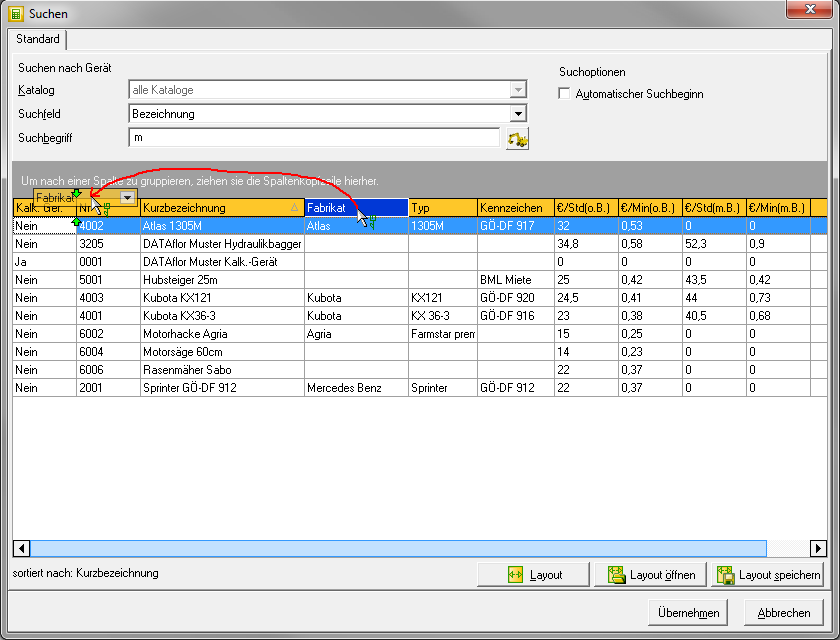
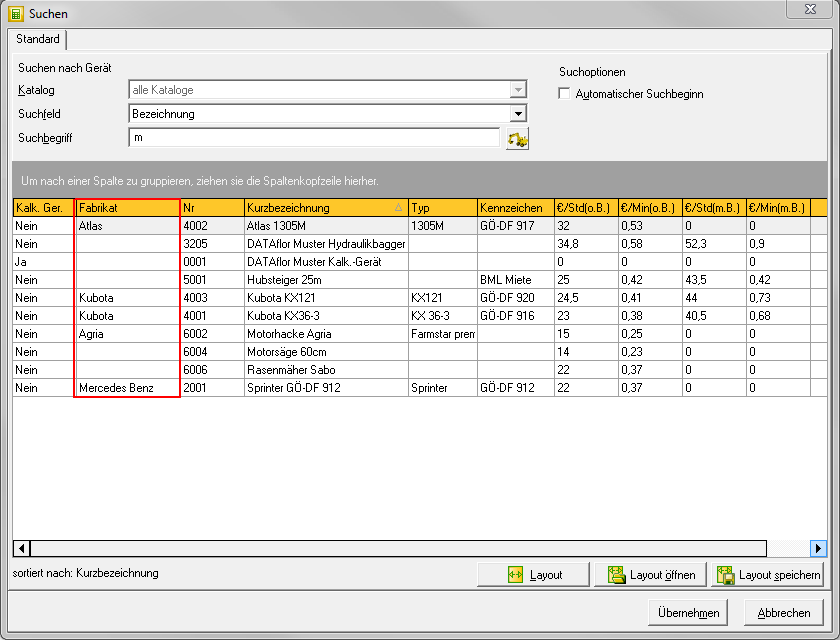
grouping
The devices displayed can be grouped according to the values in each column. Click on the column header of the column by which you want to group, and while holding down the mouse button, drag the column header into the gray row above the table.
For example:


Multiple groupings are also possible. To do this, drag the column header of another column into the gray line above the table.
Save layout
Save a table layout that you have defined yourself in order to display the search result in the desired way the next time you search. To do this, click on [Save layout].
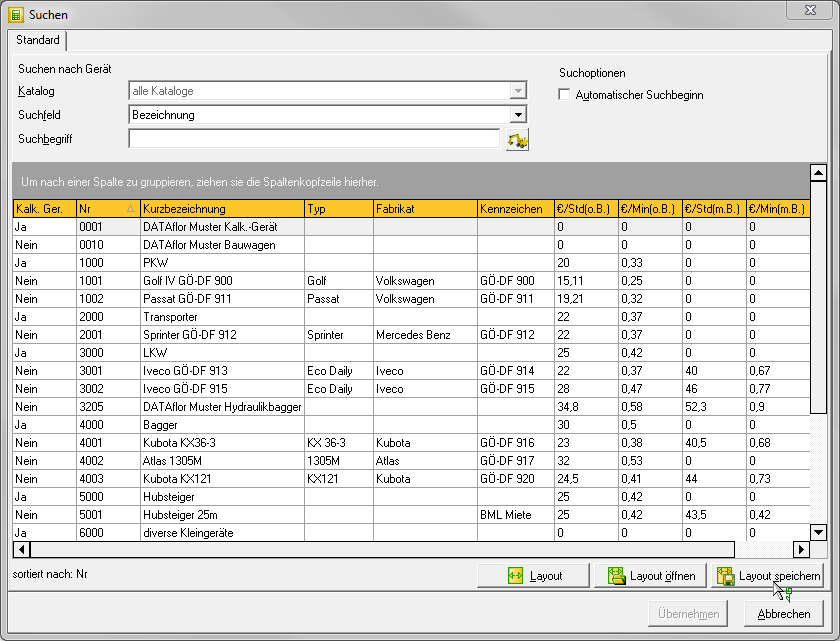
The dialogue Save table layout will be opened. All layouts that have already been saved are displayed. Enter a name for your table layout in the text field and confirm with [To save].

Open layout
With [Open layout] select a previously self-defined, saved table layout with which you want to display the search result.
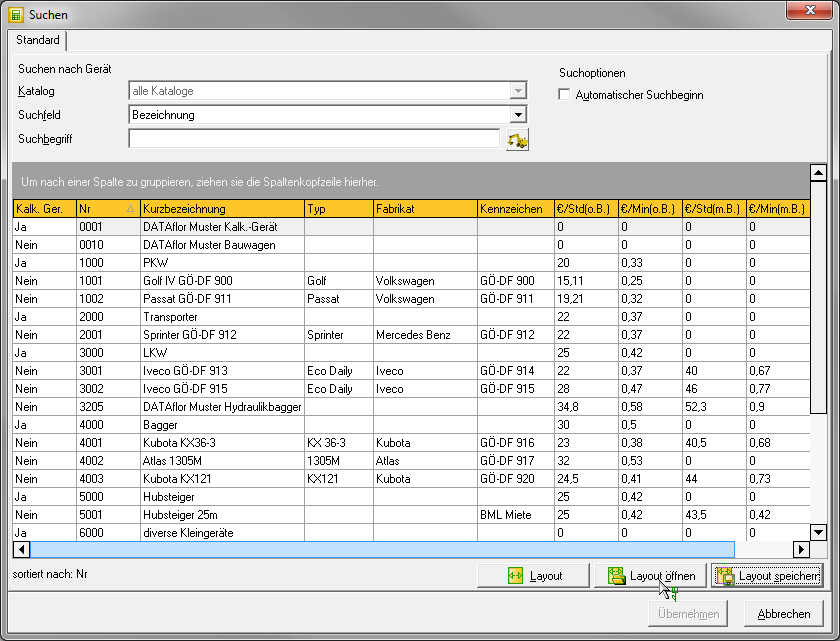
The dialogue Selection of table layout will be opened. Select the layout you want and confirm with [Take over].

The search result of the device search is displayed in the selected layout.
To restore the table to its default layout, click again [Open layout], select the entry Standard and confirm with [Take over].

Delete layout
The function for deleting a layout is in the dialog Save table layout. Open this dialog by clicking on [Save layout].
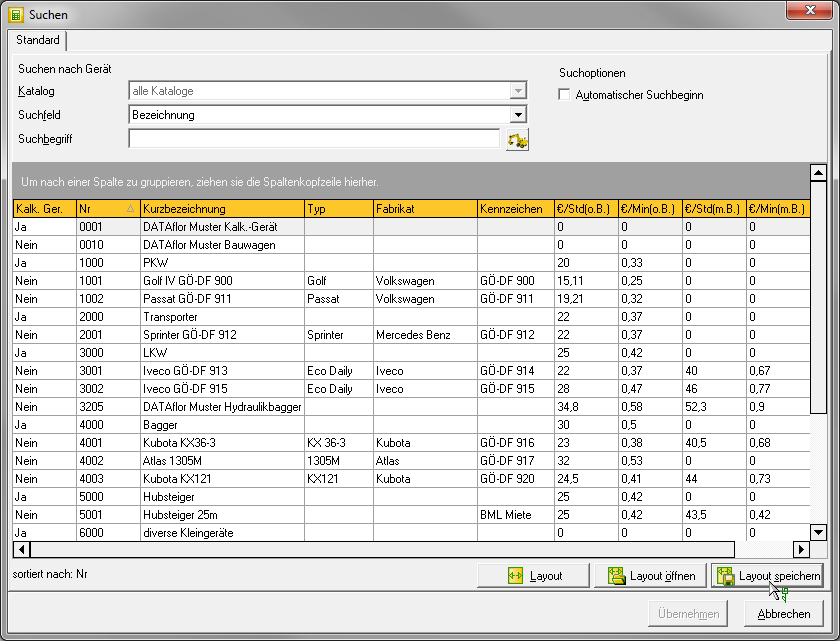
The dialogue Save table layout will be opened. All saved layouts are displayed. Select the layout to be deleted and confirm with [Clear].
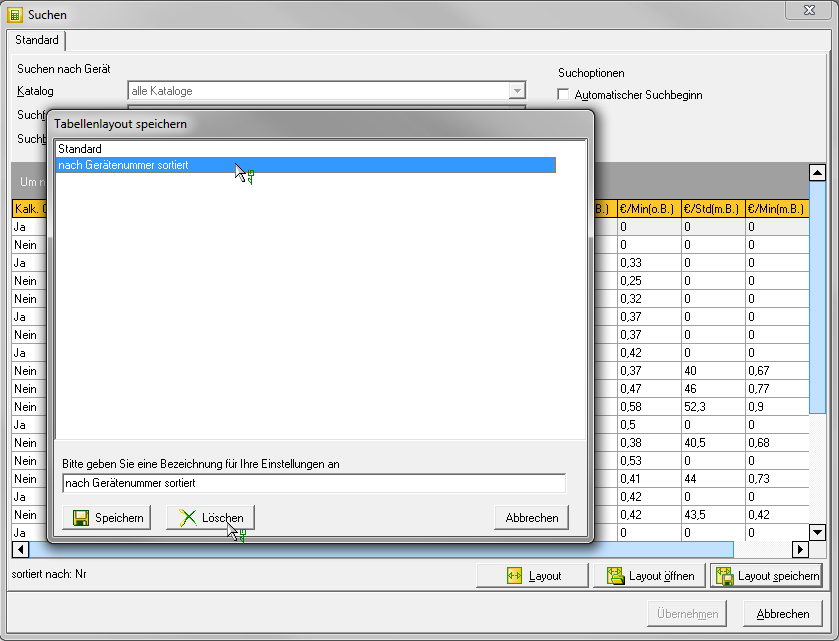
Close the dialog with [Abort].
