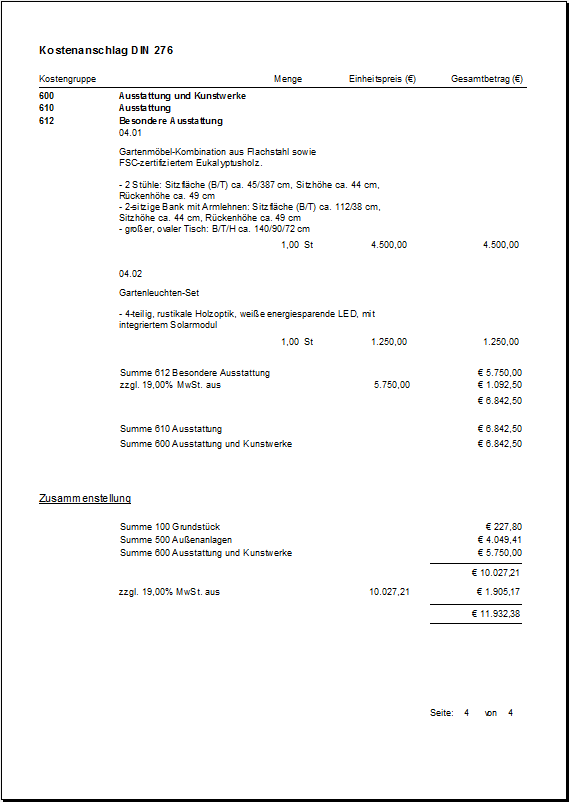Table of Contents
Print cost estimate DIN 276
Description
The cost estimate serves as the basis for the decision on the implementation planning and the preparation of the award. The total costs are determined according to cost groups up to the 3rd level of the cost breakdown.
Application
In position editing, open the menu Print the selection menu Costing and select the entry Cost estimate DIN 276.
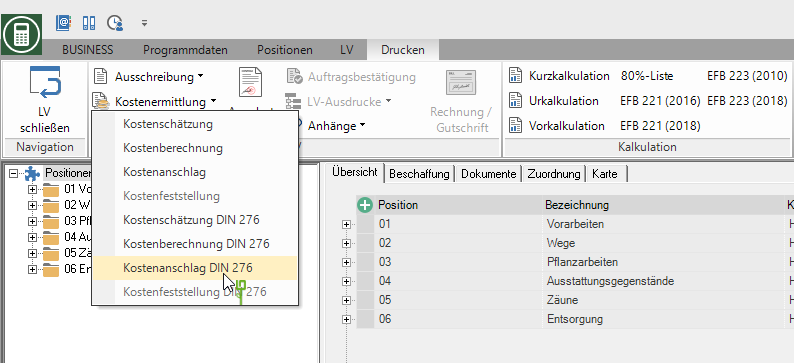
The following print menu opens.
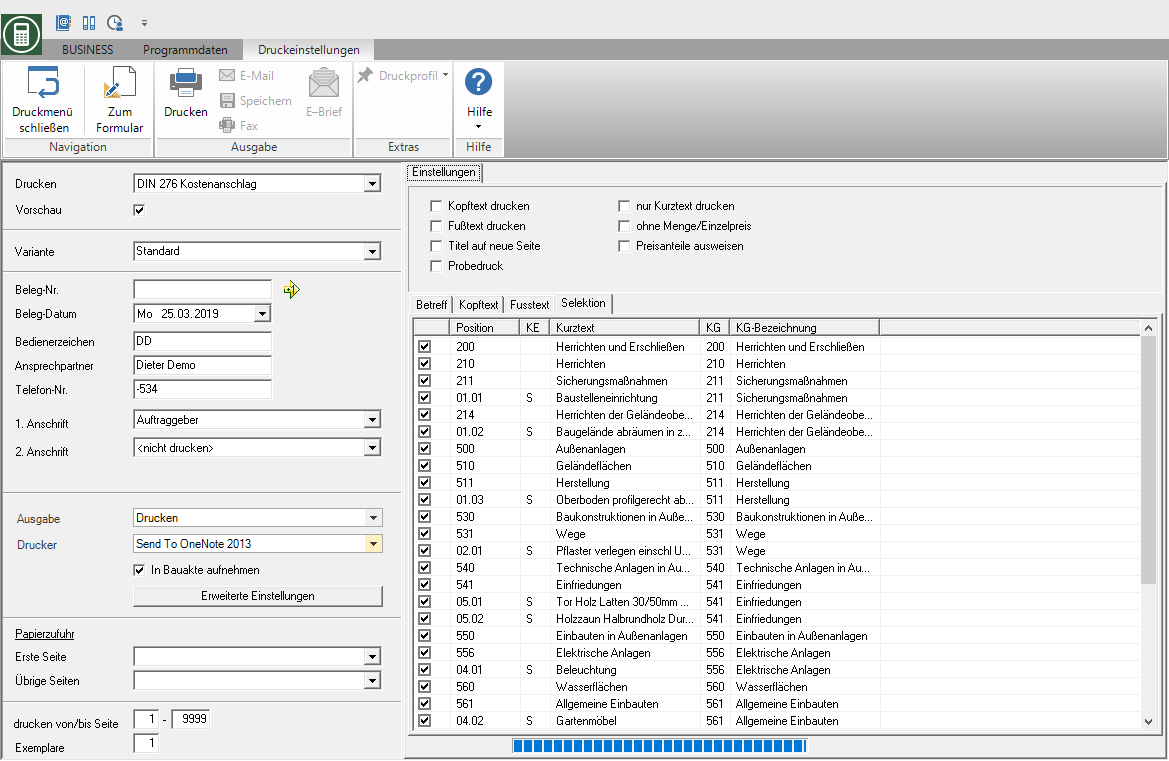
Print settings
Make the following settings:
Print
By clicking  switch to the printouts Cost calculation according to DIN 276 and Cost estimate DIN 276.
switch to the printouts Cost calculation according to DIN 276 and Cost estimate DIN 276.
Preview
Each printout can be checked again on the screen beforehand. The display of a preview is preset by the program. If you do not want to see a preview for the printout, deactivate it  The option.
The option.
Variant
For each form you can use the designer to create different Print variants shape. By clicking  select the variant that you want to use for the printout.
select the variant that you want to use for the printout.
Document no.
In order to be able to make an exact differentiation between this and other copies in the event of later queries, a document number can be assigned here. A document number can be entered manually with any value, provided it does not already exist. By clicking  the next number from the number range is entered.
the next number from the number range is entered.
Document date
The program automatically pre-populates all date fields with the system date. This can be changed manually at any time. By clicking  a calendar opens, making it easier to select dates.
a calendar opens, making it easier to select dates.
Operator sign
The operator symbol should be an abbreviation from the name of the employee who is responsible for this LV. This can be, for example, the first two letters of the surname or the initials of the employee. The program enters the operator code of the logged on user here, which is saved in Address manager is stored in the user data.
Contact Person
The full name of the employee who is the contact person for all queries should be entered here. The program enters the name of the logged in user here, who is in the Address manager is stored in the user data.
Telefon-Nr.
If this employee has his own extension number and you want to prevent the customer from having to go through the switchboard for further questions, the employee’s direct extension number can be printed here. The program has the telephone number here. of the logged-in user, which is saved in Address manager is stored in the user data.
Define in the program parameter Pre-assignment of processor in LV printoutswhether the fields operator reference, contact person and telephone no. with the data of the registered user or the seller / site manager who is entered for the LV, are preallocated.
1. Address
The program automatically suggests the address of the client. However, you can also send the cost estimate to the address of the project or the contractor.
2. Address
Automatically do not print is preset for the 2nd address. If you want to choose a second address, take it over from the list field.
output
By clicking  choose whether to print the cost estimate or as a Fax or e-mail want to send.
choose whether to print the cost estimate or as a Fax or e-mail want to send.
printer
By clicking  choose the printer you want to use for printing. Only printers installed under Windows are available for selection.
choose the printer you want to use for printing. Only printers installed under Windows are available for selection.
Include in building file
Put in here  if you have a license for the DATAflor Construction file and want to save the cost estimate as a document.
if you have a license for the DATAflor Construction file and want to save the cost estimate as a document.
Paper feed
If your printer offers several paper trays, select by clicking on  the slot from which the paper is used for printing.
the slot from which the paper is used for printing.
print from / to page
Here you can specify the pages to be printed out. If you want to print the entire catalog, please do not change this field.
Copies
If you need several copies of the cost estimate, enter the desired number here.
Settings tab
Activate the respective option by ticking the box  .
.
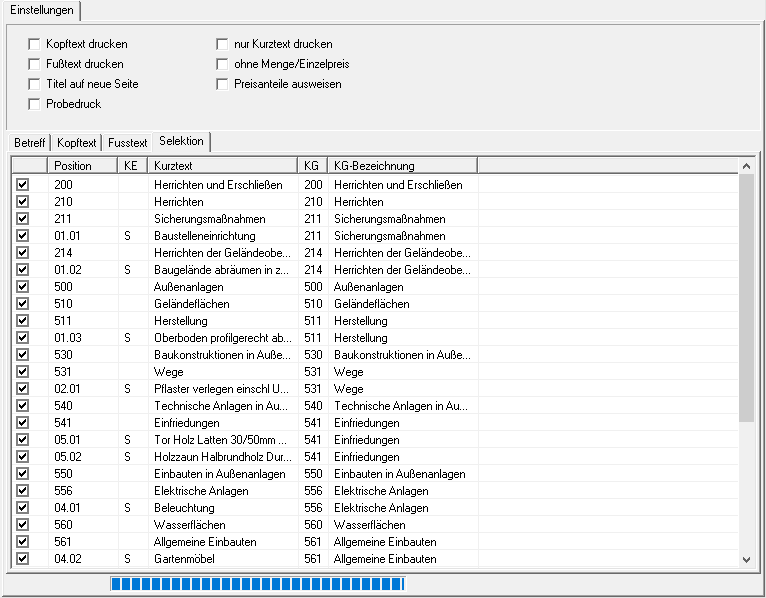
Print header text
The one on the Header text entered text is also output.
Print footer text
The one on the Footer text entered text is also output.
Title on new page
For visual reasons, a new page can be started when changing the title.
Test print
This option enables the form to be printed out. No entries or postings will be made through a test print. However, in order to prevent a test print from being passed on as an official document, the printout is marked as a test print in the form description. Proofs are not included in the DATAflor Construction file filed.
only print short text
Only the short text is output for the items.
without quantity / unit price
Only the total amount is output for the items, but not the quantity and the unit price.
Show price shares
All price shares are output according to the definition in the LV basic data.
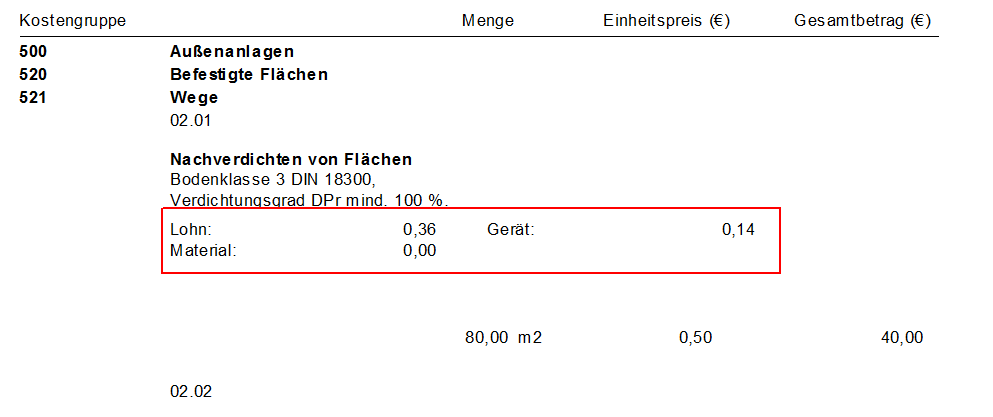
Selection tab
All positions of the LV are listed including the cost groups. To mark the items that you want to print out, insert in front of the item  . Insert in front of the cost group
. Insert in front of the cost group  , all assigned positions are selected.
, all assigned positions are selected.
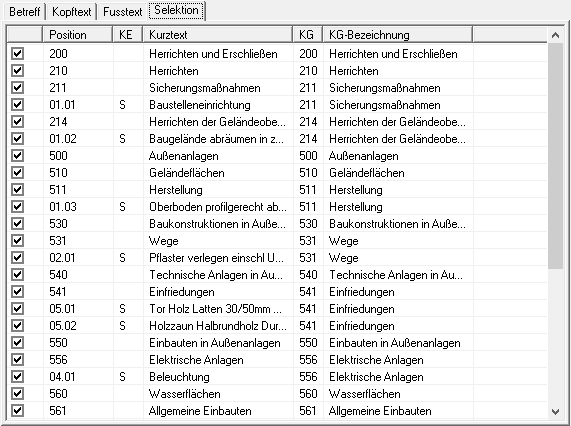
Print preview and printing
After you have entered all the necessary information for your printout, click on  in the menu Print settings or alternatively use the key combination Ctrl + P.
in the menu Print settings or alternatively use the key combination Ctrl + P.
Example expression:
first page
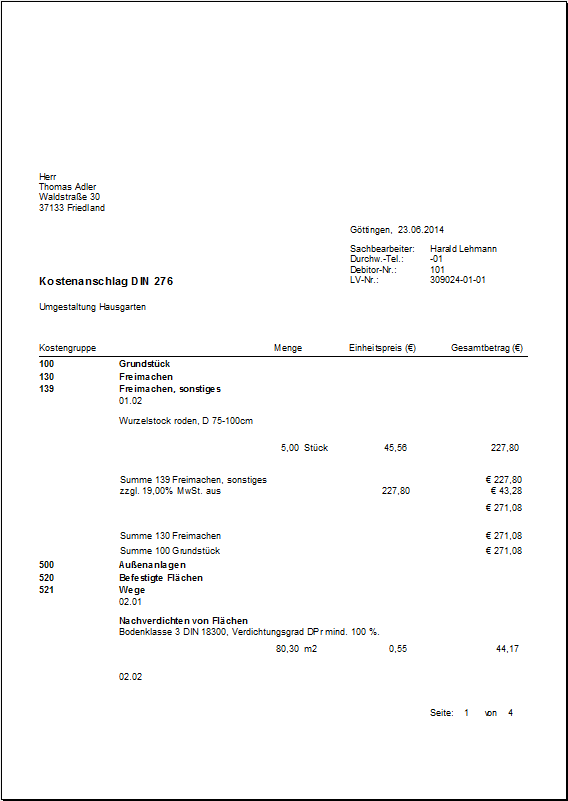
last page