| Device no. | Assign a unique number. |
| Set number range | click on  to define a separate number range for each individual imputed device group. to define a separate number range for each individual imputed device group. Enable Enable  The option Use your own number range and wear in the field next number Enter the number that is automatically pre-assigned for the next newly created device in the device group. Confirm your entry with [OK]. The option Use your own number range and wear in the field next number Enter the number that is automatically pre-assigned for the next newly created device in the device group. Confirm your entry with [OK]. |
| Short name | Define a short name for the device group that will be displayed in the directory tree and in selection lists. |
| designation | In addition to the short name, you can enter a more detailed description of the device group here. |
| Price information about the assigned devices | Each device in this group has its own calculation. For example, you have several trucks that are assigned to the imputed device group 'Truck'. Because of different size, consumption, maintenance costs, etc., each truck has a different calculation, which is reflected in the required prices. In the price information you get information about the average price of all assigned trucks, the minimum (the lowest price) and the maximum (the highest price). You should definitely include these values in your price considerations. If, for example, the minimum and maximum are very far apart, it makes sense to create sub-groups (e.g. by dividing up weight classes). This means that the calculated values correspond better to the actual prices. |
| Price / hour | Deviating from the calculated device price, you have the option of entering your own details here. These are given priority and can deviate from the calculation. |
| Price / minute | Based on the entered price per hour, a conversion to the price per minute takes place here. The same applies to the column with operation. The price for the selected imputed employee is added here. |
| Daily wage price | If the device is billed in the daily wage (as directorial work), you can enter your sales price here. This is used in day wage processing. |
| Daily rate | Here you can set a daily rate for the imputed device group. |
| last price change | The date of the last price change shows you how current the price is. The older the date, the sooner the prices should be reconsidered. |
| last price per hour | The fields indicate the last price per hour. This allows you to experiment with the prices and still see the original values. Only when you save the new values will this field be overwritten. |
 in the menu device management, open the context menu with the right mouse button and select the entry New lime. device or use the keyboard shortcut Ctrl + N.
in the menu device management, open the context menu with the right mouse button and select the entry New lime. device or use the keyboard shortcut Ctrl + N.
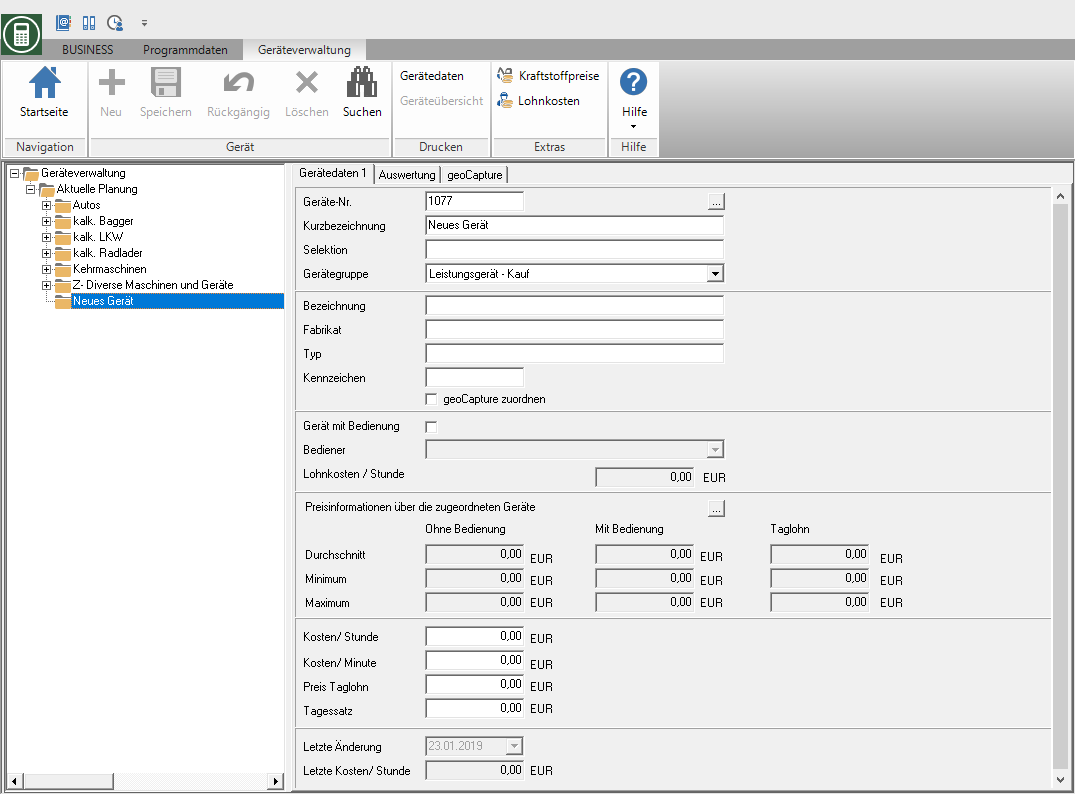
 in the menu or alternatively use the key combination Ctrl + S.
in the menu or alternatively use the key combination Ctrl + S.

 to define a separate number range for each individual imputed device group.
to define a separate number range for each individual imputed device group.
 The option Use your own number range and wear in the field next number Enter the number that is automatically pre-assigned for the next newly created device in the device group. Confirm your entry with [OK].
The option Use your own number range and wear in the field next number Enter the number that is automatically pre-assigned for the next newly created device in the device group. Confirm your entry with [OK].