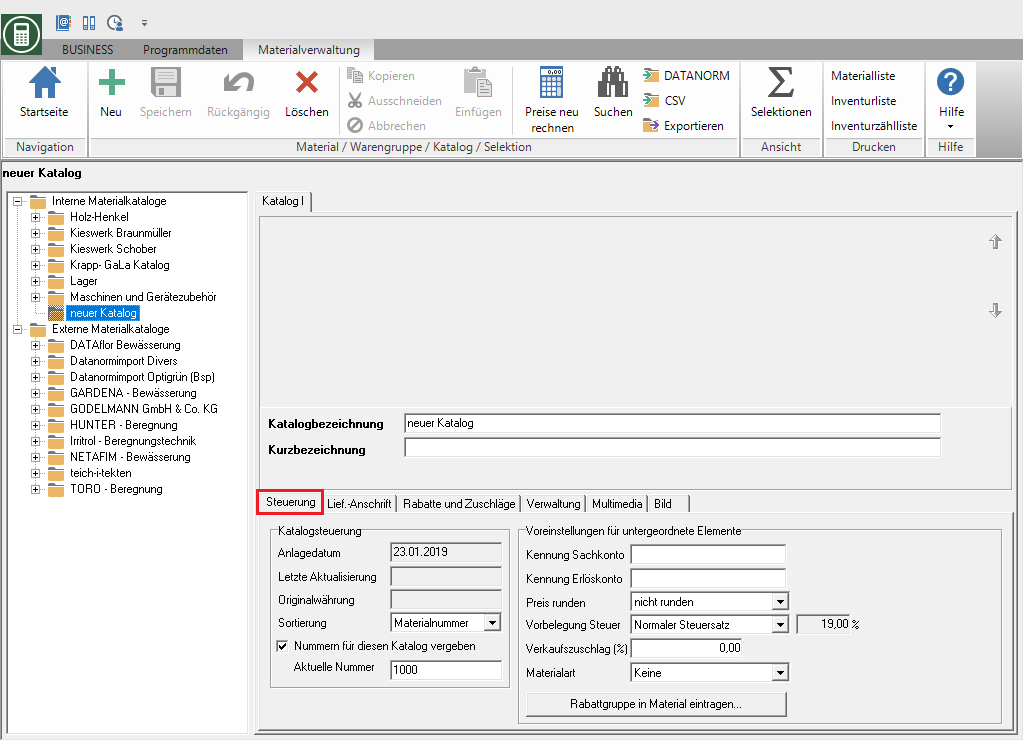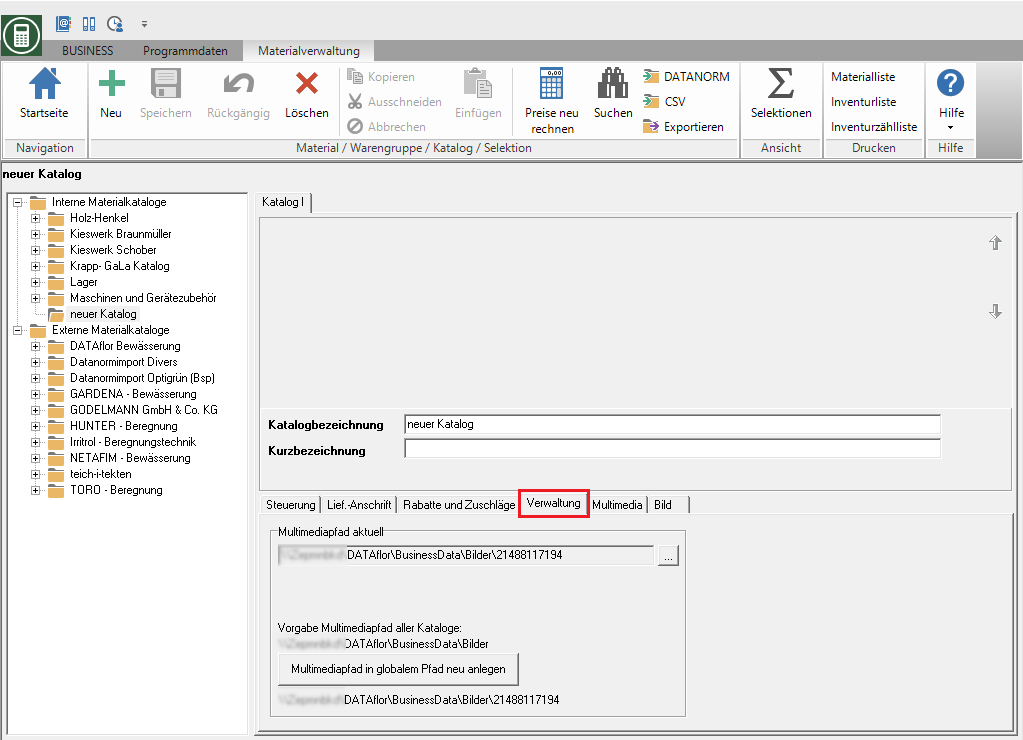Table of Contents
Create your own material catalogs
Application
Select the entry in the directory tree Internal material catalogs, open the context menu with the right mouse button and select the entry New… or mark the entry and click on  in the menu or alternatively use the key combination Ctrl + N.
in the menu or alternatively use the key combination Ctrl + N.
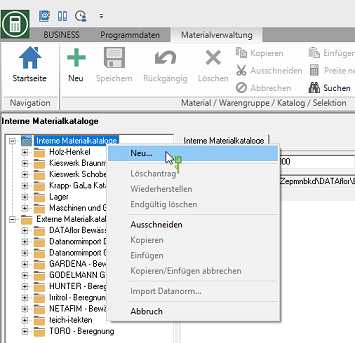
A new internal material catalog is created in the directory tree.
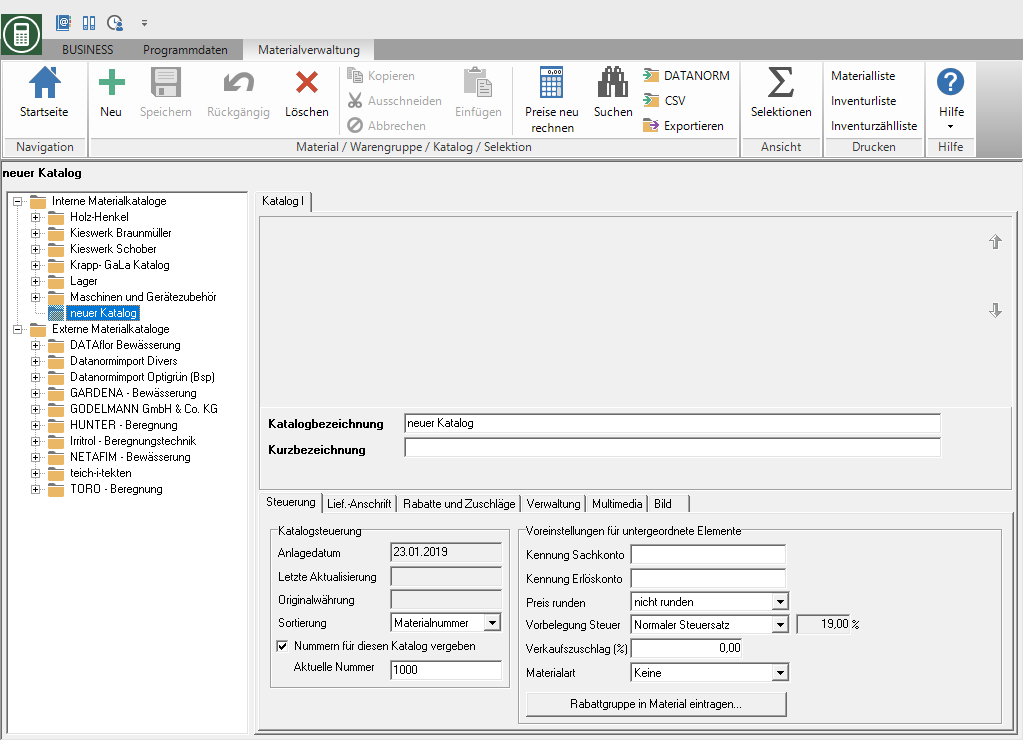
On the right side of the screen, wear the Catalog name and Short name a. You also make the following settings:
Control tab
Catalog control
In this area you can store general information about the catalog:
Investment date
Date on which the catalog was first created. The date is assigned automatically by the system.
Original currency
Currency unit of the original catalog prices. In the case of internal catalogs, the prices given are always the local currency of the application. For imported DATANORM catalogs, it is the currency that is specified in the Datanorm file.
Min and
Setting for sorting the material catalog. The main sorting is the representation of the articles according to material groups in the material tree.
Number range
This option is activated  , a separate number range can be managed within this material catalog.
, a separate number range can be managed within this material catalog.
Current number
Starting number for the item numbering in this catalog. This field can only be written if the own number range is activated for this catalog.
If the own number range is not activated in a catalog, the "global" number range is activated for the article numbers. An article number can only be assigned once for catalogs with a global number range.
Preferences for child elements
In this area you store information that is used as default when creating material groups and material items:
G / L account identifier
The specification of a goods purchase account is intended for later functionality.
Revenue account identifier
The specification of a revenue account is intended for later functionality.
Price round
Pre-assignment for price rounding at item level.
Pre-assignment tax
Select a tax default here.
Sales surcharge
Enter a sales surcharge (% value) here. The net sales price is formed from the purchase price and the sales surcharge.
Supplier Address tab
You can use an internal material catalog on the Delivery address assign a main supplier. The registered supplier is inherited in all levels (product groups, articles) when working in the catalog. If a new internal material catalog is created, your own company address is preset as the supplier address.
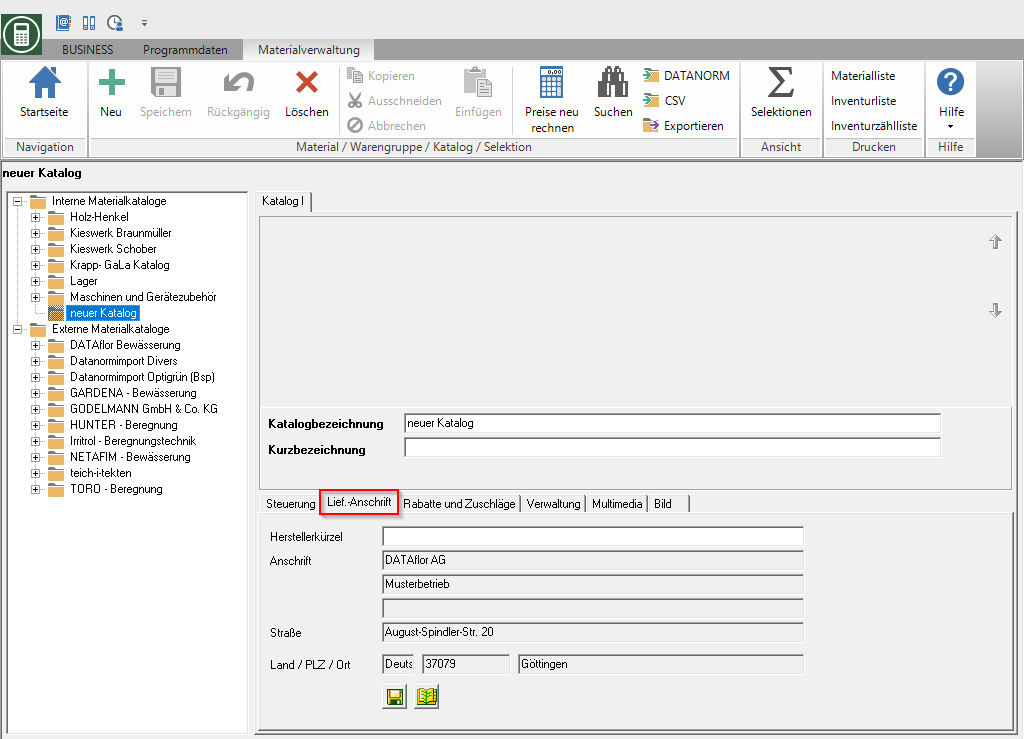
To assign a different supplier to the catalog, click on  at the bottom of the window. The address search opens. Select the desired supplier and confirm with [Take over].
at the bottom of the window. The address search opens. Select the desired supplier and confirm with [Take over].
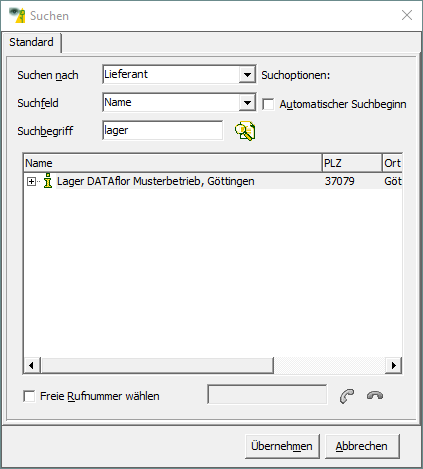
- Within the data structure of DATANORM 5 it is possible to transfer the supplier address within the file. If a supplier address is found when importing DATANORM data, it is entered here. There is no comparison with an existing address in the address manager.
- By clicking
 At the bottom of the window you can transfer the supplier address from the catalog to the address manager. The following fields are checked for equality with existing addresses when they are transferred: Name, ZIP, City.
At the bottom of the window you can transfer the supplier address from the catalog to the address manager. The following fields are checked for equality with existing addresses when they are transferred: Name, ZIP, City.
Discounts and Surcharges tab
For your own material catalogs, you can define discount groups at catalog level so that you can then quickly and easily edit the discount granted for several items at the same time.
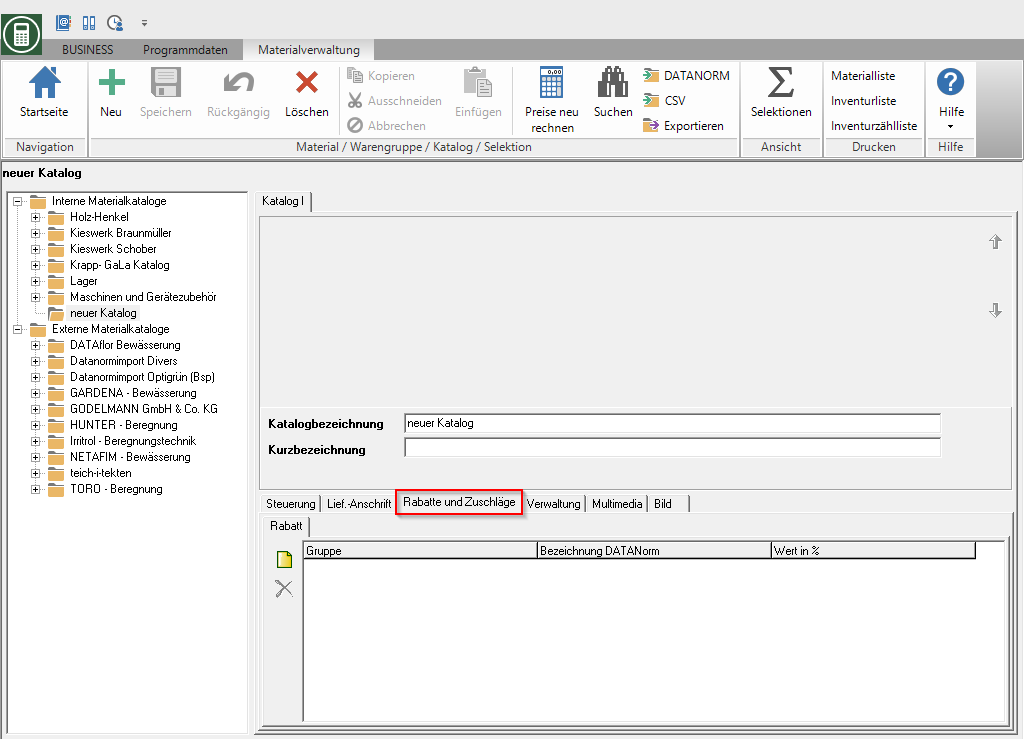
To create a new discount group, click on  to the left of the table. Define the following information for the discount group:
to the left of the table. Define the following information for the discount group:
Group
Discount group name, usually a numerical value
designation
Designation of the discount group (additional information)
Worth %
Discount rate (%): 2 places before the decimal point, 2 places after the decimal point: 2
You can then assign a discount group to each item in pricing.
In external material catalogs, the discount groups within the DATANORM 5 procedure are stored in their own files (FILENAME.RAB) and must be read in separately.
Administration tab
- The image data are stored in a specified directory for each material catalog.
- A main directory is defined within the catalog processing, under which corresponding subdirectories are automatically created when a new material catalog is created.
- In order to ensure within network processing that the images are available to all client workstations, this directory must be defined on the server. The directory is to be released accordingly for the storage of the data, ie to assign write and read rights.
- In addition, a material catalog can be assigned its own image directory so that data stocks can be distributed over several physical hard disks if necessary.
Confirm your entries by clicking on  in the menu.
in the menu.