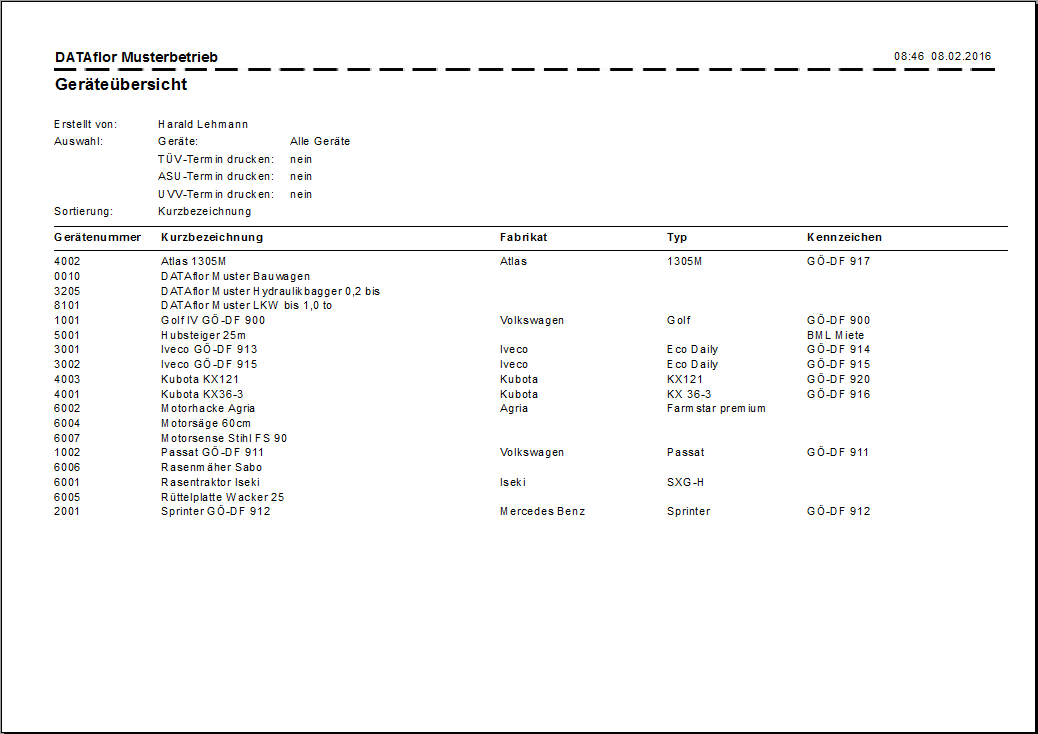Table of Contents
Print device overview
Description
The device overview prints out a compact list of all or selected devices.
Application
Select the entry in the directory tree device management and choose in the menu device management the entry Device overview.
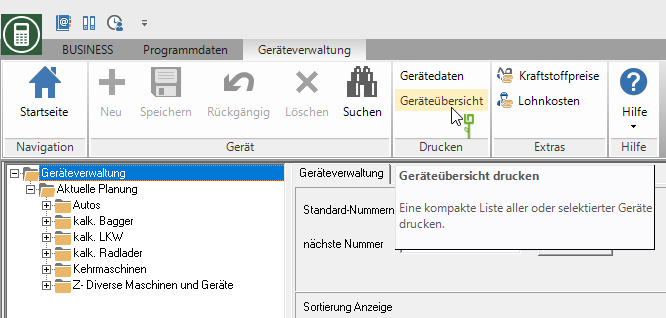
The following print menu opens.
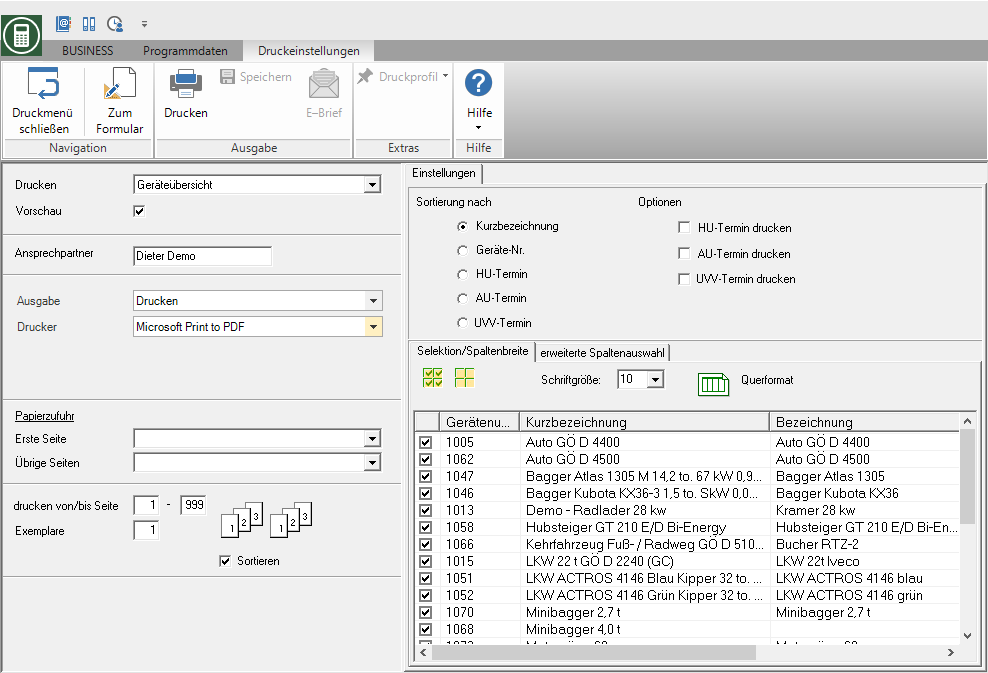
Print settings
Make the following settings:
Print
By clicking  switch to the printouts Device data sheet and device list.
switch to the printouts Device data sheet and device list.
Preview
Each printout can be checked again before printing. The display of a preview is preset by the program. If you do not want to see a preview, deactivate it  The option.
The option.
Contact Person
The name of the logged in user is preset, which is saved in the Address manager was stored in the user data.
output
By clicking  choose whether you want to print the overview or as a Fax or e-mail want to send.
choose whether you want to print the overview or as a Fax or e-mail want to send.
printer
By clicking  choose the printer you want to use for printing. Only printers installed under Windows are available for selection.
choose the printer you want to use for printing. Only printers installed under Windows are available for selection.
Paper feed
If your printer offers several paper trays, select by clicking on  the slot from which the paper is used for printing.
the slot from which the paper is used for printing.
print from / to page
Here you can specify the pages to be printed out. If you want to print the entire list, please do not make any changes in this field.
Copies
If you need several copies of the list, enter the desired number here.
Settings tab
Activate the respective option by ticking the box  .
.
Sort by
Select  The sorting criterion according to which the devices are sorted and output in the printout.
The sorting criterion according to which the devices are sorted and output in the printout.
Options
Enable  The options to print out the TÜV date, ASU date and / or UVV date for the devices.
The options to print out the TÜV date, ASU date and / or UVV date for the devices.
selection
The device overview only lists the devices that are listed on the selection with  are marked. For a quick selection of several devices stand over
are marked. For a quick selection of several devices stand over  and
and  the functions Select All and Cancel election is available for storage, management and analysis.
the functions Select All and Cancel election is available for storage, management and analysis.
font size
Specify the font size to be used for printing.
Extended column selection
As standard, the device number, abbreviation, description, make, type and identification are shown on the printout. These are on the tab Extended column selection listed in the right list.
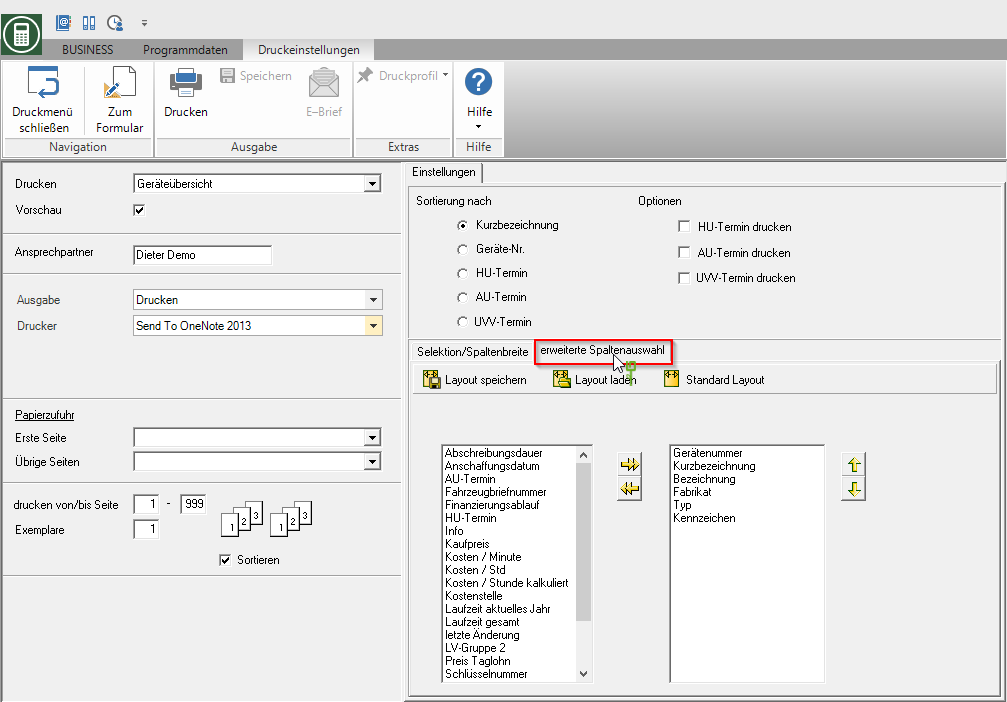
You can also add additional information (columns) to the printout, such as purchase price, daily rate, insurer, etc. as well as the information from your individual data fields that you entered in the program parameter 100.90.10 Designation of the input fields have defined, add. To do this, mark the information you want in the list on the left and accept it with  to the right or remove it from the right list with
to the right or remove it from the right list with  . In the list on the right, you also determine the order of the columns on the printout. Select an item of information and move it by clicking on
. In the list on the right, you also determine the order of the columns on the printout. Select an item of information and move it by clicking on  or
or  to the desired position in the order. You can save these settings as Save layoutto go through this later Load layout to be able to reuse. The function Standard Layout shows all available fields.
to the desired position in the order. You can save these settings as Save layoutto go through this later Load layout to be able to reuse. The function Standard Layout shows all available fields.
Print preview and printing
After you have entered all the necessary information for your printout, click on  in the menu Print settings or alternatively use the key combination Ctrl + P.
in the menu Print settings or alternatively use the key combination Ctrl + P.
Example expression: