Table of Contents
Print device data sheet
Description
The expression Device data sheet Outputs all information of the selected devices that you can find on the tabs Device data 1, Device data 2 and Device calculation have deposited.
Application
Mark the desired device in the directory tree of the device management and click in the menu device management on the entry device data.

The following print menu opens.
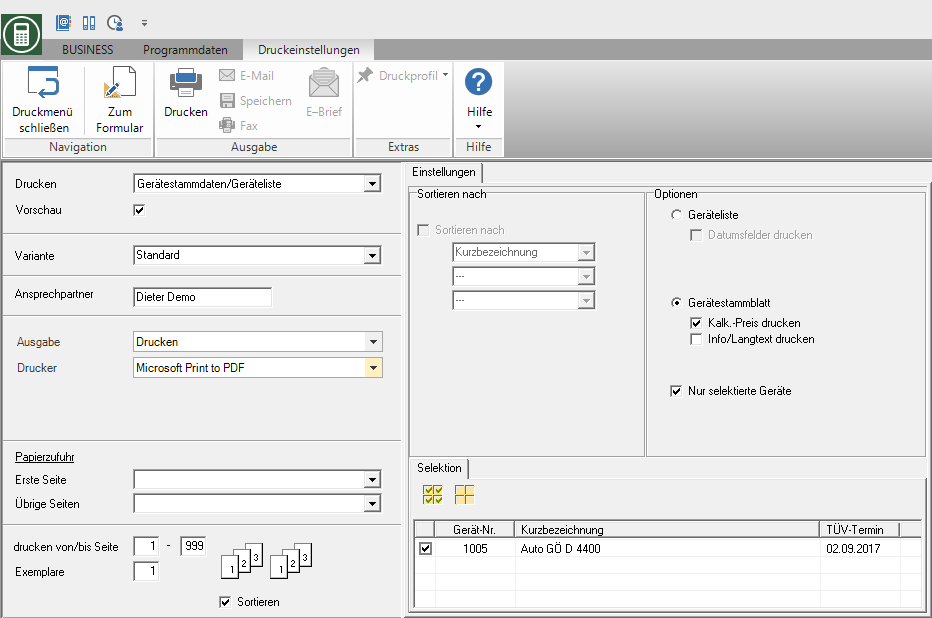
Print settings
Make the following settings:
Print
By clicking  switch to expression Device overview.
switch to expression Device overview.
Preview
Each printout can be checked again before it is printed. The display of a preview is preset by the program. If you do not want to see a preview, deactivate it  The option.
The option.
Variant
For each form you can use the designer to create different Print variants shape. By clicking  select the variant that you want to use for the printout.
select the variant that you want to use for the printout.
Contact Person
The name of the logged in user is preset, which is saved in the Address manager was stored in the user data.
output
By clicking  choose whether you want to print the master sheet or as a Fax or e-mail want to send.
choose whether you want to print the master sheet or as a Fax or e-mail want to send.
printer
By clicking  choose the printer you want to use for printing. Only printers installed under Windows are available for selection.
choose the printer you want to use for printing. Only printers installed under Windows are available for selection.
Paper feed
If your printer offers several paper trays, select by clicking on  the slot from which the paper is used for printing.
the slot from which the paper is used for printing.
print from / to page
Here you can specify the pages to be printed out. If you want to print the entire list, please do not make any changes in this field.
Copies
If you need several copies of the list, enter the desired number here.
Settings tab
Activate the respective option by ticking the box  .
.
Options
Activate the option Device data sheetto print out the device master data.
Device data sheet
In addition to the device number, the designation and the TÜV date, the imputed price and the information / long text of the devices can be printed.
Selected devices only
The device data sheet is only created for the devices listed on the selection with  are marked. For a quick selection of several devices stand over
are marked. For a quick selection of several devices stand over  and
and  the functions Select All and Cancel election is available for storage, management and analysis.
the functions Select All and Cancel election is available for storage, management and analysis.
sort by
The devices can be sorted according to their abbreviation, device number and TÜV date. You can define up to three sort hierarchies.
Print preview and printing
After you have entered all the necessary information for your printout, click on  in the menu Print settings or alternatively use the key combination Ctrl + P.
in the menu Print settings or alternatively use the key combination Ctrl + P.
Example expression:

