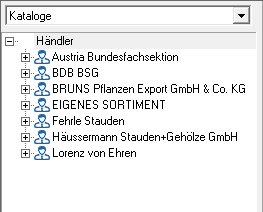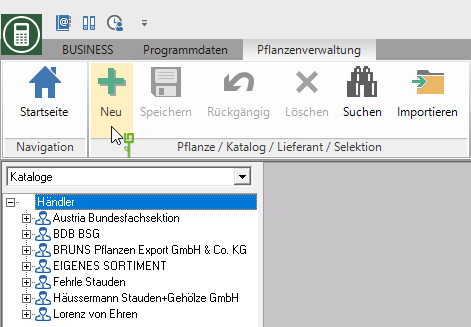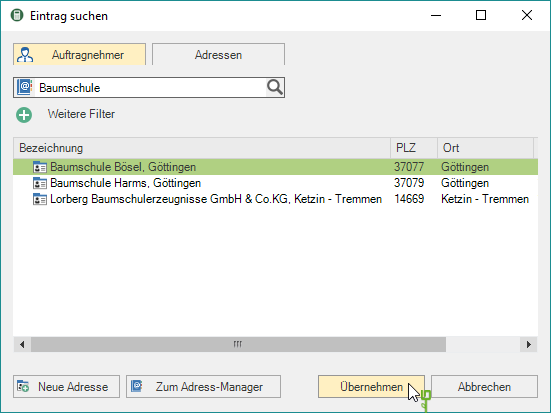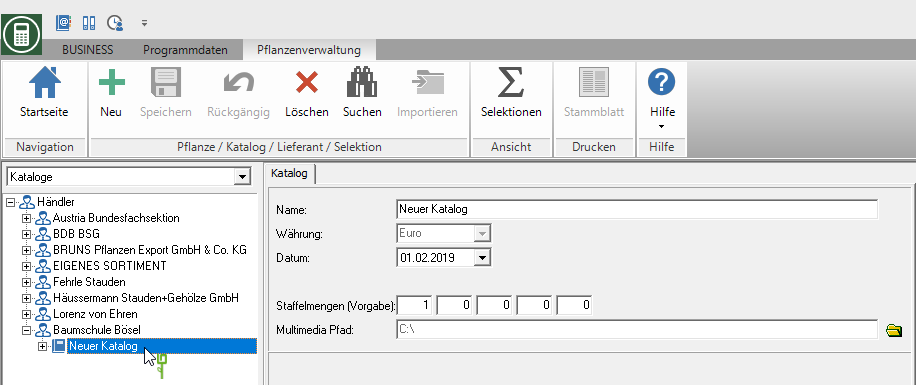Table of Contents
Create your own plant catalog
Description
In the area Catalogs You can create your own plant catalogs within the plant management.
First make the selection of the Suppliers (Dealer information), then insert a New catalog on and then the Own plants.
Select supplier
- To view the directory tree, select the view on the left-hand side of the screen Catalogs .
If you later change the address data of a supplier in the address master data, you can use the updated data by clicking on ![]() take over.
take over.
New catalog
- To create a catalog, select the supplier in the directory tree and click on in the menu
 .
. - You can store the following information from the catalog on the right-hand side of the screen:
| Name | Here you enter the desired name for the catalog (e.g. dealer code and year). |
| Currency | The selection field Currency cannot be edited, the plant prices are entered in the installed local currency. |
| Date | Enter the validity date of your catalog here, for example. |
| Graduated quantities | Save the graduated quantity specifications that are used as default settings for this catalog of the system of plants. |
| I havetimedia path | This path indicates where the plant images that are assigned to your own plants are copied to. Make sure that this path in the network is accessible to all participating computers or leave the installation setting unchanged. |
Own plants
There are two options for creating a plant in your own catalog.
There is either the option of copying an existing plant into your own catalog and adapting it. Or you can create a completely new plant.
Put your own plants through by default Copy existing plants on, because that way they stay Further information (if available, plant symbol with plus ![]() ) that are stored with the original plant are also available for the new plant. This is not the case with the pure new creation without a copy (plant symbol without plus
) that are stored with the original plant are also available for the new plant. This is not the case with the pure new creation without a copy (plant symbol without plus ![]() ).
).
For example:
You would like to create an Acer campestre for your own catalog so that you can store your own prices. For example, copy B. from the current BRUNS catalog the Acer campestre in your own catalog. Compared to a purely manually created Acer campestre, all linked information such as images, texts, attributes, synonyms, care measures, regional names in the catalogs of origin and scientific data (plant species etc.) are now available to you. In addition, all trade information (trade name, matchcode, etc.) and article data (qualities) are automatically adopted and can be adjusted by you. When copying, however, make sure that the copied plant always retains its botanical reference. An Acer campestre does not become Betula nana, even if you have changed the trade name accordingly. The scientific reference (botanical name) is retained for copied plants in all cases.