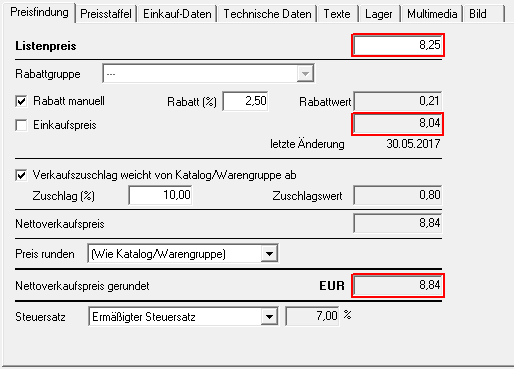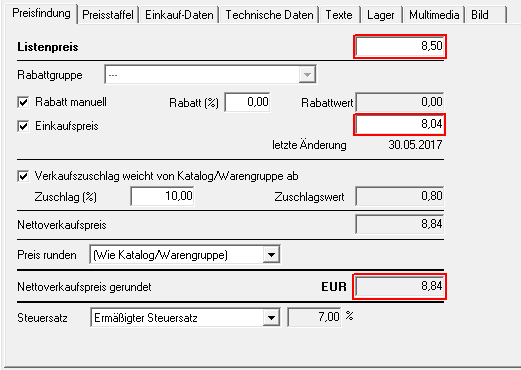Table of Contents
CSV interface
Description
Material data from a catalog or a product group can be exported and imported via the CSV interface.
- Price update: Pass on the CSV file with the exported material data to your supplier so that he can enter his list price or a price scale with up to five levels for all or individual material items. By importing the CSV file, you update the material prices in the catalog.
The supplier can also add new material items to the CSV file. When importing, new material groups and material articles are created in the material catalog.
- Catalog import: Create a new material catalog and import the CSV file with the material data of a supplier. New product groups and material articles are automatically created in the new catalog.
Export material data
In the directory tree, select the catalog or the product group whose articles you want to export and click in the menu material management on Export....
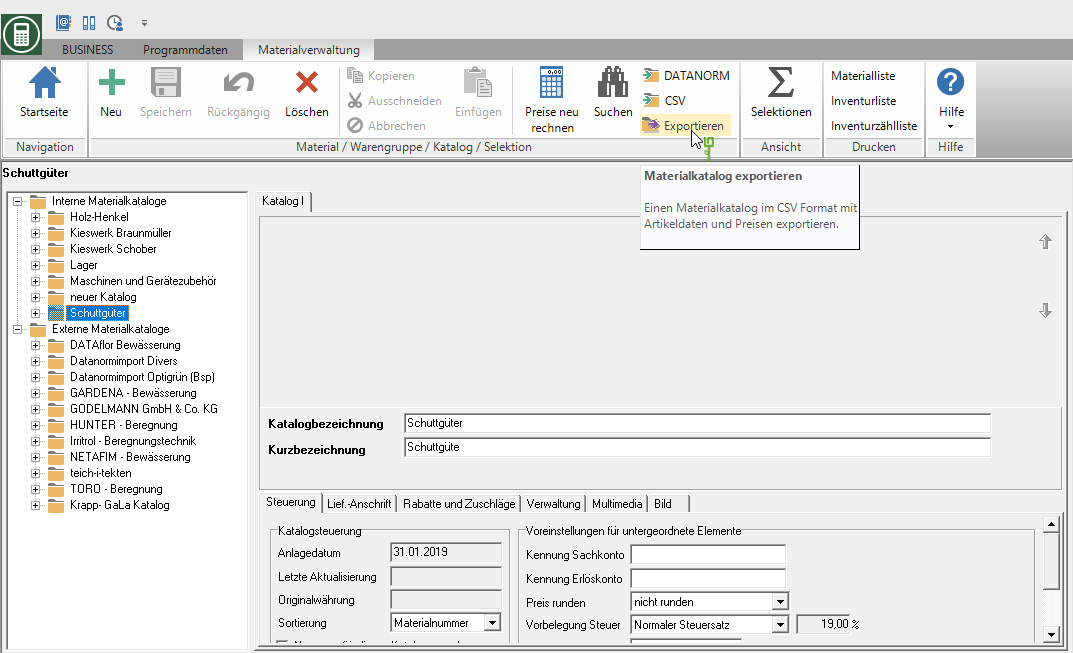
The Windows file selection dialog opens. Select the storage location of the CSV file, enter a file name and confirm with [To save].
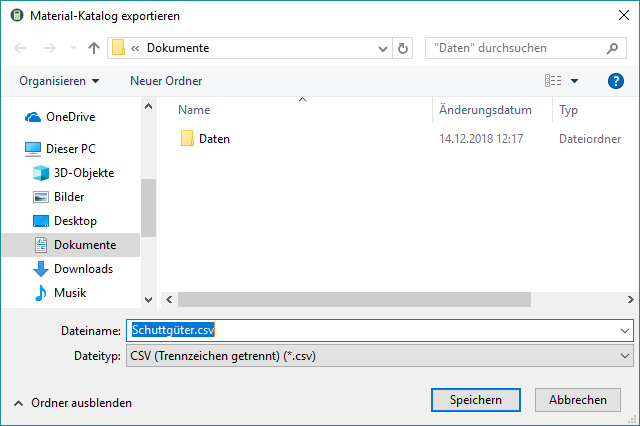
In dialogue Export material catalog all exported articles are listed. Close the dialog with [OK].
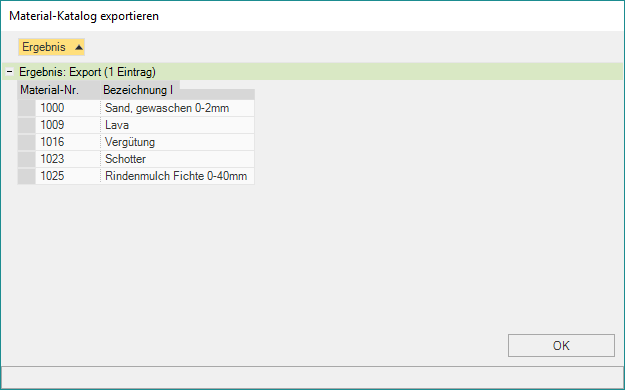
Pass the CSV file on to your supplier so that he can enter his list price or a price scale with up to five levels for all or individual material items and, if necessary, add new material items.
Import price update
In the directory tree, mark the catalog or the product group for which you have exported the CSV file and click in the menu material management on CSV.
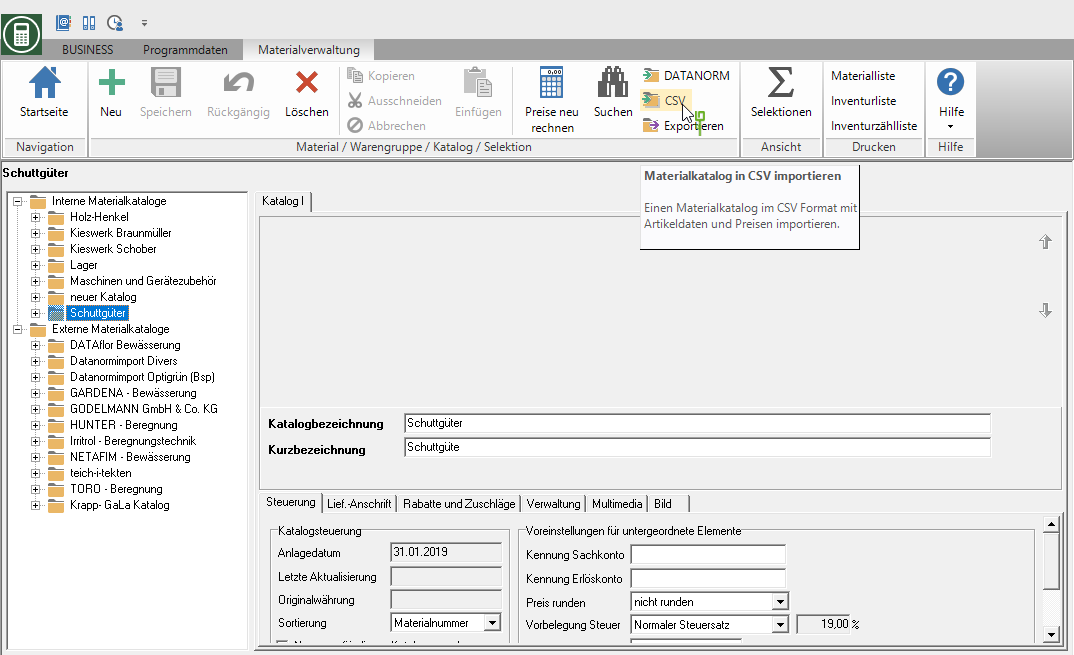
The Windows file selection dialog opens. Select the CSV file and confirm with [To open].
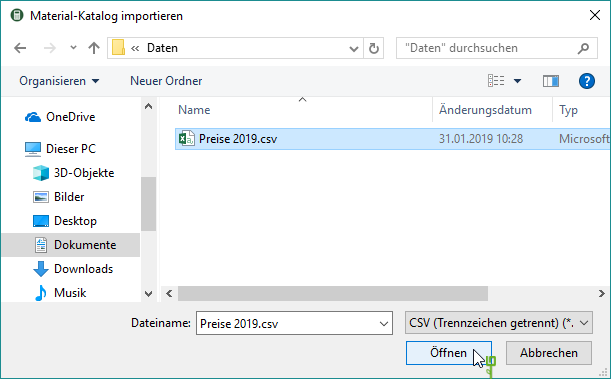
In dialogue Import material catalog the material items contained in the CSV file are listed.
- Material articles that cannot be imported due to missing data are included in the group Error listed.
- Material items added by the supplier are included in the group Import listed.
- Confirm the dialog with [OK] and perform the update of the material items that are in the group Update are listed or cancel the entire import process [Abort] .
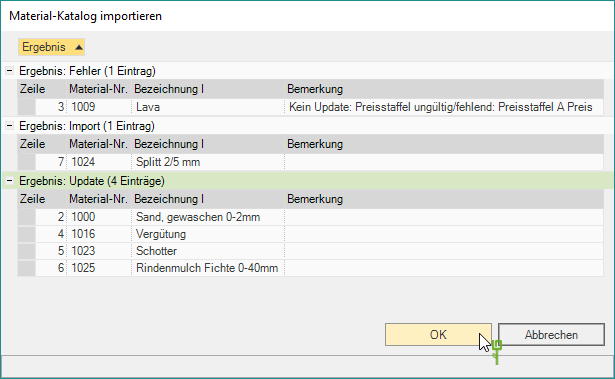
The list prices and price scales of the material articles are updated and new material groups and material articles are created accordingly.
Import data for new catalog
Create a new material catalog and click in the menu material management on CSV.
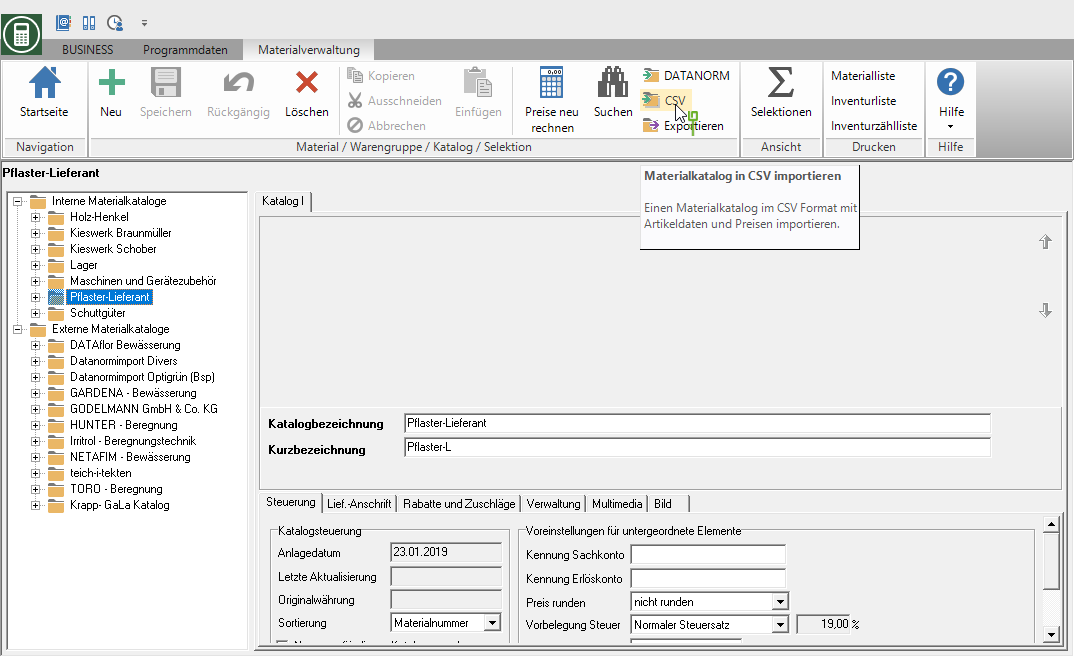
The Windows file selection dialog opens. Select the CSV file and confirm with [To open].
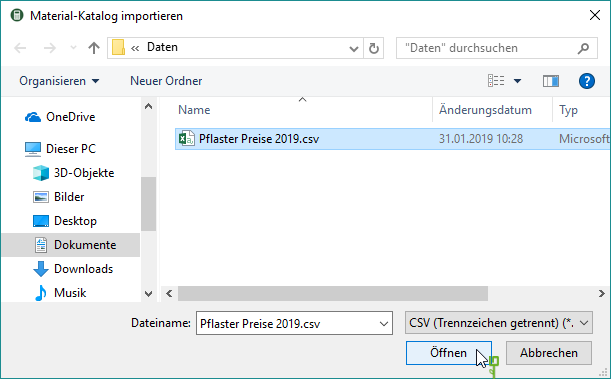
In dialogue Import material catalog the material items contained in the CSV file are listed. With [OK] start the import process.
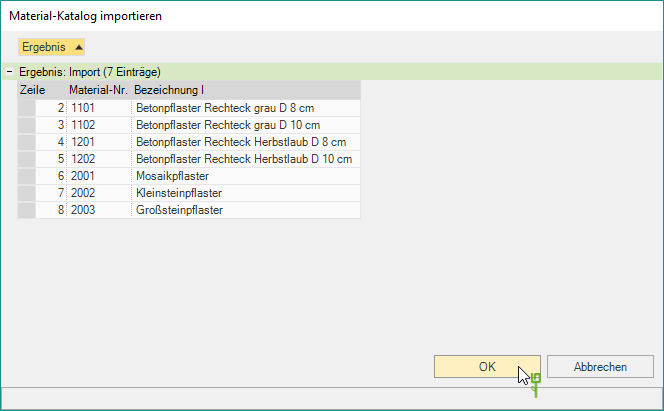
Corresponding product groups and material articles are created in the new catalog.
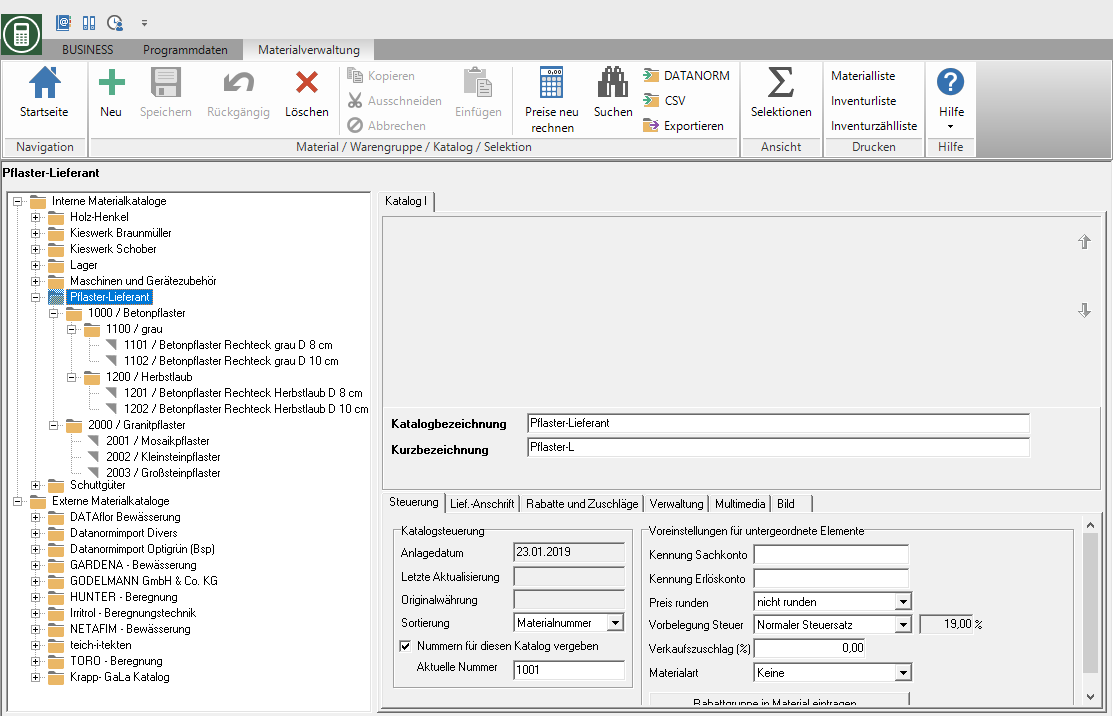
Structure of the CSV file
The following data is exported and imported:
- The CSV file must contain all columns.
- The columns in the CSV file must have exactly these names.
- The order of the column can be chosen arbitrarily.
| Column label | Note |
|---|---|
| Main product group no. | Material articles newly imported via the CSV file can be divided into a maximum of two hierarchies in the catalog (main product group and product group). |
| Main product group | |
| Main product group long text * | |
| Department no. | |
| group | |
| Material group long text * | |
| ID material | Is filled during export. Is not necessary for the import. The assignment is always made via the material no. |
| Material no. | Mandatory field, max. 80 characters |
| Designation I | Max. 255 characters |
| Designation II | Max. 255 characters |
| unit | Max. 80 characters |
| Price scale A number | Mandatory field, is the price unit of the material article |
| Price scale A price | Mandatory field, is the list price of the material item |
| Price scale B number | Max. five price scales can be exported or imported. |
| Price scale B price | |
| Price scale C number | |
| Price scale C price | |
| Price scale D number | |
| Price scale D price | |
| Price scale E number | |
| Price scale E price | |
| matchcode | Max. 255 characters |
| EAN | Max. 13 characters |
| Order no. | Max. 80 characters |
| G / L account | Use only the numbers of G / L accounts that you have in the financial management of DATAflor BUSINESS in the chart of accounts in order to use the pre-allocation of the corresponding account when entering the supplier invoice in the invoice receipt. |
| Long text | * The texts are exported or imported into the CSV file without formatting (font, size, color, etc.). |
When exporting, numerical values are entered in the CSV file Apostrophe so that when opening and editing the CSV file in Microsoft Excel, the values are completely displayed. Numbers with more than nine digits (e.g. material no.) Would otherwise be displayed as an exponential number. When the Excel table is then saved, it is transferred to the CSV file as an exponential number and after importing into BUSINESS incompletely displayed.
To import the CSV file into BUSINESS the quotation marks are not required.