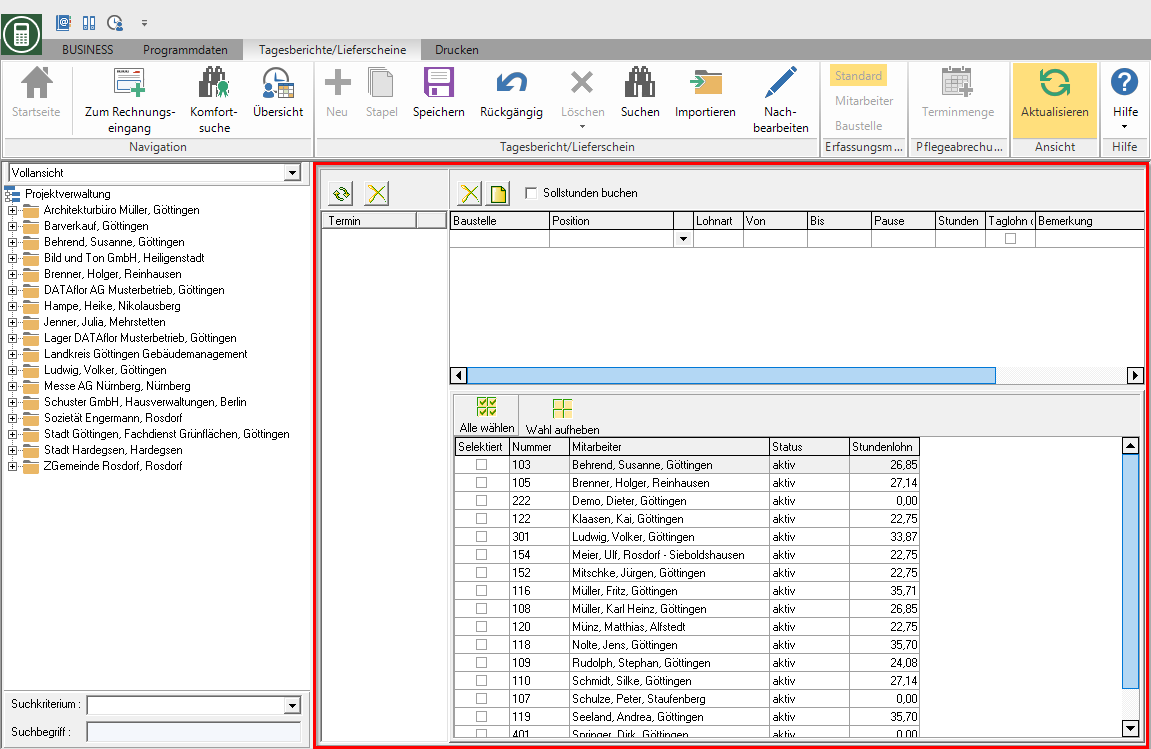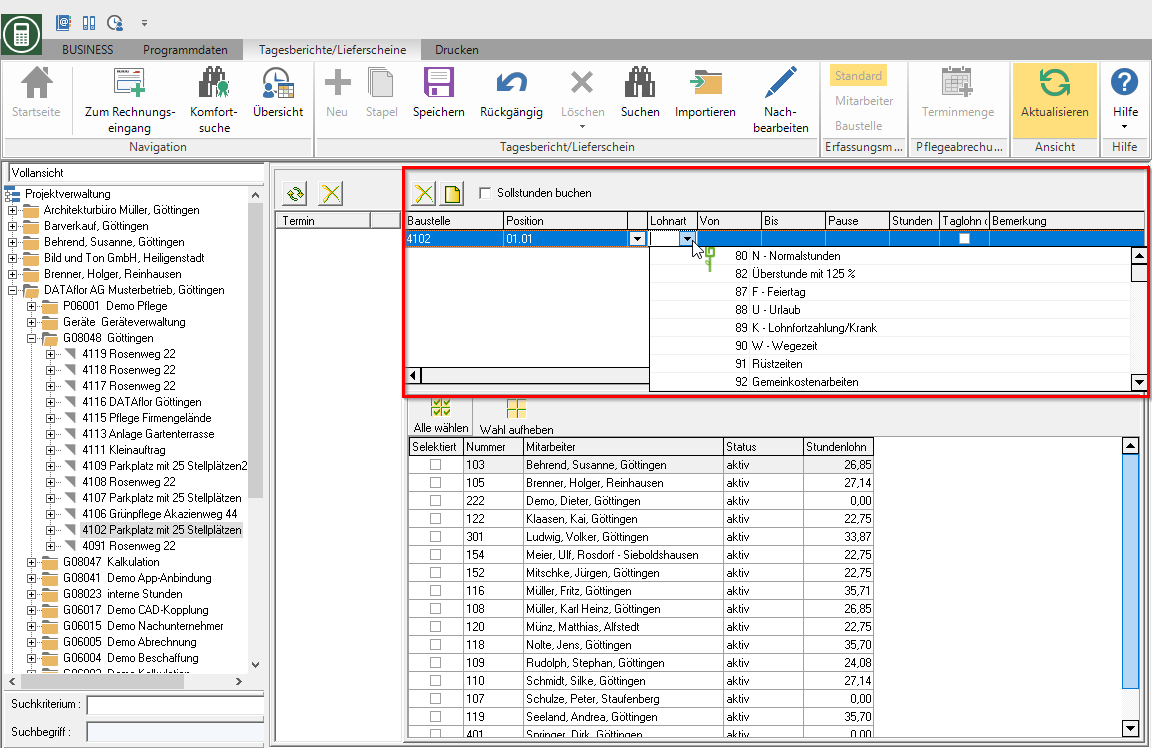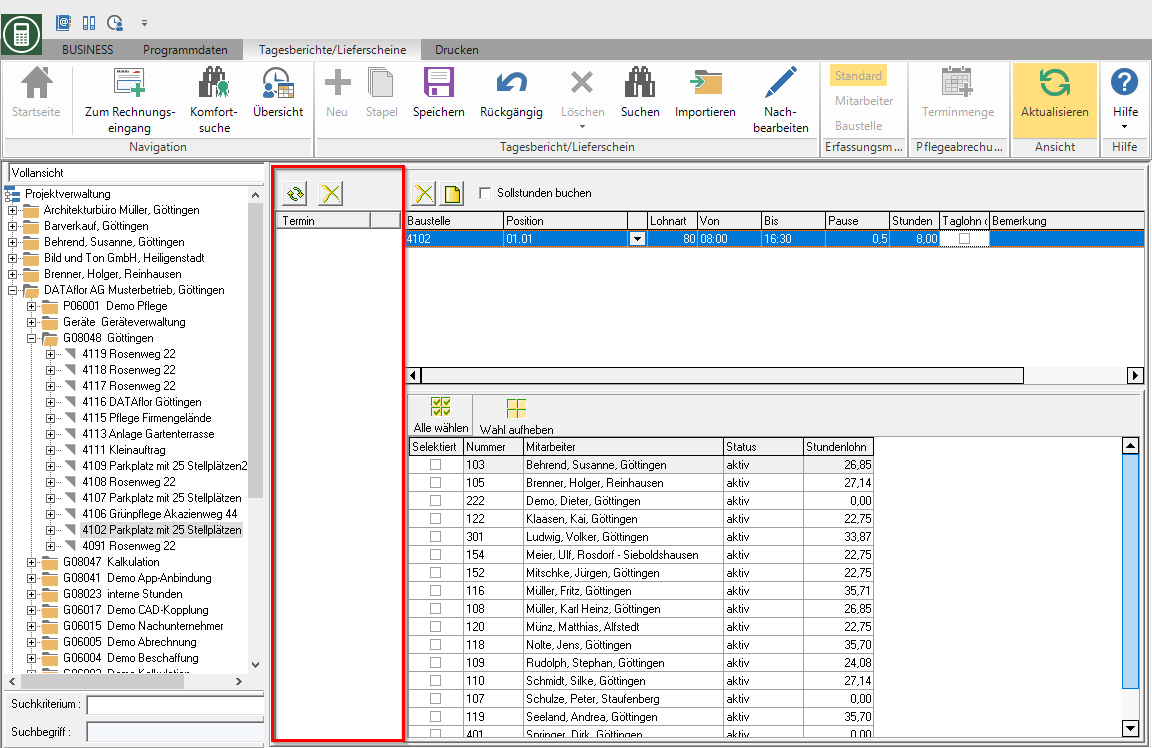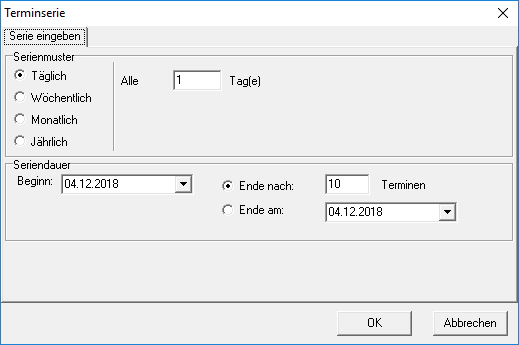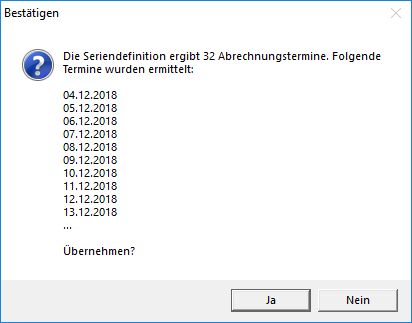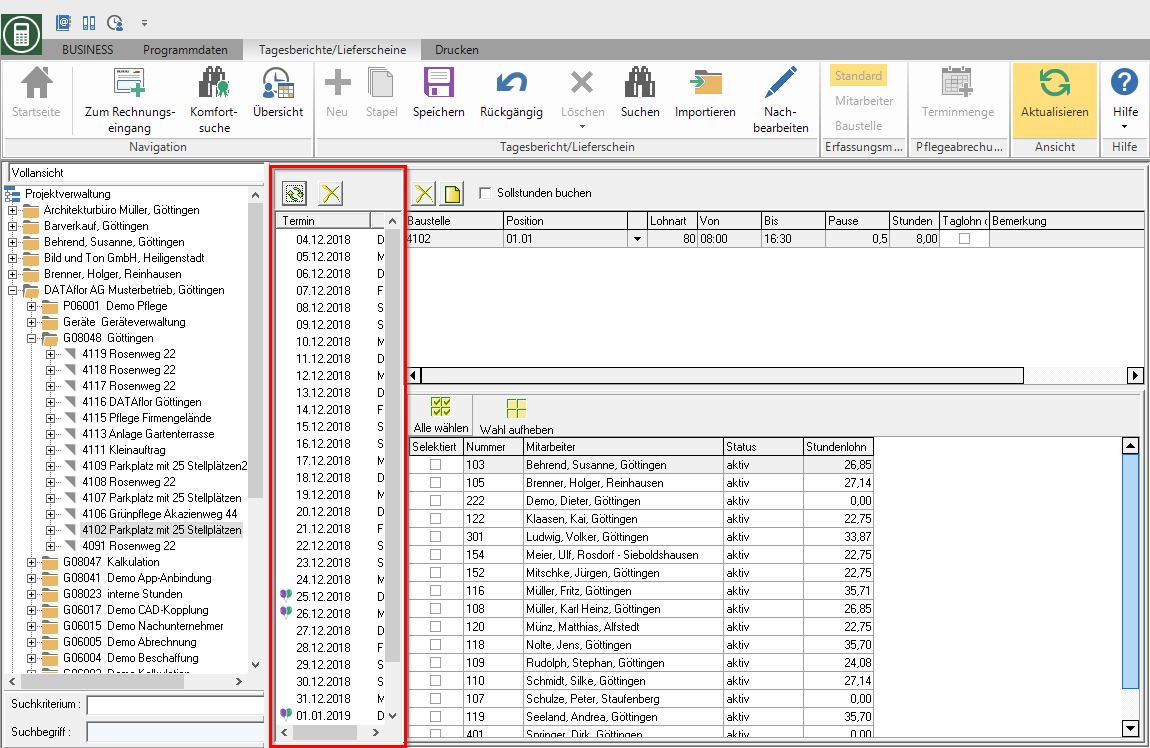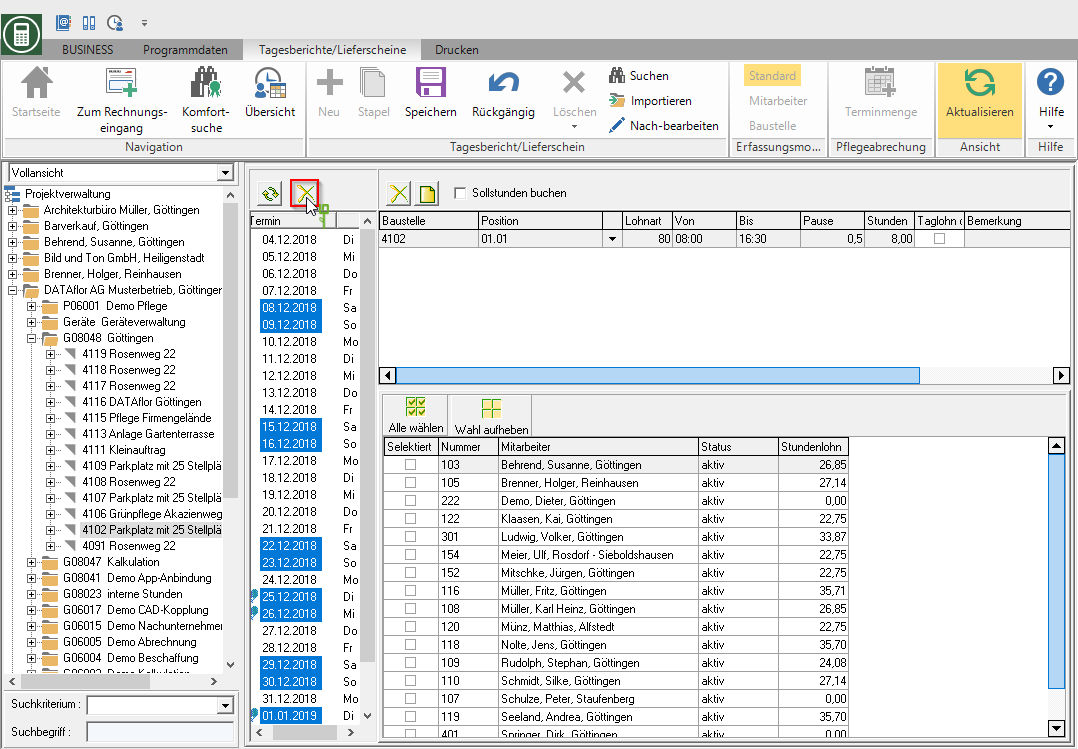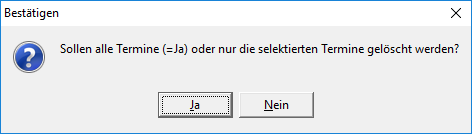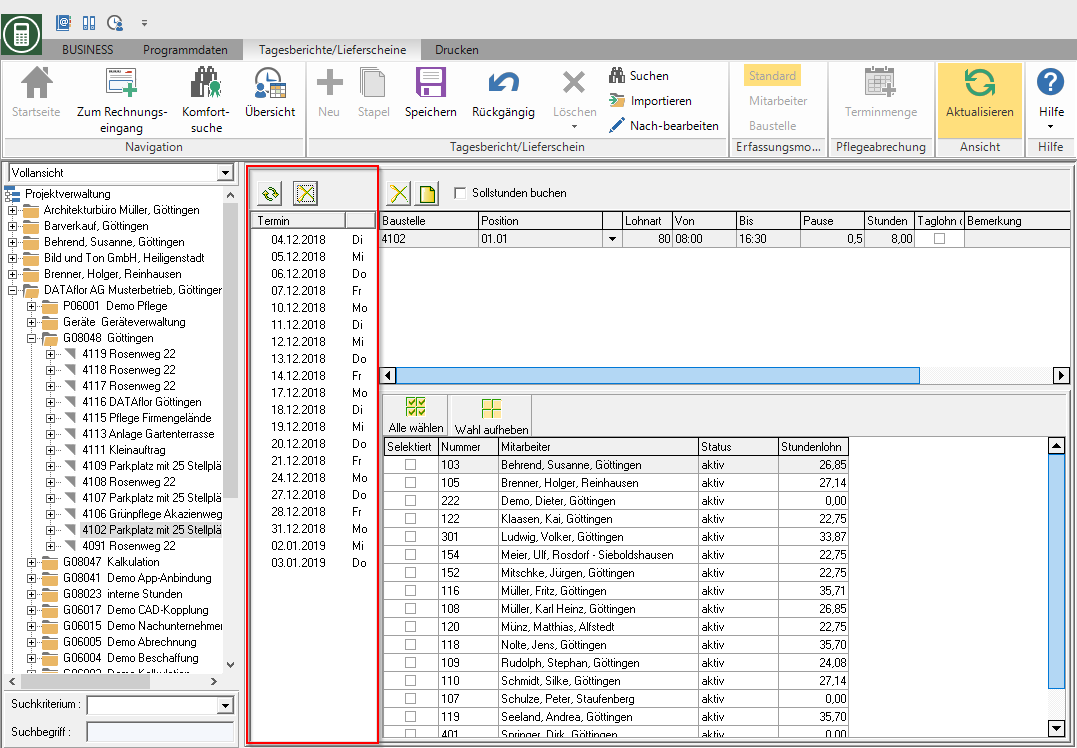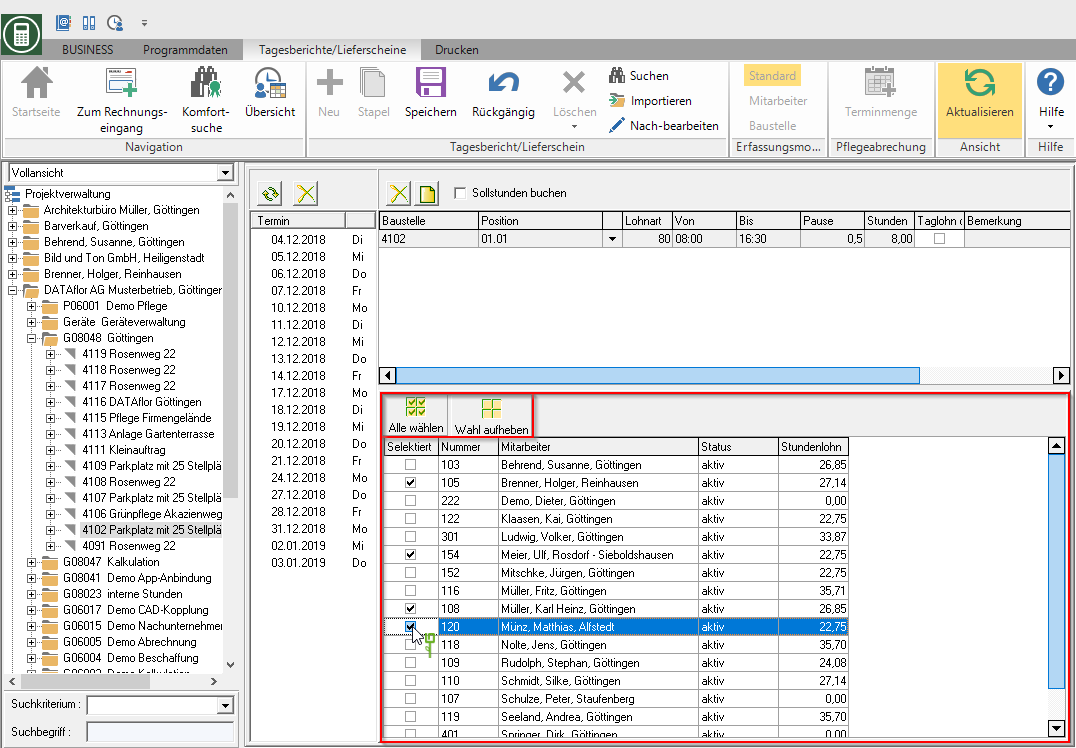Table of Contents
Batch posting for wage hours
Application
Open the menu Daily reports / delivery notes the selection menu stack and select the entry Enter new posting lot (wage).
The following acquisition menu opens.
Features
Now select the data for the batch booking:
Confirm your settings with ![]() in the menu. The wage postings are generated for the selected settings and stored in the Booking history displayed.
in the menu. The wage postings are generated for the selected settings and stored in the Booking history displayed.
Define booking dates
All wage hour bookings of the batch booking receive the same booking data: Construction site, Position, Wage type, Hours, Daily wages without a position and Remark.
By clicking  create a new line and specify the following data:
create a new line and specify the following data:
Construction site
Enter the course number manually, select the construction site by clicking on  from the list or accept the construction site by double-clicking on the course name in the project tree on the left-hand side of the screen.
from the list or accept the construction site by double-clicking on the course name in the project tree on the left-hand side of the screen.
Position
To accurately position Evaluations of the final costing enter a position number manually, select the position by clicking on  from the list or accept the position by double-clicking on the position designation in the project tree on the left-hand side of the screen.
from the list or accept the position by double-clicking on the position designation in the project tree on the left-hand side of the screen.
Wage type
By clicking  or enter the number dial the Wage typeat which the wage hours are recorded.
or enter the number dial the Wage typeat which the wage hours are recorded.
Hours
Enter the hours worked.
If you have the option Book target hours are activated, the hours are automatically entered in the wage hour postings that the employees in the target time calendars of the Working time group are assigned (stored planned working time for the selected day).
Daily wages without a position
NK postings for which this option is set  are available in the daily wage report for transfer to all daily wage items in the LV.
are available in the daily wage report for transfer to all daily wage items in the LV.
Remark
Here you can add an internal comment to the booking.
Define recurring appointments
Define one or more Recurring appointments with the days on which you want to record wage hours.
To do this, click in the appointment area  .
.
The dialogue Recurring appointments will be opened.
The following functions are available for defining the days on which work was carried out:
Serial pattern
By activating the respective option, you choose whether the wage postings Daily, Weekly, Monthly, Annually or All Quantity Days have accrued.
Series duration
Wear for that Beginning Enter a date for the recurring appointment or select it by clicking on  in the calendar. The current date is entered by default.
in the calendar. The current date is entered by default.
The Ende You can define the series of appointments by entering a number of appointments or by entering or selecting a date.
For example: For the month of November, the 01.11.2014 up to 30.11.2014 täglich a wage posting is generated.
Confirm your settings with [OK]. The calculated data are displayed again for checking.
Check the calculated data and confirm with [Yes]. The data is transferred to the appointment area.
The series of appointments can now also Holidays and Saturdays and Sundays for which no wage entry should be generated. Holidays are through ![]() and the day of the week is displayed for each date.
and the day of the week is displayed for each date.
To remove individual days from the series of appointments, mark the date or with Ctrl or Shift several dates and click on  .
.
Confirm the following query with [No]. By confirming with [Yes] will Data of the series of appointments deleted.
The selected dates are removed from the series of appointments.
Select employees
Choose one or more Employeesfor which you want to enter wage hours with the batch posting.
To mark the employees for whom you want to record wage hours, insert in the first column in front of the employees  . The functions are also available for quick selection of employees Select All
. The functions are also available for quick selection of employees Select All  and Cancel election
and Cancel election  is available for storage, management and analysis.
is available for storage, management and analysis.