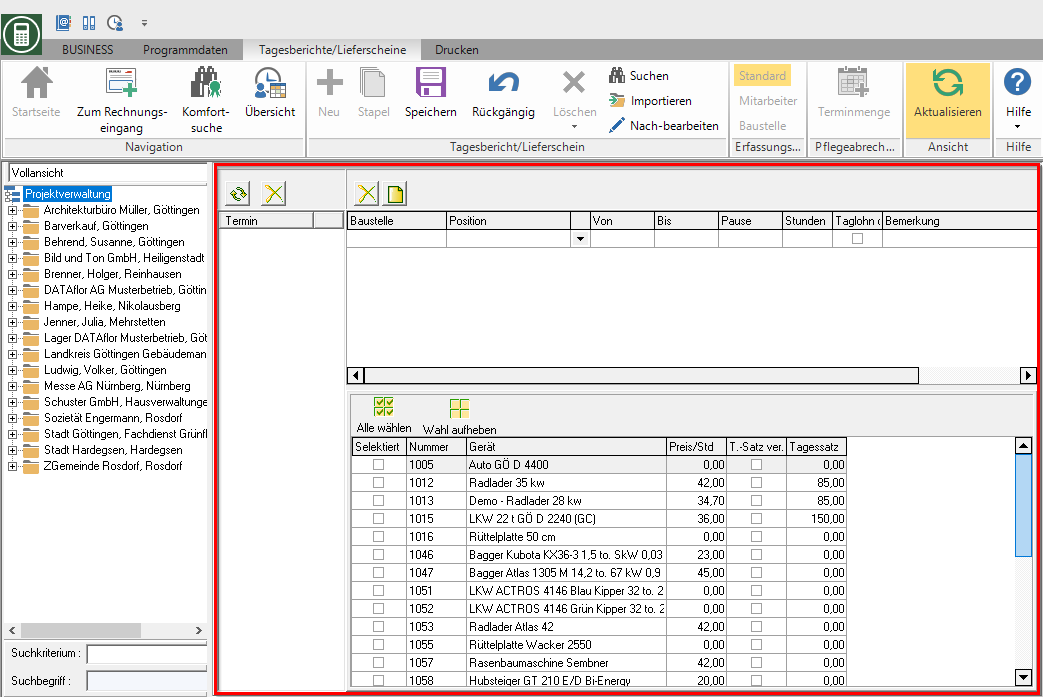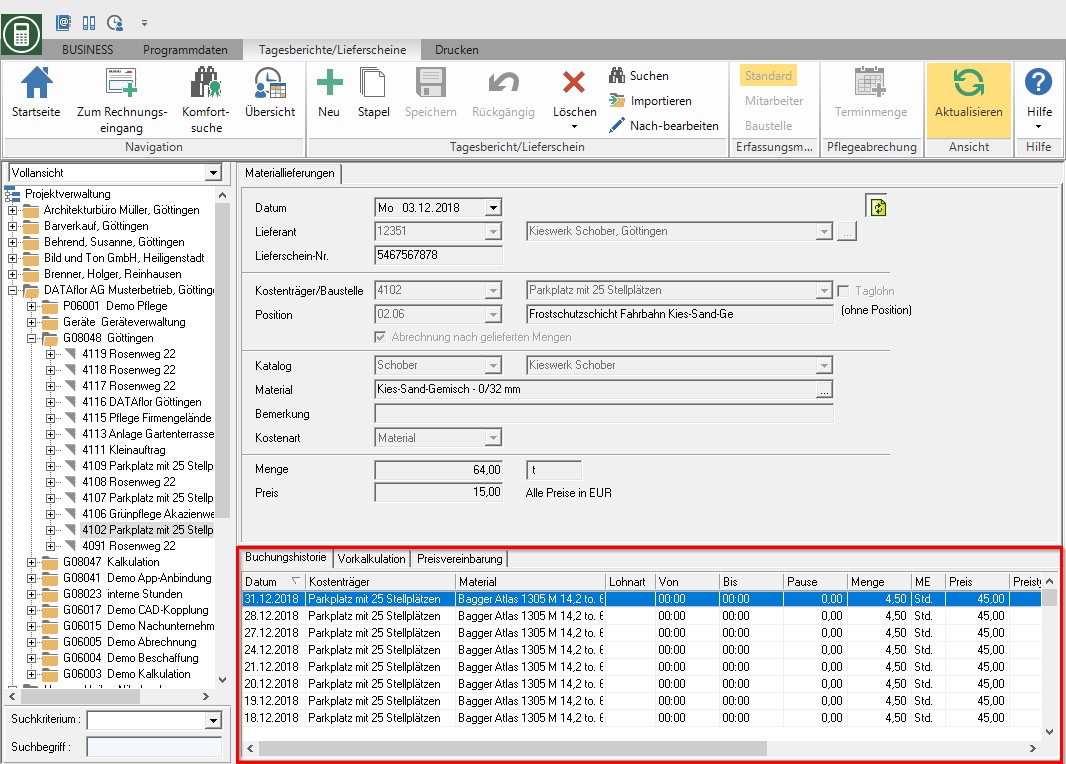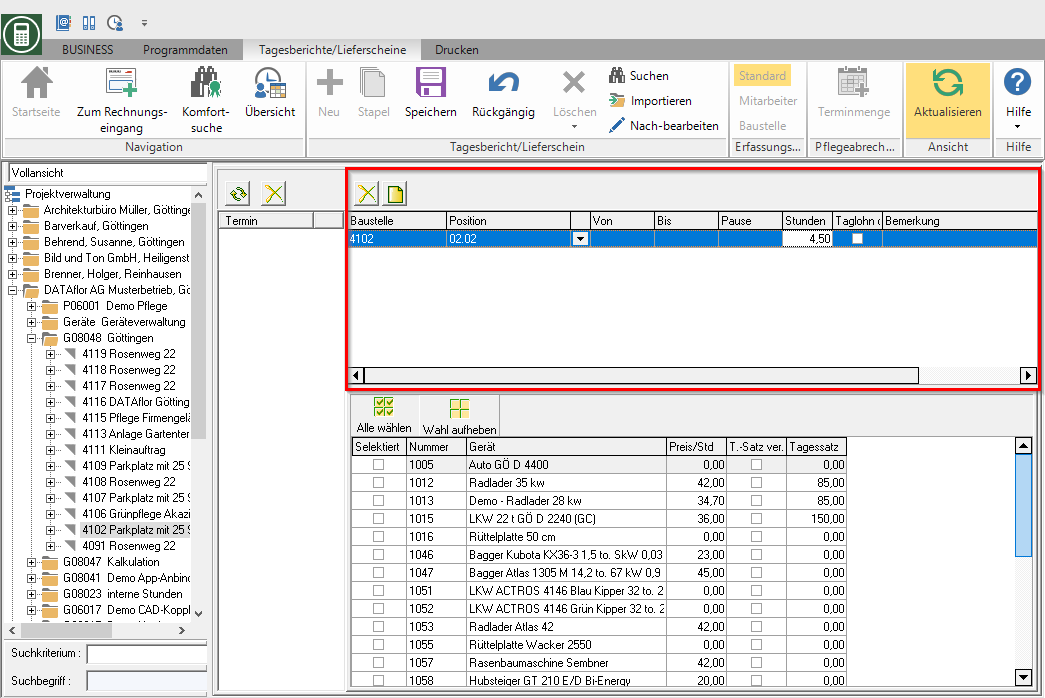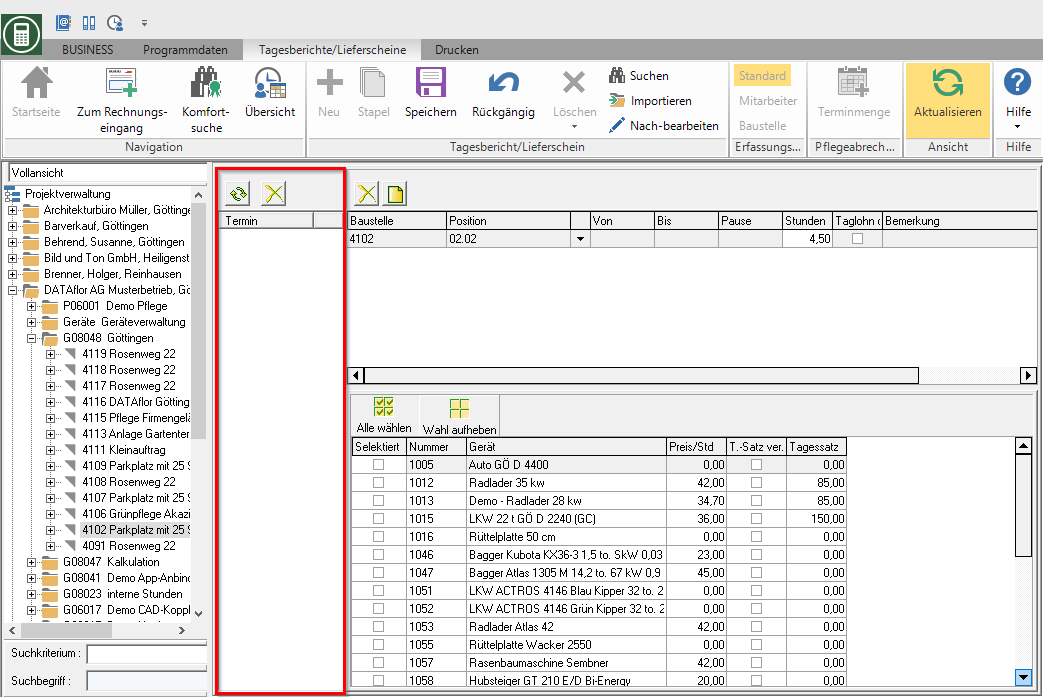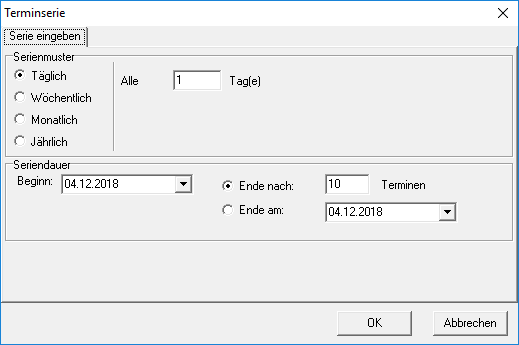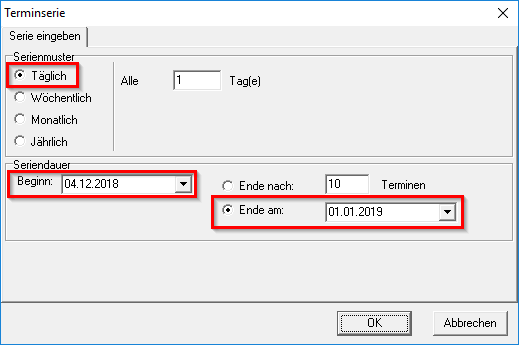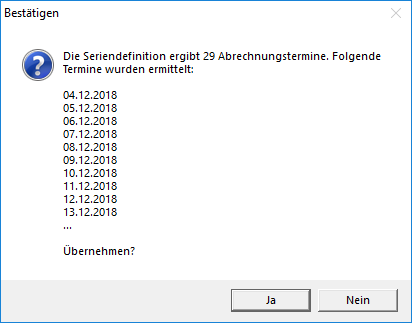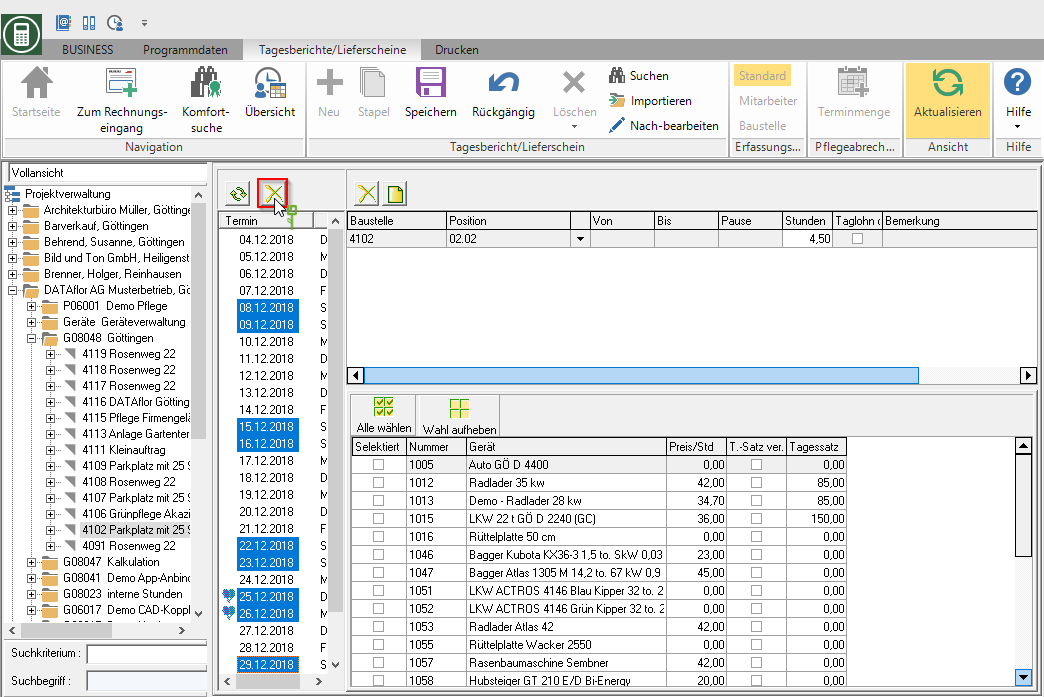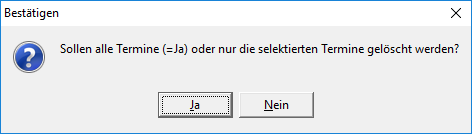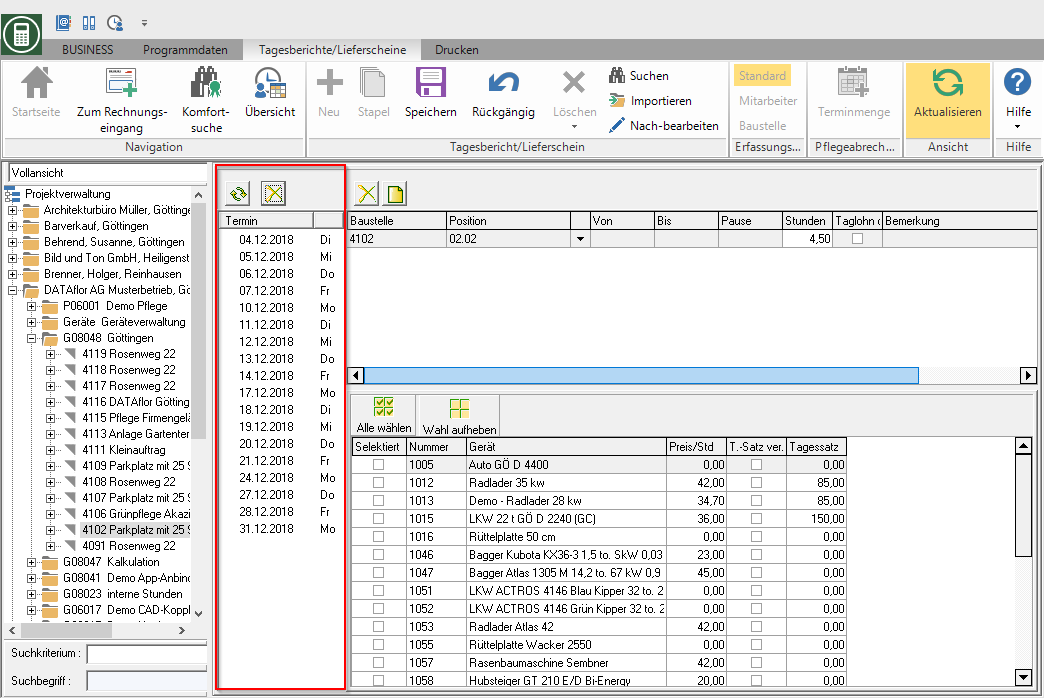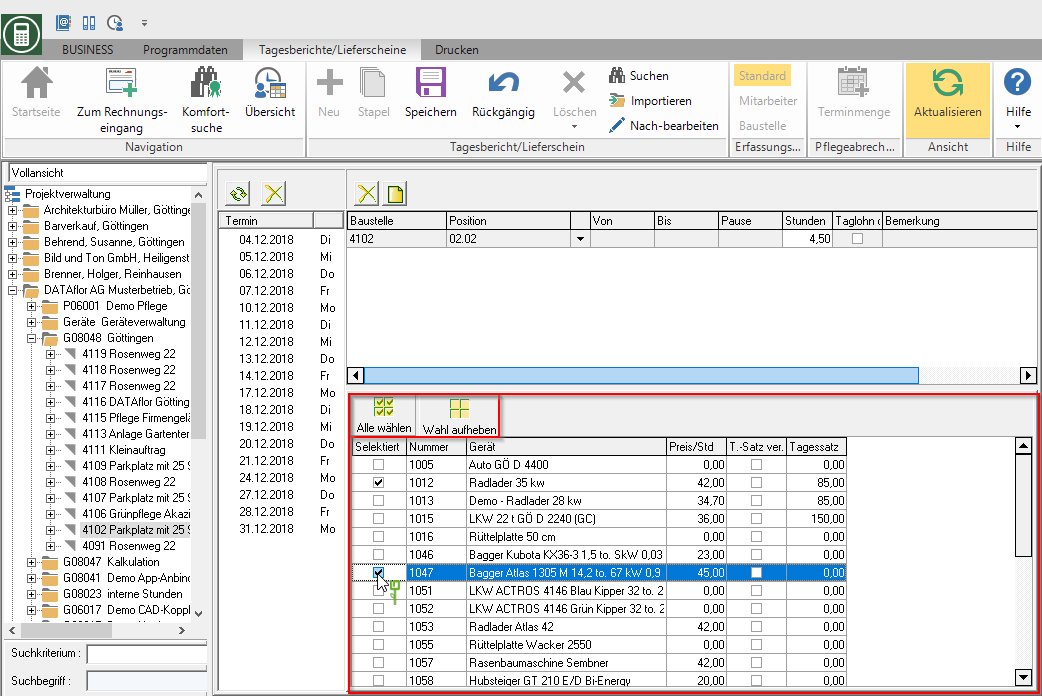Table of Contents
Batch booking for device hours
Application
Open the menu Daily reports / delivery notes the selection menu stack and select the entry Enter new posting batch (device).
The following acquisition menu opens.
Now select the data for the batch booking:
Confirm your settings with ![]() in the menu. The wage postings are generated for the selected settings and stored in the Booking history displayed.
in the menu. The wage postings are generated for the selected settings and stored in the Booking history displayed.
Define booking dates
All device hour bookings of the batch booking receive the same booking data: Construction site, Position, Hours, Daily wages without a position and Remark.
By clicking  create a new line and specify the following data:
create a new line and specify the following data:
Construction site
Enter the course number manually, select the construction site by clicking on  from the list or accept the construction site by double-clicking on the course name in the project tree on the left-hand side of the screen.
from the list or accept the construction site by double-clicking on the course name in the project tree on the left-hand side of the screen.
Position
To accurately position Evaluations of the final costing enter a position number manually, select the position by clicking on  from the list or accept the position by double-clicking on the position designation in the project tree on the left-hand side of the screen.
from the list or accept the position by double-clicking on the position designation in the project tree on the left-hand side of the screen.
Hours
Enter the running time of the device in hours.
Daily wages without a position
NK postings for which this option is set  are available in the daily wage report for transfer to all daily wage items in the LV.
are available in the daily wage report for transfer to all daily wage items in the LV.
Remark
Here you can add an internal comment to the booking.
Define recurring appointments
Define one or more series of appointments with the days for which you want to record device hours.
To do this, click in the appointment area  .
.
The Recurring Appointment dialog opens.
The following functions are available to define the days on which the device (s) were used:
Serial pattern
By activating the respective option, you choose whether the device bookings Daily, Weekly, Monthly, Annually or All Quantity Days have accrued.
Series duration
Wear for that Beginning Enter a date for the recurring appointment or select it by clicking on  in the calendar. The current date is entered by default.
in the calendar. The current date is entered by default.
The Ende You can define the series of appointments by entering a number of appointments or by entering or selecting a date.
Example: For the month of November is from 01.11.2014 up to 30.11.2014 täglich a device booking is generated.
Confirm your settings with [OK]. The calculated data are displayed again for checking.
Check the calculated data and confirm with [Yes]. The data is transferred to the appointment area.
The series of appointments can now also Holidays and Saturdays and Sundays for which no wage entry should be generated. Holidays are through ![]() and the day of the week is displayed for each date.
and the day of the week is displayed for each date.
To remove individual days from the series of appointments, mark the date or with Ctrl or Shift several dates and click on  .
.
Confirm the following query with [No]. By confirming with [Yes] will Data of the series of appointments deleted.
The selected dates are removed from the series of appointments.
Select devices
Choose one or more devicesfor which you want to record device hours with the batch booking.
To mark the devices for which you want to record device hours, insert in the first column in front of the devices  . The functions are also available for quick selection of the devices Select All
. The functions are also available for quick selection of the devices Select All  and Cancel election
and Cancel election  is available for storage, management and analysis.
is available for storage, management and analysis.
Charge the daily rate
In addition, for each device you can set  in the column T. sentence ver. specify that the daily rate that is stored in the device management for the device is used to calculate the costs of the construction site, regardless of the operating time.
in the column T. sentence ver. specify that the daily rate that is stored in the device management for the device is used to calculate the costs of the construction site, regardless of the operating time.