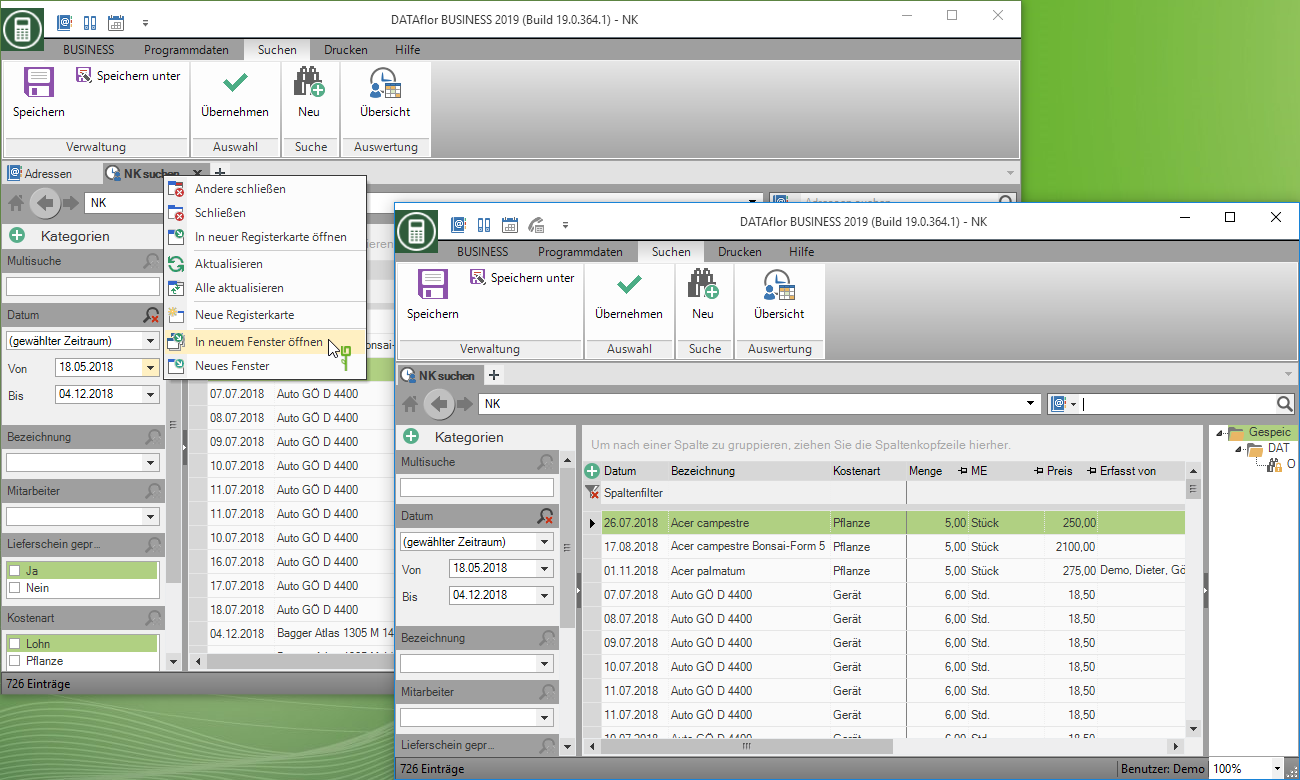Table of Contents
Convenience search of post calculation
Description
In the comfort search of the Post calculation you can quickly find a search result by selecting categories and querying the associated properties. You can also save your searches and edit the table layout according to your requirements.
In addition to the new comfort search from version 2018, the NK search with the dialogue Search booking record is available for storage, management and analysis.
Perform search
Open the comfort search by clicking on  in the menu Daily reports / delivery notes.
in the menu Daily reports / delivery notes.
![]()
The convenience search opens. With the standard settings, the booking records that are also in Booking history being represented.
- For the period Date the number of days that you set in program parameter 80.10.10 Number of days for booking history have established.
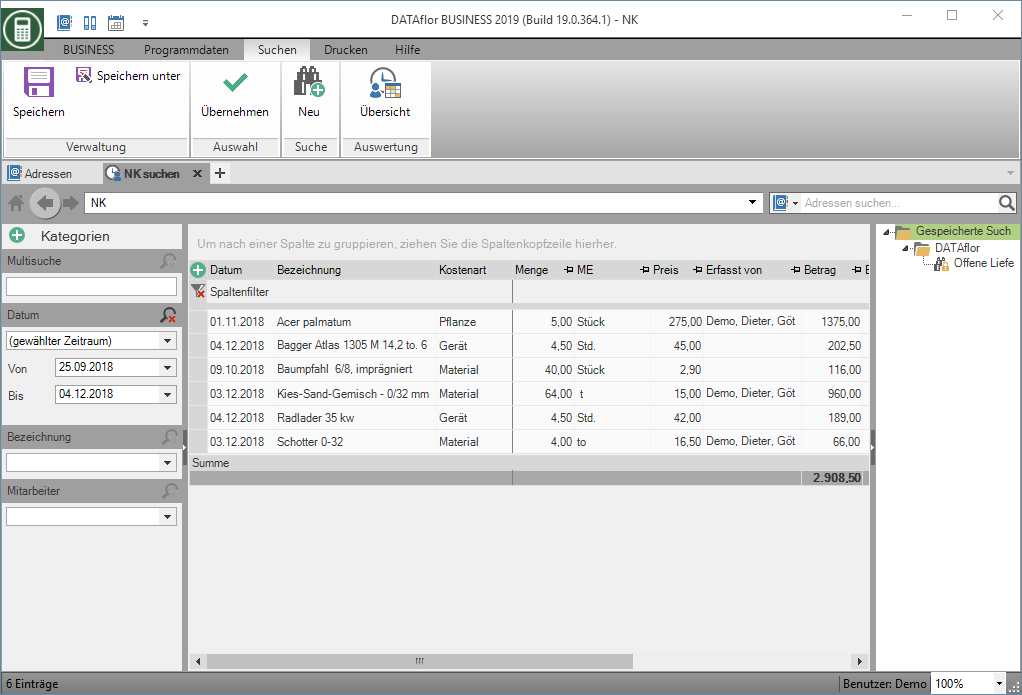
You will find the preset search categories in the left section of the screen. Enter your search term in the field Multi search or select the properties you want in the categories. The search result is updated immediately.
You can add more categories to the search by clicking the Plus symbol click and activate the desired category in the selection list  .
.
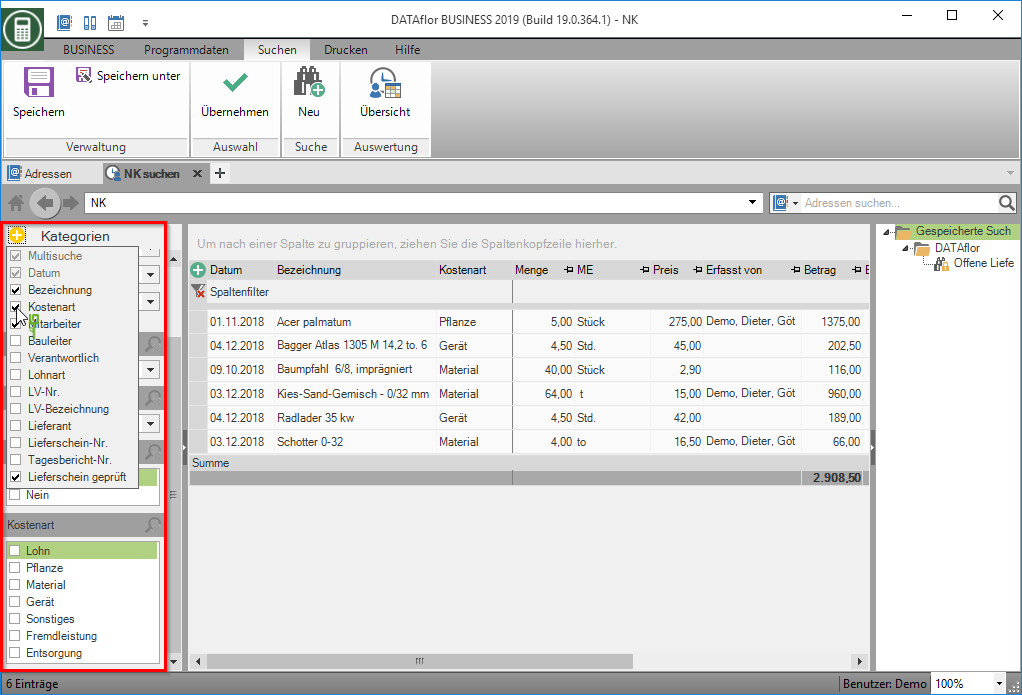
- To remove individual search options from the search, click on
 or remove the category by clicking on the plus symbol and deselecting the category in the selection list
or remove the category by clicking on the plus symbol and deselecting the category in the selection list  .
. - Start a new search with an empty search mask by clicking on
 New.
New.
save search
You have the option of changing the settings of the current search query to saveto be able to carry out the same search again at any time.
The saved search Open delivery notes is available by default and cannot be deleted. It is used for the delivery note search in invoice .
Edit table layout
The following functions for editing the are available for displaying and working with the search result Table layouts to disposal:
- With the functions Sort by columns, Move columns, Enlarge columns, Freeze columns, Grouping by columns and Column selection adapt the display of the search results to the requirements of the search.
- You can save the customized representations of the table as Layout templates save and load.
- You can also see the search result in a column filter by entries and filter by text inputto further refine your search.
Apply search result in NK
To post-process the booking records you are looking for in the post-calculation, you can accept all or selected booking records.
By clicking in the first column of the table, select one with Ctrl or Shift several or with Ctrl + A all posting records in the table. Then open the context menu on a selected data record with the right mouse button and select the entry Apply or click in the menu Search on  .
.
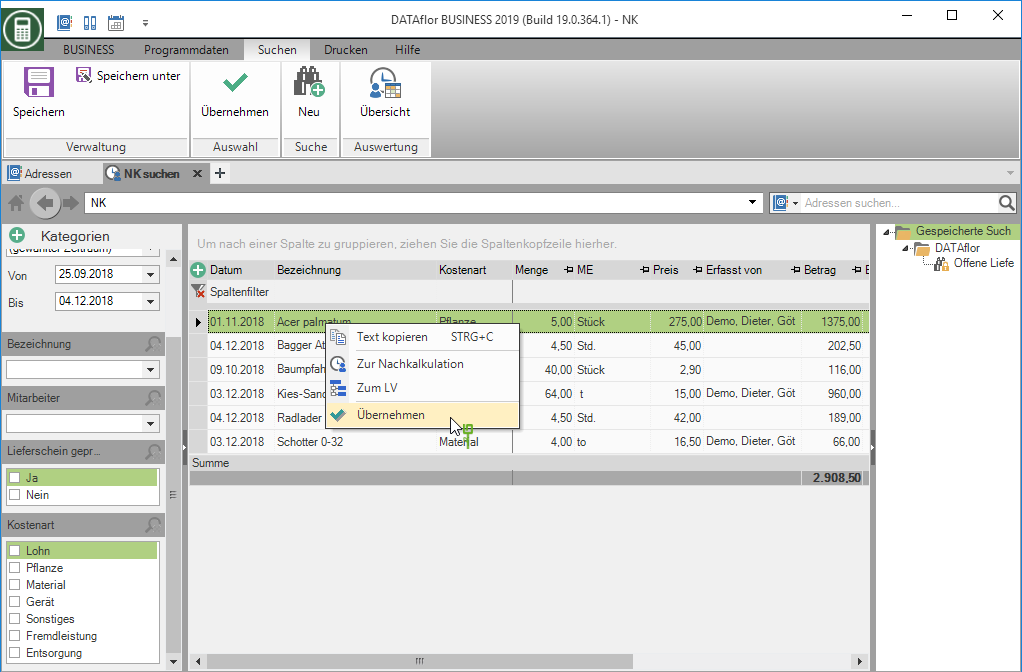
In the post-costing, the tab is next to the booking history Search Results with the selected bookings. If you select a booking, the relevant data will be displayed in the entry mask and can be changed, added to and deleted if necessary.
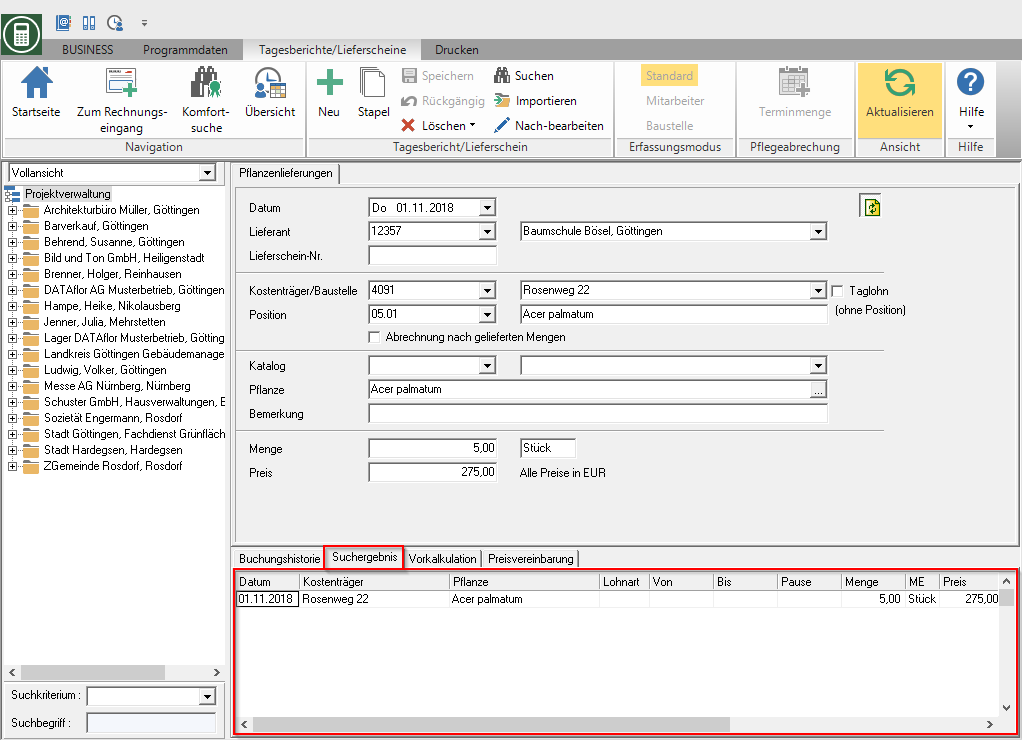
Apply search result in Excel
To post-process the posting records you are looking for in Microsoft Excel, you can copy all or selected posting records to the Windows clipboard and paste them into an Excel table.
By clicking in the first column of the table, select one with Ctrl or Shift several or with Ctrl + A all posting records in the table. Then open the context menu on a selected data record with the right mouse button and select the entry Copy text or use the keyboard shortcut Ctrl + C.
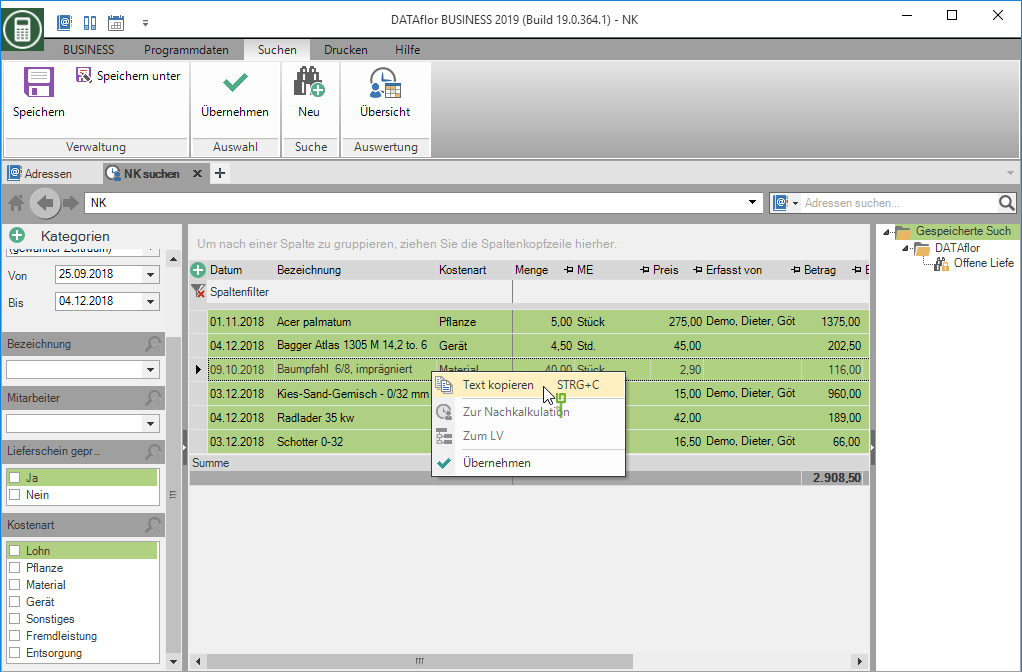
Now switch to the desired Excel table and select the function there Insert or use the key combination Ctrl + V.
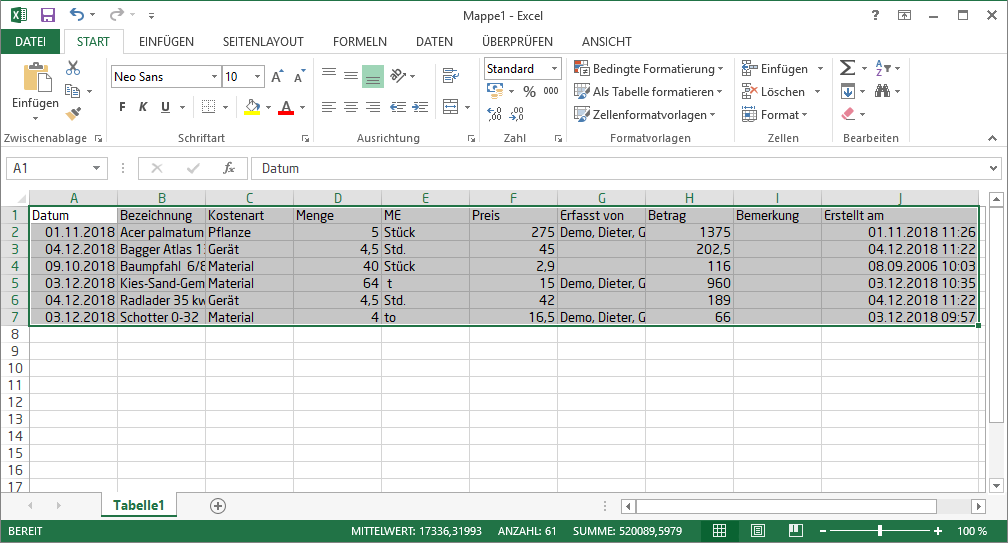
perform multiple searches
The comfort search can be called up several times so that you can carry out several searches at the same time and, if necessary, compare the search results.
Open on the tab label Looking for NK the context menu with the right mouse button and select the function Open in new tab Another tab opens with the convenience search. The booking history is displayed in the search result with the standard settings.
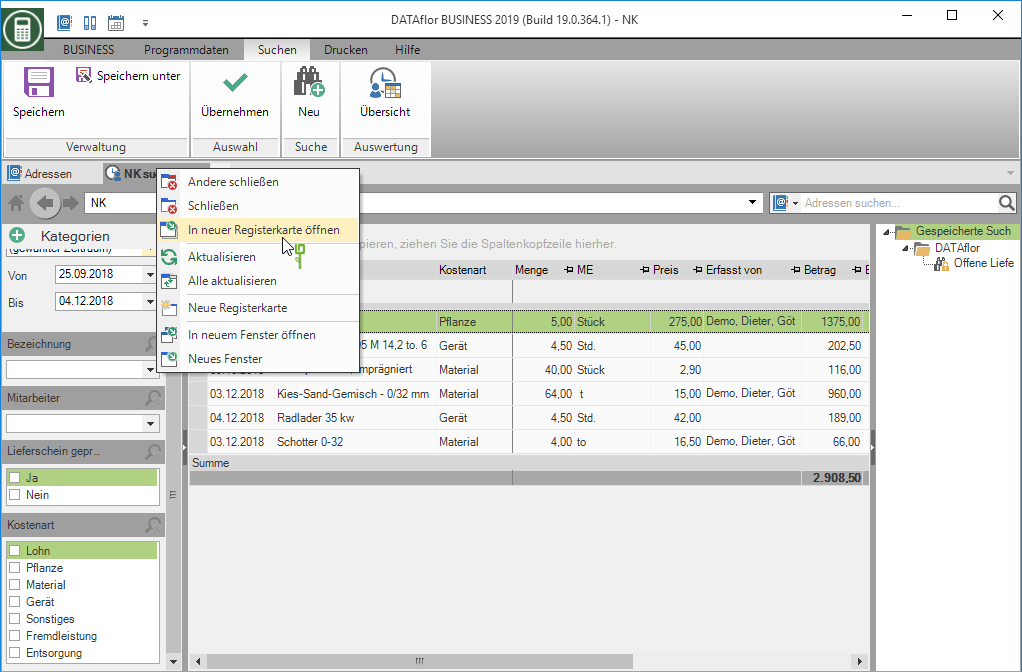
Open on the tab label Looking for NK the context menu with the right mouse button and select the function Open in new window another windows window will appear with BUSINESS and the convenience search open. The booking history is displayed in the search result with the standard settings.