Table of Contents
Record wage hours
Description
With the wage hours you can easily record the times of your employees and post the wage costs to the relevant construction sites / cost units.
Application
To record the wage hours of the individual employees, insert a new hourly booking / delivery note and open the tab Wage hours.
Enter your details in the following fields:
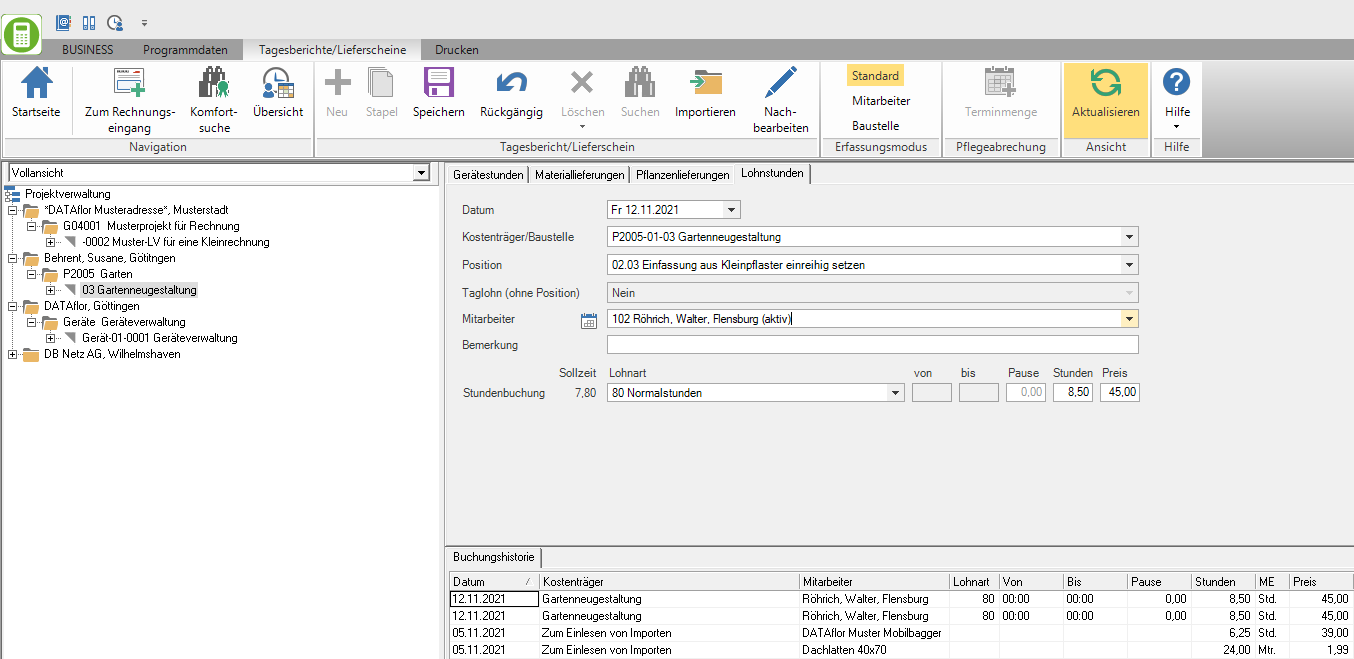
- With Tab or Enter jump to the next field in tab order.
- With Shift(Shift) + Tab You can to the previous field navigate.
Date
Enter the date of the daily report or open the calendar by clicking on  and select the desired date.
and select the desired date.
Daily report no.
Enter the number of your daily report.
Im Program parameters Daily report no. enter determine whether the field is visible or hidden.
Payers / construction site
Enter the construction site or the cost unit for which the costs are recorded. By clicking  you can search for the construction site. Please note that construction sites with the status BA (construction site, work not yet started), BB (construction site, work started), BE (construction site, work finished) and BS (construction site, final invoice written) and I (internal construction site) are to be recorded Tobe offered. The transfer from the project tree on the left-hand side of the screen by double-clicking the course name is also possible.
you can search for the construction site. Please note that construction sites with the status BA (construction site, work not yet started), BB (construction site, work started), BE (construction site, work finished) and BS (construction site, final invoice written) and I (internal construction site) are to be recorded Tobe offered. The transfer from the project tree on the left-hand side of the screen by double-clicking the course name is also possible.
Search entry: In this selection list you can search for numbers as well as designations.
With Enter one or two characters all entries are listed whose number or designation begins with this character.
From the third character it is a Full-text search. All entries that contain this character combination are displayed.
Position
In order to be able to carry out position-specific evaluations of the final costing, enter the position here to which the wage hours to be recorded refer. By clicking  you can also select the item from a list of all items recorded in the LV. Furthermore, the transfer from the project tree is possible by double-clicking on the corresponding position.
you can also select the item from a list of all items recorded in the LV. Furthermore, the transfer from the project tree is possible by double-clicking on the corresponding position.
In the Program parameters for Tab order specify whether the Position field with Tab or Enter is controlled or skipped.
Daily wage (without position)
NK bookings for which this selection was made are in the Daily wage report available for transfer to all daily wage positions of the course.
Im Program parameters Daily wage (without position) define the value with which the field is preset.
Employees
Enter the personnel number or the name of the employee for whom you want to record the performance hours. You can get a list of your employees by clicking on  .
.
Im Address manager Define in the employee master data which employees are displayed in the selection field. In this way, employees who have left can still be available in the hour recording during a transition period. The name extension (active or eliminated) is not saved in the post calculation and is not printed out on the evaluations.
Search entry: In this selection list you can search for numbers as well as designations.
With Enter one or two characters all entries are listed whose number or designation begins with this character.
From the third character it is a Full-text search. All entries that contain this character combination are displayed.
By clicking  open a quick overview of the target and actual hours of the selected employee. You save working time models in the Annual working time management and assign them to employees.
open a quick overview of the target and actual hours of the selected employee. You save working time models in the Annual working time management and assign them to employees.
When recording the hours, this Planned working time displayed for each individual day. You have the opportunity to get an immediate overview of the current month.
Remark
Here you can add an internal comment to the booking.
In the Program parameters for Tab order specify whether the field Comment with Tab or Enter is controlled or skipped.
Hourly booking
By clicking  or enter the number dial the Wage type the wage hours to be recorded.
or enter the number dial the Wage type the wage hours to be recorded.
Search entry: In this selection list you can search for numbers as well as designations.
With Enter one or two characters all entries are listed whose number or designation begins with this character.
From the third character it is a Full-text search. All entries that contain this character combination are displayed.
When entering data, take into account that not everything has to be booked under normal hours. For example, overtime can also be taken into account at this point.
For the time sheet, from-, up to- And Breaks- Record times.
During the Wage type management control with the option Record from-to-timeswhether the hours are entered directly or whether the fields are also entered from, up to and Break are displayed.
Via the entry in the fields from, up to, Break and Hours can control whether the field Hours or up to is filled automatically.
The values are entered, displayed and saved as a decimal number. For the Enter the values various options are available to you: Fill in the input fields.
For wage types that are not productive wage types (e.g. ill or Vacation ) the fields "from", "to" and "pause" disabled. The hours are entered directly or pre-assigned if a target time is available.
Confirm your entries with Enter or Tab in the last field, a new booking record is created and according to the Acquisition mode preallocated data from the last booking for wage hours. The fields are grayed out and symbolize that you are not yet in edit mode. Only after the first change to a data field will everything become active again and you can save again.
To create a new, empty booking record, confirm your entries in the menu by clicking on ![]() . Then click on
. Then click on ![]() .
.
Price
The employee's calculated wage is displayed Employees is chosen.
To protect this sensitive employee information, the Price only displayed to users who have the user right Access to employee reports have.
Travel time
In addition to the performance hours, you can record a time estimate for the travel time of your employees. To do this, put in Program parameters Record travel time determine that an additional entry line is displayed for entering travel time, and define it in the program parameters Wage type for travel time the wage type that is preset. The travel time that was stored for the course is pre-assigned.
surcharges
You can add separate surcharges to the recorded wage hours Wage types to capture. To do this, put in Program parameters Book surcharges determines that additional entry lines are displayed for entering surcharges. These hours are recorded in the Booking history shown in brackets and are not included in the corresponding totals (hours or amount) within the post-calculation evaluations.
Search entry: In this selection list you can search for numbers as well as designations.
With Enter one or two characters all entries are listed whose number or designation begins with this character.
From the third character it is a Full-text search. All entries that contain this character combination are displayed.
The recorded bookings are shown in a table in the Booking history listed below the entry mask.
