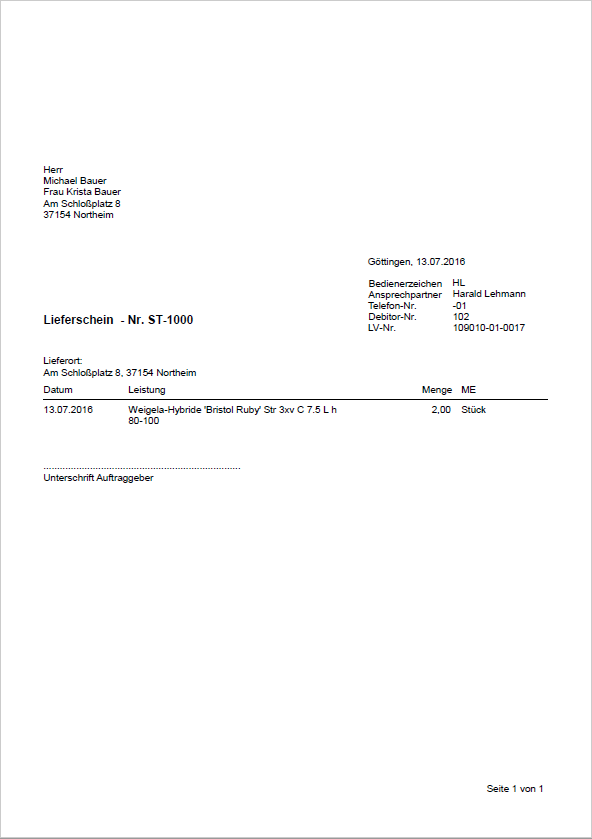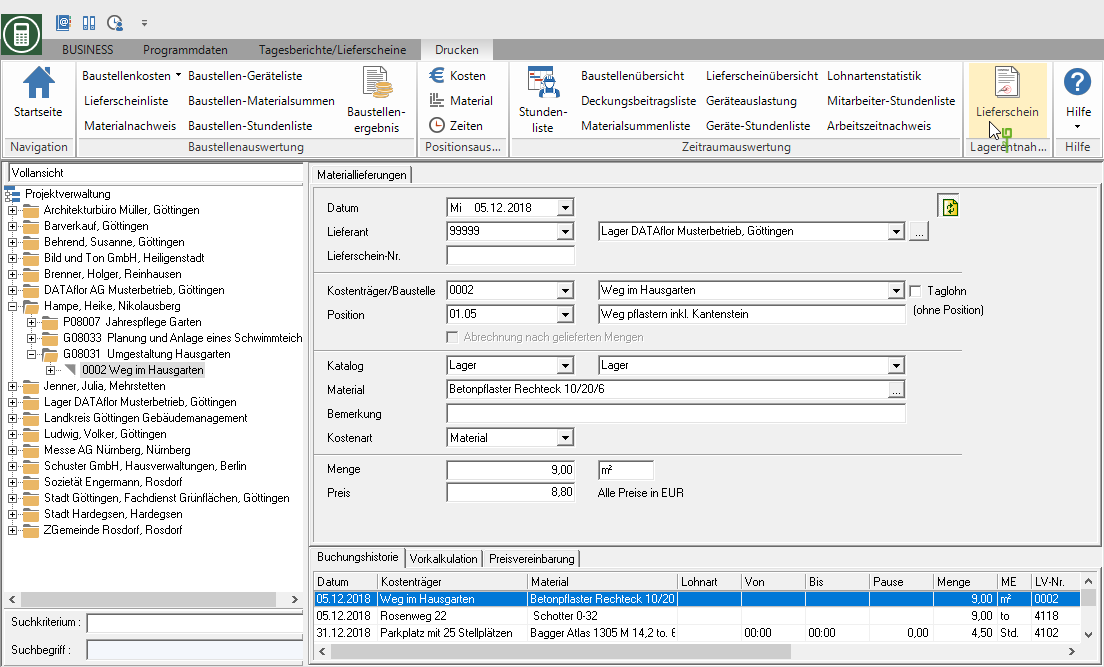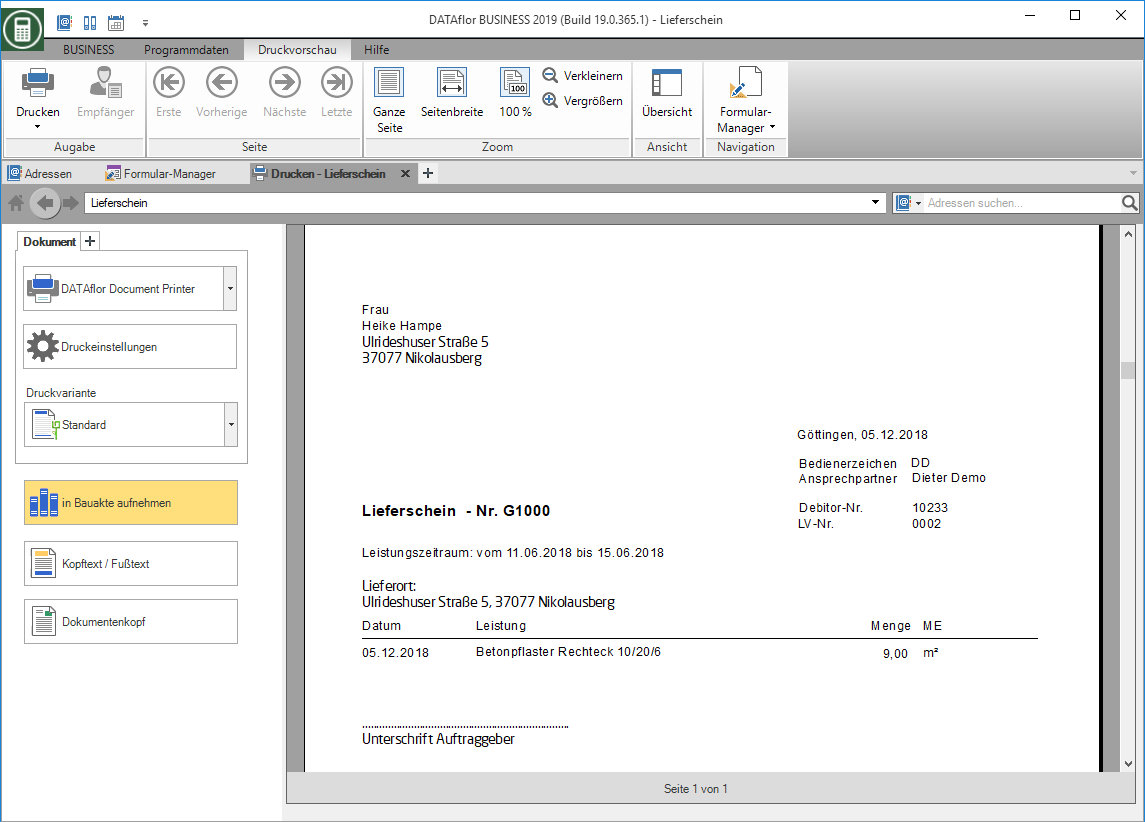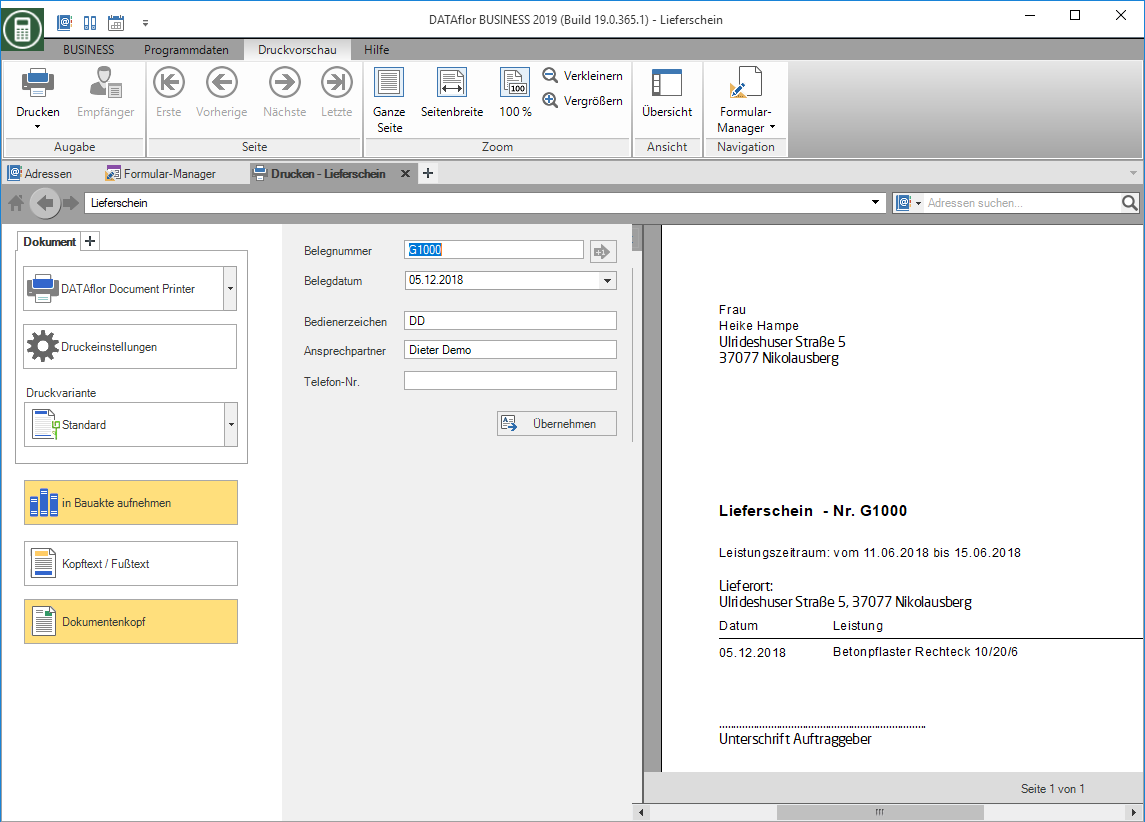Table of Contents
Print delivery note for stock removal
Description
For material and plant deliveries that you get from your Warehouse you can see the printout Delivery note warehouse removal Print as a receipt for the recipient of the delivery. The printout can be made for a single delivered article as well as for several articles of a period.
Application
Highlight in the Booking history the post calculation the material or plant posting for which you want to print the delivery note. Then open the menu Print and click on  .
.
Print settings
Make the following settings:
printer
By clicking  choose the printer you want to use for printing. Only printers installed under Windows are available for selection.
choose the printer you want to use for printing. Only printers installed under Windows are available for selection.
Settings
First page / remaining pages
If your printer offers several paper trays, select by clicking on  the slot from which the paper is used for printing.
the slot from which the paper is used for printing.
Page from ... to ...
Here you can specify the pages to be printed out.
Copies
If you need several copies of the list, choose here the desired number.
the desired number.
Min and
The output of the individual pages of several copies can be done either separately (111, 222, 333) or sorted (123, 123, 123).
Pressure variant
For each form you can use the designer to create different Print variants shape. By default, when you open the print menu, the variant that you used for Form Delivery note warehouse removal have set. By clicking  select the variant that you want to use for the printout.
select the variant that you want to use for the printout.
include in building files
Have a license for the module DATAflor Construction file, you can save the delivery note as a document. The document is linked in the project management to the delivery specification and the warehouse specification as well as in the address manager to the client, the warehouse address and the registered user.
Header text / footer text
The texts that you used in the form manager for Form Delivery note warehouse removal have deposited. In order to use different texts for the printout, enter them here.
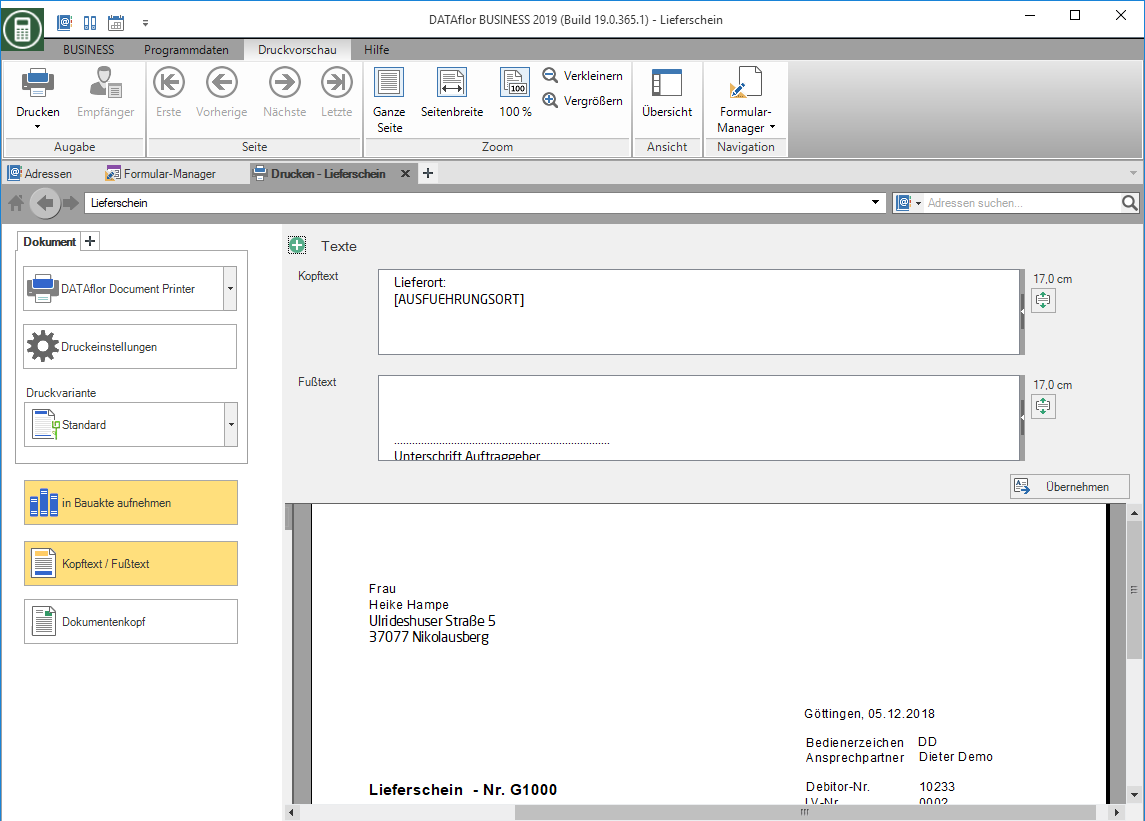
The following are available for text design Text variableswhich are automatically filled by the program are available:
- [SUBJECT] = subject of the course
- [DATE] = date or period of the selected deliveries
- [EXECUTION LOCATION] = Place of execution of the LV
Document header
Document number
In order to be able to make an exact differentiation between this and other copies in case of later queries, a document number is assigned here.
- If a delivery note number is recorded for the selected NK booking, it is entered here.
- If no delivery note number is stored for the selected NK booking, the next free number in the number range is pre-assigned.
- If necessary, adjust the document number individually. The document number used for the printout will be transferred to all NK postings that are contained on the delivery note as the delivery note number.
Document date
The system date is automatically preset. If necessary, enter a different date or open by clicking on  a calendar and select the date there.
a calendar and select the date there.
Operator reference / contact person / telephone no.
In the program parameter Pre-assignment of processor in LV printouts Define whether the data of the logged in user or the site manager who is entered in the project management for the selected construction site is pre-assigned. The data that you entered in the Address manager in the user data.
Print preview and printing
The following functions are available in the menu within the print preview:
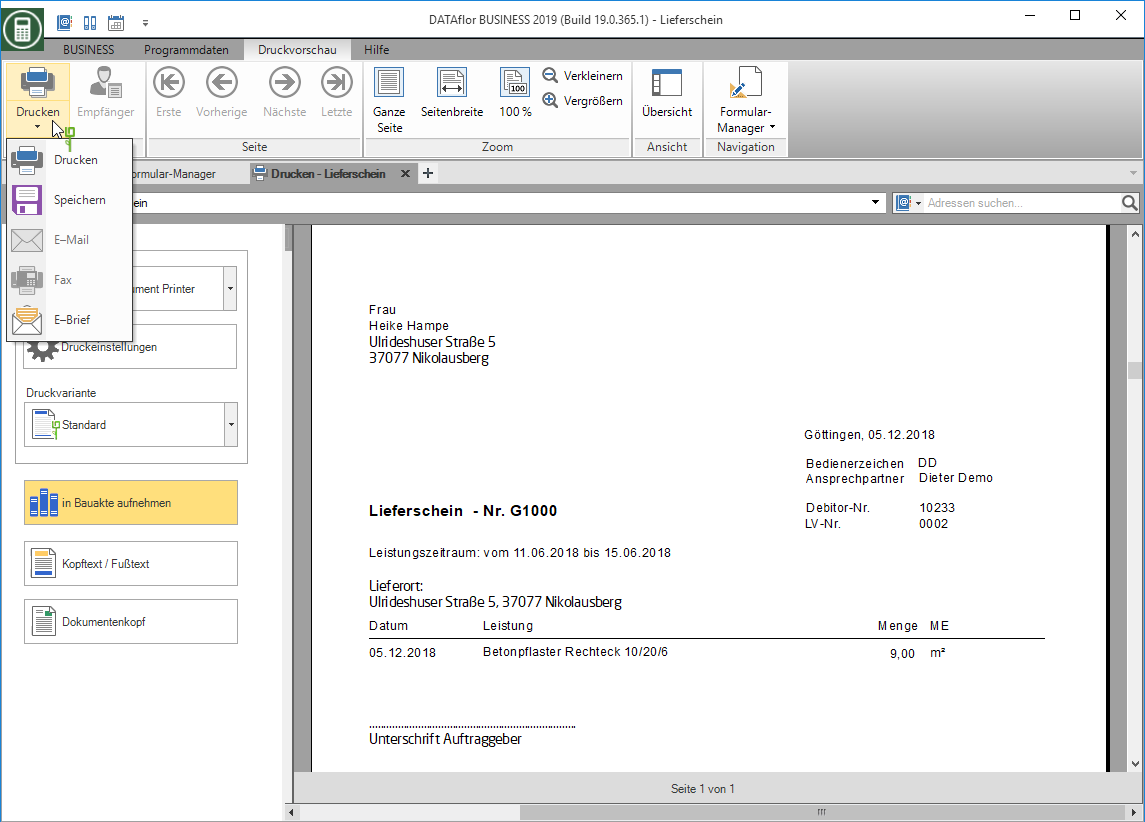
Print
By activating the respective option you choose whether you want to print the delivery note as save file or as Fax or e-mail want to send.
Recipients
When the delivery note is output as a fax or e-mail, you can enter a subject and information text that will be automatically transferred to the e-mail or fax. In addition, select the e-mail addresses and fax numbers to which the delivery note will be sent.
First / previous / next / last page
For delivery notes with several pages, switch to other pages within the print preview.
Full Page
Shows the complete page in the print preview.
Page width
Shows the page in the maximum possible width.
Reduce / Enlarge
Changes the zoom of the displayed page for a larger or smaller view.
Overview
Shows all pages of the delivery note one below the other in a miniature preview. Clicking on a page loads it into the print preview.
Form manager
Switches to Form manager. The selected form variant or the selected print variant is automatically marked in order to be able to adapt it directly if necessary.
Example expression: