Table of Contents
Basic settings
Description
Make general settings for your work with the annual working time management and define new settings for the target time calendar Working time groups.
Preferences tab
Open the annual working time administration and mark the entry in the directory tree Settings and open the tab on the right side of the screen Requirements.

Make the following general settings for your work with the annual working time management:
| feature | Description |
|---|---|
| Start of the billing period | Set the month of the year in which you start your annual accounts. This is used, for example, to calculate the steady planned working time. |
| Country | The national holidays are automatically preset based on the country selection. In addition, in the selection Holidays optional country holidays provided. |
Define the following default settings for the target time calendar of newly created working time groups:
| feature | Description |
|---|---|
| Holidays | Select the public holidays that are preset in the target time calendars of newly created working time groups. |
| Working days | Select  The days of the week that are preset as working days in the target time calendars of newly created working time groups. The "usual" weekdays in Germany are set by default from Monday to Friday. The weekend days Saturday and Sunday can be added individually. The days of the week that are preset as working days in the target time calendars of newly created working time groups. The "usual" weekdays in Germany are set by default from Monday to Friday. The weekend days Saturday and Sunday can be added individually. |
| Pay holidays | According to the collective agreement for gardening, landscaping and sports field construction in Germany, public holidays that do not fall on a weekend are paid for. The option should therefore be set for commercial employees. Uncheck the option  , no hours need to be recorded in the recalculation and in Hours-target-actual comparison no target hours are kept. Here make the setting in the target time calendar of newly created working time groups preset is. , no hours need to be recorded in the recalculation and in Hours-target-actual comparison no target hours are kept. Here make the setting in the target time calendar of newly created working time groups preset is. |
| Use the same holidays and working days for all working time groups | Deactivate  You the option to order for each Working time group to be able to define different working days. You the option to order for each Working time group to be able to define different working days. |
Subsequent changes have no effect on already existing target time calendars.
Start of work / breaks tab
Open the tab on the right side of the screen Start of work / breaksto set preferences for starting work and breaks.
These have an influence on the presentation and calculation of the working times within the Day view the site manager.
To add another start of work or another break, open the selection menu via the green plus symbol and activate  the entry New start to work or New break.
the entry New start to work or New break.
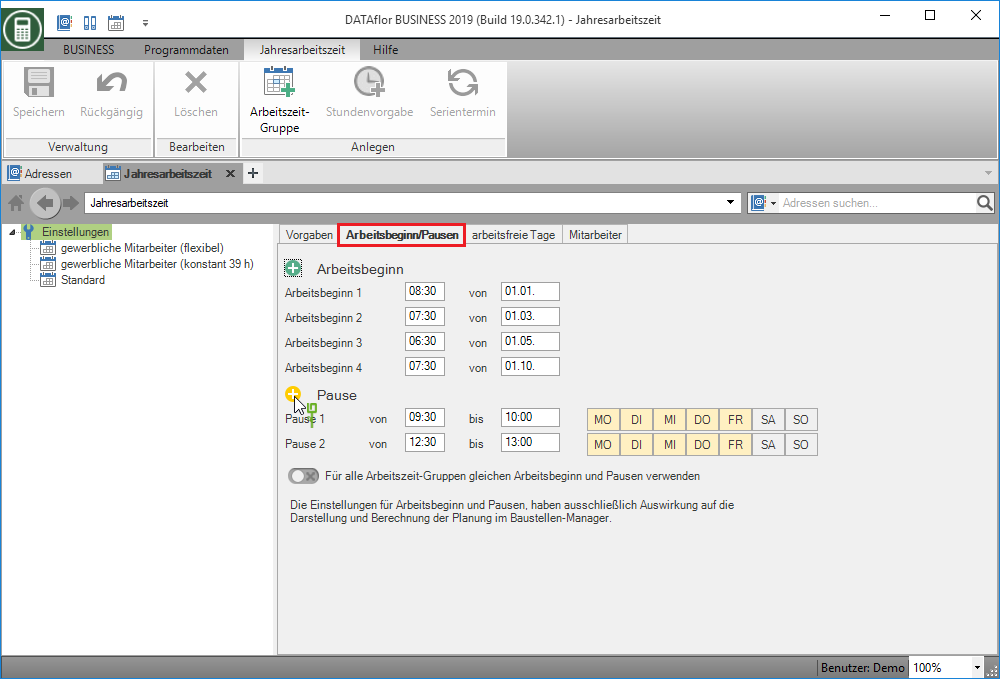
Non-working days tab
Open the tab on the right side of the screen days offto store further public holidays and other non-working days, e.g. company holidays. The current day is highlighted.

To change the properties of an individual day, double-click the day in the calendar with the left mouse button. The dialogue Edit calendar day will be opened.

Make the following settings:
| feature | Description |
|---|---|
| Tags | The program differentiates between working days, non-working days and public holidays. Non-working days are days on which there is no work, ie for the im Hours-target-actual comparison no target hours are kept. Holidays are days for which when activated  the option Pay holidays in the post calculation Wage hours recorded have to be and im Hours-target-actual comparison Target hours are managed. the option Pay holidays in the post calculation Wage hours recorded have to be and im Hours-target-actual comparison Target hours are managed. |
| Transfer to subordinate working time groups | Enable  The option to apply the change to all existing working time groups. The option to apply the change to all existing working time groups. |
| undo all manual changes | Manually edited days are shown in bold. Activate  You have the option to reset the manual changes made during the day to restore the default. You have the option to reset the manual changes made during the day to restore the default. |
To change the properties of a day in the following years or for several days at the same time, click in the menu Annual working time on  .
.
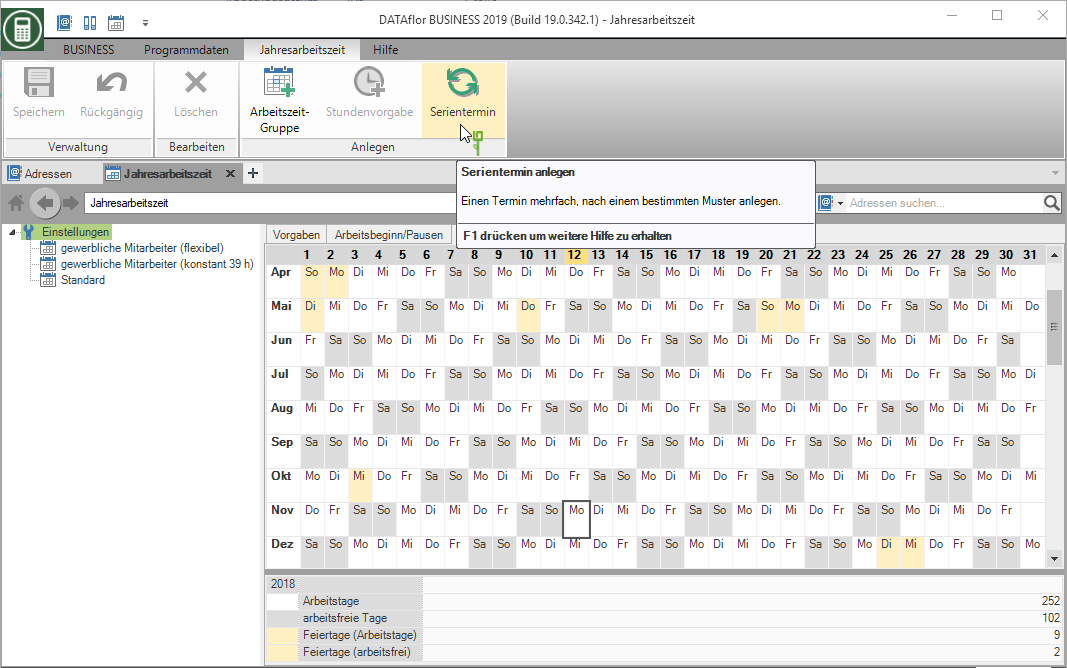
The dialogue Serial appointment will be opened.
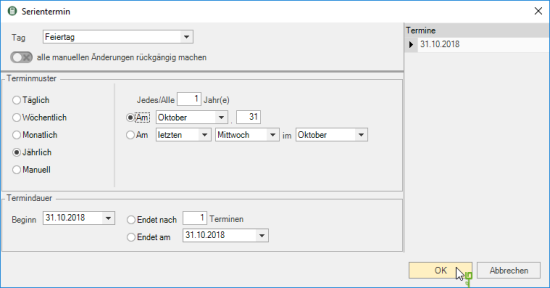
Make the following settings:
Confirm your settings with [OK].
