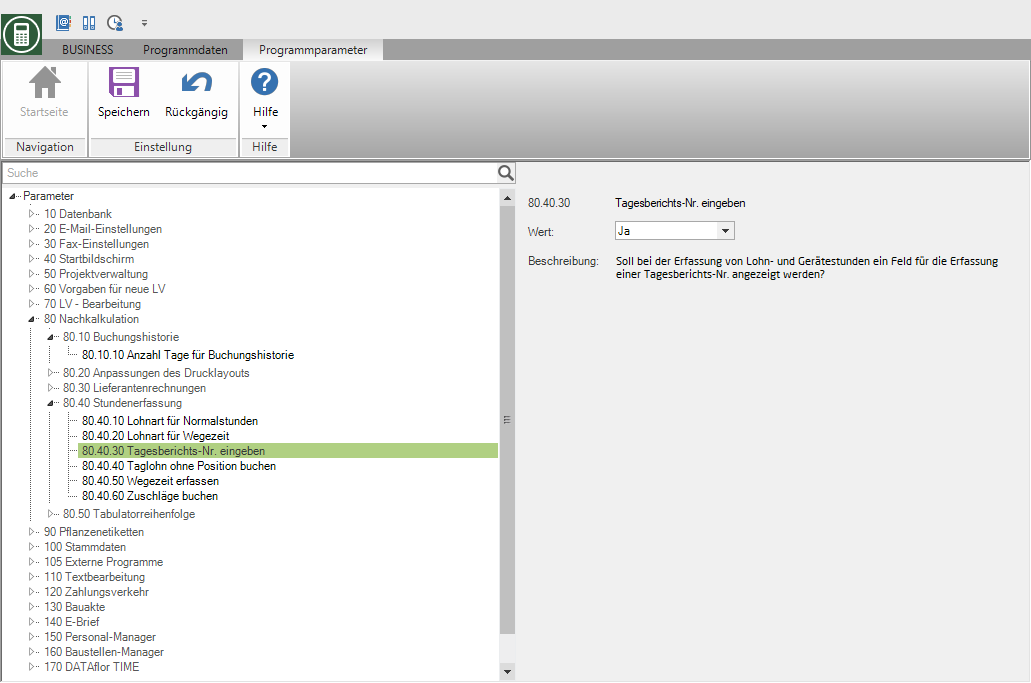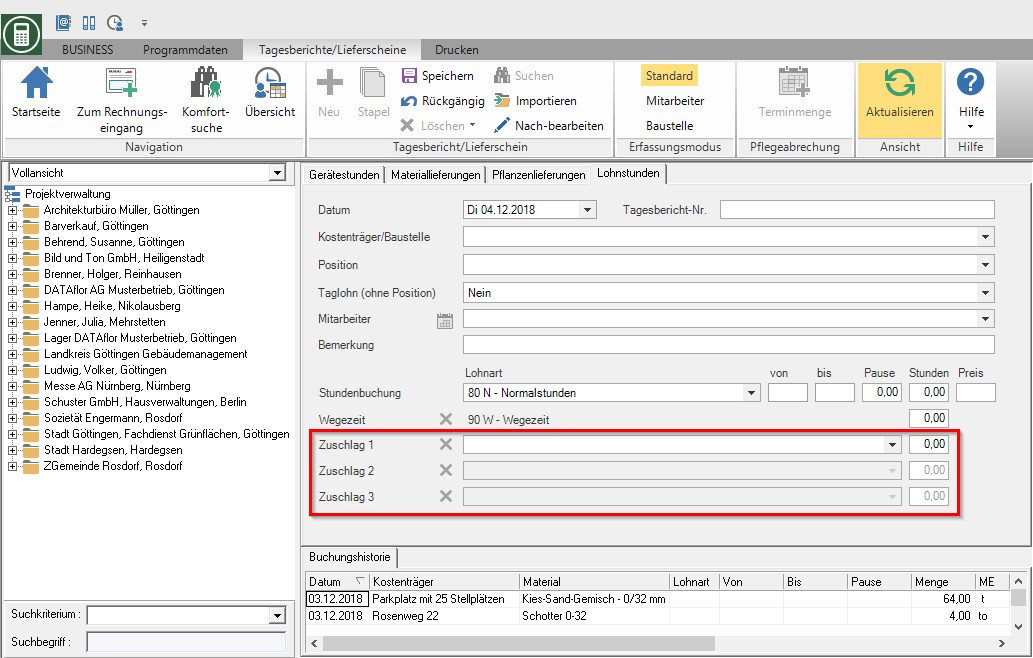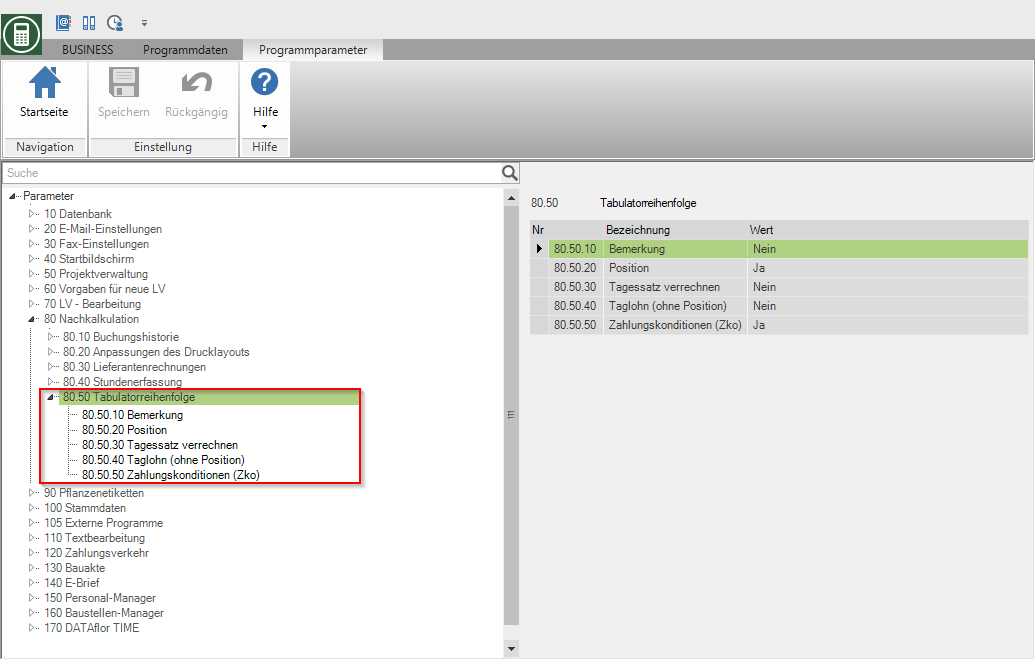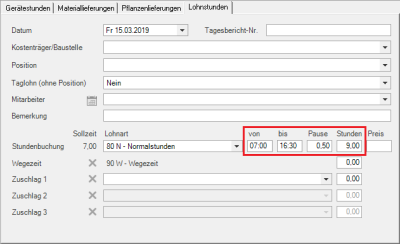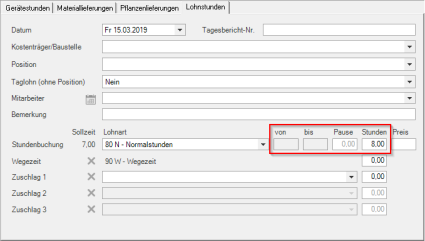Table of Contents
Basic settings
Description
There are numerous setting options available in the program parameters and in the wage type management for working with post costing. How you preset the various functions is described below.
Program parameters
Open the menu Program data and select the entry Program parameters.
The program parameters are grouped according to use in the tree structure on the left side of the screen. If you open the folder Post calculation mark, all parameters contained are listed with the set value.
80.10.10 Number of days for booking history
In the program parameter Number of days for booking history put the number in the Booking history days displayed.
80.40.20 Wage type for travel time
In the program parameter Wage type for travel time Define the wage type when entering Wage hours is used for travel time.
80.40.30 Daily report no. enter
In the program parameter Daily report no. enter determine whether you are at Wage hours and Device hours Want to record your daily reports / delivery notes with numbers.
The field Daily report no. displayed.
80.40.40 Post daily wage without position
In the program parameter Post a day wage without a position set that Wage hours can be posted without item reference and these are then available for transfer to a daily wage report.
Is the value Ja selected, stands when capturing Wage hours the option Daily wage (without position) is available for storage, management and analysis.
80.40.50 Record travel time
In the program parameter Record travel time specify that when capturing Wage hours plus travel times.
In the entry mask the Travel time faded in. The wage type is pre-assigned that is in the program parameter Wage type for travel time is defined.
80.40.60 book surcharges
In the program parameter Book surcharges specify that when capturing Wage hours Want to record bonuses for recorded wage hours.
Additional lines for entering surcharges are displayed in the entry mask.
80.50 Tab order
You close the individual fields of the daily report entry with Enter or Tab .
In the program parameters Remark, Position number, Charge the daily rate and Daily wage (without position) specify that these fields are used when entering wage hours Enter or Tab controlled or skipped.
With Tab + Shift (Shift) you can navigate to the previous field in the tab order.
Wage type management
During the Wage type management Define the mode for recording hours for each wage type.
Description
In the program part Wage types manage the wage types that you use for recording wage hours for the Post calculation use.
Application
Open the menu Program data and click in the group Company data on Wage types.

The Wage type management will be opened. The existing wage types are displayed in the directory tree. If you select a wage type, the properties of the wage type are displayed on the right-hand side of the screen.
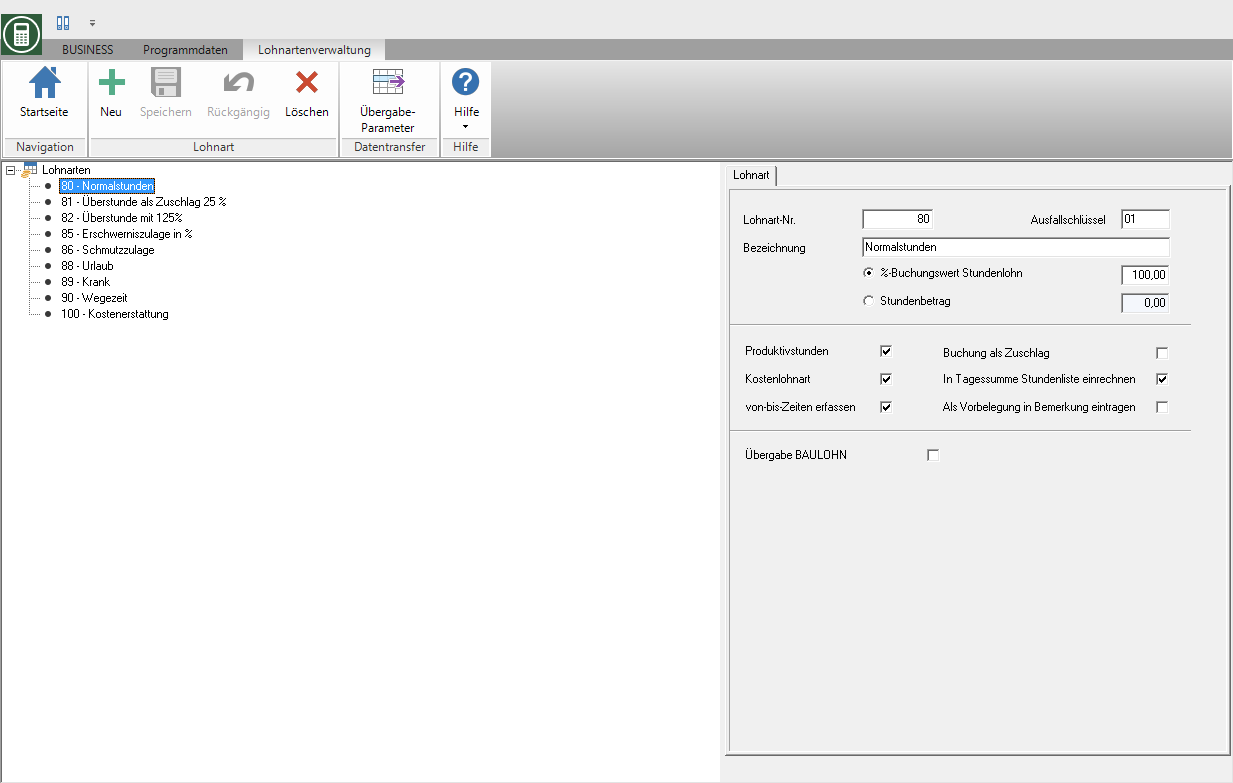
To create a new wage type, click in the menu  .
.
The following settings are available.
| Setting | Description |
|---|---|
| Wage type no. | Assign a unique number for the wage type. Use an interface to transfer the wage data to external parties Payroll software, the other software usually recognizes the wage type from this number. |
| designation | Assign a unique name to the wage type. |
| % Booking value hourly wage | The price for the wage hours that are posted with this wage type is recalculated using the percentage value entered. For example: 8,0 hours with wage type Normal hours 100% at 18,00 EUR and 1,5 hours with wage type Overtime 125% for 22,50 EUR. |
| Hourly amount | The hourly amount entered here is used for wage hours posted with this wage type, not the employee's hourly rate. Use this functionality, for example, to record surcharges that have fixed amounts (e.g. dirt allowance). |
| Productive hour | Productive hours are hours that require work that has actually been done. All absent hours (such as illness, public holidays or vacation) would be unproductive hours. Wage types that are marked as productive hours are included with their number of hours in the total hourly formation of productive hours (wage postings and costing evaluations). The number of hours of wage types that are not marked as productive hours are shown in brackets. A bonus wage type cannot be marked as a productive hour because it must always be entered in addition to an existing posting line. The number of productive hours is not increased by surcharges. |
| Free wage type | The costs of this wage type are charged to the construction site. Leave the box deactivated if you want to book the wage type, but the construction site you are booking should not record these costs. Wage types that are marked as free wage types are included in the total amount of hours. The number of hours of wage types that are not marked as free wage types are shown in brackets. |
| Record from-to-times | Specify whether you want to enter the hours directly as a decimal number or additionally in the fields from, up to and Break want to enter the start of work, the end of work and the duration of the break. |
| Booking as a surcharge | Mark a wage type as surchargeif you want to book surcharges (e.g. dirt allowance or overtime allowance) in addition to a wage posting. These bonus wage types are made available to you in separate entry lines for a wage posting. The amount of the booking value of a surcharge depends on your settings % Booking value hourly wage or Hourly amount. The number of hours of a bonus wage type is calculated within BUSINESS not counted as an additional number of hours worked (not possible as a productive hour) but only booked in your amount as a cost burden. |
| Enter as default in the comment | The name of the wage type is automatically entered in the field when wage hours are recorded Remark registered. Use this function, for example, to get information about the wage type on the Message to spend. |
| Handover of wage interface | Specify that the wage hours posted to this wage type should be transferred to external data Payroll software be handed over. For example: For "trainee" hours, it can make sense to book them in the post calculation in order to have an overview of the hours worked. However, these hours may not be transferred to the payroll department, since trainees receive a fixed monthly salary. |
overtime
You have two options for recording overtime including an overtime bonus:
1. Overtime as a surcharge
| number of hours | Wage type | percent | Bonus wage type | Hourly rate for employees | amount | |
|---|---|---|---|---|---|---|
| 9,00 | Normal hour | 100,00% | no | 18,00 | 162,00 | |
| (1,00) | hour of overtime | 25,00% | ja | 4,50 | 4,50 | |
| Total | 9,00 | 166,50 |
2. Overtime as an "independent booking
| number of hours | Wage type | percent | Bonus wage type | Hourly rate for employees | amount | |
|---|---|---|---|---|---|---|
| 8,00 | Normal hours | 100,00% | no | 18,00 | 144,00 | |
| 1,00 | hour of overtime | 125,00% | no | 22,50 | 22,50 | |
| Total | 9,00 | 166,50 |
Combination of productive hour and cost wage type
Examples of the combination of options Productive hour and Free wage type
| Free wage type | Productive hour | Example wage type |
|---|---|---|
| Vacation (not subject to construction site loads) | ||
| x | Travel time, (vacation stressful on the construction site) | |
| x | x | Normal hour |
| x | Unpaid overtime |