Table of Contents
Contribution margin list
Description
The Contribution margin list creates a list printout showing revenues (from invoices), manufacturing costs, contribution margins and productive hours. The evaluation is structured on a monthly basis and can be broken down according to the construction site if required.
Application
Open within the Post calculation the menu Print and select the entry Contribution margin list.

The following print menu opens.
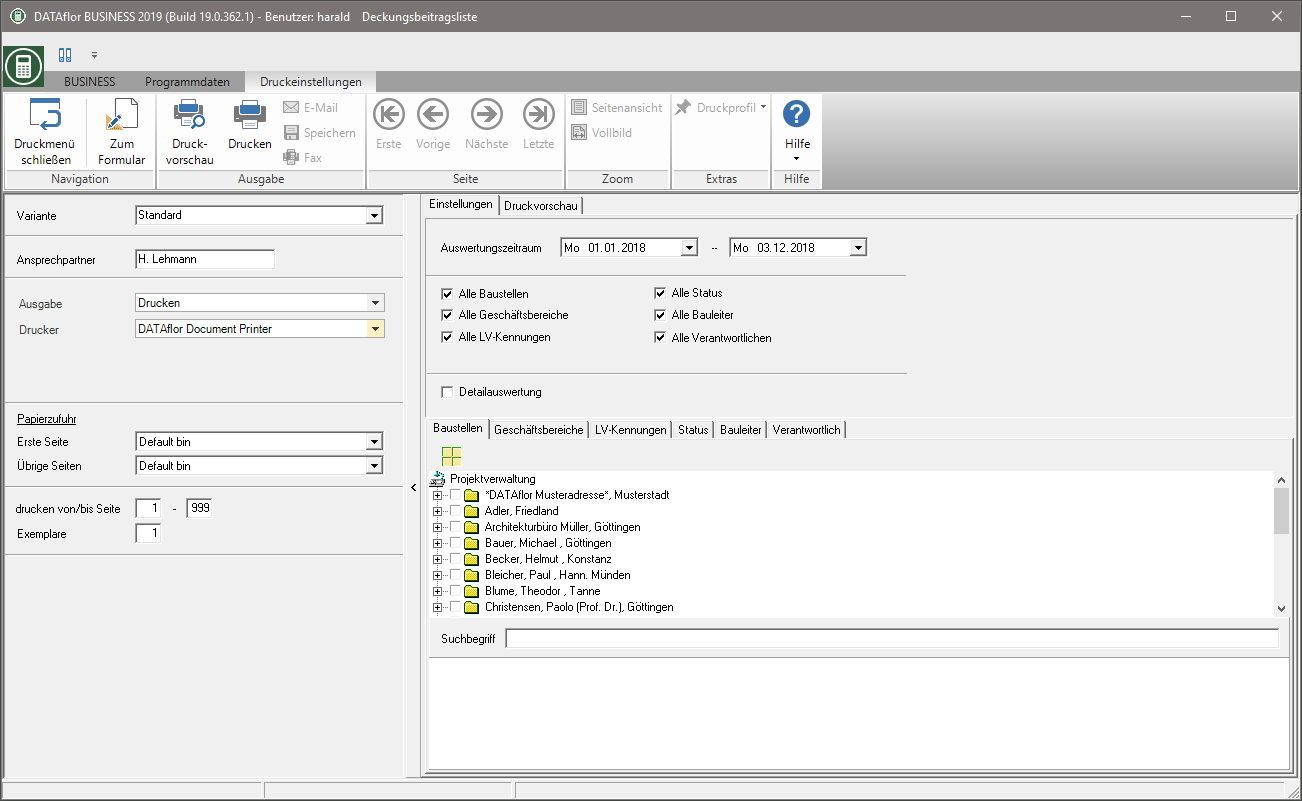
Data origin
Costs are accumulated from the post costing postings. If the costing approach has the same load, the material and wage surcharges etc. are added to the post costing postings. If the calculation approach is unevenly stressful, variable overheads and residual overheads are added to wage items.
Revenues are generated from the invoice data (minus credit notes)
Print settings
Make the following settings:
Variant
With the help of the designer you can design different print variants for each form. By clicking  select the variant that you want to use for the printout.
select the variant that you want to use for the printout.
Contact Person
The name of the logged in user is preset, which you can enter in Address manager in the user data.
output
By clicking  choose whether to print or save the list as a Fax or e-mail want to send.
choose whether to print or save the list as a Fax or e-mail want to send.
printer
By clicking  choose the printer you want to use for printing. Only printers installed under Windows are available for selection.
choose the printer you want to use for printing. Only printers installed under Windows are available for selection.
Paper feed
If your printer offers several paper trays, select by clicking on  the slot from which the paper is used for printing.
the slot from which the paper is used for printing.
print from / to page
Here you can specify the pages to be printed out. If you want to print the entire list, please do not make any changes in this field.
Copies
If you need several copies of the list, enter the desired number here.
Settings tab
Activate the respective option by ticking the box  .
.
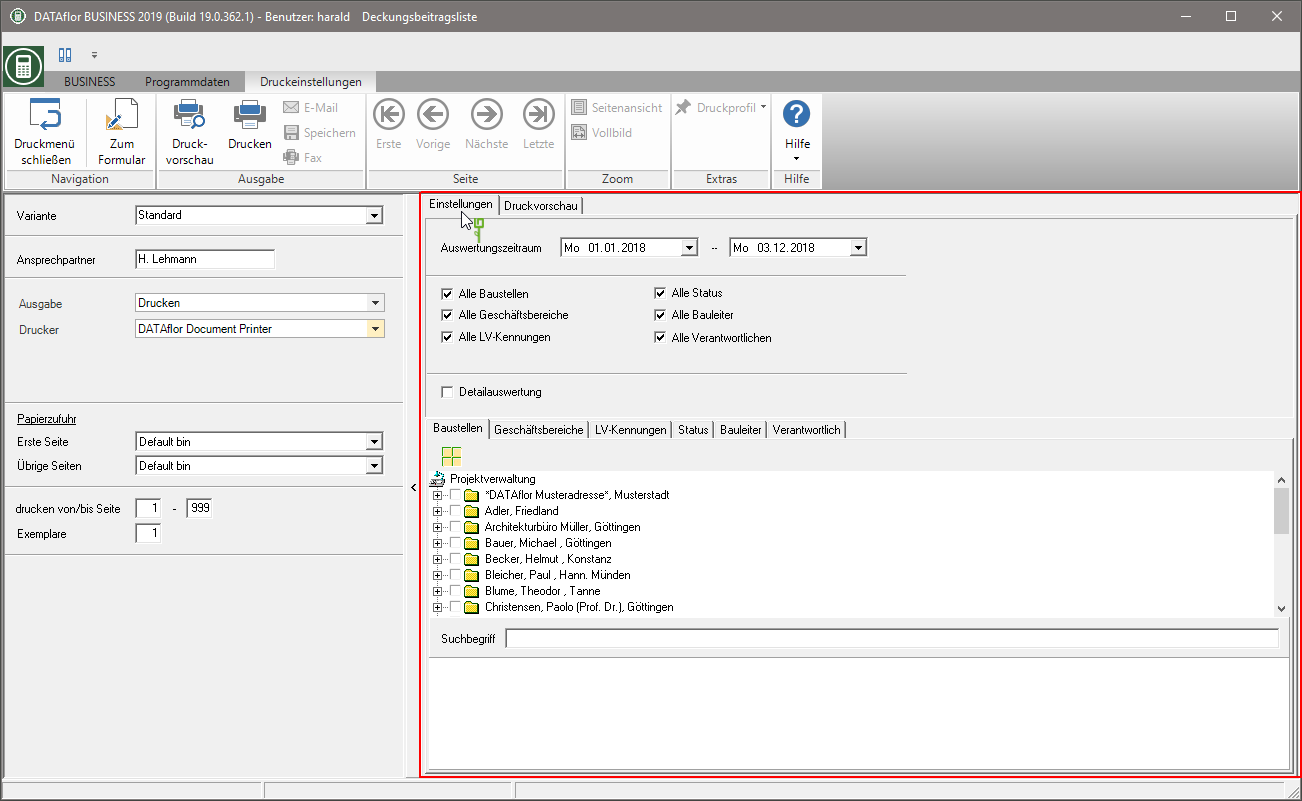
Evaluation period from ... to ...
Enter the period in which data should be taken into account or accept a date from  Calendar button.
Calendar button.
Note: If necessary, set your accounting date for the start of the fiscal year to get an overview of the current fiscal year.
All construction sites, all business areas, all LV IDs, all statuses, all construction managers, all responsible parties
- All construction sites, all business areas, all LV IDs, all statuses, all construction managers and all those responsible are taken into account.
- When selecting after LV identifiers the evaluation contains the construction sites to which one of the selected identifiers is on the Job tab as a Main identifier assigned.
detailed evaluation
The monthly evaluation is also broken down according to clients and construction sites.
Construction site selection
All construction sites with the LV status are in the project tree BA (Construction site, work not yet started) and BB (Construction site, work started) to choose from. Select the construction site or several construction sites for which you want to print the construction site result.
A quick search is available below the project tree to quickly find a construction site. To do this, enter in the field Keyword one or parts of a course number, a course description or a client name and start the search with Enter. A full text search is carried out by entering a space in front of the search term.
Print preview and printing
After you have entered all the necessary information for your printout, click in the menu Print settings on  to see a print preview. Send the printout to the printer by clicking on
to see a print preview. Send the printout to the printer by clicking on  or alternatively use the key combination Ctrl + P.
or alternatively use the key combination Ctrl + P.
