Table of Contents
Construction site overview
Description
The Construction site overview creates a list sorted by client and subdivided according to construction sites. The order sums, costs incurred, invoice sums, payment sums and the respective differences of the selected construction sites are evaluated. The wage, material, equipment, plant, external service and disposal costs as well as the invoice and payment postings are taken into account.
On the device construction site (device management) and the warehouse construction site for the warehouse management booked costs are shown in brackets in the list. In addition, the costs shown in brackets are not included in the overall evaluation of the construction sites or the company, as they are already included in the calculations in the construction site costs.
Application
Open within the Post calculation the menu Print and select the entry Construction site overview.

The following print menu opens.
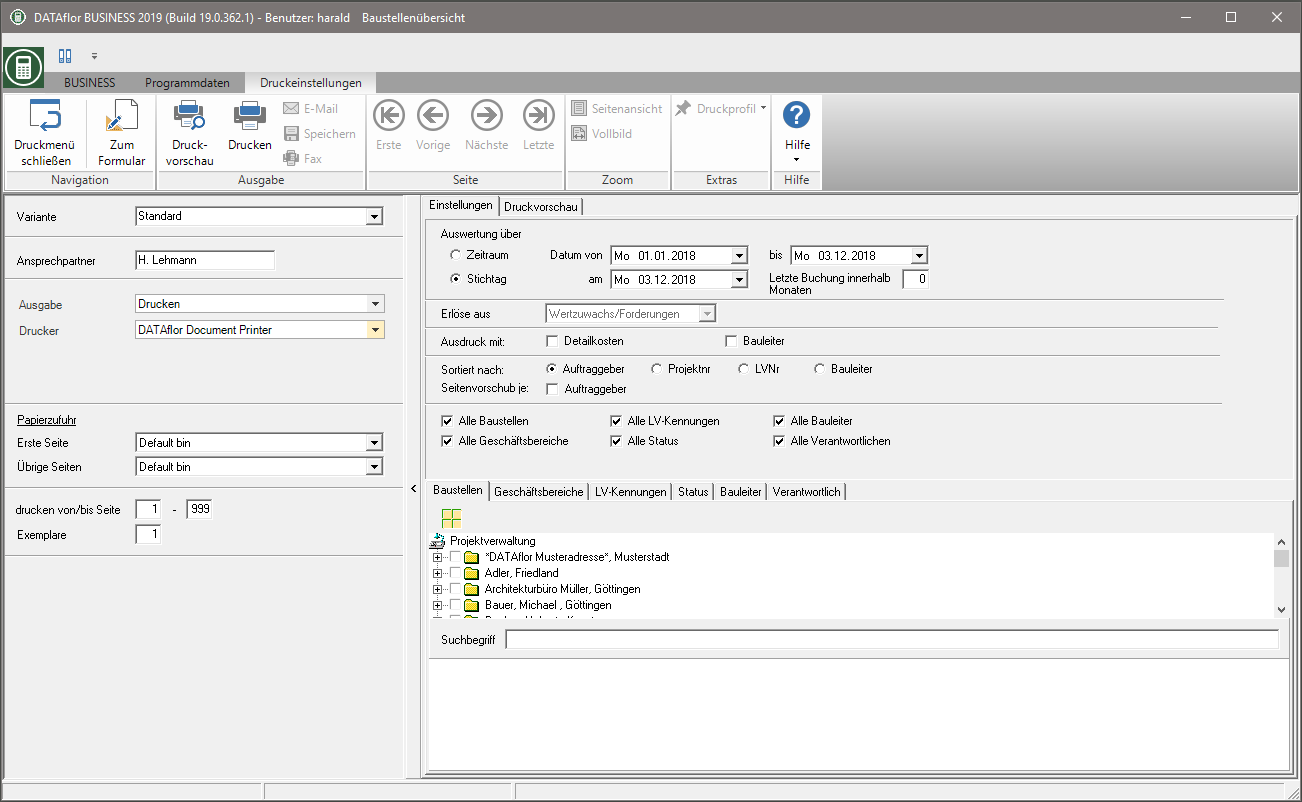
Print settings
Make the following settings:
Variant
With the help of the designer you can design different print variants for each form. By clicking  select the variant that you want to use for the printout.
select the variant that you want to use for the printout.
Contact Person
The name of the logged in user is preset, which is saved in the Address manager was stored in the user data.
output
By clicking  choose whether to print or save the list as a Fax or e-mail want to send.
choose whether to print or save the list as a Fax or e-mail want to send.
printer
By clicking  choose the printer you want to use for printing. Only printers installed under Windows are available for selection.
choose the printer you want to use for printing. Only printers installed under Windows are available for selection.
Paper feed
If your printer offers several paper trays, select by clicking on  the slot from which the paper is used for printing.
the slot from which the paper is used for printing.
print from / to page
Here you can specify the pages to be printed out. If you want to print the entire list, please do not make any changes in this field.
Copies
If you need several copies of the list, enter the desired number here.
Settings tab
Activate the respective option by ticking the box  .
.
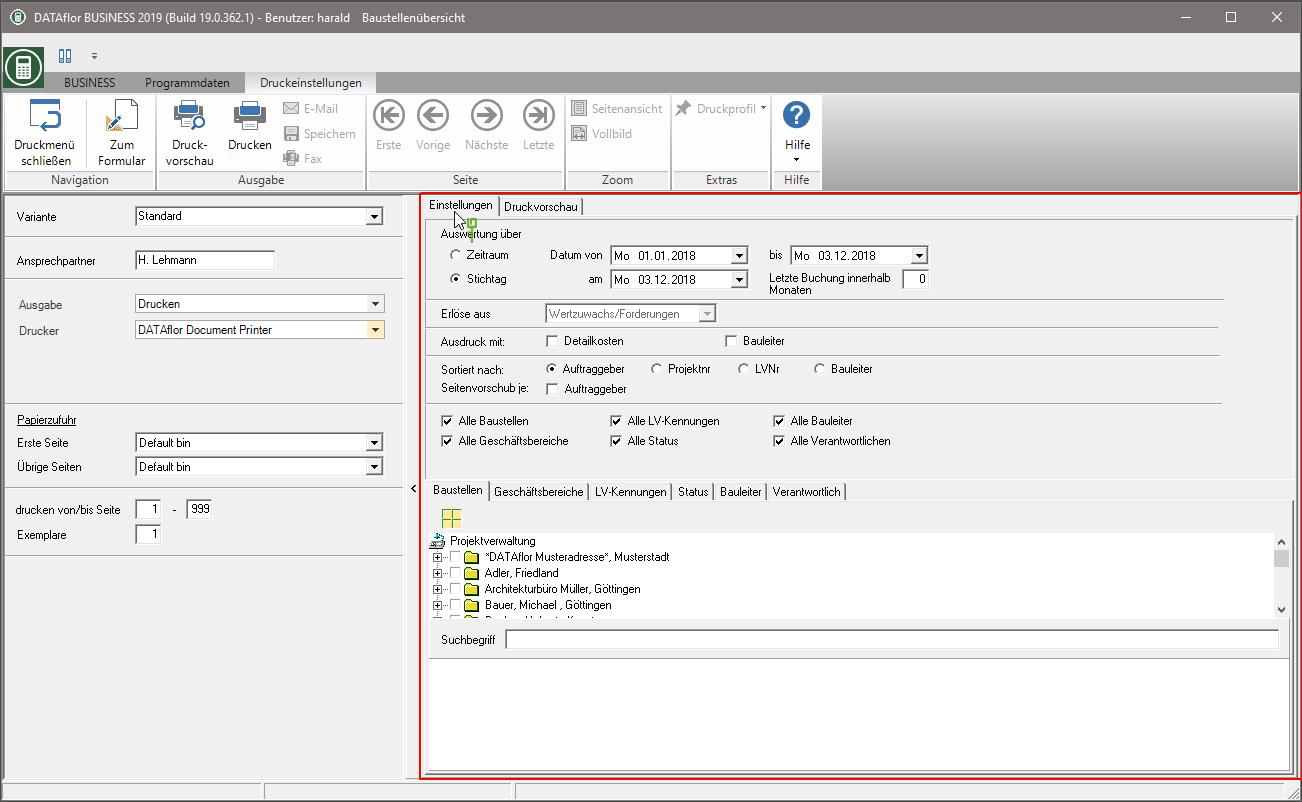
Evaluation over period / reference date
Select the period or key date to be printed here. You can do this by pressing the button  use to search.
use to search.
All construction sites are taken into account that have data, their
- Document date Construction site account data (invoices, payments, not orders) or
- Document date post calculation (daily report date) or
- Date of the start of the construction site
lie within the selected period.
Within the evaluation over Deadline all costs and revenues for the selected construction sites are taken into account regardless of the period. This enables evaluations of all costs and revenues on construction sites for which activities have taken place up to this point in time.
Within the evaluation via the Period For the selected construction sites, only costs and revenues that lie within the period are taken into account. The option Total orders regardless of time expands the period-related selection so that all order sums are listed independently of the period. Use this option, for example, if you carry out evaluations for multi-year maintenance orders and have only printed an order confirmation that lies outside the selected period.
Note that the key date-related evaluation carries out the date selection using the posting date (current date, when data was recorded / not document date). In contrast to this, in the period-based evaluation, the selection is limited by the document date. The respective document data is printed out for both evaluations.
Take advantage of that Due date-related evaluation, if you want to know "for which construction sites there were booking activities within x months". All costs and revenues of the thus delimited construction sites are compared to you regardless of the time period.
Take advantage of that period-related evaluation, if you want to know "which costs / revenues were incurred in the period xyz". All costs / revenues that fall within this period according to the document date (regardless of the posting date) are output.
Last booking within x months
Enter a maximum two-digit month number here. From the selected construction sites, only those are taken into account that, based on the current month, have undergone processing (posting of costs, invoices, payments) within the specified monthly period (current reference date minus number of months). By default, only construction sites that have been processed in the current month are taken into account (last booking within 0 months).
Proceeds from
Within the construction site overview, credit notes, reductions and discounts are included as revenue reductions for the evaluation using the option “Income from added value / receivables” in the same way as “Income from invoices”.
This applies to both the reporting date and the period-related evaluation.
Expression with
The construction site overview can optionally be output with details of the detailed costs and the construction manager.
Sort by
The printout is sorted according to client, project no., LV no. or site manager.
Form feed each
A page feed is generated after each client when printing.
All construction sites, all business areas, all LV IDs, all statuses, all construction managers, all responsible parties
- All construction sites, all business areas, all LV IDs, all statuses, all construction managers and all those responsible are taken into account.
- When selecting after LV identifiers the evaluation contains the construction sites to which one of the selected identifiers is on the Job tab as a Main identifier assigned.
Construction site selection
All construction sites with the LV status are in the project tree BA (Construction site, work not yet started) and BB (Construction site, work started) to choose from. Select the construction site or several construction sites for which you want to print the construction site result.
A quick search is available below the project tree to quickly find a construction site. To do this, enter in the field Keyword one or parts of a course number, a course description or a client name and start the search with Enter. A full text search is carried out by entering a space in front of the search term.
Print preview and printing
After you have entered all the necessary information for your printout, click in the menu Print settings on  to see a print preview. Send the printout to the printer by clicking on
to see a print preview. Send the printout to the printer by clicking on  or alternatively use the key combination Ctrl + P.
or alternatively use the key combination Ctrl + P.
