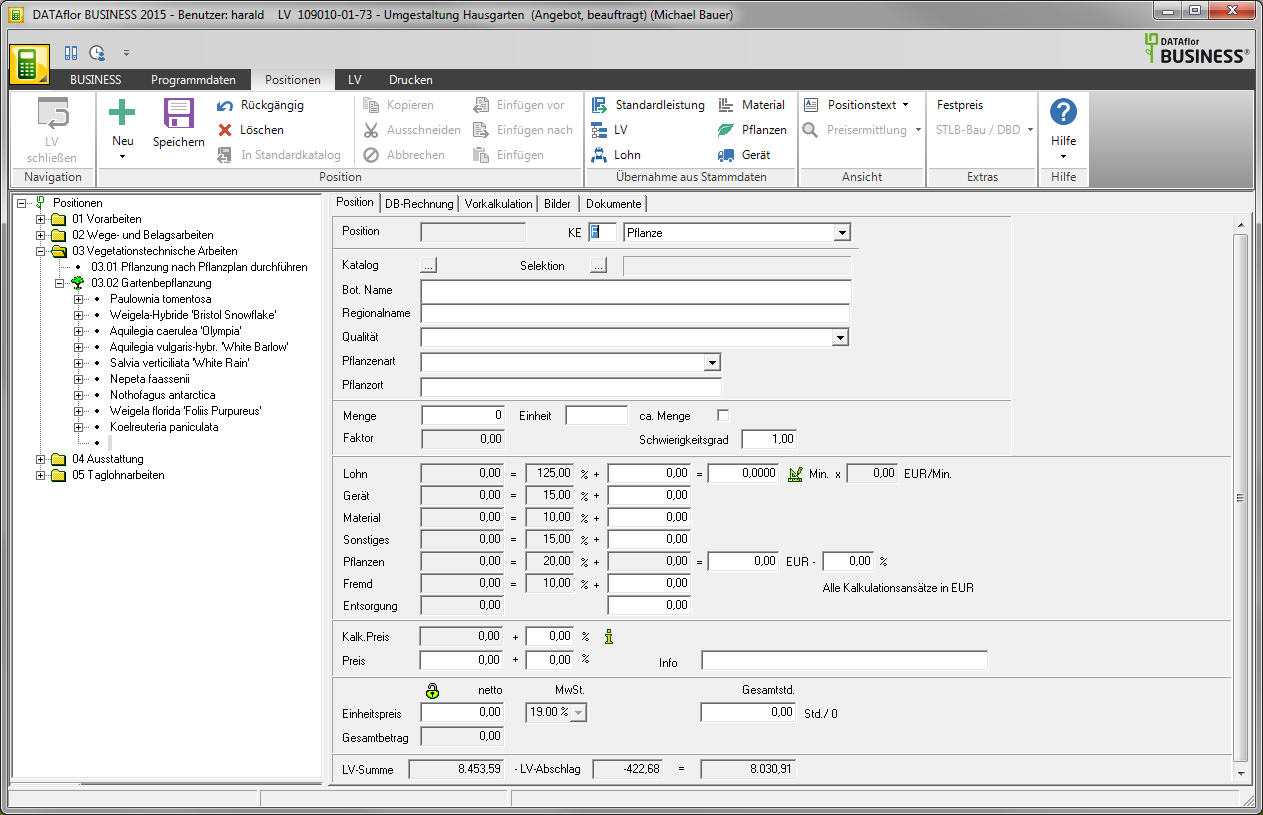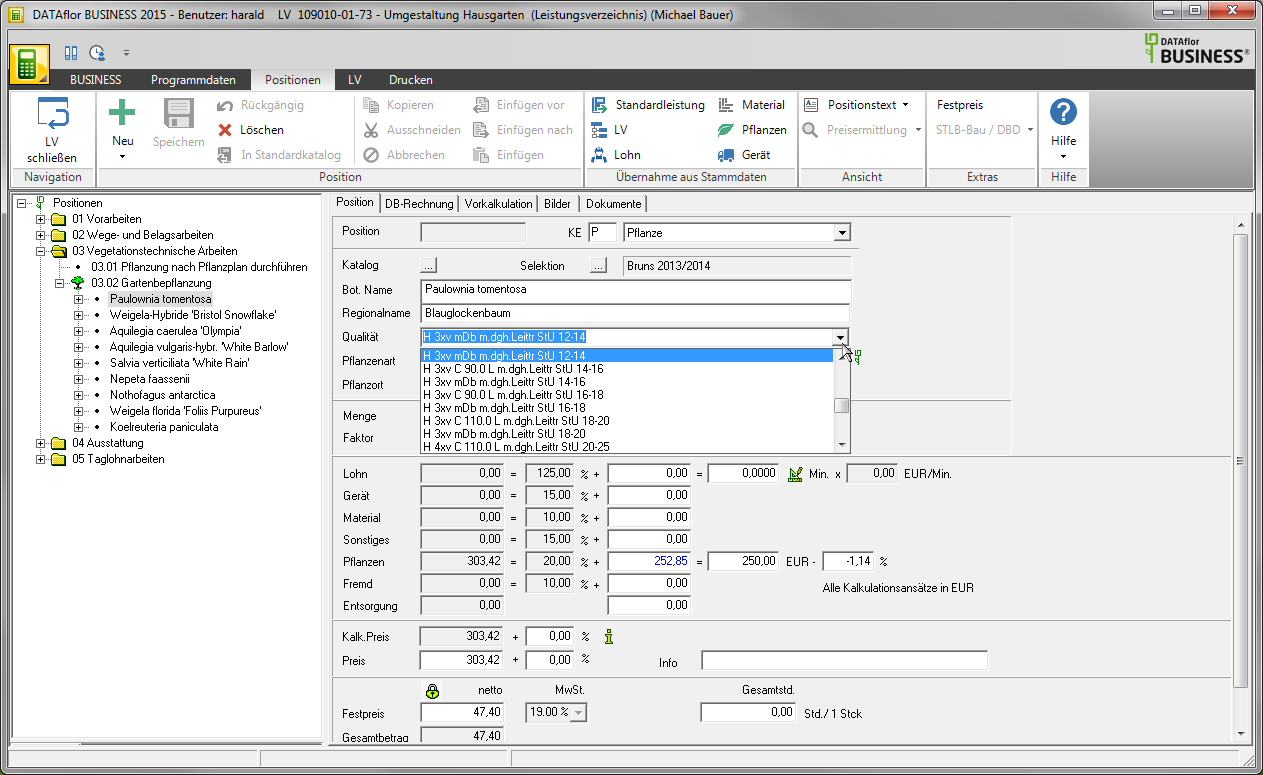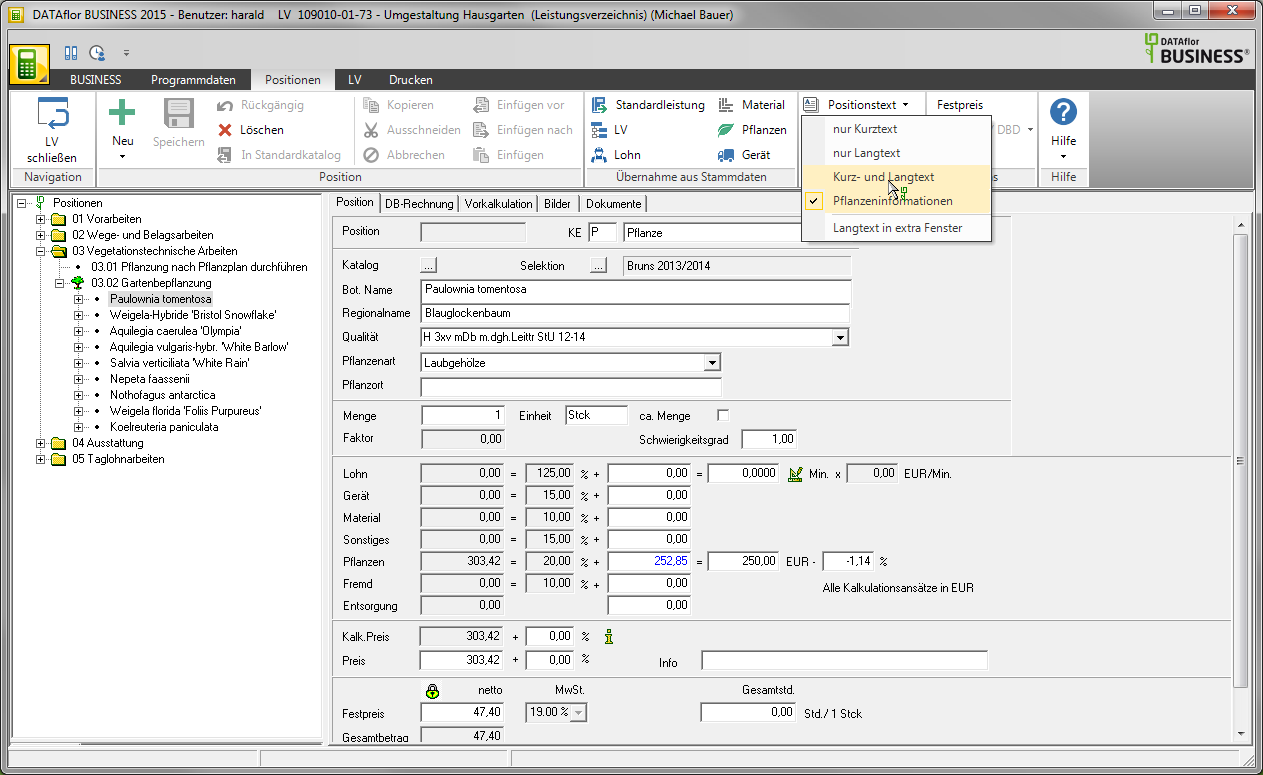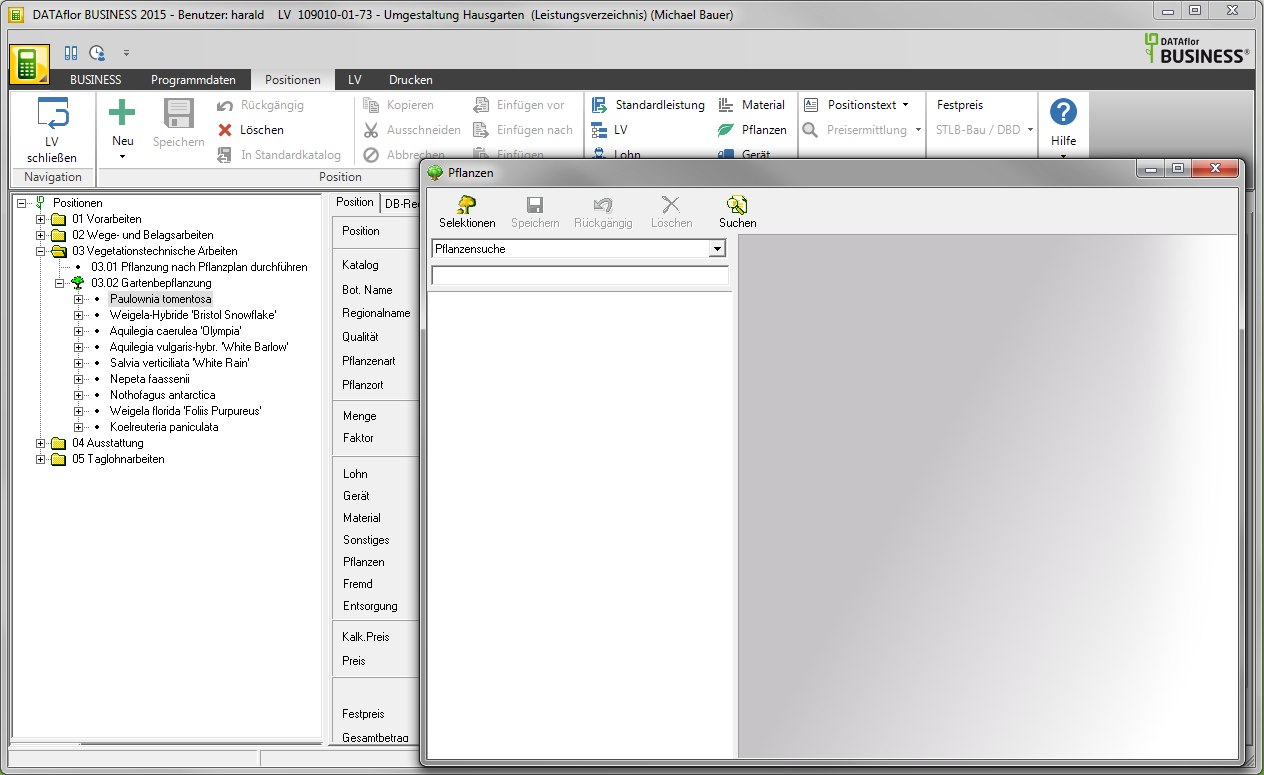Table of Contents
Plant positions
Description
To create a Plant position enter in the field KE (License plate) a P for plant and confirm the entry with Enter or Tab.
Catalog
By clicking ![]() becomes a window to Plant search open.
becomes a window to Plant search open.
calculation
Enter the information for calculating the plant position as usual. Enter in the field Quantity the number of plants. As unit is portions pre-assigned.
For the individual partial services You can also calculate short calculations or preliminary calculations for wages, equipment, etc. For the Partial power plant When a plant is taken over from a catalog, the Catalog price registered. However, this can be changed manually afterwards.
You determine the procedure for accepting the catalog price for plants in the program parameters Acquisition of plant price.
Plant quality
In the case of existing plant positions, it is possible to select a different quality directly in position processing.
To do this, open the selection list Quality by clicking on ![]() . Select the desired quality with the mouse or with the arrow keys on your keyboard. The price information is updated in the price field for the selected quality.
. Select the desired quality with the mouse or with the arrow keys on your keyboard. The price information is updated in the price field for the selected quality.
Plant type / planting location
You have the option of one for each plant plant species and one Planting place assign. The expressions Plant picture list and Plants supply can be grouped according to plant type and plant location.
By clicking ![]() in The Field plant species you will get a list of all the plant species you can choose from.
in The Field plant species you will get a list of all the plant species you can choose from.
In the field Planting place you can enter any planting location. You can also call the defined Text constants to disposal. Use this functionality for constant, repetitive planting locations such as Pond system or Property line.
Adjustment of the long text
By default, the Plant information (Bot. Name, regional name, quality, plant type and plant location) are displayed.
For plants that have been taken from a catalog, this information can be found in Long text or Short text can be added. To do this, open the menu positions the selection menu Position text and select the desired display type.
If the text of the first three lines of the long text differs from the original lines (botanical name, German name, quality), this is marked with a "not equal" symbol. A supplement from line 4 onwards remains without the symbol.
When changes are made to the botanical data entry mask and saved again, the first three lines of the long text are overwritten and newly formed from the botanical name, German name and quality.
"Manual" plants
Plants taken from a catalog can be changed in the catalog fields (botanical name, German name, quality).
If the botanical name is changed (e.g. Tilia cordata in Tilia cordate (linden)), the catalog reference becomes deleted.
Changes to the German name and the quality (e.g. Hei 2xv. OB h 300-350 in Heister 3m) are saved, but the catalog reference is retained so that a different quality can be selected if necessary. Pure changes in the field Long text are not affected by this. These are identified by the "not equal" symbol.
Copy from plant selections
Similar to copying Positions from other courses and the takeover of Positions from standard services you can use plants from existing ones Plant selections copy into a course.
To get plants from a Plant selection To apply, open the menu positions and select the entry plants.
click on Selections your saved plant selections are displayed.
Drag individual plants or whole selections with pressed mouse button to the desired place in your course.
After the transfer to the LV, assign the desired quality to the plants.
Plants Ek / Vk
You have the option of calculating Ek discounts and Vk discounts for all or selected plants. To do this, open the menu LV and select the entry Recalculate.
Change your Ek discounts or Vk discounts for all or selected plants here.
Should the entry new sales discount not be available at your place, check in Calculation approach (available under Other in the edit menu) on the tab Plant prices the entry Price calculation. If this stands up Calculate the price, the program assumes that you want to calculate your plant price based on a purchase price and a purchase discount with the surcharges from the calculation approach. In this case the sales discount is not of interest. Wear here however Catalog price less sales discount one, this is also in the area Recalculate LV available.
Open in the window Recalculate LV the tab Plants Ek / Vk. This tab only appears if the LV contains at least one plant position.

new Ek discount
To calculate an Ek or Vk discount, put in the field new Ek discount or new sales discount a tick ![]() and give the desired Percentage at. Then mark the plant positions on which you want to calculate the discount or sales discount by ticking the box
and give the desired Percentage at. Then mark the plant positions on which you want to calculate the discount or sales discount by ticking the box ![]() . Confirm your entries by clicking on the button [Calculate start]. The selected plant positions of the LV are recalculated with the Ek or Vk discount.
. Confirm your entries by clicking on the button [Calculate start]. The selected plant positions of the LV are recalculated with the Ek or Vk discount.
The option new sales discount can only be selected if in the calculation approach for the price calculation for plant positions Catalog price less sales discount is chosen.