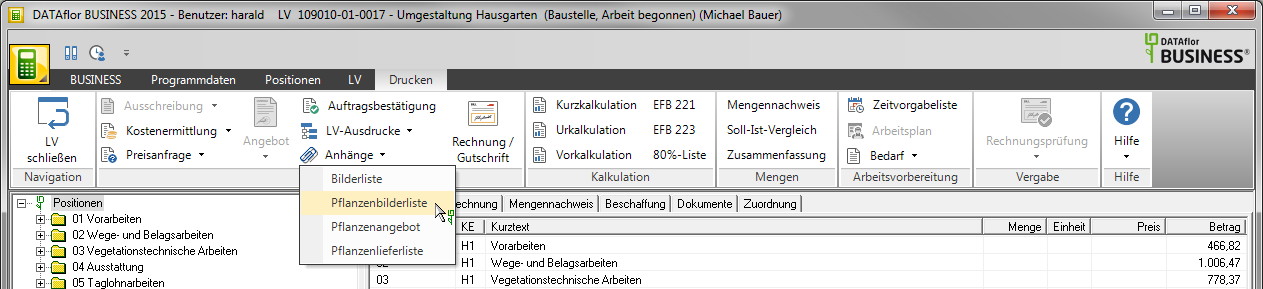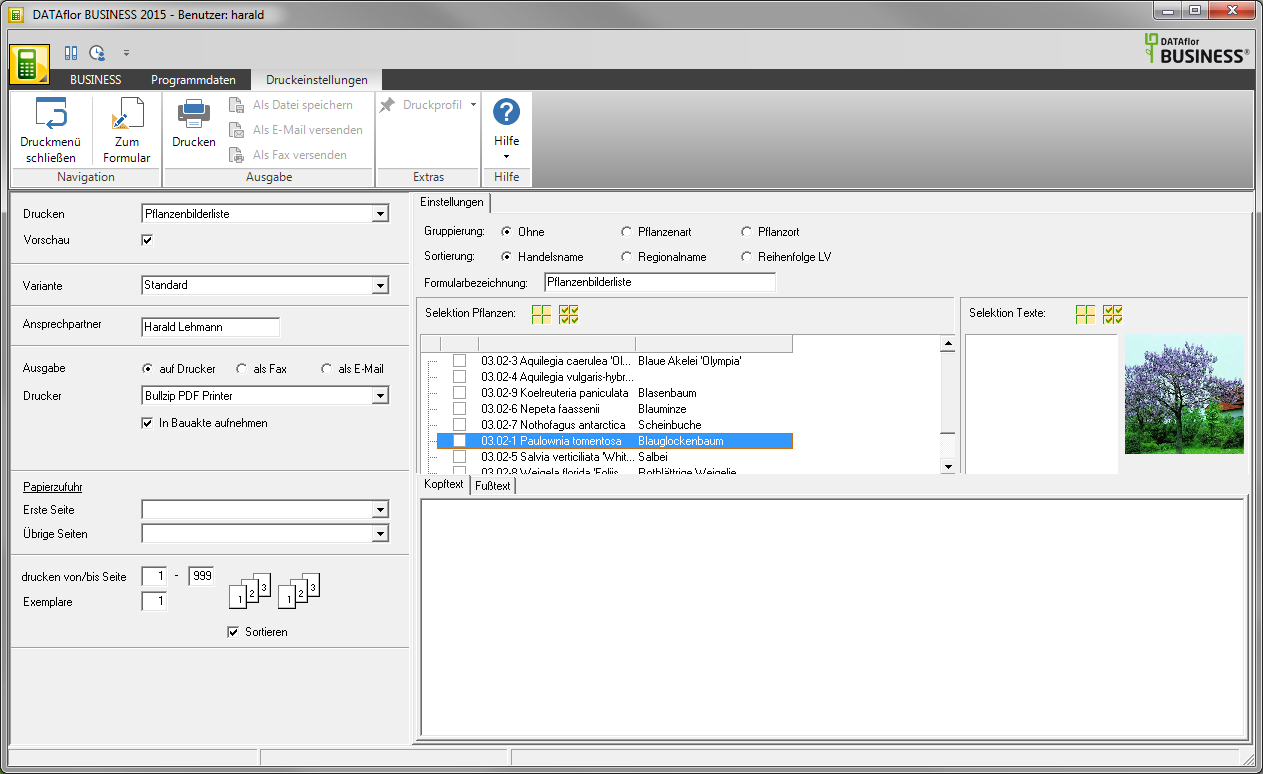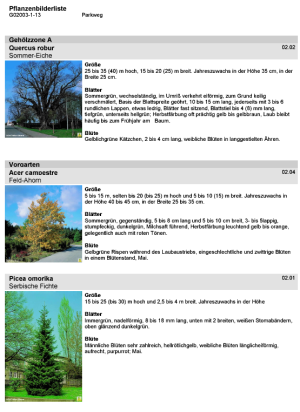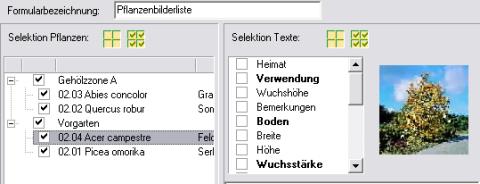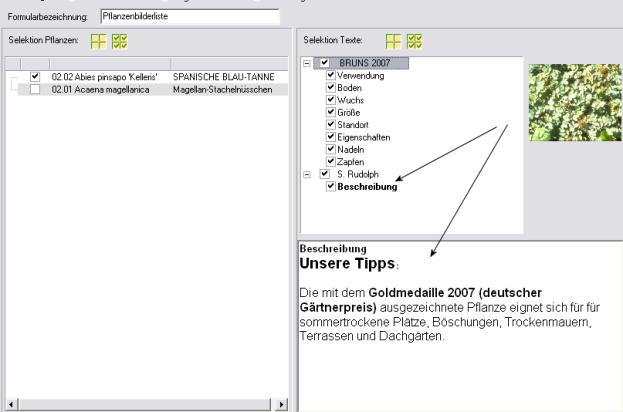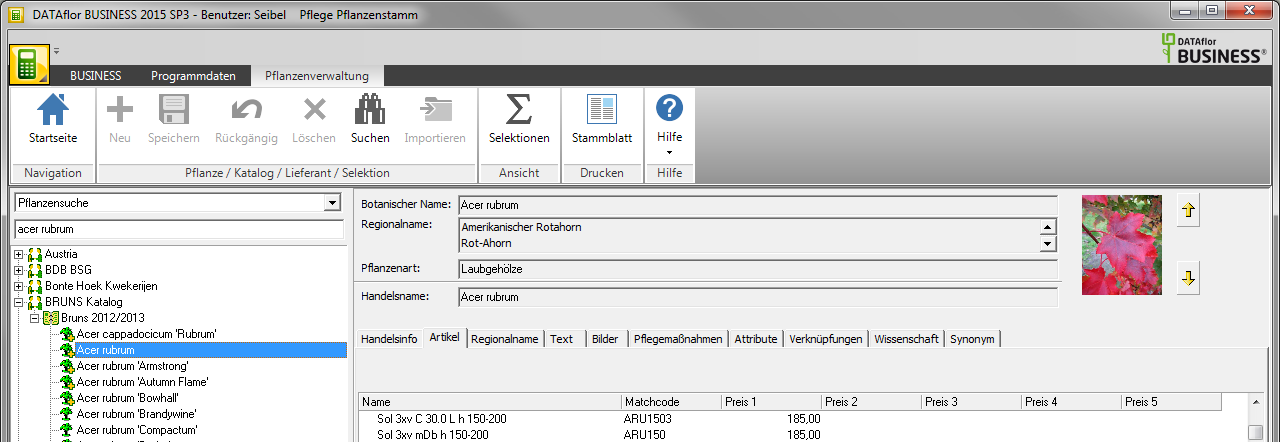Table of Contents
Plant picture list
Description
Plant picture list you can select selected plants from an LV with pictures and text information print out and enclose with your offers.
To do this, open the menu within position editing Print and select in the selection menu Attachments the entry Plant picture list.
The following window will open.
Here you have the opportunity to enter all the necessary information for your printout: Print settings, Plant selection, Text selection and Image selection.
Print settings
Make the following settings:
Preview
Each printout can be checked again on the screen beforehand. The display of a preview is preset by the program. Deactivate if you do not want to see a preview for printing ![]() You clear the check box by clicking the check mark
You clear the check box by clicking the check mark ![]() .
.
Variant
For each form you can use the designer to create different Print variants shape. By clicking on ![]() select the variant that you want to use for the printout.
select the variant that you want to use for the printout.
Contact Person
The name of the user is preset, which is stored in the Address manager was stored in the user data.
output
By activating the respective option ![]() , choose whether to print the plant picture list or as a fax or as email want to send.
, choose whether to print the plant picture list or as a fax or as email want to send.
printer
By clicking on ![]() different printers can be controlled. Note, however, that these printers must be installed in Windows beforehand.
different printers can be controlled. Note, however, that these printers must be installed in Windows beforehand.
Include in building file
Put in here ![]() if you have a license for the DATAflor Construction file and want to save the plant picture list as a document.
if you have a license for the DATAflor Construction file and want to save the plant picture list as a document.
Paper feed
Determine from which paper tray of your printer the paper is to be used. However, this can only be selected if your printer offers several slots. If you want to permanently connect this shaft output with a print form, enter these values in the designer.
print from / to page
Here you can specify the pages to be printed out. If you want to print the entire list, please do not make any changes in this field.
Copies
If you need several copies of the list, enter the desired number here.
After you have made all the settings, click in the menu Print settings on ![]() or alternatively use the key combination Ctrl + P.
or alternatively use the key combination Ctrl + P.
Plant selection
Put in front of the plants that are in the Plant picture list should be included, a check mark ![]() . The plants of the LV can be grouped and sorted in the selection window and in the printout.
. The plants of the LV can be grouped and sorted in the selection window and in the printout.
grouping
Activate the respective option ![]() when you post the plants plant species, Planting place or not want to group. The plants are grouped accordingly in the selection window and in the printout.
when you post the plants plant species, Planting place or not want to group. The plants are grouped accordingly in the selection window and in the printout.
Min and
Activate the respective option ![]() when you post the plants trade name, Regional name or the Order in the course want to sort. The plants are shown sorted accordingly in the selection window and in the printout.
when you post the plants trade name, Regional name or the Order in the course want to sort. The plants are shown sorted accordingly in the selection window and in the printout.
Text selection
After selecting the plants, the possible ones are available Sections of text available for further selection. Each section of text (origin, size, sheet color, ...) can be selected individually for the printout of the picture list.
You now decide which section of text should be displayed in your image list. Position the gray bar on a plant. The available text sections are fat shown.
Please note that not all plants have all text sections available.
The selected text sections apply to Plants. A selection is made for each plant individually not is possible.
For your own plants (see chapter Create your own plant catalog) the texts that you have entered yourself are also available. These are in the category Description assigned and differentiated by author.
Image selection
The plant pictures are printed with a maximum width of 5 cm. The image is printed for each plant, which is in the Plant management is set in the selection window at the top right.
If you would like to use a different picture, please put it in the Plant management using the arrow keys.