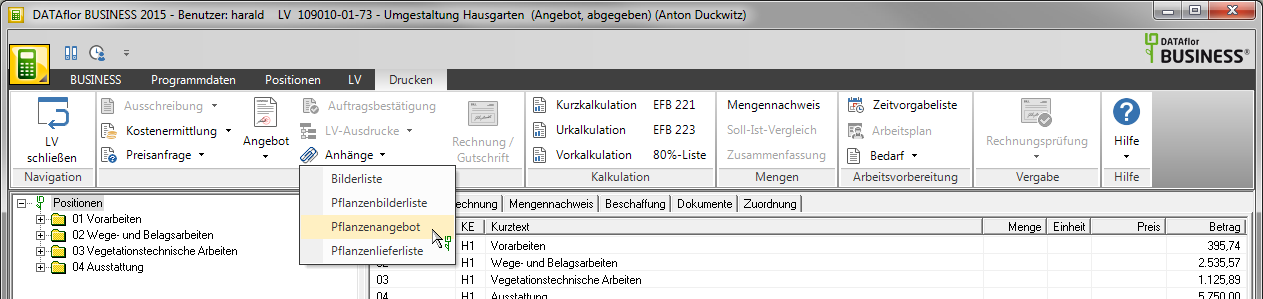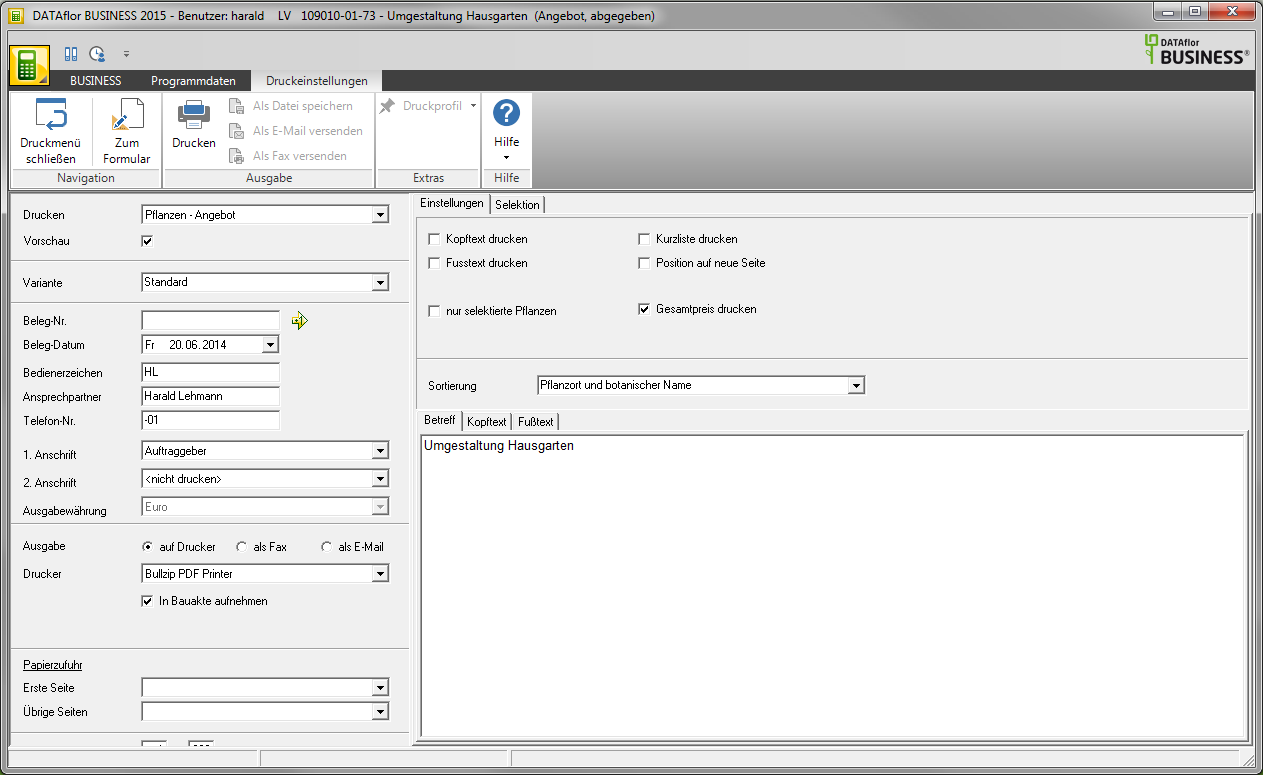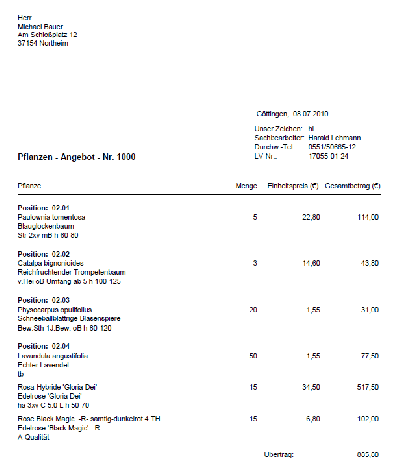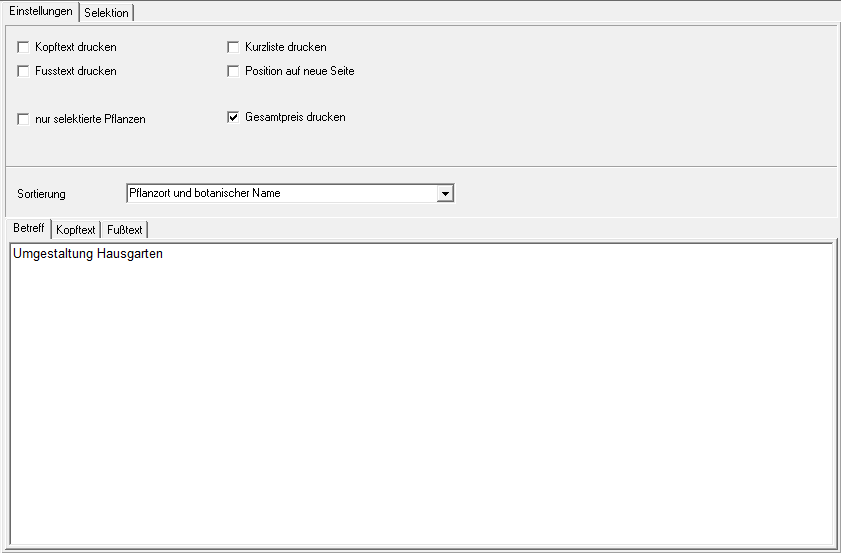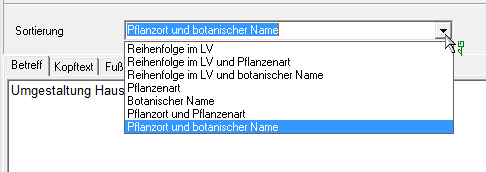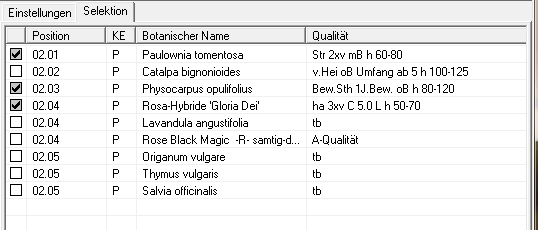Table of Contents
Plants supply
Description
You can use plant positions as separate Plants supply print. This function is mainly used if there is a position in the LV with the position identifier Planting list total PS is included. Only the position appears in the course with the following text, for example: "Plants according to the attached list". The plant list can then be attached as a separate document.
To print out an offer of plants, open the menu within the course processing Print and select in the selection menu Attachments the entry Plants supply.
The following print menu opens.
Print settings
Make the following settings:
Preview
Each printout can be checked again before printing. The display of a preview is preset by the program. If you do not want to see a preview, deactivate it ![]() The option.
The option.
Variant
For each form you can use the designer to create different Print variants shape. When opening the print menu for the first time, the variant that you used for Plant offer form have set. By clicking on ![]() select the variant that you want to use for the printout.
select the variant that you want to use for the printout.
Document no.
In order to be able to make an exact differentiation between this and other copies in the event of later queries, a document number can be assigned here. In the case of an offer, this is not absolutely necessary, but this is a prerequisite for order confirmations, advance payments, final and invoices. Apply the next free number in the number range by clicking on ![]() or enter a document number manually.
or enter a document number manually.
Document date
The program automatically pre-populates all date fields with the system date. This can be changed manually at any time. By clicking ![]() a calendar opens, making it easier to select dates.
a calendar opens, making it easier to select dates.
Operator sign
The operator symbol should be an abbreviation from the name of the employee who is responsible for this LV. This can be, for example, the first two letters of the surname or the initials of the employee. The program enters the operator code of the logged on user here, which is saved in Address manager was stored in the user data.
Contact Person
The full name of the employee who is the contact person for all queries should be entered here. The program enters the name of the logged in user here, who is in the Address manager was stored in the user data.
Telefon-Nr.
If this employee has his own extension number and you want to prevent the customer from having to go through the switchboard first, the direct extension number of the employee can be printed out here. The program has the telephone number here. of the logged-in user, which is saved in Address manager was stored in the user data.
Define in the program parameter Pre-assignment of processor in LV printoutswhether the fields Operator sign, Contact person and Telefon-Nr. are preallocated with the data of the registered user or the seller / site manager who is entered for the LV.
1. Address
The program automatically suggests the address of the client. However, you can also send the plant offer to the address of the project or the contractor.
2. Address
For the 2nd address is automatic do not push preset. If you want to choose a second address, take it over from the list field.
The addresses become the LV on the Addresses tab entered. You can join a project further project addresses which are then displayed for selection in the list field.
output
By activating the respective option ![]() choose whether you want to print the plant offer or as a fax or as email want to send.
choose whether you want to print the plant offer or as a fax or as email want to send.
printer
By clicking ![]() select the printer you want to use for the printout. Only printers installed under Windows are available for selection. The default setting is the printer that is used for the selected Pressure variant is deposited.
select the printer you want to use for the printout. Only printers installed under Windows are available for selection. The default setting is the printer that is used for the selected Pressure variant is deposited.
Include in building file
Do you have a license for the module [..:dataflor_bauakte: start]], you can save the range of plants as a document.
Paper feed
If your printer has multiple paper trays, click to select ![]() the slot from which the paper is used for printing. The shaft selection that you have chosen for the selected is set by default Pressure variant have deposited.
the slot from which the paper is used for printing. The shaft selection that you have chosen for the selected is set by default Pressure variant have deposited.
print from / to page
Here you can specify the pages to be printed out. If you want to print the entire catalog, please do not make any changes in this field.
Copies
If you need several copies of the plants on offer, enter the desired number here.
After you have entered all the necessary information for your printout, click in the menu Print settings on ![]() or alternatively use the key combination Ctrl + P.
or alternatively use the key combination Ctrl + P.
Sample expression:
You can change the column headings in the program parameters Text heading of the columns change individually.
Settings tab
Print header / footer text
The one on the tabs Header text or Footer text entered text is also output.
only selected plants
Only the plants that are on the Selection tab selected, printed.
Print short list
Only the first line of the short text is printed.
Position on new page
For optical reasons, a new page can be started when changing position.
Print total price
The Plant lists the total number of plants is output and the total price of the plant list is printed in brackets.
Min and
Selection tab
All plants of the LV are listed with the corresponding item numbers. To mark the plants that you want to print out, insert in front of the plant ![]() .
.