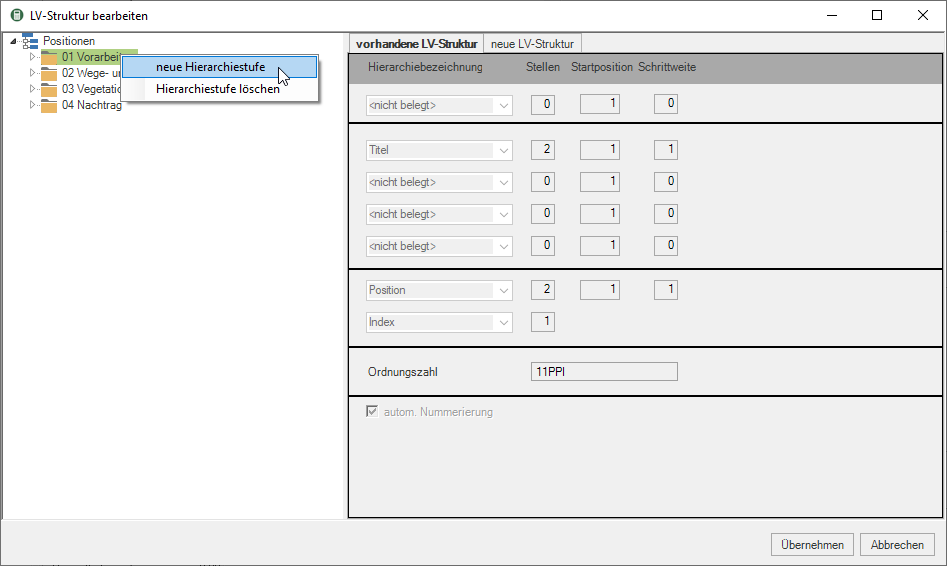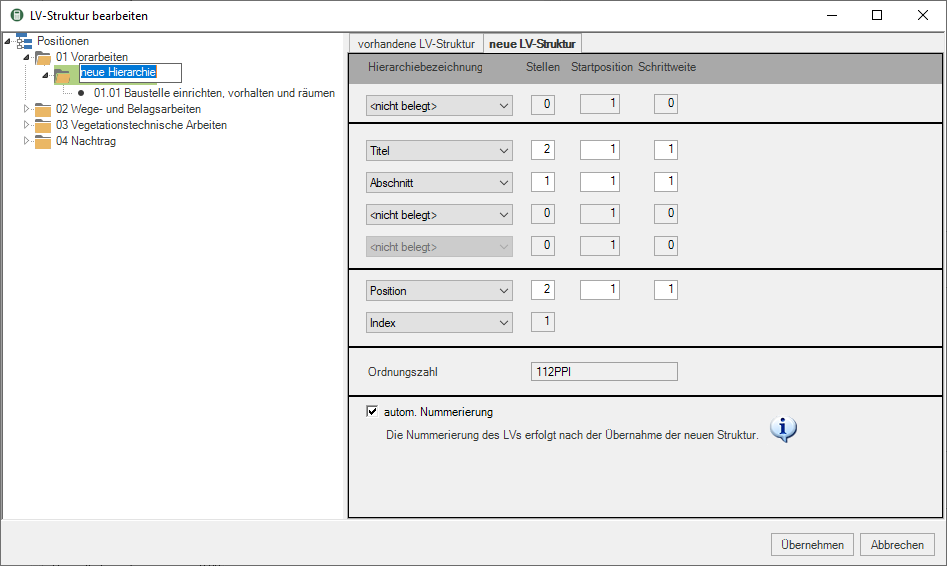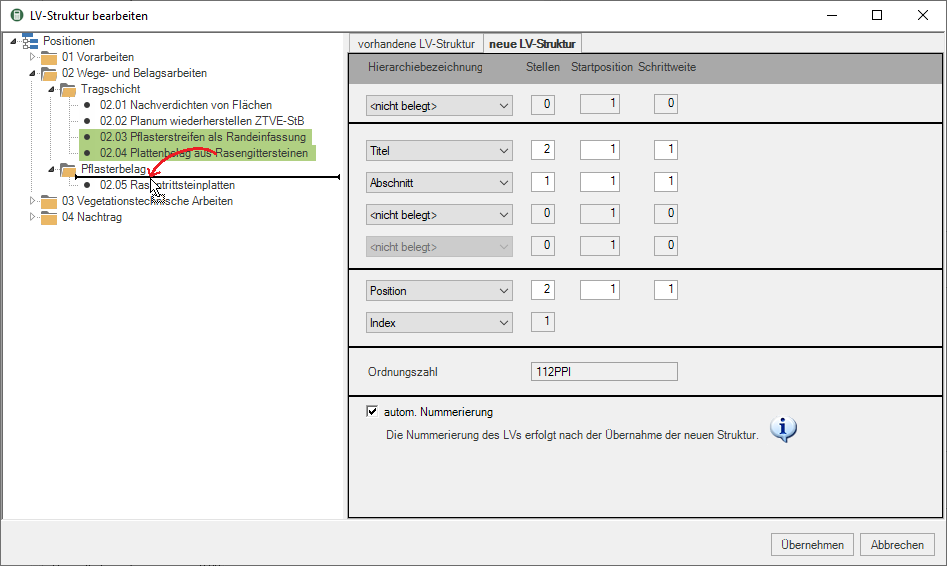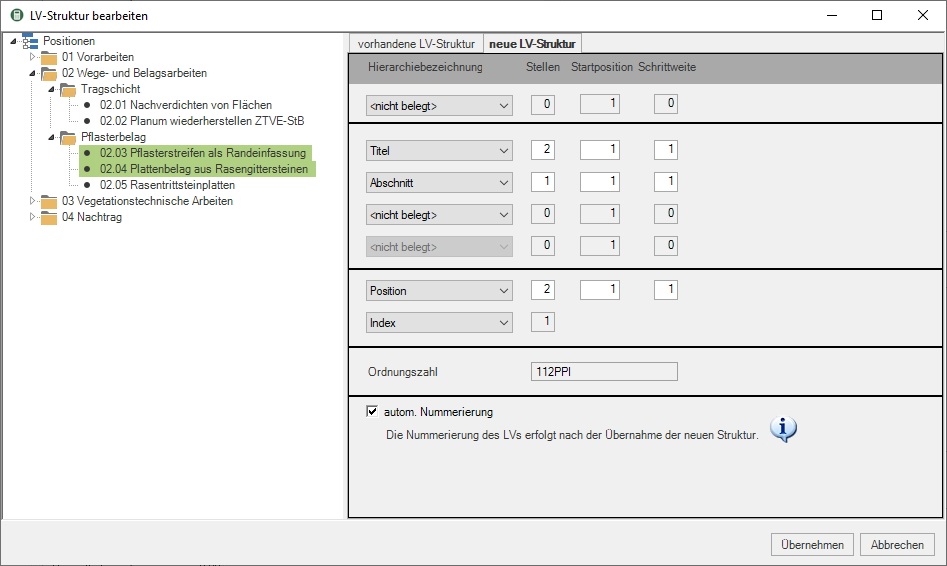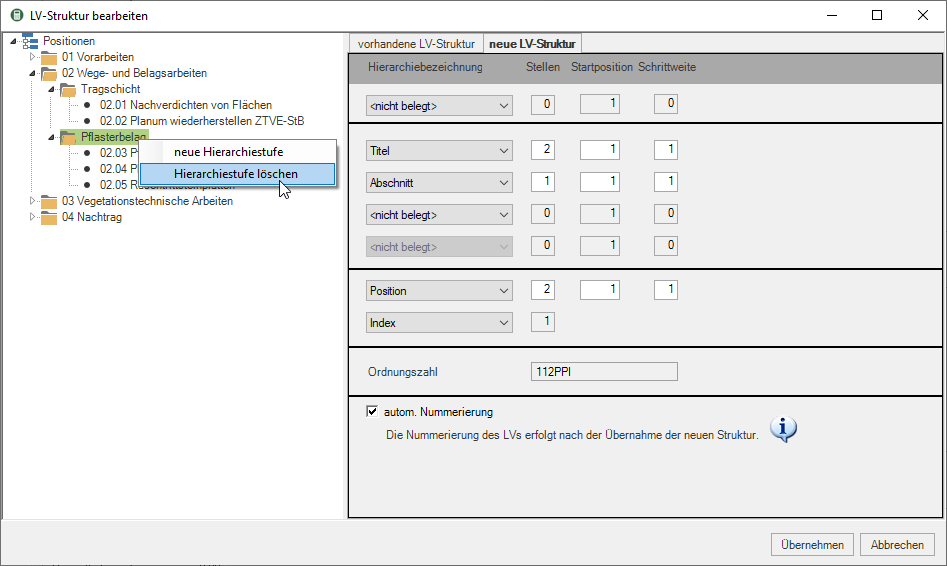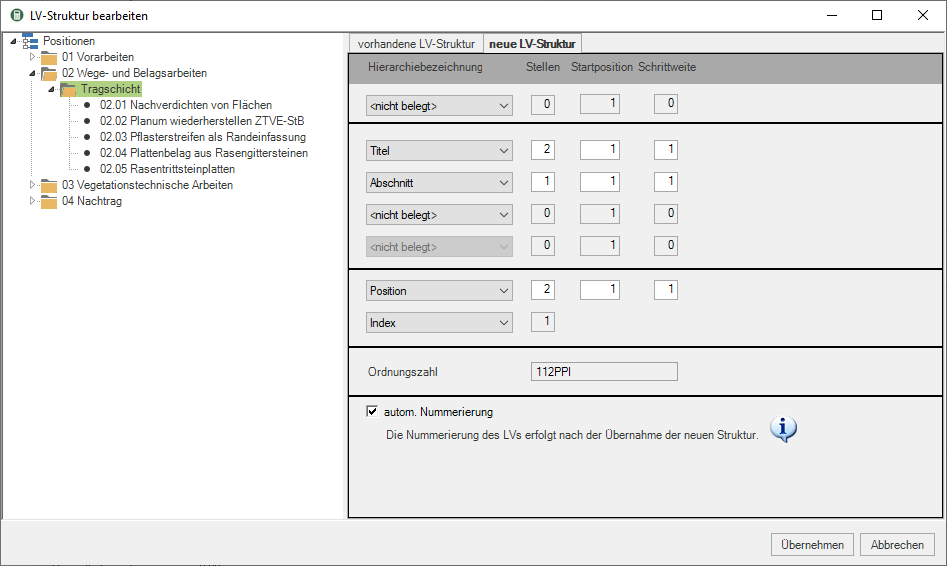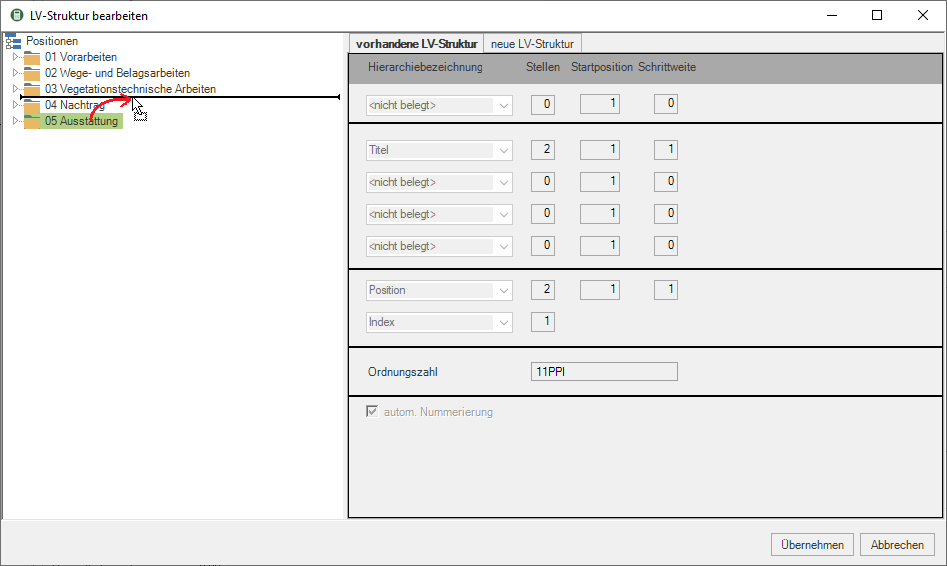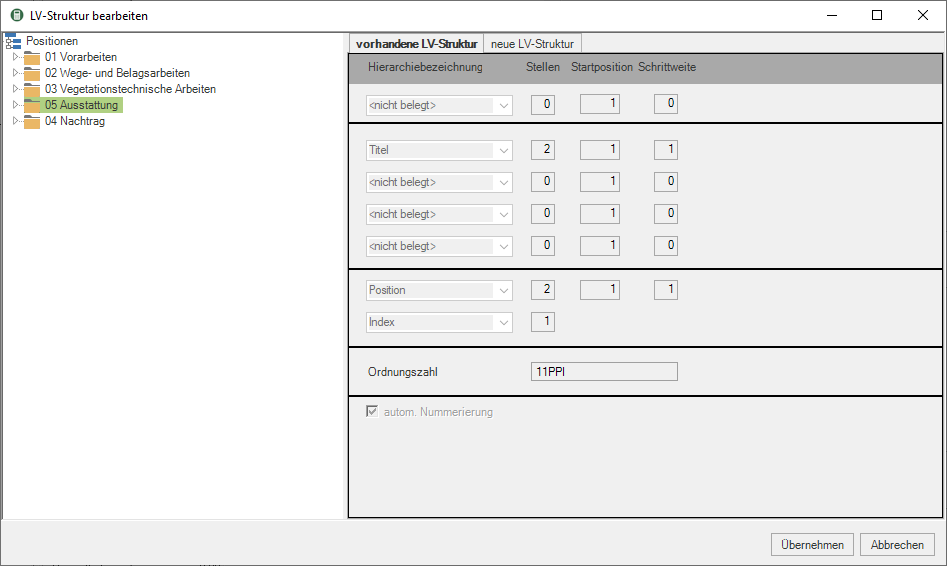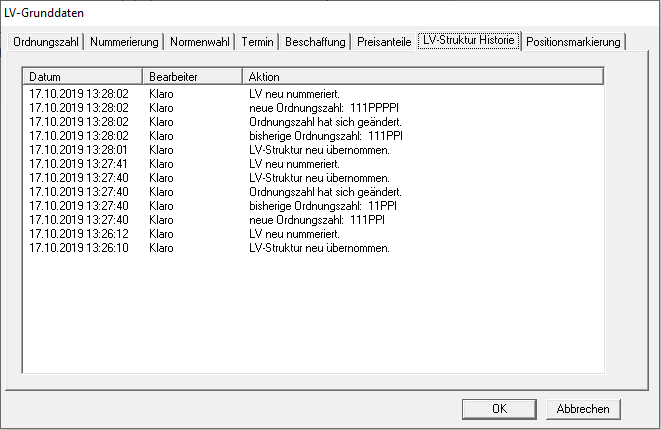Table of Contents
Changes to the course structure
Add hierarchy levels
In dialogue Edit course structure mark the Hierarchy level, under which you want to add another hierarchy level, open the context menu with the right mouse button and select the entry new hierarchy level.
A hierarchy level is added. All positions are subordinate to this. On the right side of the screen is the tab new course structure the new classification scheme has also been expanded to include a hierarchy level.
Enter a name for the new hierarchy level here.
Move positions
To assign items to a different hierarchy level, select the Position or with Ctrl or Shift several positions and drag them to the desired hierarchy level with the mouse button pressed (drag & drop).
The positions are displayed in the directory tree under the selected hierarchy level.
Delete hierarchy levels
Highlight the Hierarchy levelyou want to delete, open the context menu with the right mouse button and select the entry Delete hierarchy level.
The positions that were assigned to the deleted hierarchy level are now the overlying Assigned to hierarchy level. If there is no higher hierarchy level, the positions of the neighboring Assigned to hierarchy. You can move positions to other hierarchy levels using drag & drop.
Move hierarchy levels
To move hierarchy levels, select the Hierarchy level and drag it to the desired location with the mouse button pressed (drag & drop).
Possible insertion points in the tree are represented by a black line when the mouse pointer is hovered over them.
The hierarchy level including the positions assigned to it is displayed in the tree at the new position.
History
In the Course basic data is on the tab Course structure history Entered when and by which user the LV was created, the first hierarchy level was added, the LV structure was changed and the LV was renumbered if necessary.
The data for the history are only available for LV that ab BUSINESS-Version 3.1 were newly created.