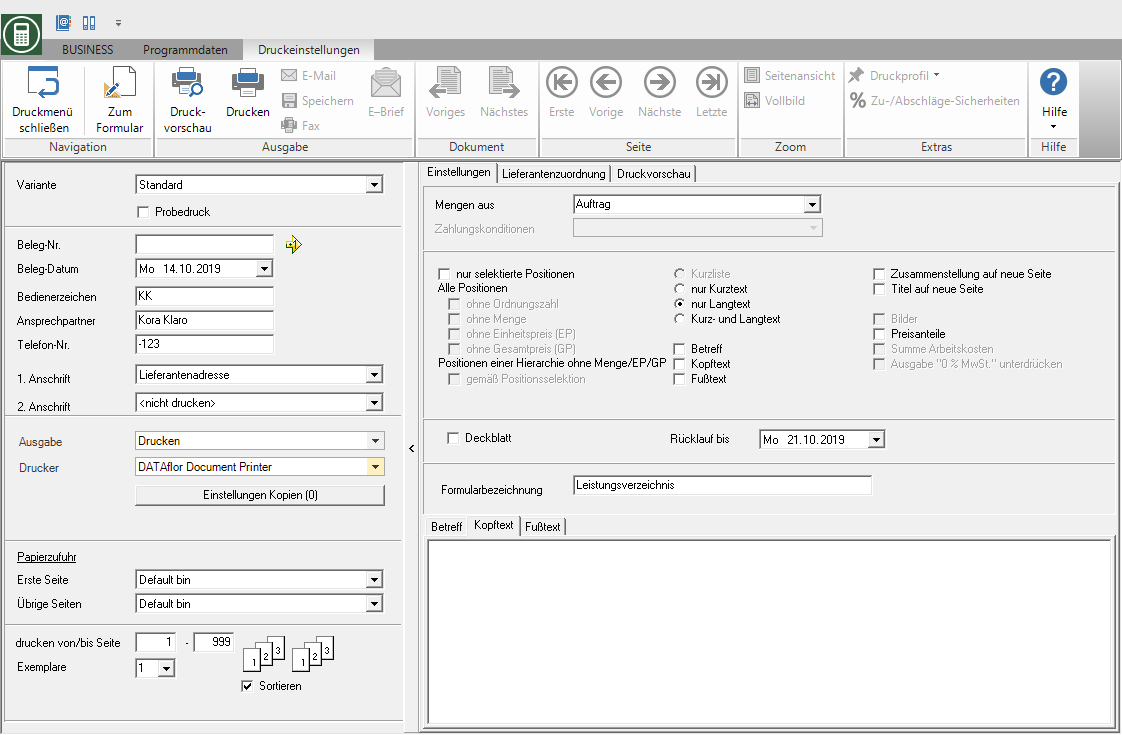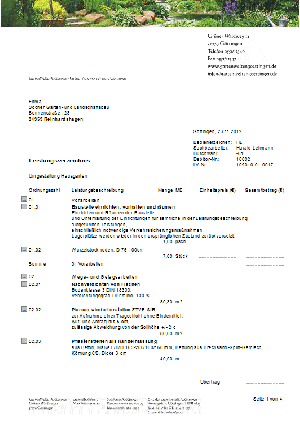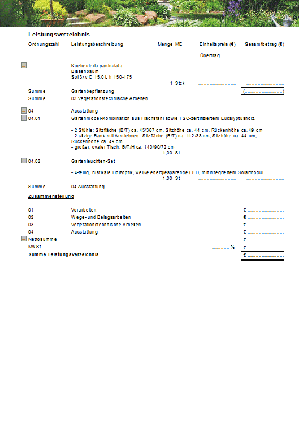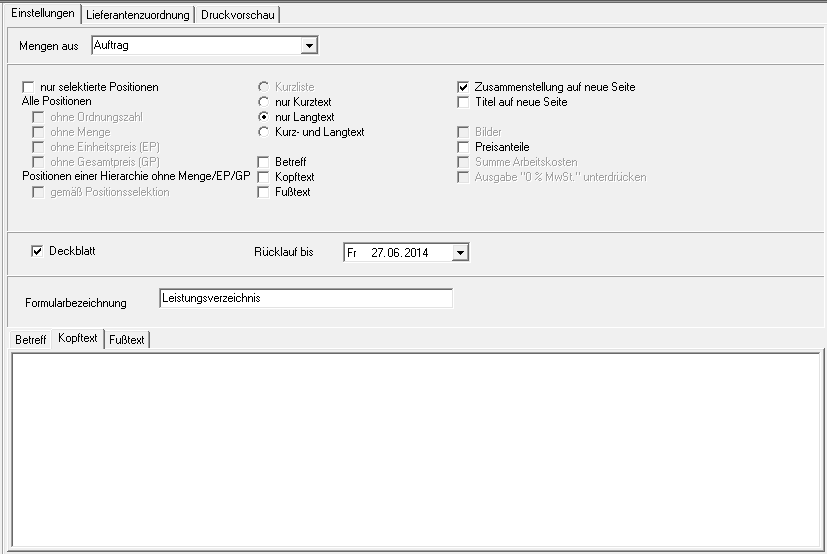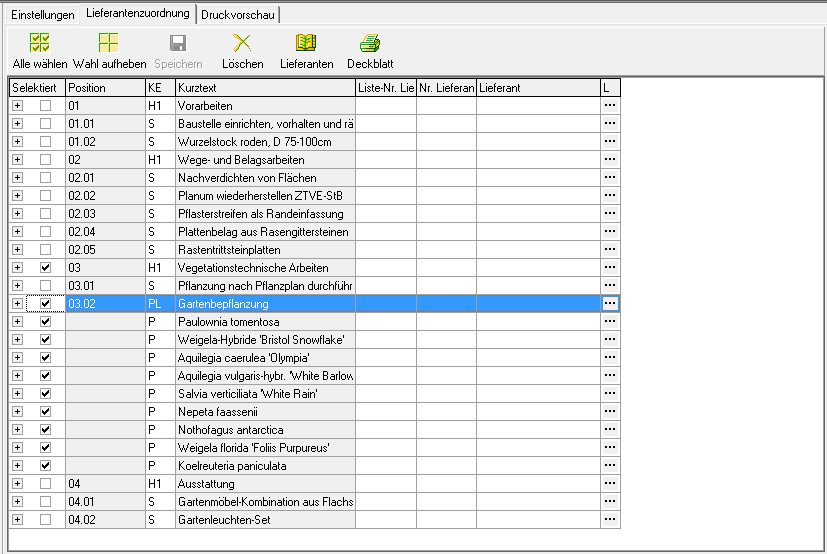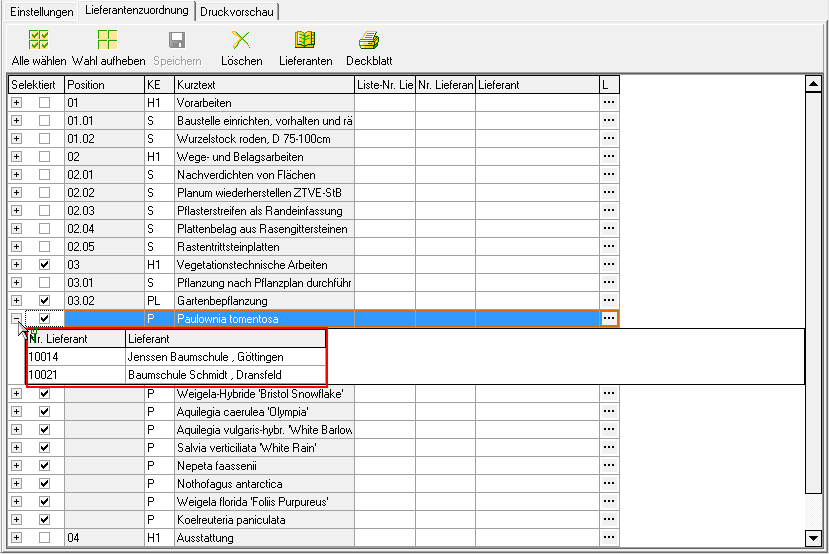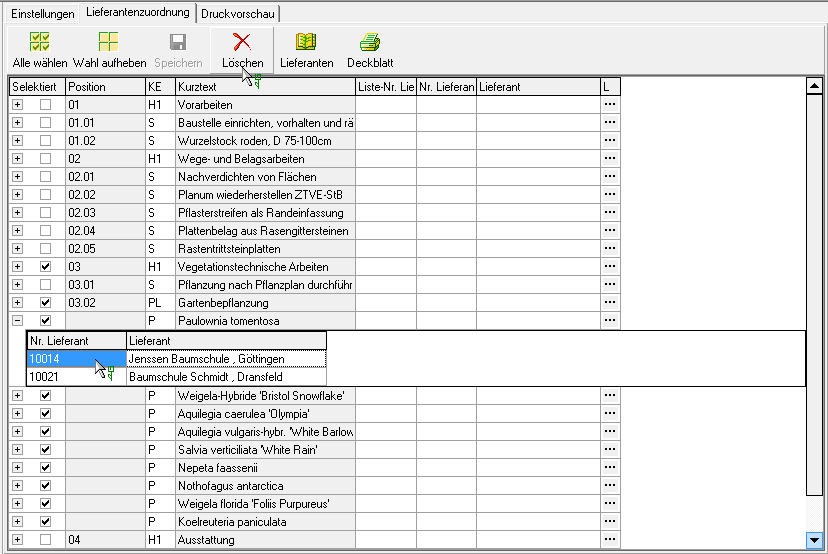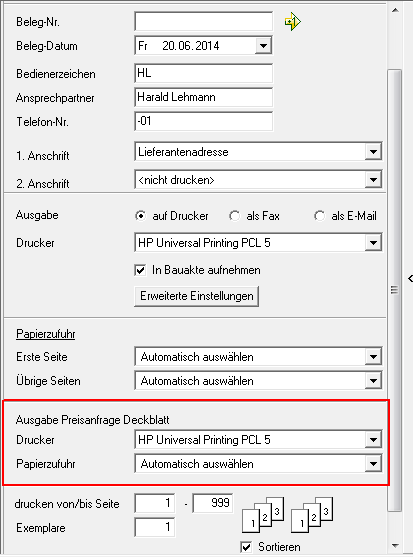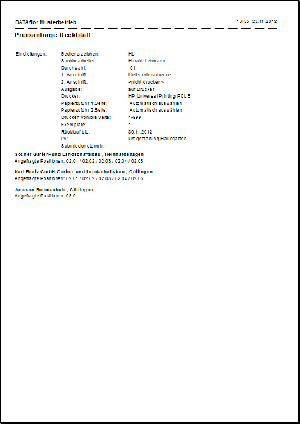Table of Contents
Extended price request
Description
Extended price request you can put together a separate item selection for the price inquiries for each supplier. Printing / sending can be done conveniently in batch printing, optionally with a cover sheet (see below).
Open within the course editing in the menu Print the selection menu Price inquiry and select the entry Erweitert.

Print settings
Make the following settings:
Variant
For each form you can use the designer to create different Print variants shape. When opening the print menu for the first time, the variant that you used for Form Price request, LV-related have set. By clicking on ![]() select the variant that you want to use for the printout.
select the variant that you want to use for the printout.
Test print
This option enables the form to be printed out. No entries or bookings are made through a test print. To prevent a test print from being passed on as an official document, the printout is marked as a test print in the form description. Proofs are not included in the DATAflor Construction file filed.
Document no.
In order to be able to make an exact differentiation between this and other copies in the event of later queries, assign a document number here. Apply the next free number in the number range by clicking on ![]() or enter a document number manually.
or enter a document number manually.
Document date
The program automatically pre-populates all date fields with the system date. This can be changed manually at any time. By clicking ![]() a calendar opens, making it easier to select dates.
a calendar opens, making it easier to select dates.
Operator sign
The operator symbol should be an abbreviation from the name of the employee who is responsible for this LV. This can be, for example, the first two letters of the surname or the initials of the employee. The program enters the operator code of the logged on user here, which is saved in Address manager was stored in the user data.
Contact Person
The full name of the employee who is the contact person for all queries should be entered here. The program enters the name of the logged in user here, who is in the Address manager was stored in the user data.
Telefon-Nr.
If this employee has his own extension number and you want to prevent the customer from having to go through the switchboard first, the direct extension number of the employee can be printed out here. The program has the telephone number here. of the logged-in user, which is saved in Address manager was stored in the user data.
Define in the Program parameters Pre-assignment of processor in LV printoutswhether the fields Operator sign, Contact Person and Telefon-Nr. are preallocated with the data of the registered user or the seller / site manager who is entered for the LV.
1. Address
It's just the option Supplier address possible, so that the price inquiries are sent in batch printing to all the suppliers you have on the Supplier assignment tab (see chapter below) have assigned one or more positions.
2. Address
For the 2nd address is automatic preset. If you want to choose a second address, take it over from the list field.
The addresses become the LV on the Addresses tab entered. You can join a project further project addresses which are then displayed for selection in the list field.
output
By clicking  choose whether you want to print the quote request or as a Fax or e-mail want to send. After opening the print preview, you can also save the printout as a save file.
choose whether you want to print the quote request or as a Fax or e-mail want to send. After opening the print preview, you can also save the printout as a save file.
printer
By clicking ![]() choose the printer you want to use for printing. Only printers installed under Windows are available for selection. The default setting is the printer that you selected for the selected Pressure variant have deposited.
choose the printer you want to use for printing. Only printers installed under Windows are available for selection. The default setting is the printer that you selected for the selected Pressure variant have deposited.
You can also use the function for printing out different copies Advanced Settings... (please refer Printouts) to disposal.
Include in building file
Have a license for the module DATAflor Construction file, you can save the price inquiries as a document.
Paper feed
If your printer offers several paper trays, select by clicking on ![]() the slot from which the paper is used for printing. By default, the shaft selection that you have selected is set Pressure variant have deposited.
the slot from which the paper is used for printing. By default, the shaft selection that you have selected is set Pressure variant have deposited.
print from / to page
Here you can specify the pages to be printed out. If you want to print the entire catalog, please do not make any changes in this field.
Copies
If you need several copies of the price request, please enter the desired number here.
Sort by
The grouping function is available for LV printouts. The output of several copies, e.g. of an offer, can be sorted (page 1,2,3, ..; page 1,2,3, ...) or grouped (page 1,1,1; page 2,2,2; page 3,3,3 , XNUMX; page ... ..).
Remove to change the dispensing method ![]() or put
or put ![]() Please tick the box by clicking the mouse button. You can use this function if, for example, you get paper sets for the laser printer from your printer, which provide 3 copies on different paper colors.
Please tick the box by clicking the mouse button. You can use this function if, for example, you get paper sets for the laser printer from your printer, which provide 3 copies on different paper colors.
After you have entered all the necessary information for your printout, click in the menu Print settings on ![]() to see a print preview and use the functions in the print preview to use for the layout of your printout.
to see a print preview and use the functions in the print preview to use for the layout of your printout.
Send the printout to the printer by clicking ![]() or alternatively use the key combination Ctrl + P.
or alternatively use the key combination Ctrl + P.
Sample expression: First page
Sample expression: Last page
To individual design Your price inquiries are available to you as follows Program parameters to disposal:
Area Text editing:
- Default character set
- Default font size
- Subject input width
- Head / footer text with a width of input
- Position text input width
Area Adjustments to the print layout:
- Text heading of the columns
- Print heading line (offer)
- Distance between text and price (blank)
- Bold titles and title totals
Are there positions without Quantity, before opening the print preview or the printout, a security query appears for each item as to whether it should be printed anyway. For example:
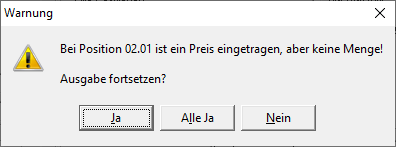
Settings tab
only selected positions
Only the positions listed on the Supplier assignment tab (see chapter below) were selected, printed.
only print short text
You can enter short and long text independently of each other. Select this option to print only the short texts.
Im Program parameters Copy number of lines of long text into short text Specify how many lines of the long text are automatically copied into the short text if only long text is available for the item.
long text only
You can enter short and long text independently of each other. Select this option to only print the long texts.
Short and long text
You can enter short and long text independently of each other. Select this option to use both texts in the printout.
Subject / header / footer
The one on the tabs Subject, Header text or Footer text entered texts are also output.
You are responsible for the text design Editor and Text variablesthat are automatically filled by the program.
Compilation on a new page
The summary of the hierarchy totals is printed on a separate page.
In the program parameter Always print compilation on a new page, you can specify that this option is preset when the print menu is opened for the first time.
Hierarchy on a new page
For visual reasons, a new page can be started when changing the title.
Show price shares
The printout takes place with Identification of the price shares.
cover sheet
There will also be a cover sheet (see chapter below), which informs about the settings made and supplier assignment.
Rewind to
The date set here will be on the cover sheet a price request for supplier allocation and in the subject, header and footer for the Text variable [RETURN] .
Form name
When you first open the print menu, the Form name pre-assigned that you can use in Form manager to the form Price request, LV-related have deposited. To use a different form name for the printout, enter the name here.
Supplier assignment tab
All positions and hierarchies of the course are included Position number, Position indicator and Short text listed. Make a separate item selection for each supplier.
Assign several positions at the same time
To assign several items to the same supplier, first set the required items in the column Selected a ![]() .
.
Then open it by clicking ![]() the search, choose the Suppliers and confirm with [Take over]. Save the supplier assignment made
the search, choose the Suppliers and confirm with [Take over]. Save the supplier assignment made ![]() .
.
To put together a different item selection for another vendor, first cancel the existing selection with ![]() , make a new selection and take over the next supplier from the address search.
, make a new selection and take over the next supplier from the address search.
Click on ![]() All suppliers assigned to this position are displayed in front of an item.
All suppliers assigned to this position are displayed in front of an item.
Delete assignment to a supplier
To delete the assignment of a supplier to a position, open by clicking on ![]() all assigned suppliers are displayed in front of the position. Then select the desired supplier and click on
all assigned suppliers are displayed in front of the position. Then select the desired supplier and click on ![]() .
.
Delete supplier assignment completely
In order to delete all assigned suppliers for several or all items, first set the required items in the column Selected a ![]() or select with
or select with ![]() all positions and then click on
all positions and then click on ![]() .
.
cover sheet
Click on ![]() the cover sheet (see following chapter) is printed. This lists which items are requested from which supplier.
the cover sheet (see following chapter) is printed. This lists which items are requested from which supplier.
cover sheet
Auf dem cover sheet is a list of the settings for batch printing a Extended price request made and which positions were requested from which supplier.
Activate to print the cover sheet with batch printing ![]() You on the Settings tab (see above) the option cover sheet or click on the Supplier assignment tab (see above)
You on the Settings tab (see above) the option cover sheet or click on the Supplier assignment tab (see above) ![]() to print the cover sheet one at a time without a print preview.
to print the cover sheet one at a time without a print preview.
printer
Is on the Settings tab the option cover sheet aktiv ![]() , stands for the output of the cover sheet in the Print settings (see above) the separate selection of a printer and paper tray are available.
, stands for the output of the cover sheet in the Print settings (see above) the separate selection of a printer and paper tray are available.
Variant
It will be the Pressure variant used in the Form Manager for Form Price request cover sheet have deposited.
Form name
The form name that you used in the form manager is used Form Price request cover sheet have deposited.
Sample expression:
To individual design of the cover sheet you have the following Program parameters in the field of Text editing to disposal:
- Default character set for internal printouts
- Default font size for internal printouts