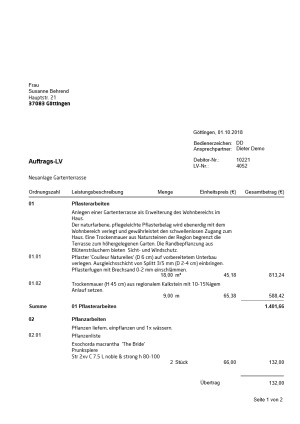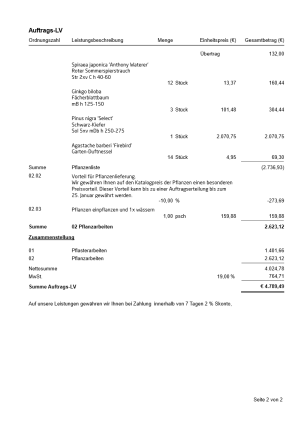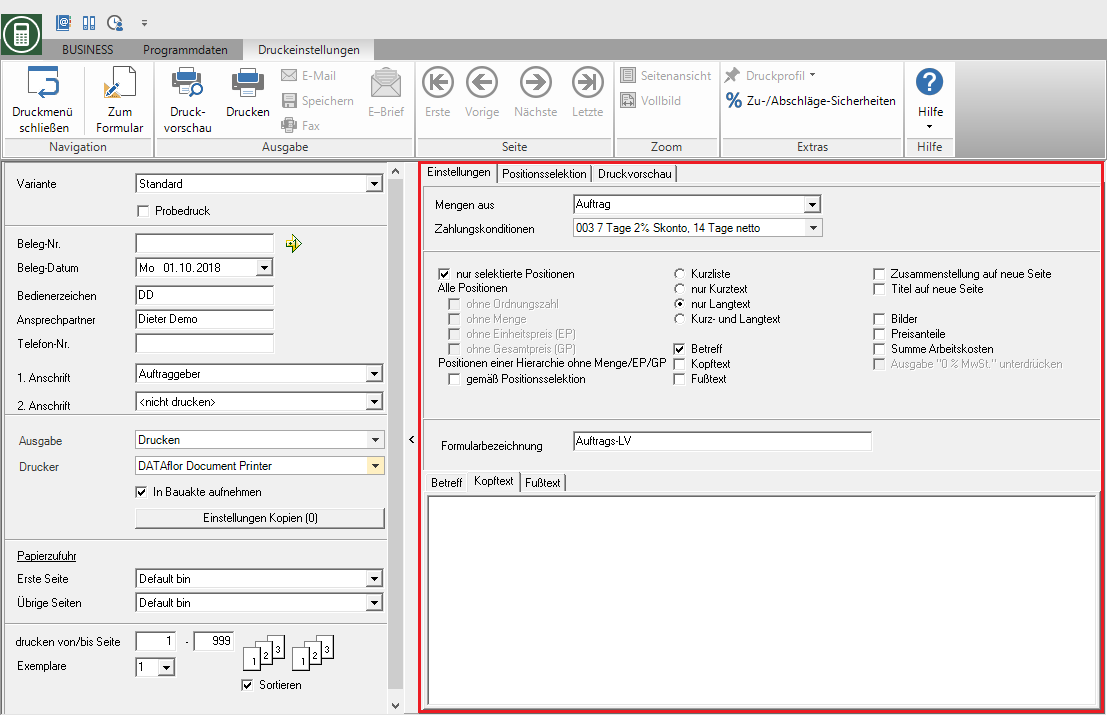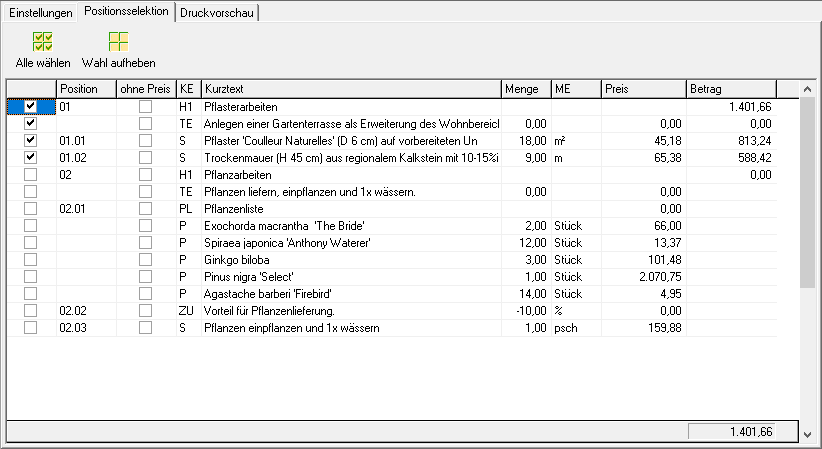Table of Contents
Order LV
Description
For LV with a Status indicator the construction phase is under pressure Order LV to disposal. The order specification lists all the construction work recorded with quantities, prices, hierarchy sums and the total.
Open the menu within the course editing Print and select in the selection menu LV printouts the entry Order LV.
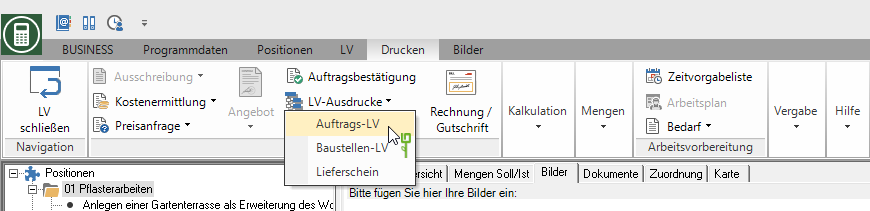
Print settings
Make the following settings:
Variant
For each form you can use the designer to create different Print variants shape. When opening the print menu for the first time, the variant that you used for Form Order LV have set. By clicking on ![]() select the variant that you want to use for the printout.
select the variant that you want to use for the printout.
Test print
This option enables the form to be printed out. No entries or postings are made by a test print. In order to prevent a test print from being passed on as an official document, the printout is marked as a test print in the form description. Proofs are not included in the DATAflor Construction file filed.
Document no.
In order to be able to make an exact differentiation between this and other copies in the event of later queries, assign a document number here. Apply the next free number in the number range by clicking on ![]() or enter a document number manually.
or enter a document number manually.
Document date
The program automatically pre-populates all date fields with the system date. This can be changed manually at any time. By clicking ![]() a calendar opens, making it easier to select dates.
a calendar opens, making it easier to select dates.
Operator sign
The operator symbol should be an abbreviation from the name of the employee who is responsible for this LV. This can be, for example, the first two letters of the surname or the initials of the employee. The program enters the operator code here, which is displayed in Address manager is stored in the user data of the logged-in user.
Contact Person
The full name of the employee who is the contact person for all queries should be entered here. The program enters the name here that is used in the Address manager is stored in the user data of the registered user.
Telefon-Nr.
If this employee has his own extension number and you want to prevent the customer from having to go through the switchboard first, the direct extension number of the employee can be printed out here. The program has the telephone number here. one that im Address manager is stored in the user data of the logged-in user.
Define in the Program parameters Pre-assignment of processor in LV printoutswhether the fields Operator sign, Contact Person and Telefon-Nr. are preallocated with the data of the registered user or the seller / site manager who is entered for the LV.
1. Address
The program automatically suggests the address of the client. However, you can also send the order specification to the address of the project or the contractor.
2. Address
For the 2nd address is automatic do not push preset. If you want to choose a second address, take it over from the list field.
The addresses become the LV on the Addresses tab entered. You can join a project further project addresses which are then displayed for selection in the list field.
output
By clicking  choose whether you want to print the order LV or as a Fax or e-mail want to send. After opening the print preview, you can also save the printout as a save file.
choose whether you want to print the order LV or as a Fax or e-mail want to send. After opening the print preview, you can also save the printout as a save file.
printer
By clicking ![]() choose the printer you want to use for printing. Only printers installed under Windows are available for selection. The default setting is the printer that you selected for the selected Pressure variant have deposited.
choose the printer you want to use for printing. Only printers installed under Windows are available for selection. The default setting is the printer that you selected for the selected Pressure variant have deposited.
You can also use the function for printing out different copies Advanced Settings... (please refer Printouts) to disposal.
Include in building file
Have a license for the module DATAflor Construction file, you can save the order specification as a document.
Paper feed
If your printer offers several paper trays, select by clicking on ![]() the slot from which the paper is used for printing. By default, the shaft selection that you have selected is set Pressure variant have deposited.
the slot from which the paper is used for printing. By default, the shaft selection that you have selected is set Pressure variant have deposited.
print from / to page
Here you can specify the pages to be printed out. If you want to print the entire catalog, please do not make any changes in this field.
Copies
If you need several copies of the order specification, please enter the required number here.
Sort by
The grouping function is available for LV printouts. The output of several copies, e.g. of a delivery note, can be sorted (page 1,2,3, ..; page 1,2,3, ...) or grouped (page 1,1,1; page 2,2,2; page 3,3,3 , XNUMX; page ... ..).
Remove to change the dispensing method ![]() or put
or put ![]() Please tick the box by clicking the mouse button. You can use this function if, for example, you get paper sets for the laser printer from your printer, which provide 3 copies on different paper colors.
Please tick the box by clicking the mouse button. You can use this function if, for example, you get paper sets for the laser printer from your printer, which provide 3 copies on different paper colors.
After you have entered all the necessary information for your printout, click in the menu Print settings on ![]() to see a print preview and use the functions in the print preview to use for the layout of your printout.
to see a print preview and use the functions in the print preview to use for the layout of your printout.
Send the printout to the printer by clicking ![]() or alternatively use the key combination Ctrl + P.
or alternatively use the key combination Ctrl + P.
Sample expression: First page
Sample expression: Last page
To individual design Your order LV is available to you the following Program parameters to disposal:
Area Text editing:
- Default character set
- Default font size
- Subject input width
- Head / footer text input width
- Position text input width
Area Adjustments to the print layout:
- Text heading of the columns
- Print heading line (offer)
- Bold titles and title totals
- Flat rate text
Settings tab
payment terms
Choose the payment term that you want to use for the order specification. It is the Terms of payment preset, which is deposited with the course. Is one for the LV Terms of payment group defined, no payment condition is preset.
only selected positions
Only the positions on the tab are printed Position selection (see following chapter) have been selected.
Short list
Only the first line of the short text is printed.
short text only
You can enter short and long text independently of each other. Select this option to print only the short texts.
Im Program parameters Copy number of lines of long text into short text Specify how many lines of the long text are automatically copied into the short text if only long text is available for the item.
long text only
You can enter short and long text independently of each other. Select this option to only print the long texts.
Short and long text
You can enter short and long text independently of each other. Select this option to use both texts in the printout.
Subject / header / footer
The ones on the tabs Subject, Header text or Footer text entered texts are also output.
You are responsible for the text design Editor and Text variablesthat are automatically filled by the program.
Compilation on a new page
The summary of the hierarchy totals is printed on a separate page.
Im Program parameters Always print the compilation on a new page you can specify that this option is preset the first time you open the print menu.
Hierarchy on a new page
For visual reasons, a new page can be started when changing the title.
Pictures
The one on the Pictures (please refer Pictures in the course) added to the position / hierarchy and images selected for printing are printed for each item between the service description and the quantity / price line.
Price shares
The printout takes place with Identification of the price shares.
Sum of labor costs
The printout takes place with Identification of labor costs.
Form name
When you first open the print menu, the Form name preset that you can use in the form manager for Form Order LV have deposited. To use a different form name for the printout, enter the name here.
Item selection tab
All positions and hierarchies of the course are included Position indicator, Short text, Quantity and unit listed. The columns Price and amount as well as the sums of the hierarchies and the total are filled according to the selected selection.
Position selection
To mark the items that you want to print out, insert in front of the items in the first column ![]() . Insert in front of a hierarchy level
. Insert in front of a hierarchy level ![]() , all subordinate items are selected. The functions are also available for quick selection of the positions Select All
, all subordinate items are selected. The functions are also available for quick selection of the positions Select All ![]() and Cancel election
and Cancel election ![]() is available for storage, management and analysis.
is available for storage, management and analysis.
If the print menu is opened repeatedly, the item selection is always preset that was selected when an order confirmation, an order specification, construction site specification or delivery note was last printed.