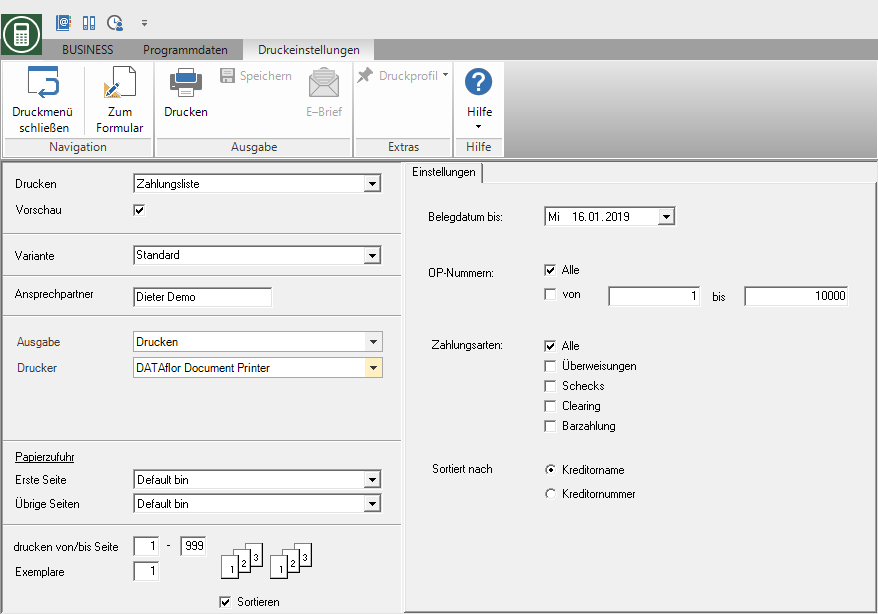Table of Contents
Payment list
Description
The Payment list instructs all prepared payments with details.
Open the menu BUSINESS the selection menu Outgoing payment and select the entry Payment list.

Print settings
Make the following settings:
By clicking  switch to the printouts Accounts payable sheet, Accounts payable open list, Incoming invoice list, check, Transfer and Outgoing payment list.
switch to the printouts Accounts payable sheet, Accounts payable open list, Incoming invoice list, check, Transfer and Outgoing payment list.
Preview
Each printout can be checked again before printing. The display of a preview is preset by the program. If you do not want to see a preview, deactivate it  The option.
The option.
Variant
For each form you can use the designer to create different Print variants shape. When opening the print menu for the first time, the variant that you used for Form Payment list have set. By clicking on  select the variant that you want to use for the printout.
select the variant that you want to use for the printout.
Contact Person
The full name of the employee who is the contact person for all queries should be entered here. The program enters the name of the logged in user here, who is in the Address manager was stored in the user data.
output
By clicking  choose whether to print or save the list as a Fax or e-mail want to send.
choose whether to print or save the list as a Fax or e-mail want to send.
printer
By clicking  choose the printer you want to use for printing. Only printers installed under Windows are available for selection. The default setting is the printer that you selected for the selected Print variants have deposited.
choose the printer you want to use for printing. Only printers installed under Windows are available for selection. The default setting is the printer that you selected for the selected Print variants have deposited.
Paper feed
If your printer offers several paper trays, select by clicking on  the slot from which the paper is used for printing. By default, the shaft selection that you have selected is set Print variants have deposited.
the slot from which the paper is used for printing. By default, the shaft selection that you have selected is set Print variants have deposited.
print from / to page
The pages to be printed out can be specified here.
Copies
If you need several copies immediately, this can be specified here. The individual copies are then printed one after the other.
Settings tab
Activate the respective option by ticking the box  .
.
Document date to
Limit the time period for which you want to print the payment list. By clicking  open a calendar in which you select the date by clicking on it.
open a calendar in which you select the date by clicking on it.
OP numbers
If you only want to print prepared payments with certain OP numbers, enter the number range here.
Payment methods
If you only want to output a list of transfers, checks, clearings or cash payments, select the desired payment method with  .
.
Sort by
Select whether the prepared payments should be sorted by vendor name or number on the printout.
After you have entered all the necessary information for your printout, click on  in the menu Print settings or alternatively use the key combination Ctrl + P.
in the menu Print settings or alternatively use the key combination Ctrl + P.
Example expression:
Payment list
The evaluation has been expanded to include the offset credits.
You can now see that an open item is fully or partially cleared both by an assigned payment and an offset credit.