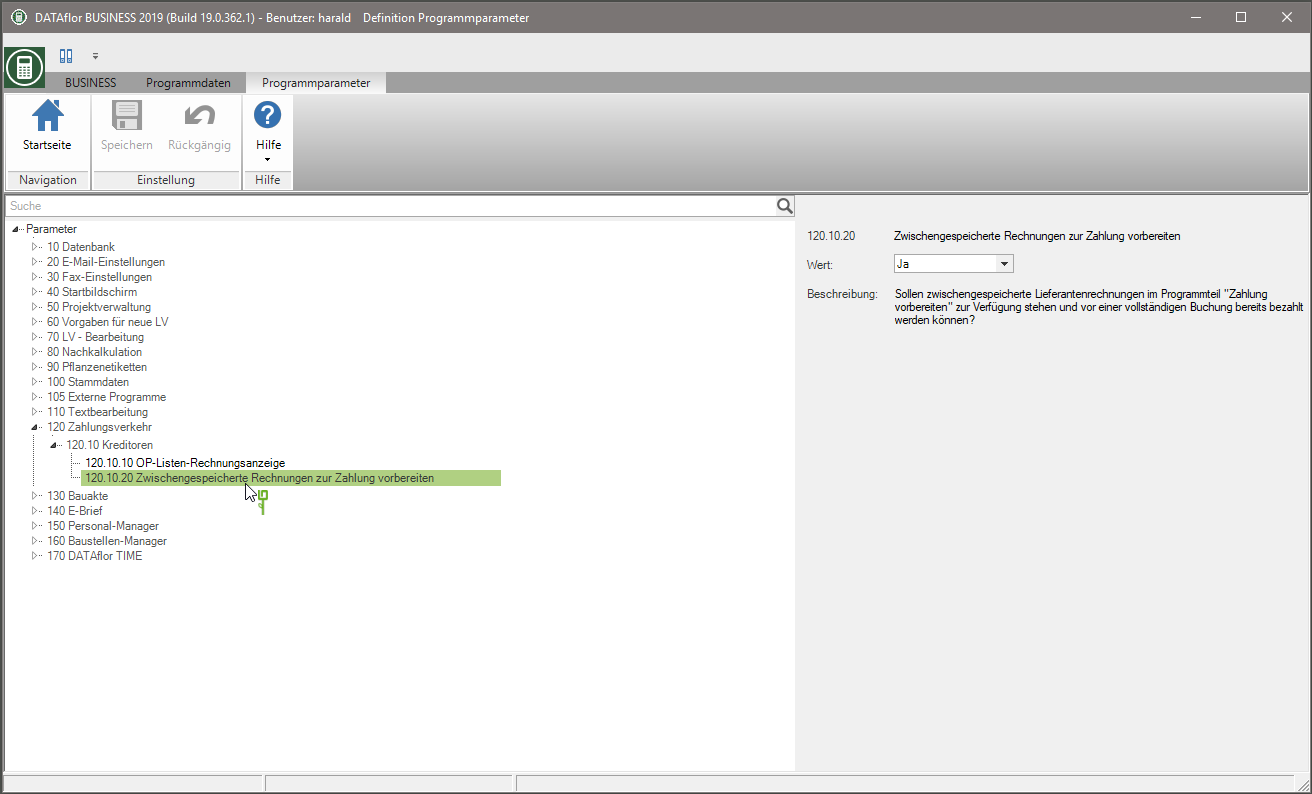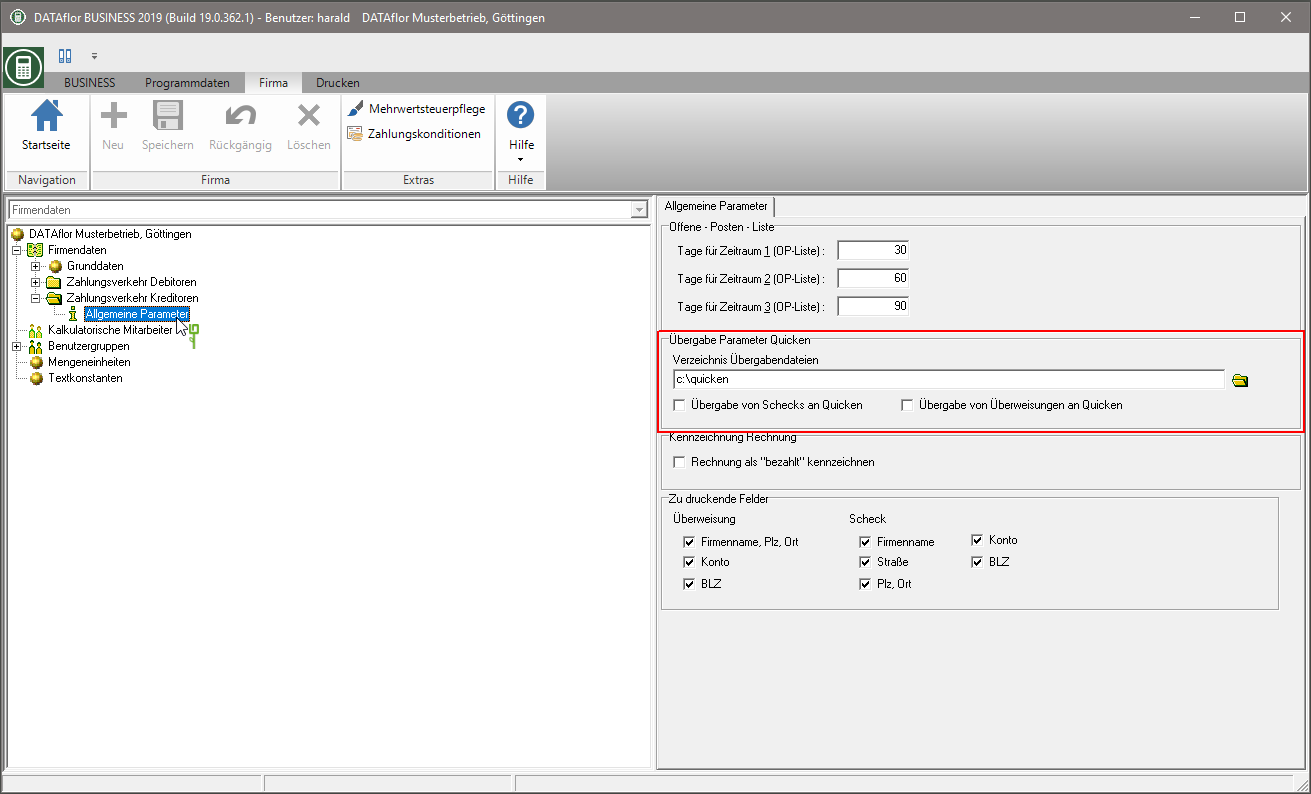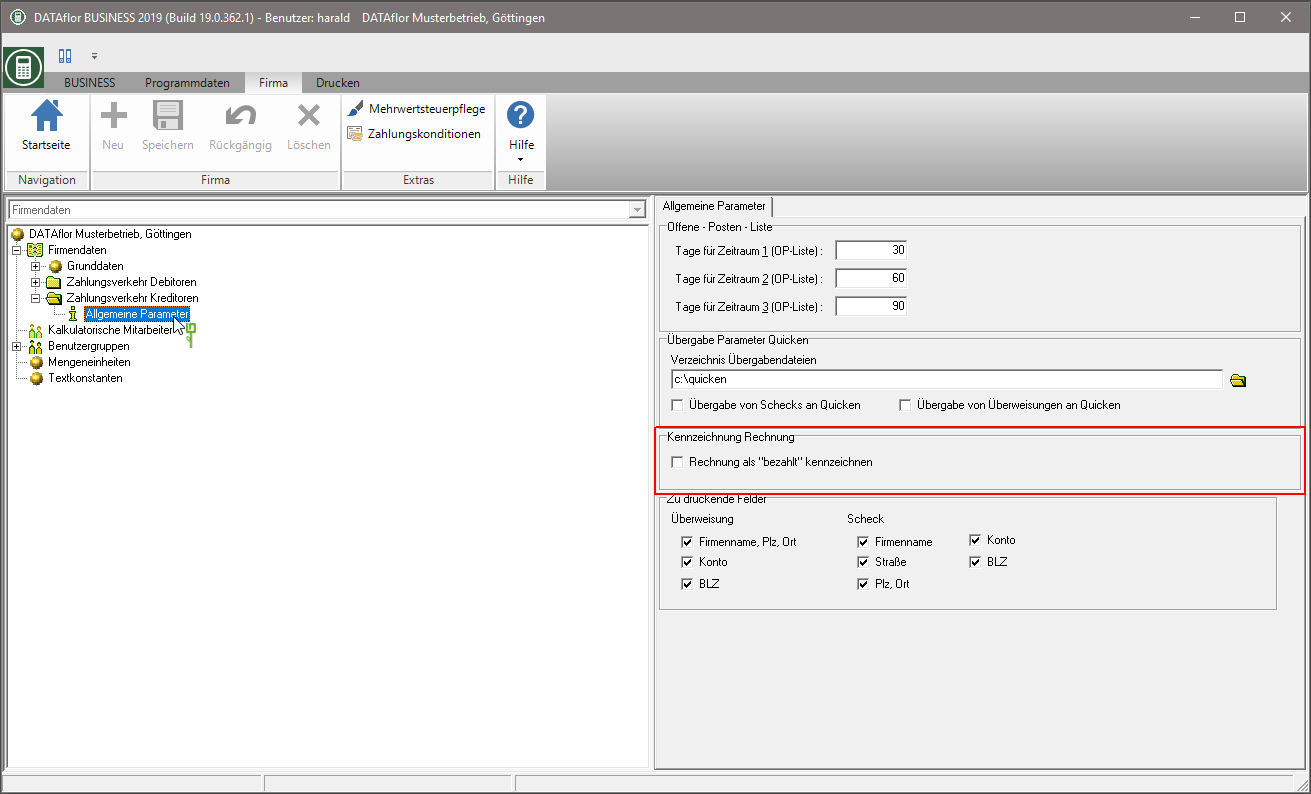Table of Contents
Basic settings
Description
Before you start payment transactions, make the basic settings for payment transactions for vendors. The various settings are explained below.
Your bank details
Store in the financial administration in the directory Sofas your own Bank details in program. You will be for that Execution of payments thats it!
Bank details of your suppliers
Store in Address manager to your suppliers / contractors who Bank details of your suppliers. You will be for that Execution of payments thats it!
Cross-GB invoice distribution
Im Program parameters 80.30.50 GB-comprehensive billing determine how the program should react if a construction site is selected when entering a supplier invoice that does not belong to the set business area.
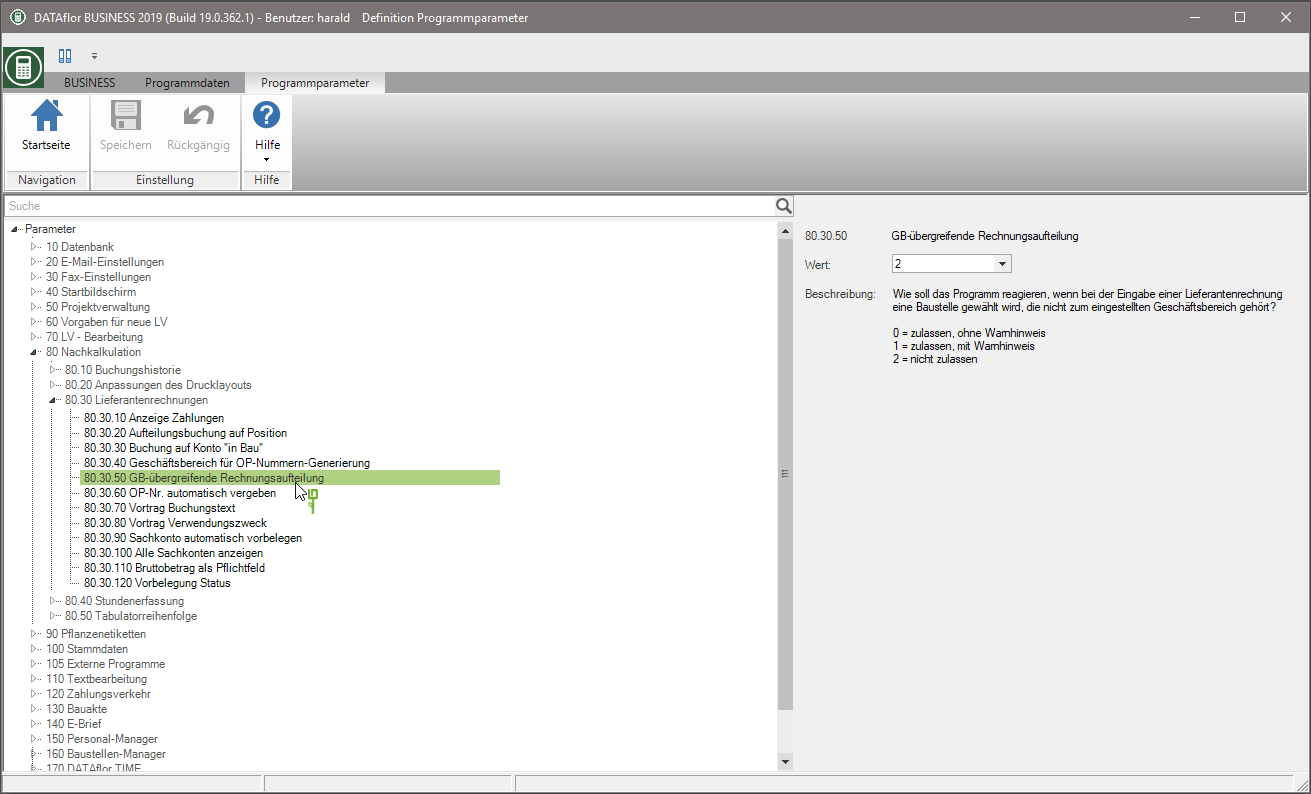
OP no. automatically assigned
Im Program parameters 80.30.60 OP no. automatically assigned choose whether the OP number is entered manually when entering supplier invoices or whether the program assigns it automatically.
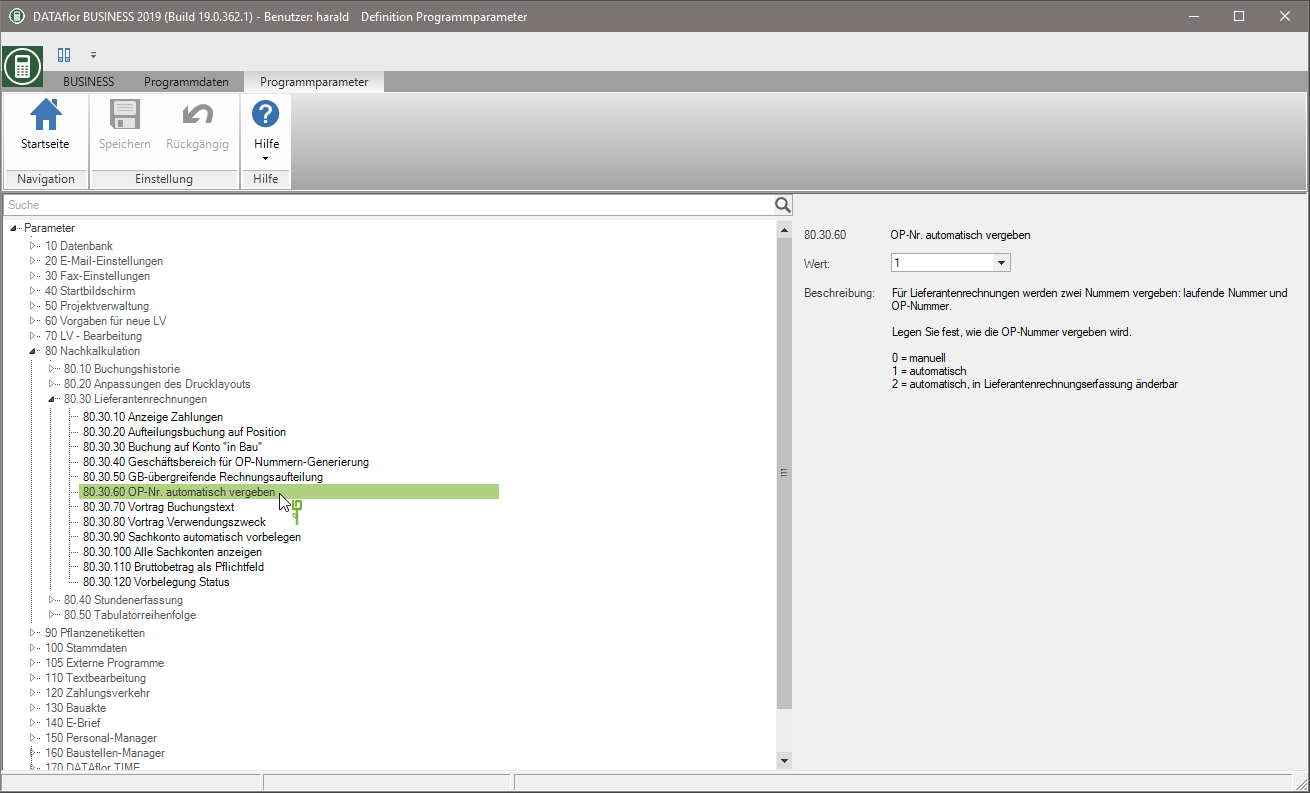
Business area for OP number generation
Is the program parameter OP no. automatically assigned on automatic numbering is set, the next free number in the number range is entered for the OP number when the supplier invoice is entered.
Im Program parameters 80.30.40 Business area for OP number generation Select the business area whose number range is used for the automatic assignment of the OP number.
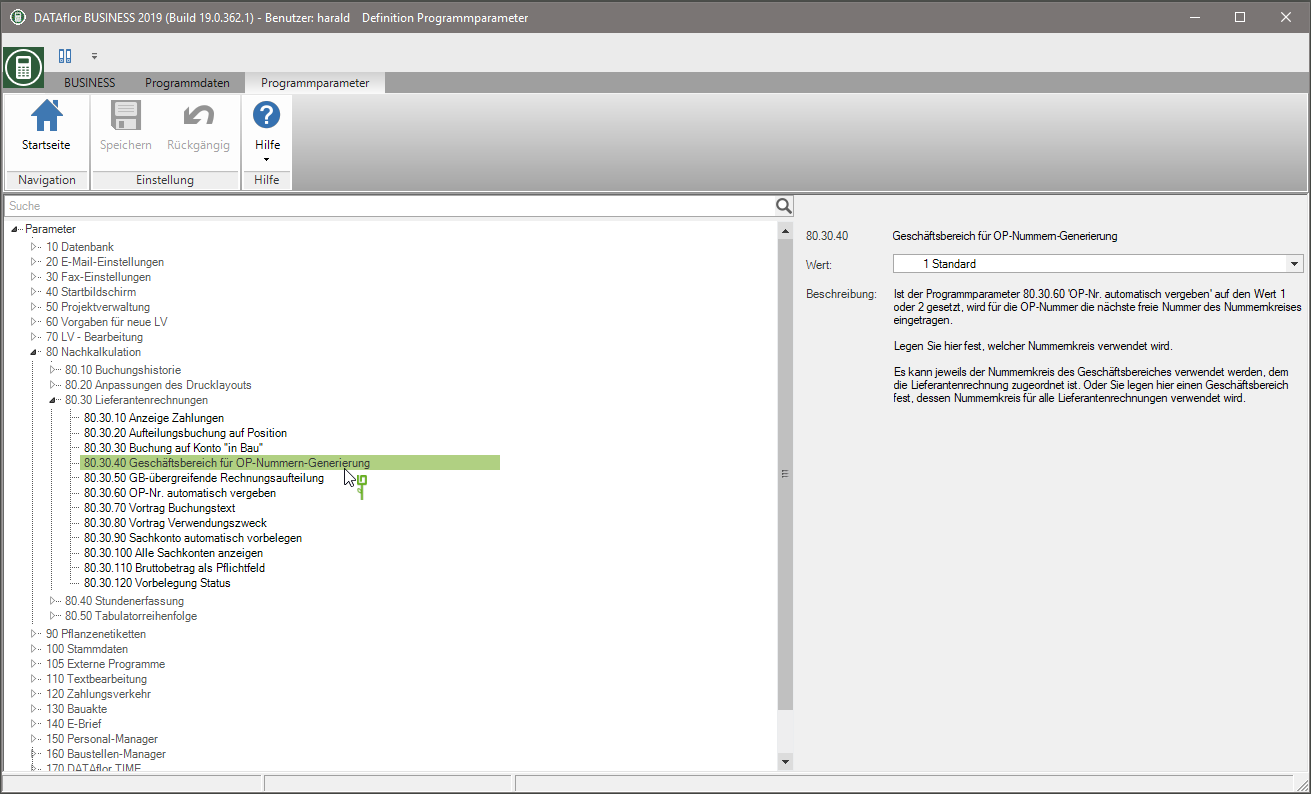
The number range of the business area to which the supplier invoice is assigned can be used. Or you can define a business area here whose number range is used for all supplier invoices.
Display payments
Im Program parameters 80.30.10 Display payments specify that in the supplier invoice entry on the tab Invoices the columns for payments and discount amounts are displayed.
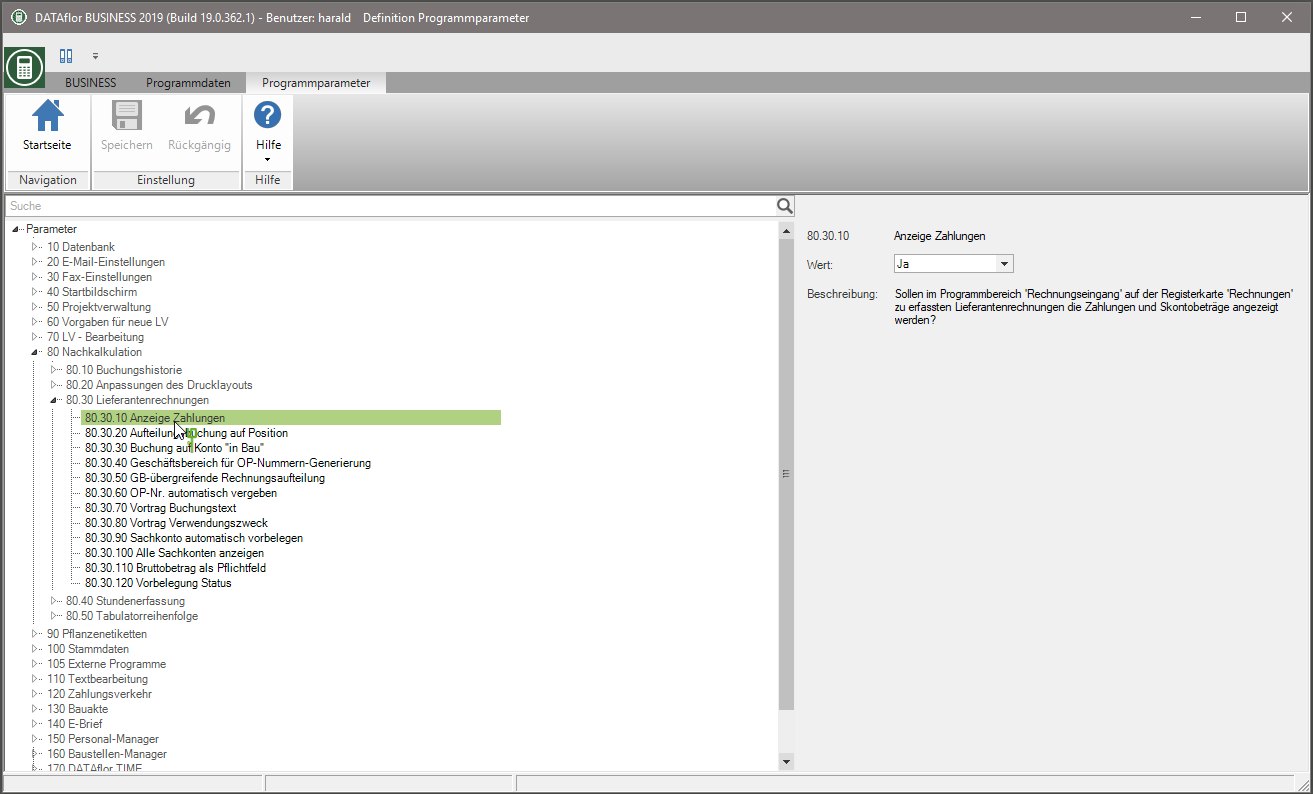
For example: Advertising with the columns Payment, cash discount and last payment
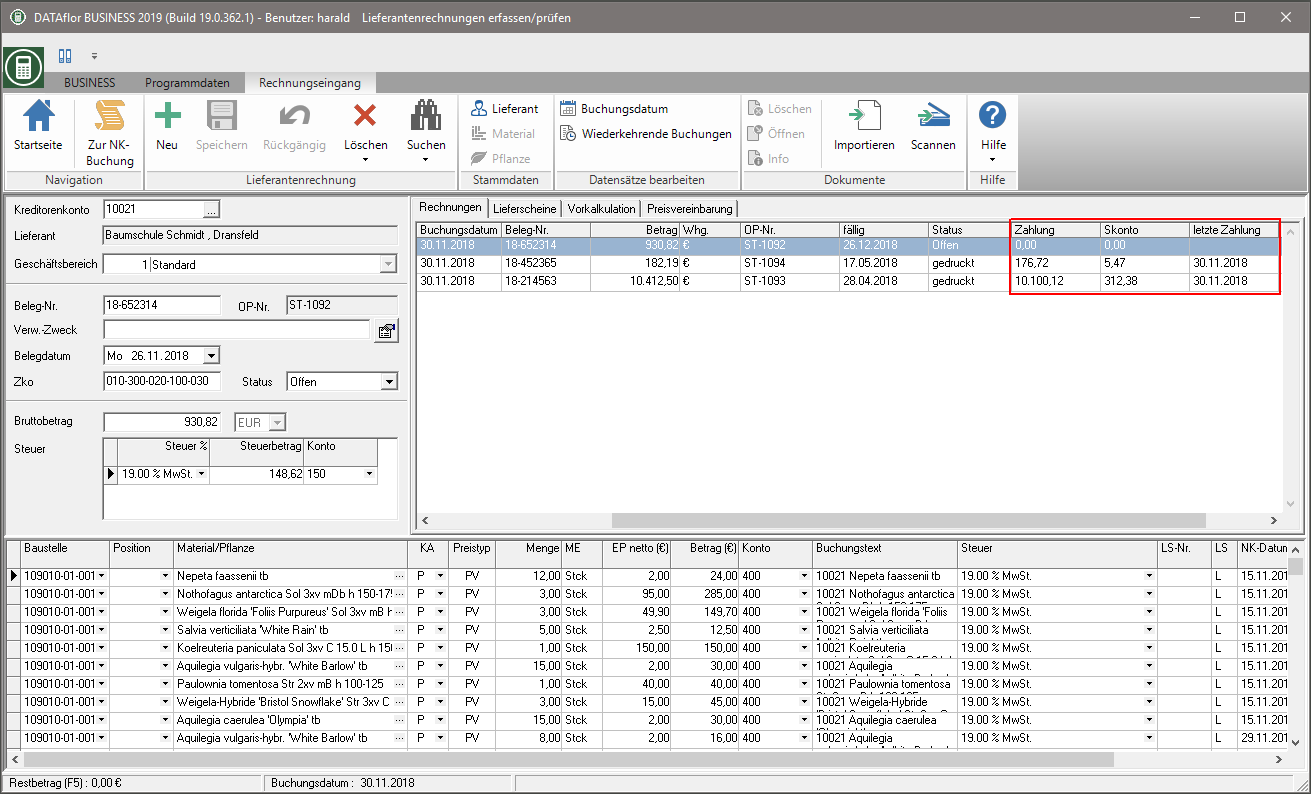
Allocation posting to position
Im Program parameters 80.30.20 Allocation posting to position Specify whether posting to items is available when posting supplier invoices.
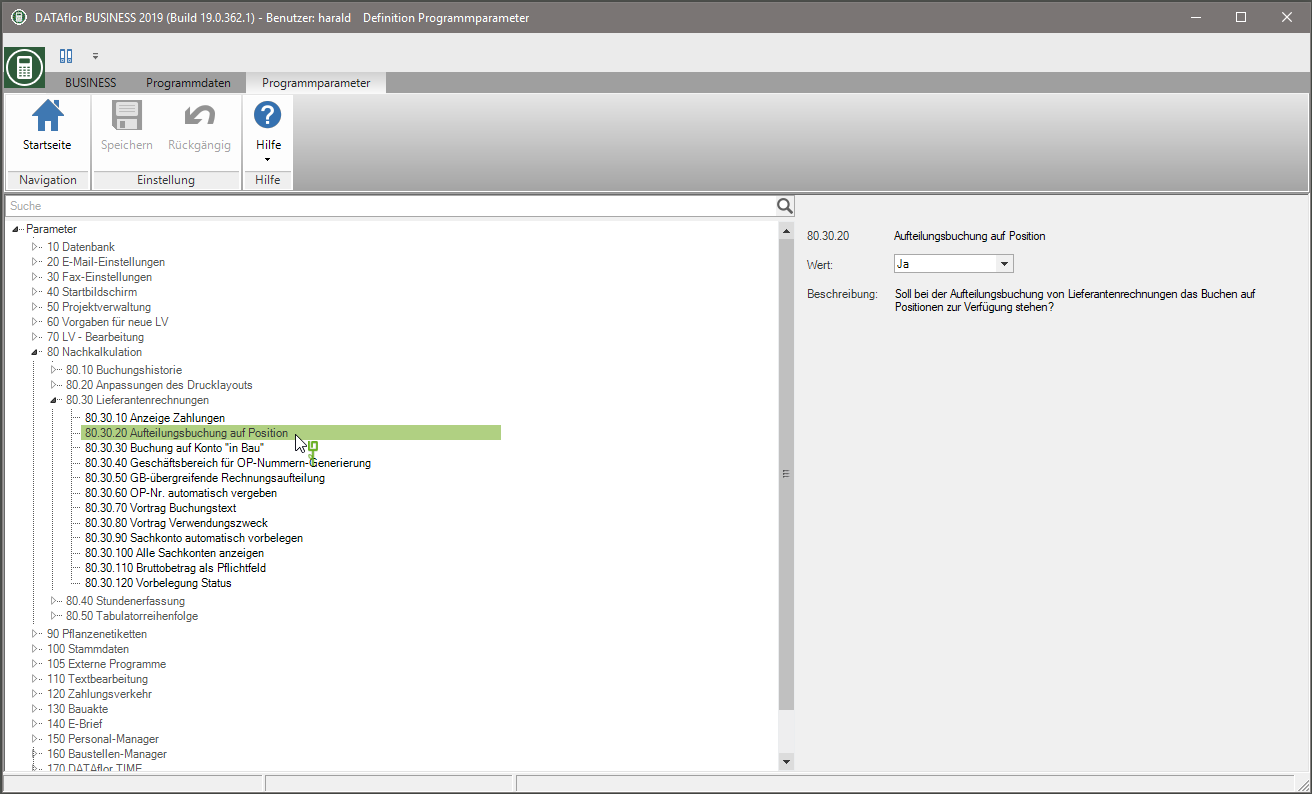
For example: Table with the column Position
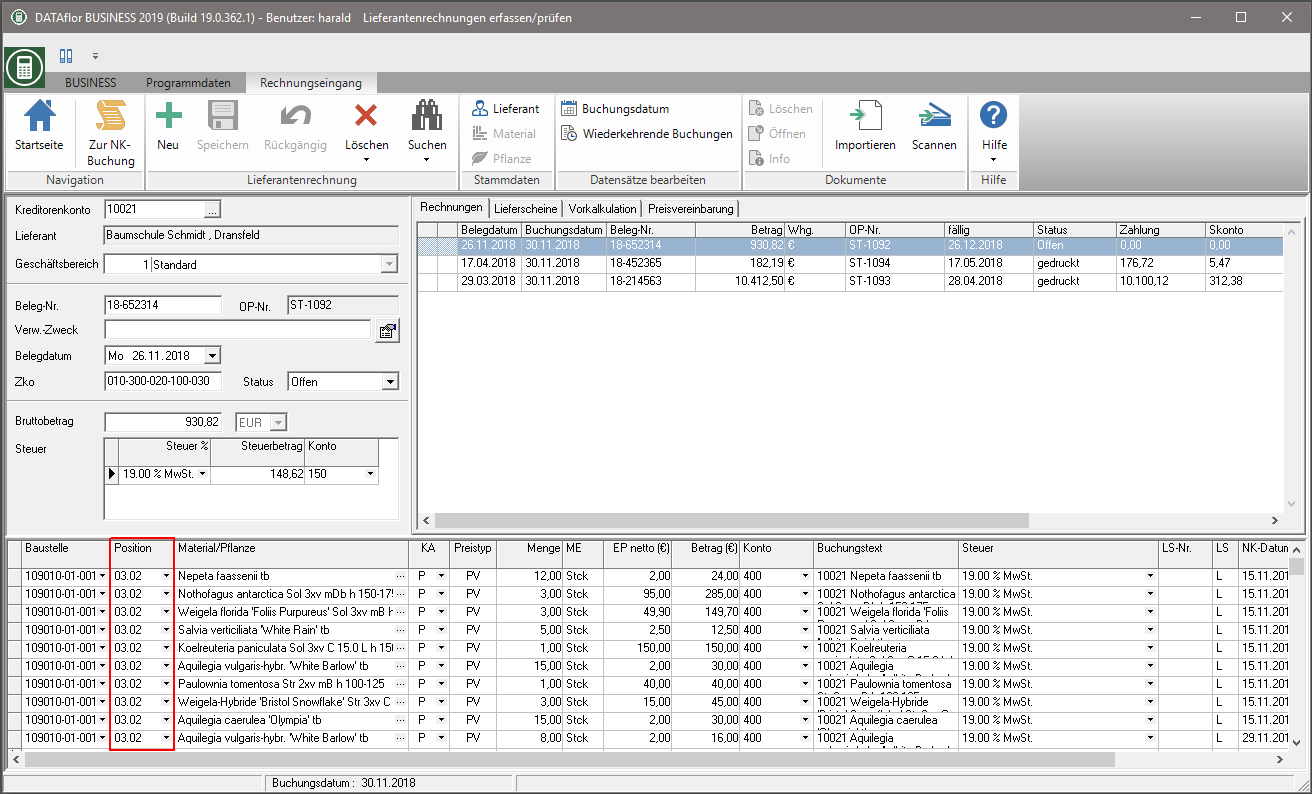
Posting to account "under construction"
Allocation postings can be posted immediately to the expense account or initially as a under construction are marked and only transferred with the final invoice.
Im Program parameters 80.30.30 Posting to account "under construction" you determine whether the option of marking a split posting as under construction is available.
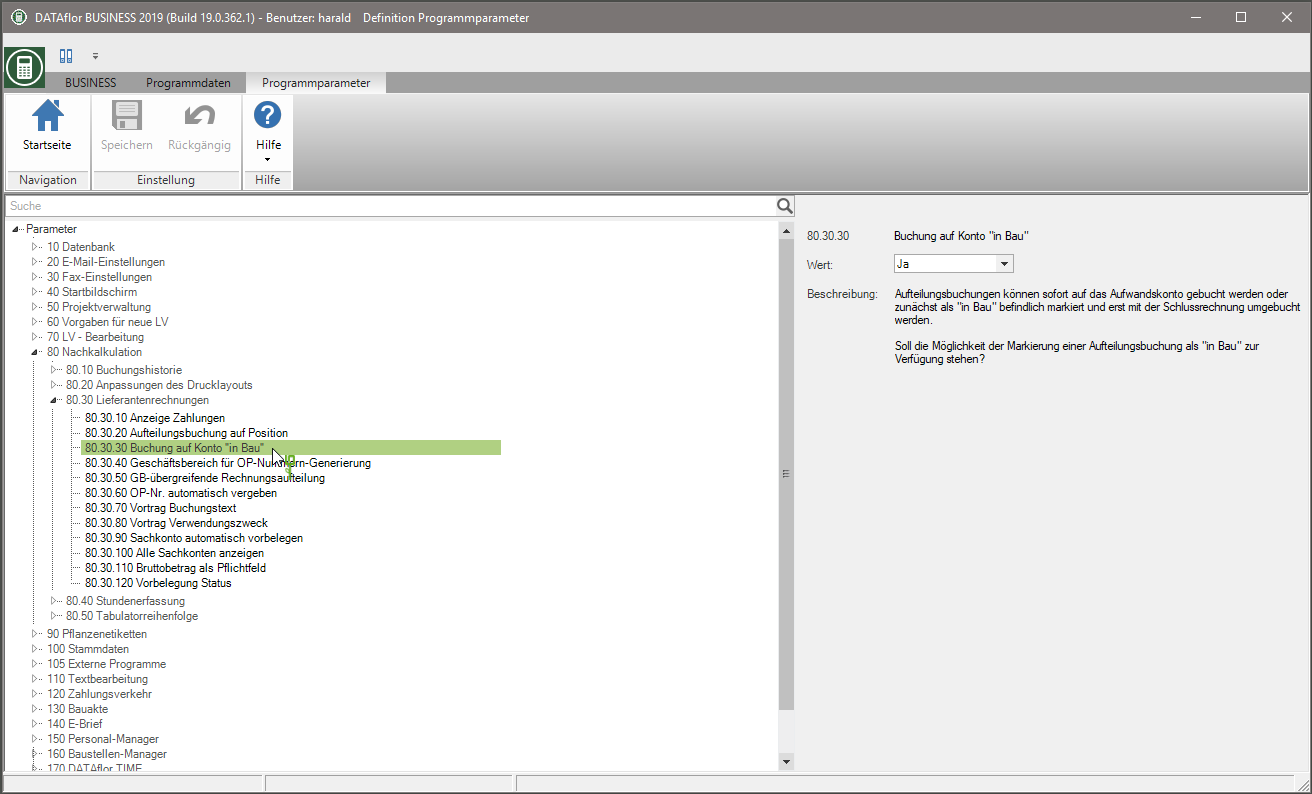
For example: Table with the column under construction
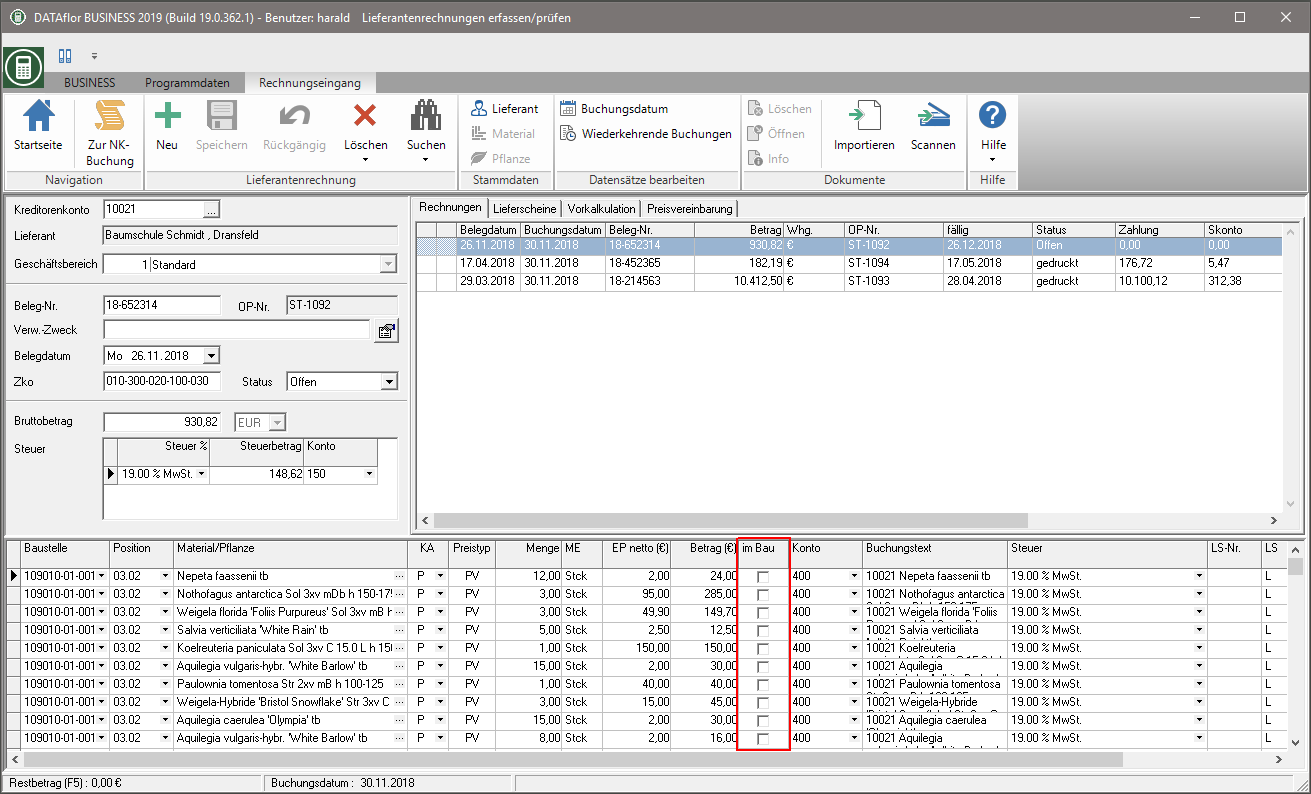
Lecture booking text
Im Program parameters 80.30.70 Lecture booking text Define which data is to be included in the posting text of split postings when entering the supplier invoice.
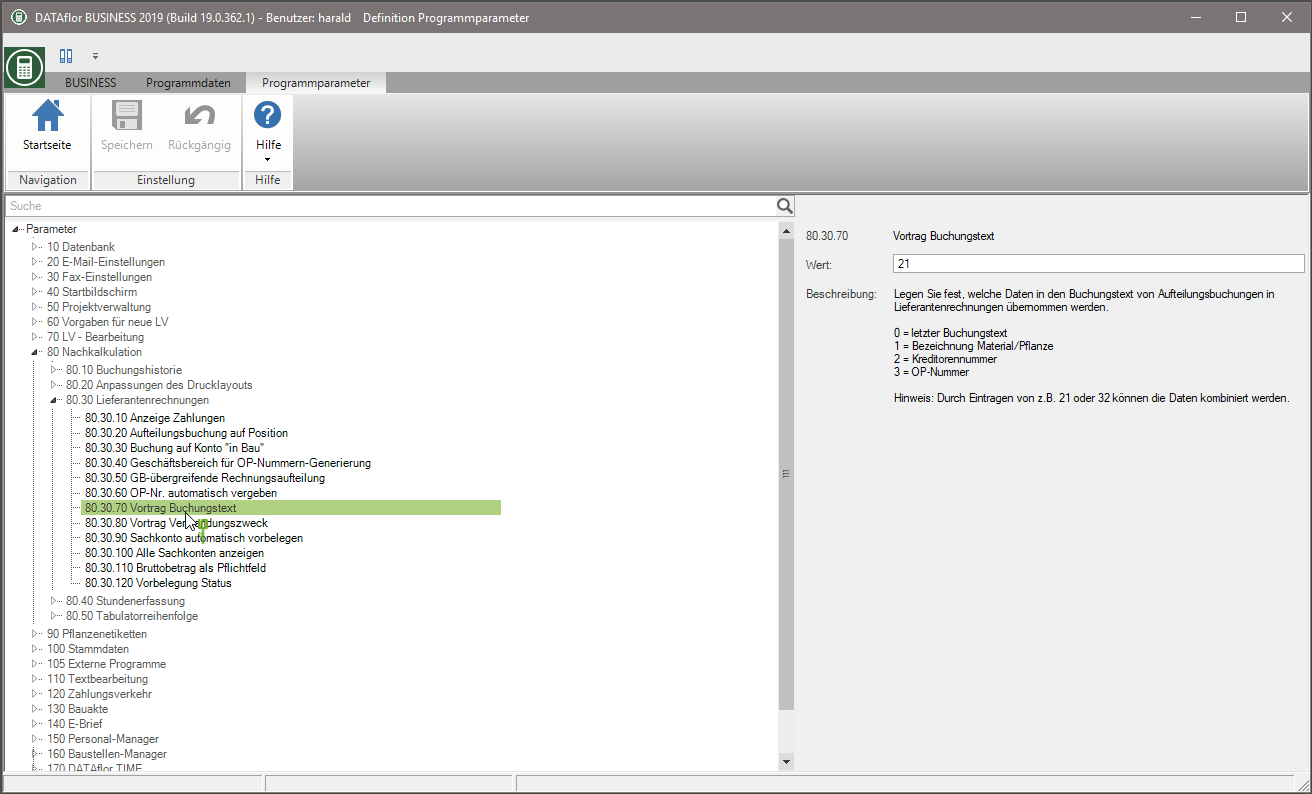
Lecture intended use
Im Program parameters 80.30.80 Lecture intended use define which data is to be entered in the field when creating a new supplier invoice Usage be taken over.
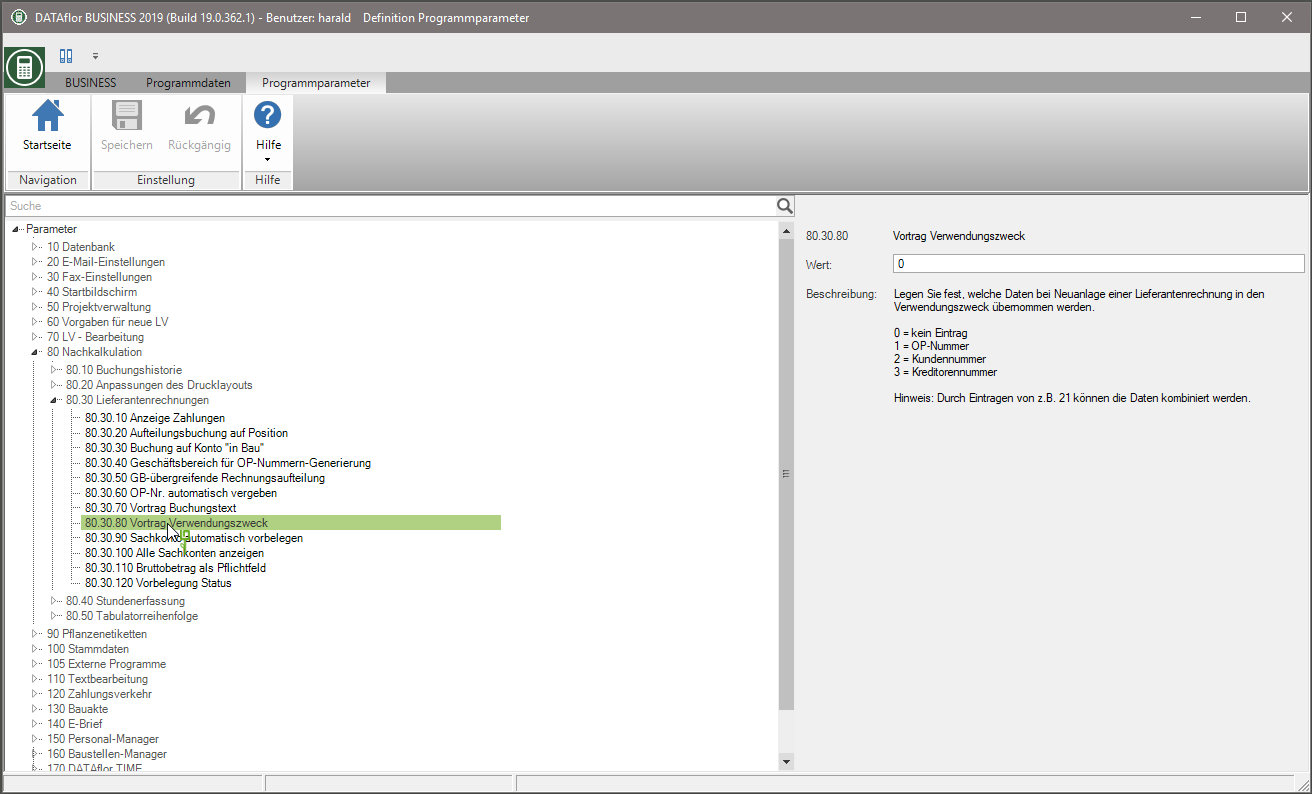
Terms of payment (Zko)
Im Program parameters 80.50.50 Terms of payment (Zko) you determine whether the field when entering supplier invoices Zko is controlled or skipped in the TAB sequence.
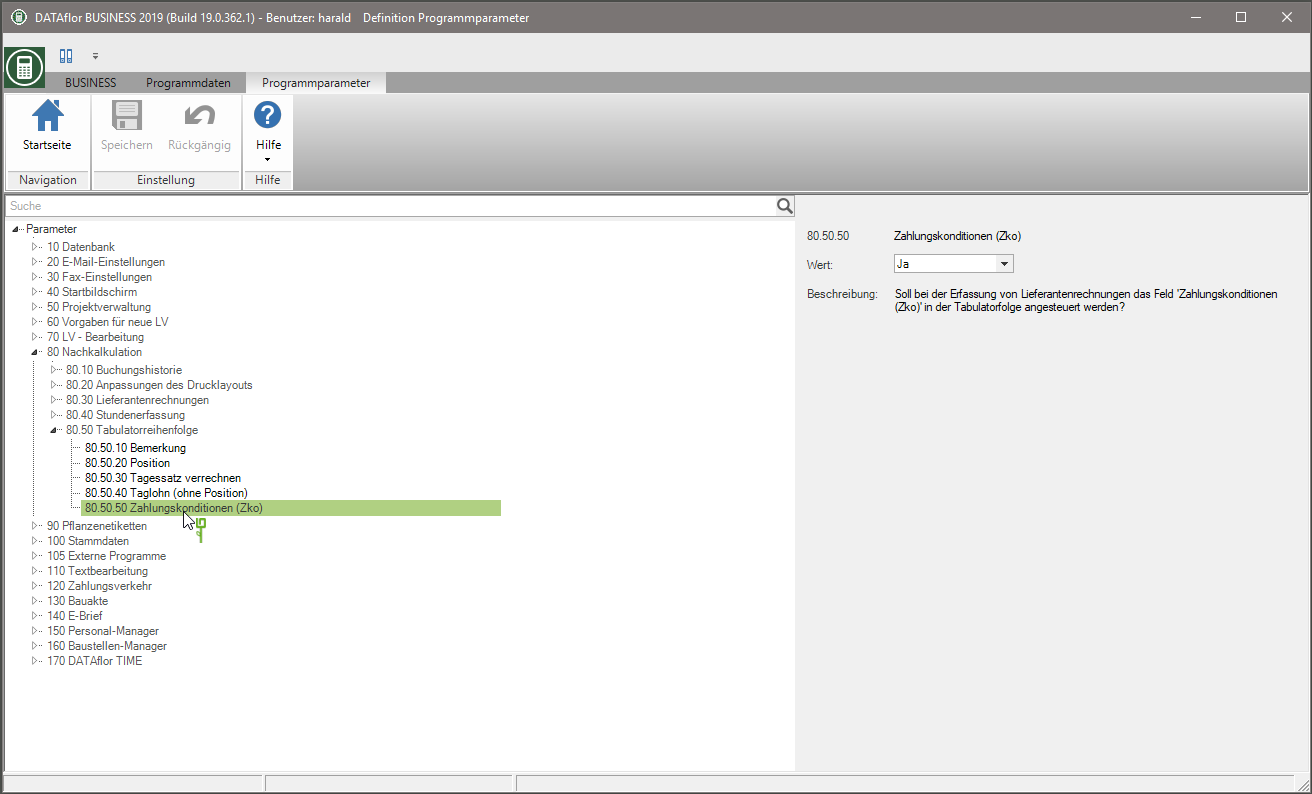
Default status
Im Program parameters 80.30.120 Default status specify whether to enter supplier invoices in the selection field Status the value To consider is preset.
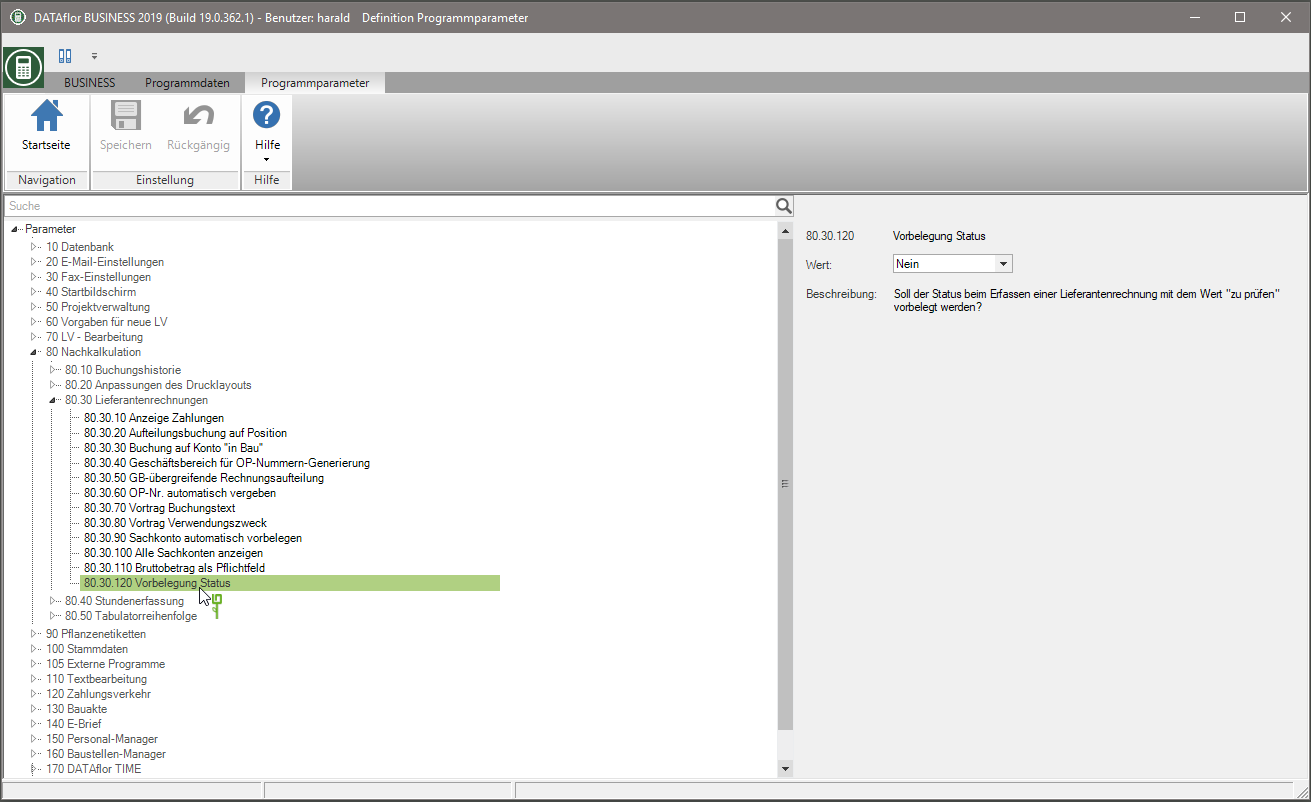
Gross amount as a mandatory field
Im Program parameters 80.30.110 Gross amount as a mandatory field determine whether the fields Total amount and VAT (incl.) can be controlled or skipped in the TAB sequence. If you skip this, the fields are automatically filled based on the split postings.
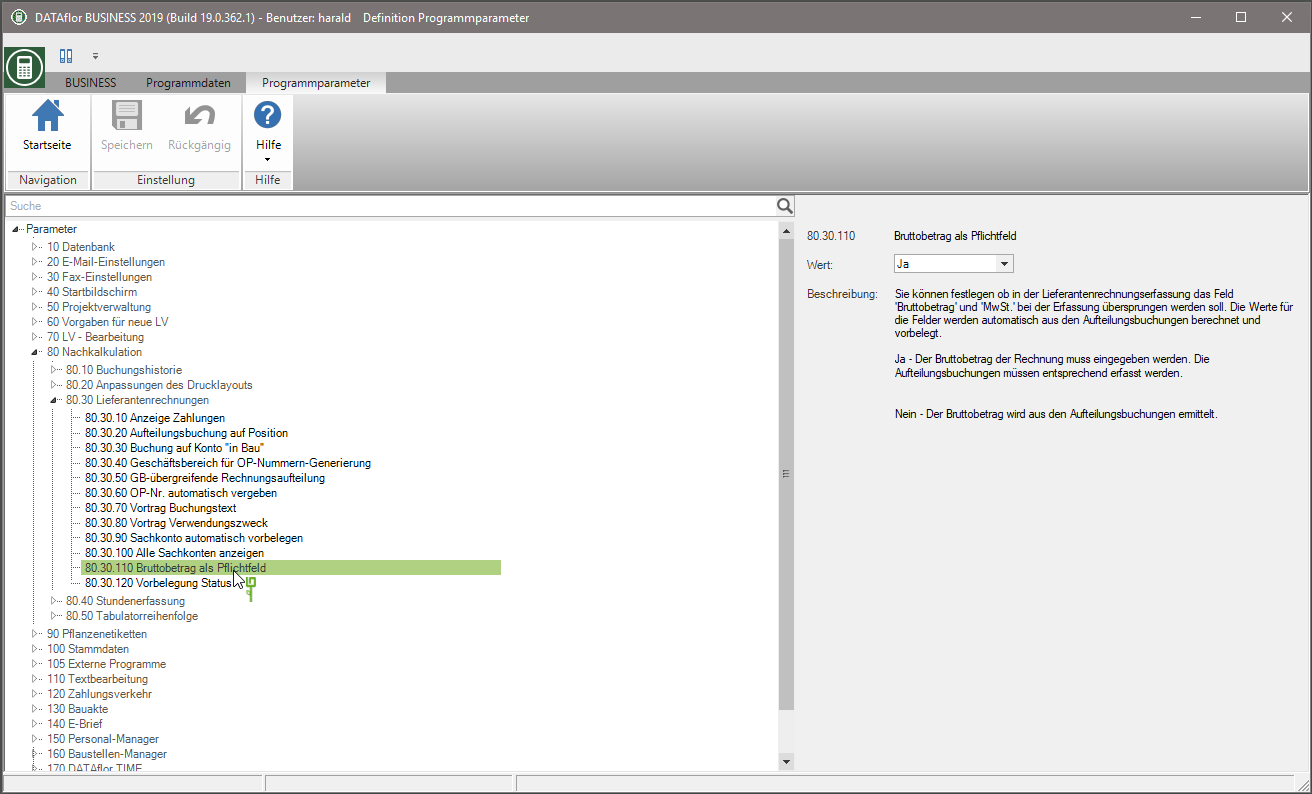
Automatically pre-fill G / L account
Im Program parameters 80.30.90 Automatically pre-fill G / L account determine how the automatic pre-allocation of the G / L account takes place during the entry.
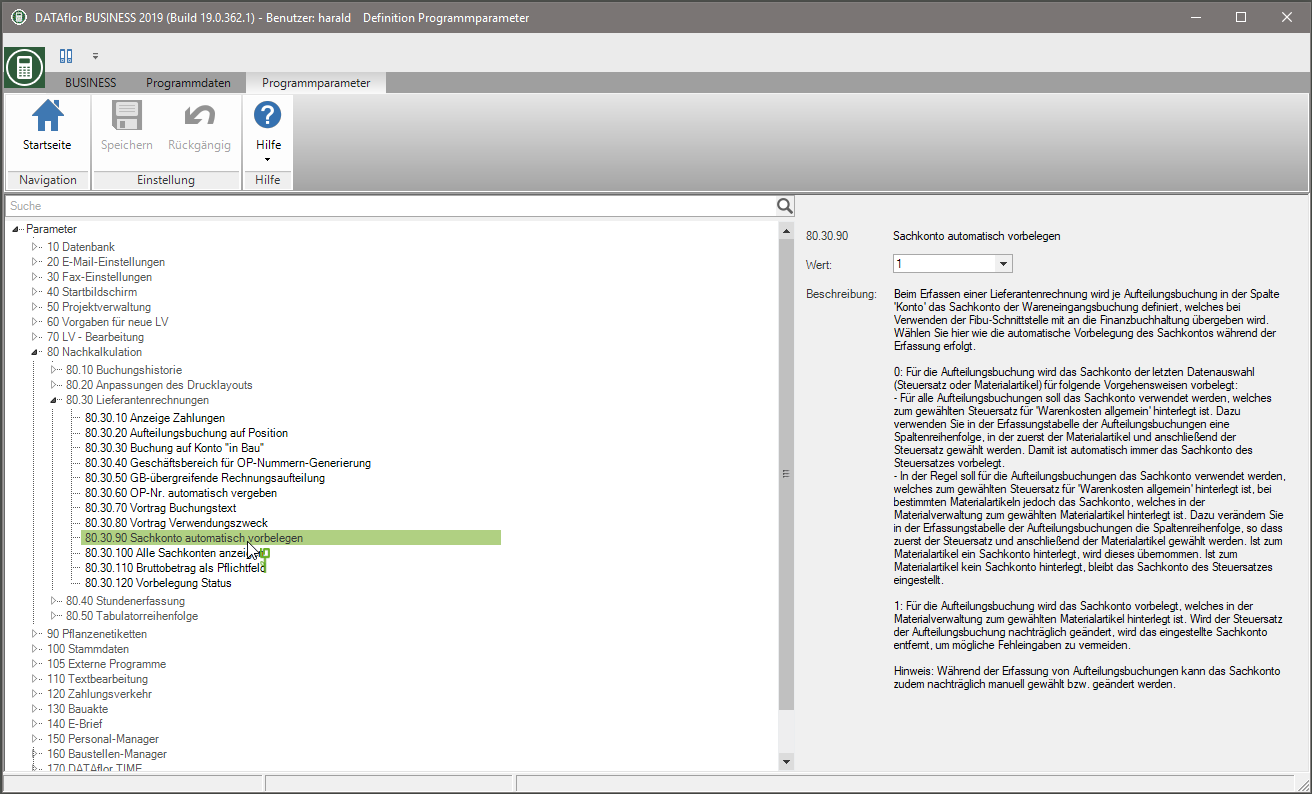
Show comment from delivery note entry in the split posting
Im Program parameters 80.30.130 Show comment from delivery note entry in the split posting you specify that in the incoming invoice for the entry of supplier invoices in the table of split postings the column Remark is shown.
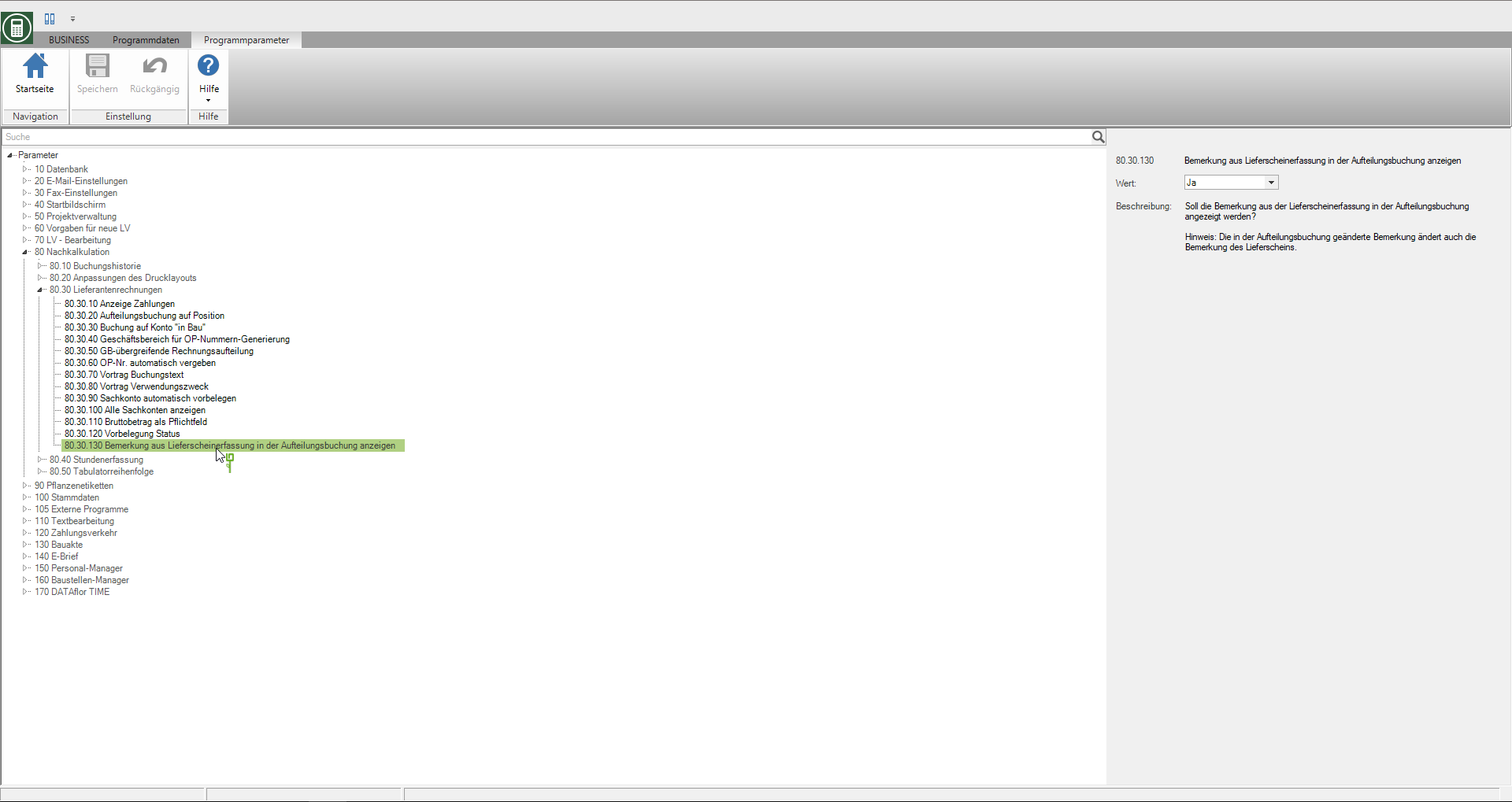
For example: Table with the column Remark
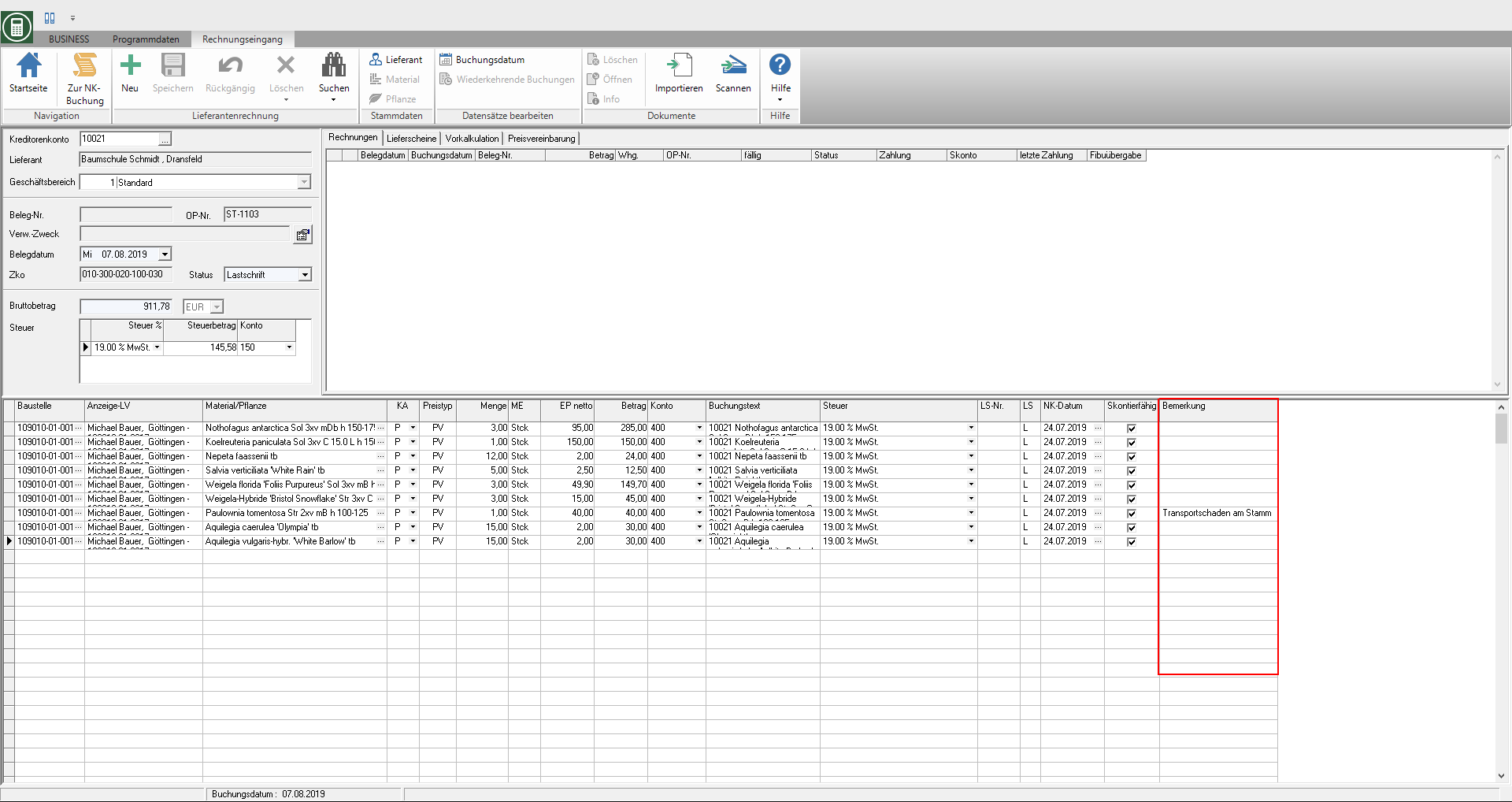
The comment that was entered in the post-calculation for the delivery note is displayed. You can also edit or re-enter the comments for the delivery here.
Transfer of parameters to Quicken
You can configure the Quicken interface in the Company data in front. To do this, open the Address manager in the menu Program data the selection menu Company and select the entry Company data.
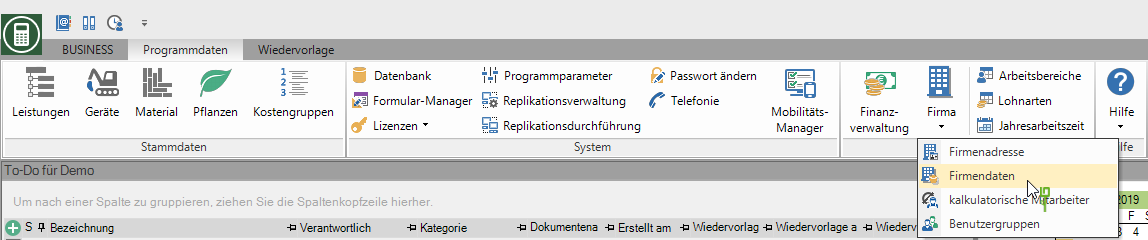
The company data is opened. Open the folder in the directory tree Company data / payment transactions vendors and mark the entry General parameters.
- For data transfer via the Quicken interface specify the drive and the path under which you have installed the software Quicken installed or select it by clicking
 out. Usually it is Drive letter: \ Quicken version no. (e.g. D: \ Quicken9).
out. Usually it is Drive letter: \ Quicken version no. (e.g. D: \ Quicken9). - Furthermore, you choose whether you also want to pay for the intended outgoing payments checks or Transfers want to print in Quicken.
Check print layout
In the company data, you first define which fields you want on the printout check generally want to use.
To do this, open the Address manager in the menu Program data the selection menu Company and select the entry Company data.
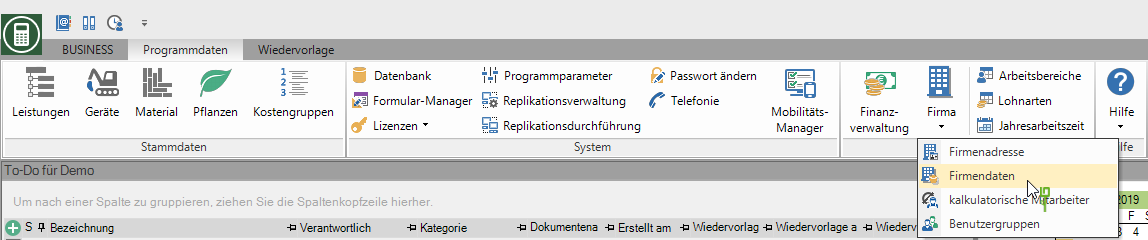
The company data is opened. To do this, open the folder in the directory tree Company data / payment transactions vendors and mark the entry General parameters. Insert in the required fields  .
.
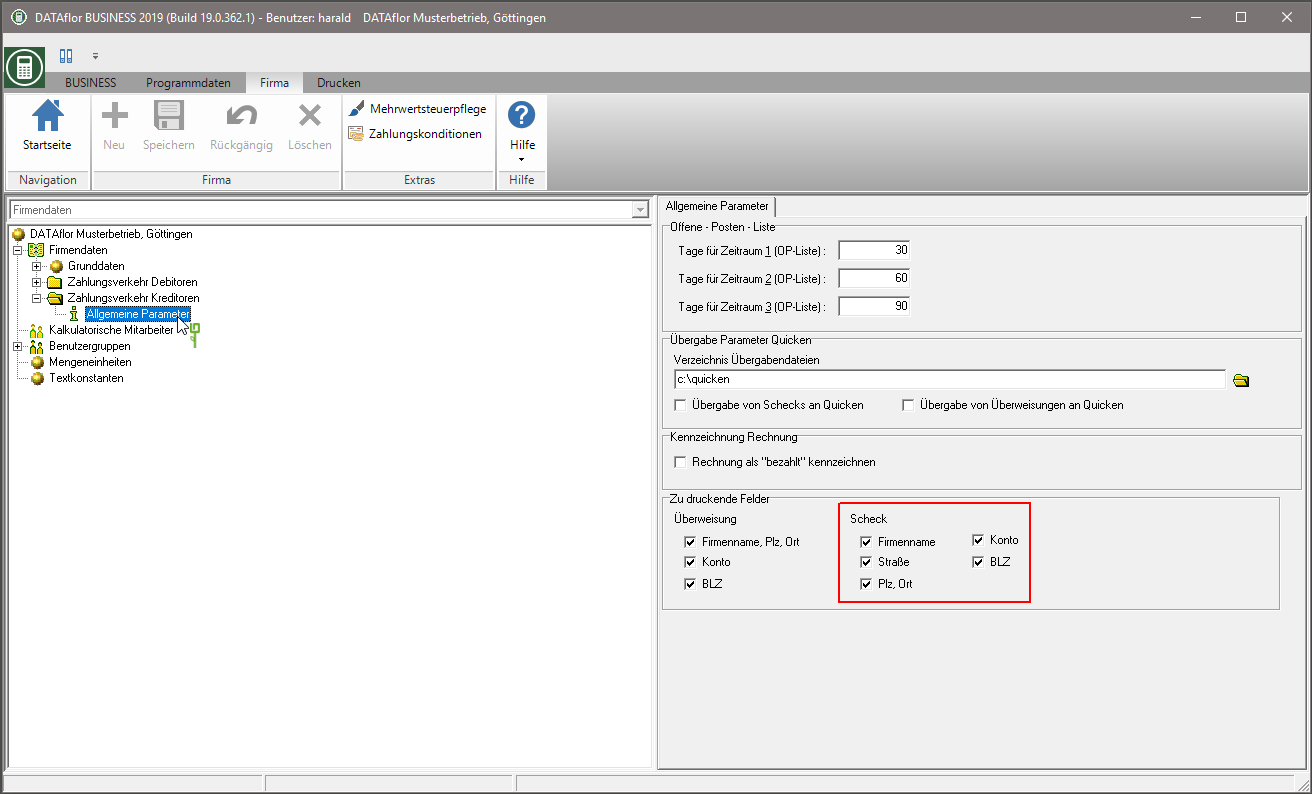
Then adjust the positioning of the fields to the check forms your bank details
To do this, select the Financial management under the folder Sofas the bank details for whose check form you want to adjust the print layout and open the tab on the right side of the screen check.
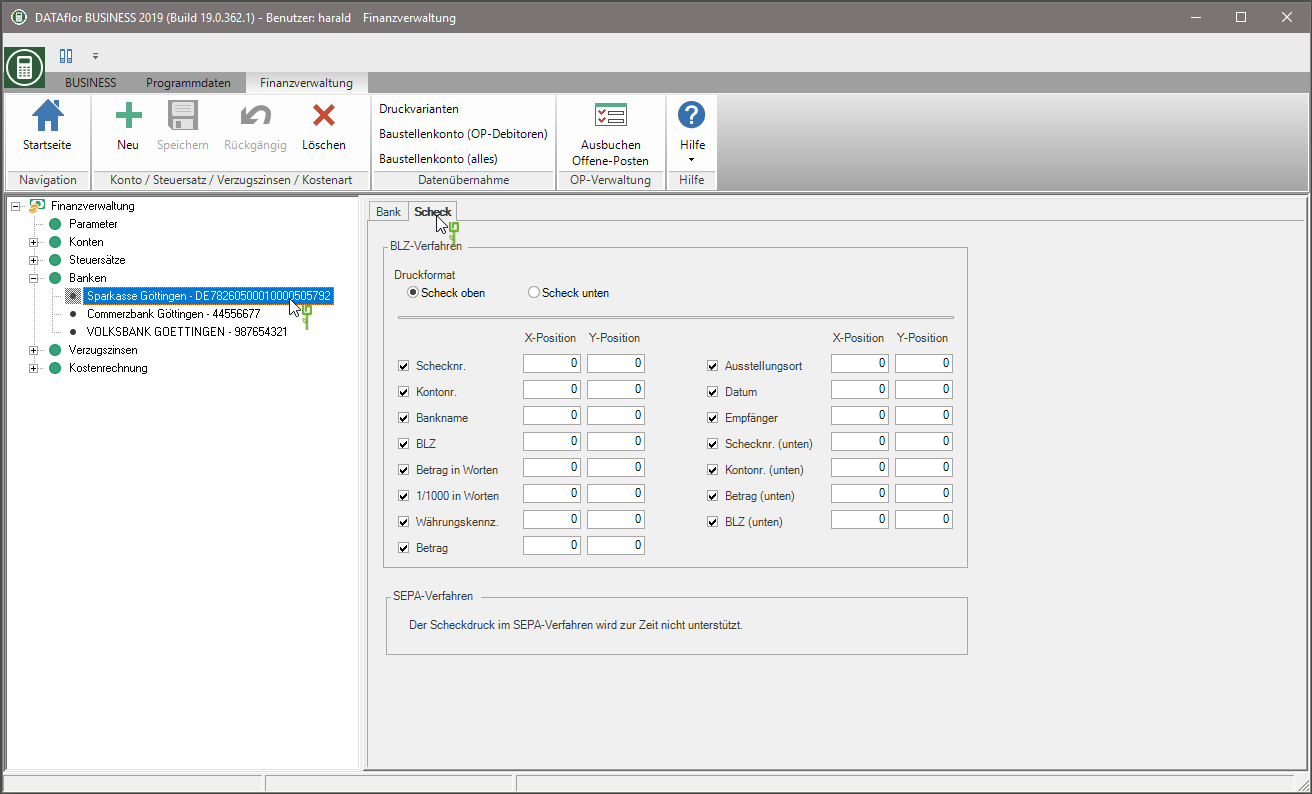
Make the following settings.
Print format
Specify whether the check slip is on the top or bottom of the A4 sheet.
Data selection
By setting the  control which dates appear on the check.
control which dates appear on the check.
X position, Y position
If all values are zero, a standard check form is printed. With the help of X and Y position you can specify deviations from the standard position. The step size is pixels.
Transfer print layout
In the company data you specify which fields you want on the printout Transfer generally want to use.
To do this, open the Address manager in the menu Program data the selection menu Company and select the entry Company data.
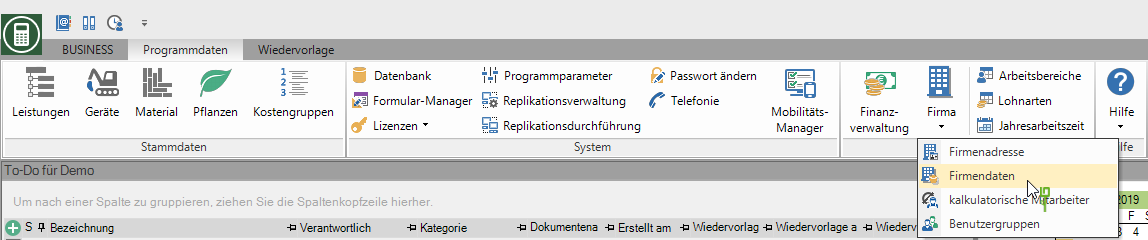
The company data is opened. Open the folder in the directory tree Company data / payment transactions vendors and mark the entry General parameters. Insert in the required fields  .
.
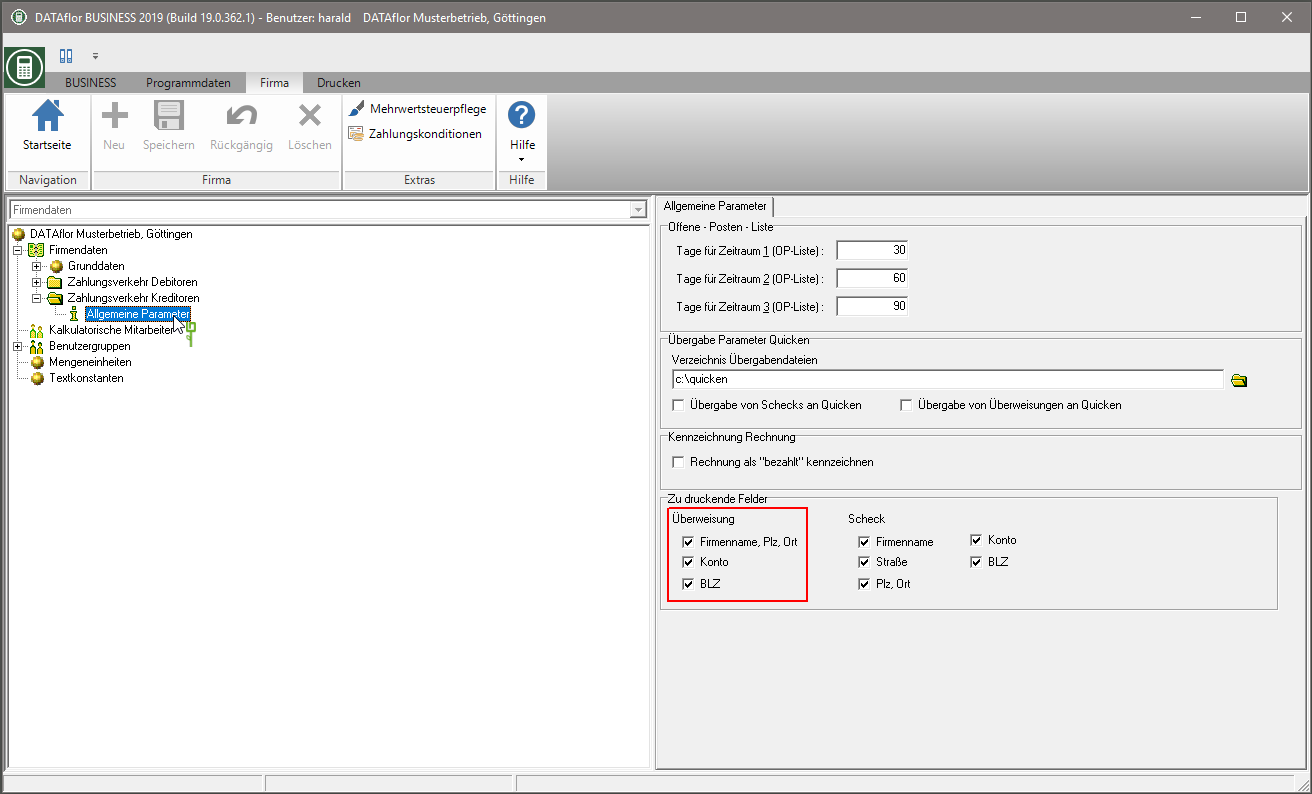
Mark the invoice as "paid"
In the company data, specify whether the invoice a supplier invoice after Making payments the status printed or bezahlt Erhält.
To do this, open the Address manager in the menu Program data the selection menu Company and select the entry Company data.
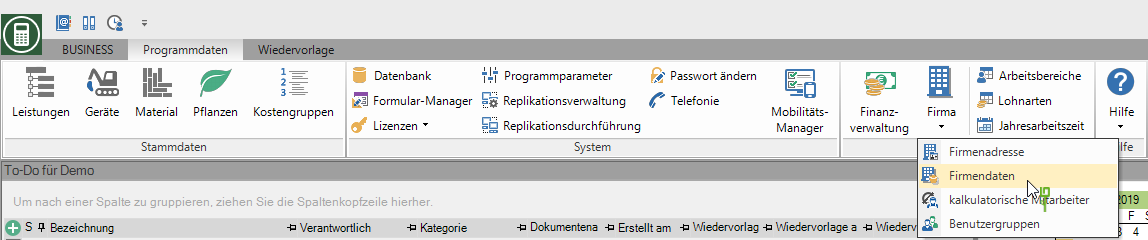
The company data is opened. Open the folder in the directory tree Company data / payment transactions vendors and mark the entry General parameters.
- Don't check the box
 , the paid supplier invoices receive the status printed and stand for manual Match payment ready.
, the paid supplier invoices receive the status printed and stand for manual Match payment ready.
Due periods open list vendors
In the compilation of the Accounts payable open list all invoices are summarized according to due dates. For example, all invoices that are due in 30 days, all invoices that are due in 60 days and all invoices that are due in 90 days. You will also receive a further list of all invoices with discount deductions for these periods.
In the company data, you specify the periods that are output as a compilation at the end of the vendors open item list.
To do this, open the Address manager in the menu Program data the selection menu Company and select the entry Company data.
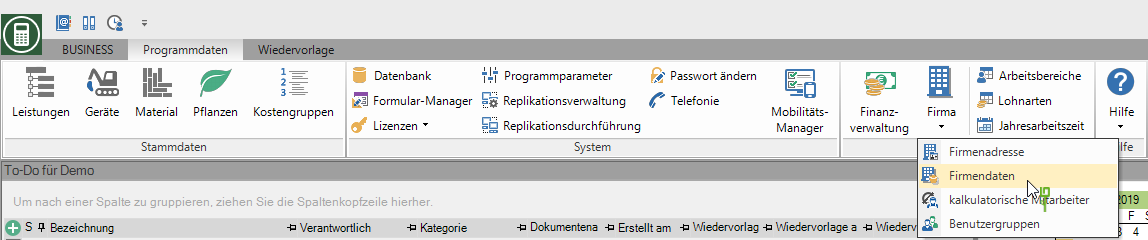
The company data is opened. Open the folder in the directory tree Company data / payment transactions vendors and mark the entry General parameters. Enter the number of days for the due dates and confirm your details by clicking on  in the menu.
in the menu.
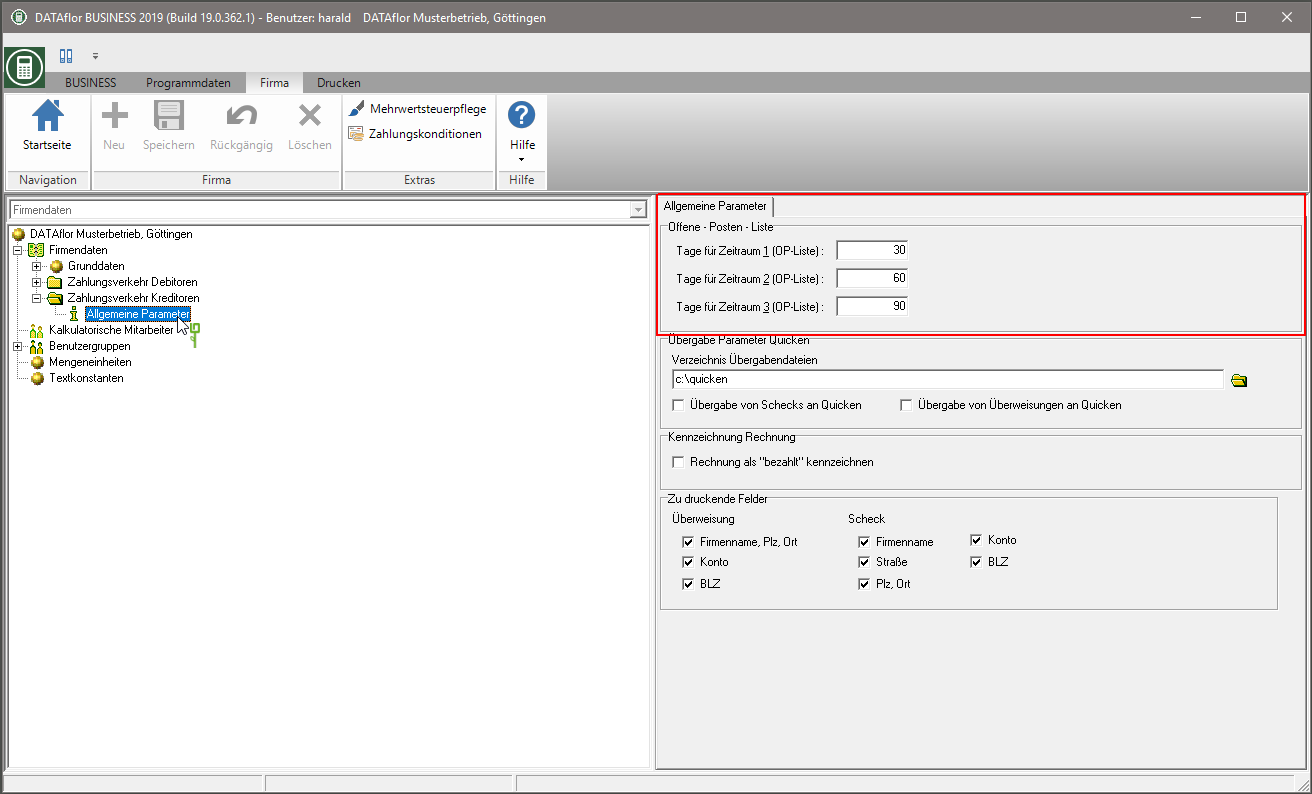
OP list invoice display
Im Program parameters 120.10.10 OP list invoice display determine if you cached supplier invoices on the printout Accounts payable open list want to consider.
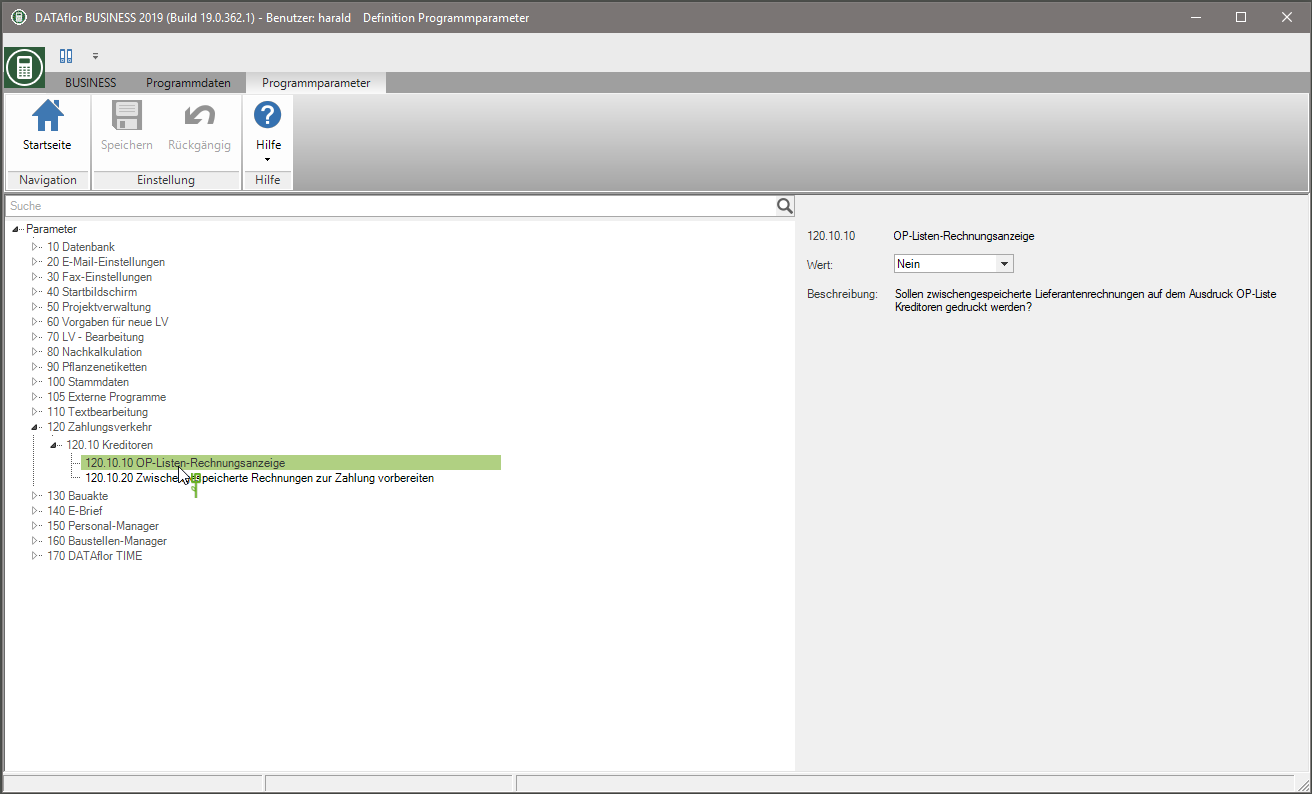
Prepare cached invoices for payment
Im Program parameters 120.10.20 Prepare cached invoices for payment determine whether cached supplier invoices in the Payment preparation are displayed in the payment proposals and can therefore be paid for before the booking is complete.