Table of Contents
versioning
Description
With the versioning of documents in the DATAflor Construction file ensures that no original files are changed.
- In addition to the write-protected original file of the document, any number of processing statuses of the file can be kept as so-called versions (each as separate files).
- The current version as well as older, already saved versions can be used as the basis for creating a new version.
- A file that is not yet in the DATAflor Construction file is included, can be added manually as a version
- All versions of the document and all changes made in the log are displayed in the overview.
Create a new version
Any file you put in the DATAflor Record construction file is immediately write-protected so that the original file cannot be changed. You can open and edit the file in the defined standard program, but you cannot save it in the same directory under the same file name.
Would you like a file that you want to save in the DATAflor If you have saved the construction file and process it digitally, first create a new version of the document. The original file is copied and further processing takes place in the copy.
Application example: A digital receipt stamp should be added to the PDF file of a digitally received supplier invoice. However, the original file must be kept unchanged in order to meet the requirements of the GoBD.
Select the document, right-click to open the context menu and select the entry Create a new version or click in the menu Documents in the group Version on Create.
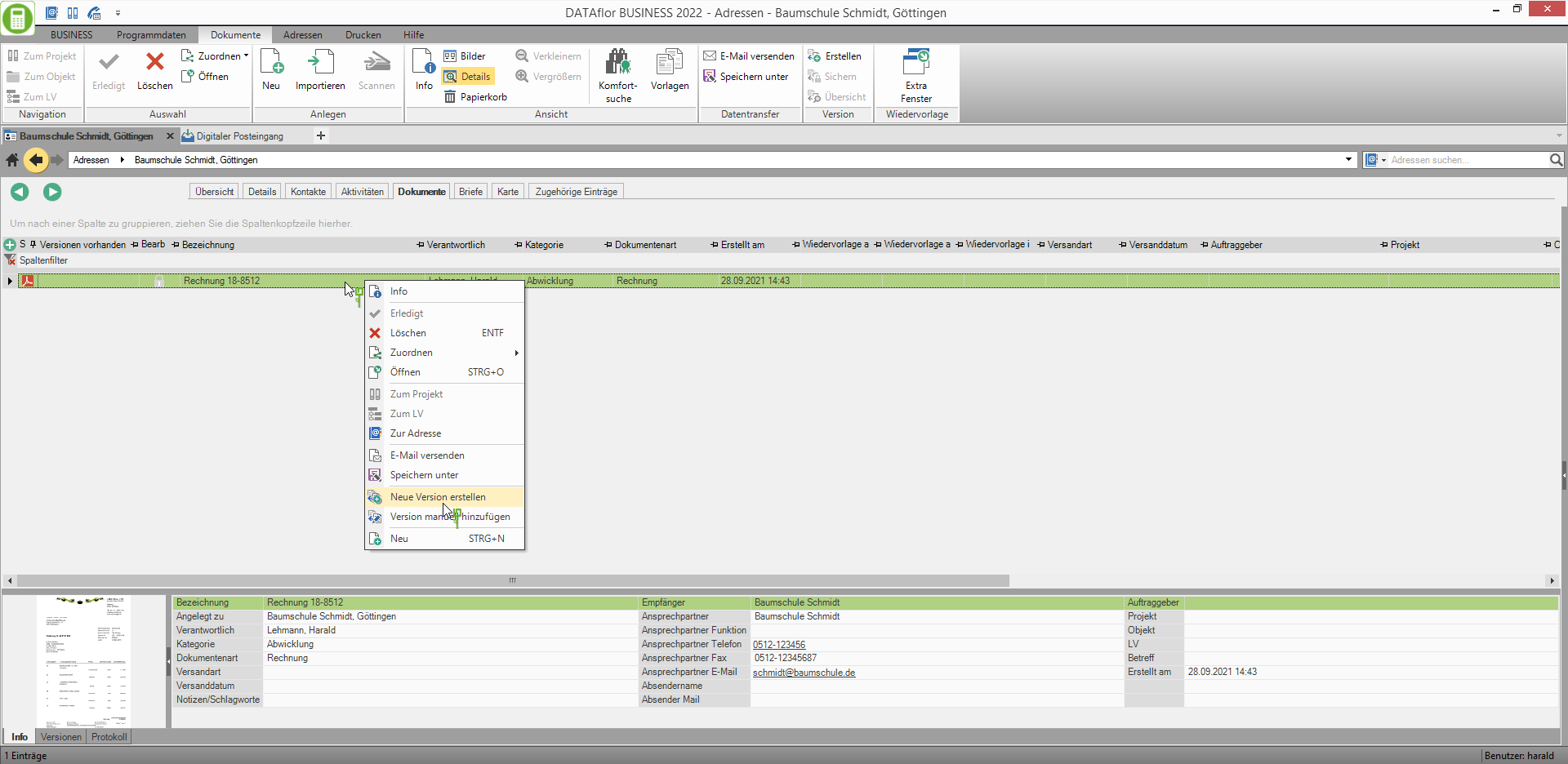
The file (* .pdf, * .dwg, * .docx etc.) that is saved on your server for this document is copied. The copy is saved on the server in the same directory.
On the tab Documents becomes this document in the column Versions available the symbol  displayed.
displayed.
In order to be able to add another version to the document, the last version must first, as in section Save version described, secured.
Edit current version
Several versions can be saved for a document. To edit the current version of a document, select the document on the tab Documents, open the context menu with the right mouse button and select the function to open or click in the menu Documents on to open.
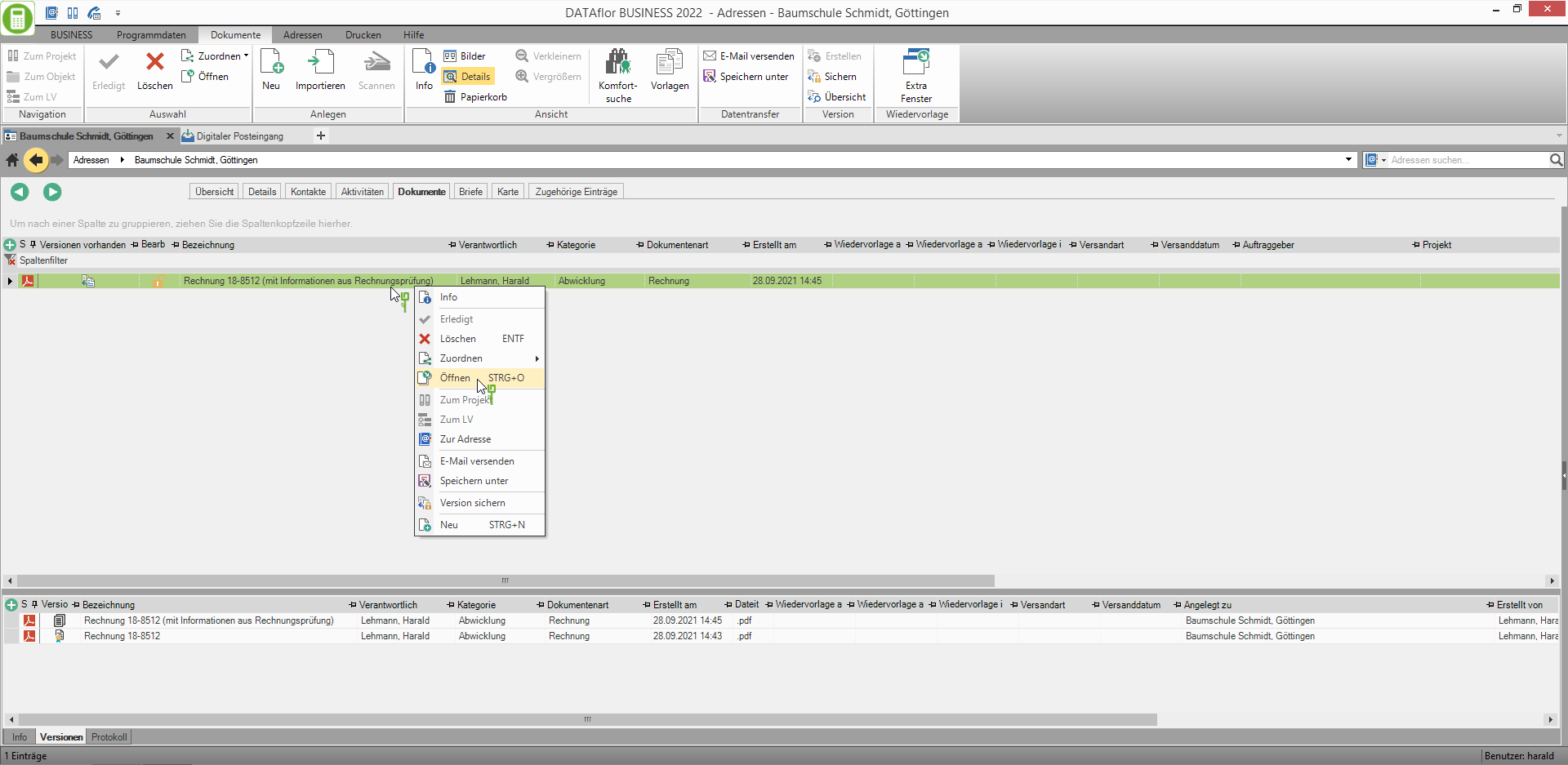
The file belonging to the document is opened in the defined standard program. Edit the file with the functions available in the editing program and select the function Save.
- The machining program automatically opens the dialog Save as, first save the edited file under any name in a separate directory and then add it to the DATAflor Build the document as in section Add version manually manually added as a version.
- Will the dialogue Save as not automatically opened, the opened file is automatically overwritten with the current processing status.
Overview of the versions
You can get an overview of the versions of this document by clicking on Overview in the menu or by opening the tab Versions in view Details.

If you process documents electronically, e.g. incoming invoices that you have received in electronic form, you are obliged, according to the GoBD, to keep the unchanged original file. Using the symbols in the column Version it is clear which is the original version  and which is the current version
and which is the current version  at a hunt.
at a hunt.
If a PDF file is imported into the digital inbox that does not yet have a text layer, it will be added automatically. The PDF file with text layer is the first version of the original PDF file. Both versions usually show in the column Generated the same timestamp. The symbol  clearly identifies the original version.
clearly identifies the original version.
Save version
Any file you put in the DATAflor Record building file is immediately secured against changes, ie write-protected.
- You can open and edit the file in the defined standard program, but you cannot save it in the same directory under the same file name.
- If you would like to continue editing a saved document, first create it as described in section Create a new version described a new version of the document.
- If you have accidentally edited the original file, you can first save it under any name in a separate directory and then in the DATAflor Build the document as in section Add version manually manually add as version.
In the column Editable is on the symbol  It can be seen that a document including all versions has been saved.
It can be seen that a document including all versions has been saved.
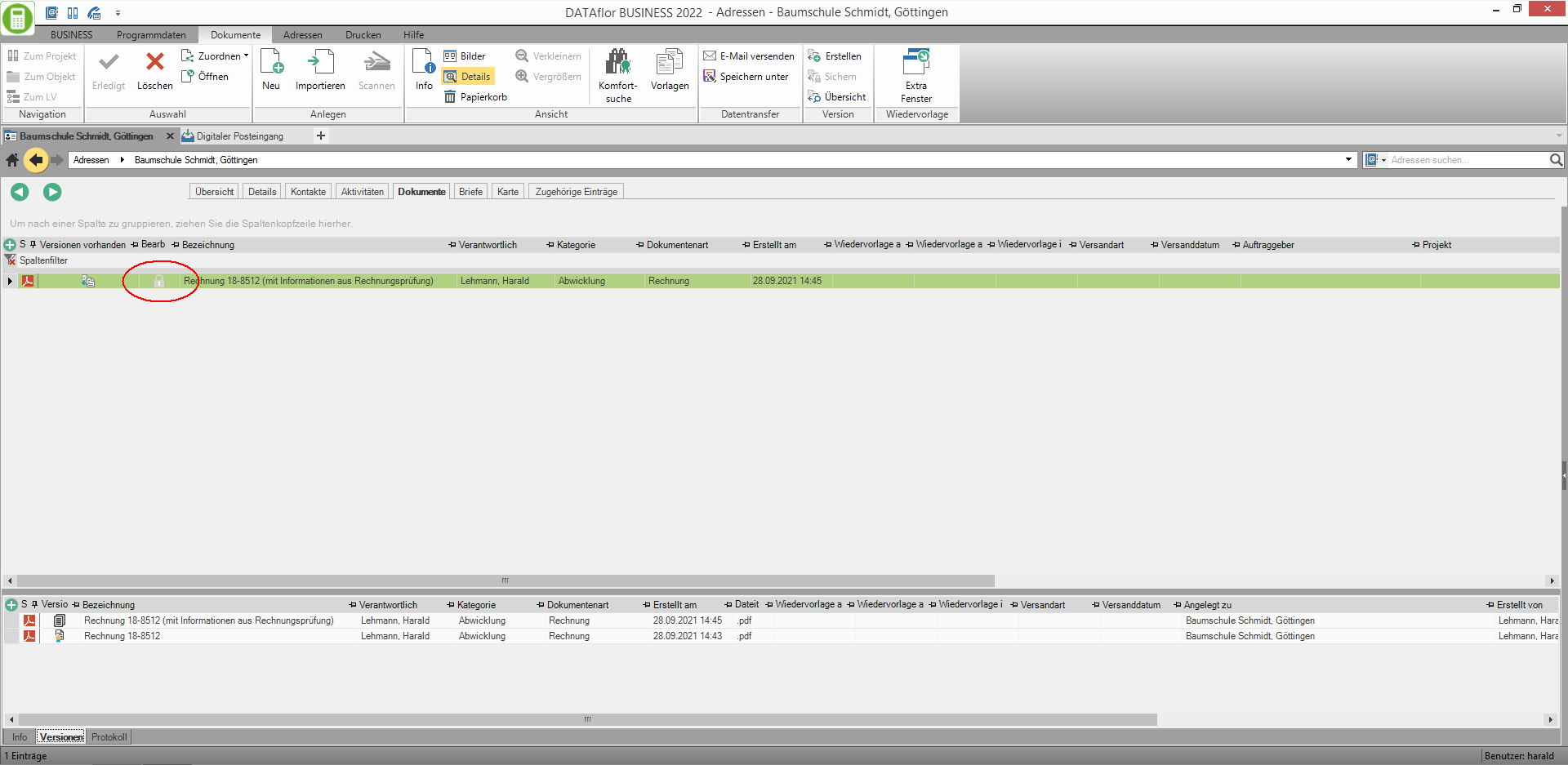
Write protection is initially not activated for a new version of a document so that you can edit the document. In the column Editable this is the symbol  recognizable.
recognizable.
You activate the write protection for a new version of a document by marking the document, opening the context menu with the right mouse button and using the function Save version select or in the menu Documents in the group Version on Easily secure . click

Edit the saved version
A separate file is saved for each version, which can be opened at any time in the defined standard program. If the file is changed in the processing program, only the function is available Save as available as the saved versions are read-only. First save the edited file in a separate directory under any name and then add it to the DATAflor Build the document as in section Add version manually manually added as a version.
With a double click on a version entry in the Overview of the versions, the function to open in the context menu with the right mouse button and by highlighting the document and clicking on to open in the menu Documents you can open the file of any version in the defined standard program.
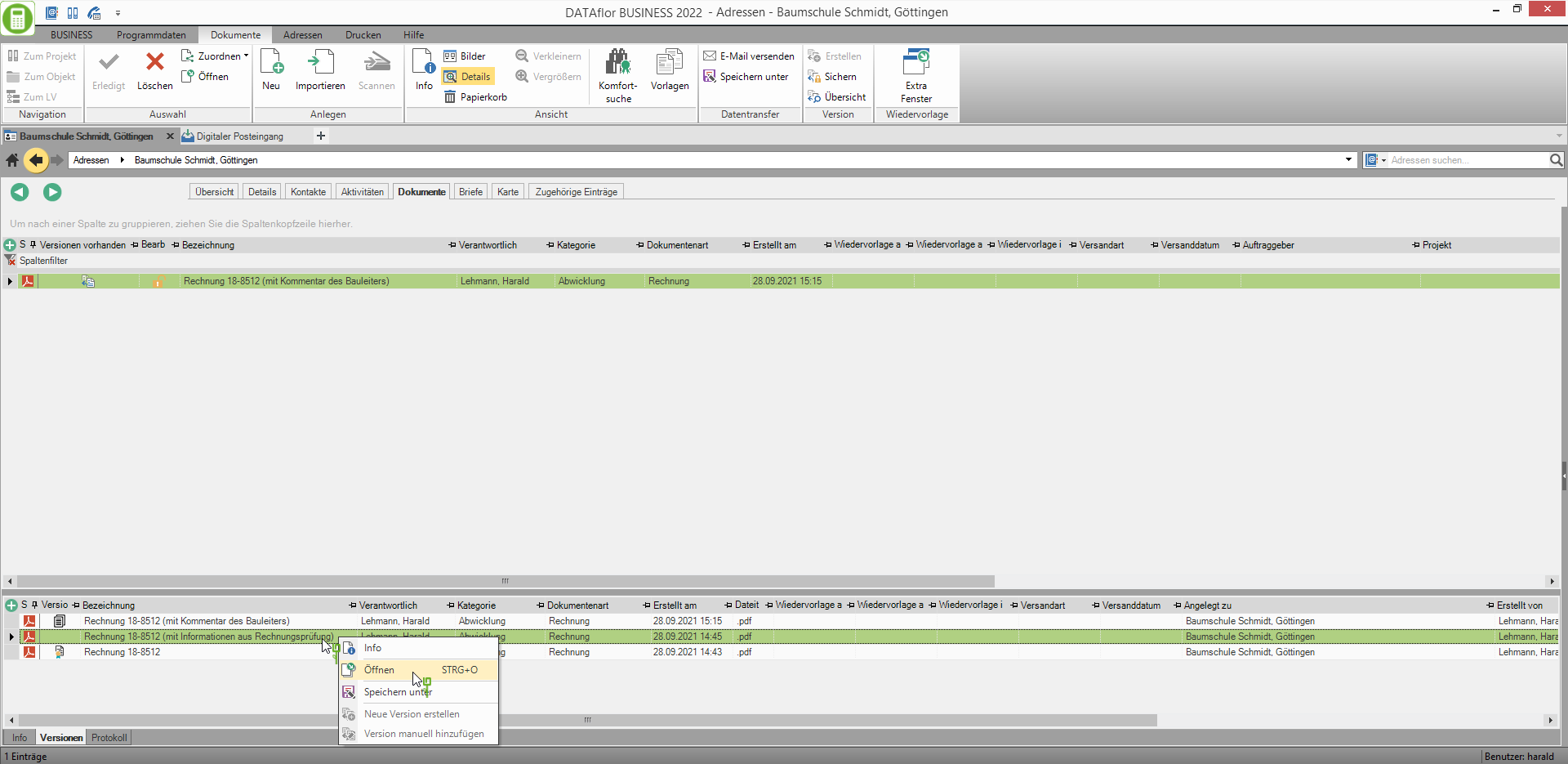
Add version manually
For each document you can have a file that is not already in the DATAflor If the building file is saved, add it manually as a version:
- In some editing programs (e.g. Adobe Acrobat Reader DC) the dialog always opens when a file is saved Save as open. That means the ones in the DATAflor Construction file saved version file cannot be updated with the new processing status. With these programs, you first save the file in a separate directory under any name and then add it to the DATAflor Manually add construction file to the document as a version
- Saved versions can be edited later. Since the opened file is write-protected, it cannot be overwritten with the current processing status. In this case too, first save the file in a separate directory and then manually add it as a version to the document.
- The individual versions of a document can be made up of files of different file types, e.g. different design versions of a garden plan as DWG files are followed by the final plan as a PDF file.
Select the document, right-click to open the context menu and select the function Add version manually.

The Windows file selection dialog opens. Select the file and confirm with [To open]. This file is now the current version of the document.
Minutes
The log shows for each document when which version was created, opened and saved by which employee and the document information of the current version was edited.
Select the document and open it in the Overview of the versions the tab Minutes.
