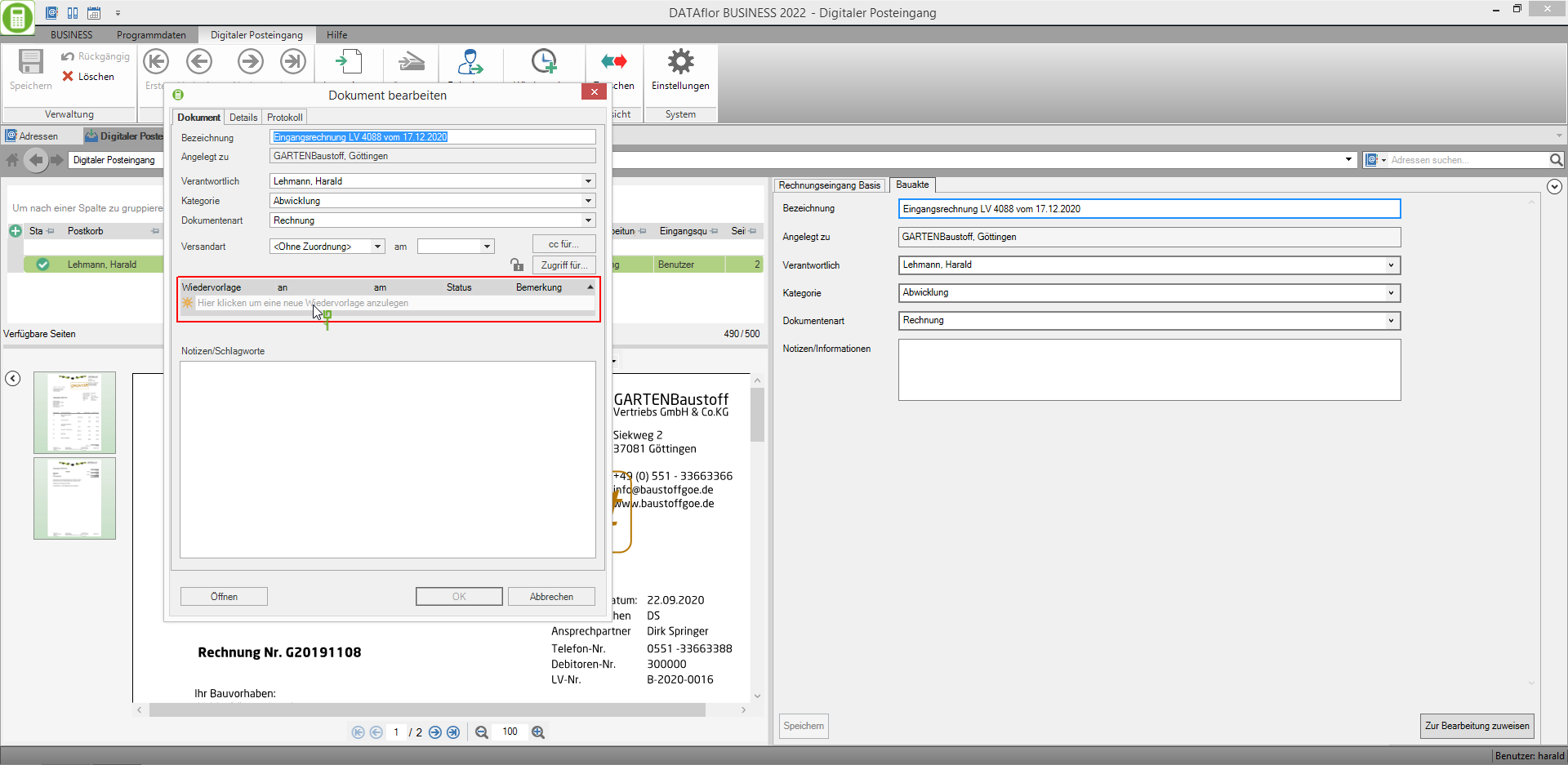Table of Contents
Save the file in the construction file
Description
Every file that is added to the digital inbox is first saved in your database.
Get saved:
- the original file - to meet the requirements of the GoBD
- the automatically generated PDF file when a file that is not in PDF format is imported
- the PDF file with a text layer if a PDF file without a text layer is imported
The original file and the above automatically generated additional files are automatically transferred to your DATAflor Construction file added when
- You add one or more comments to the PDF file in File view
- forward the task to the next processing step
In your DATAflor One document is created for each file. The original file and all other files created and edited are added to the document as Versions saved.
The document (including versions) is saved in your DATAflor The building file is displayed for the address selected in the data assignment / entry, as well as for the logged in user.
In the data assignment / entry you enter on the tab Construction file the name, the category, the document type, etc. The default values are that you have entered in the Settings have specified building files for the pre-allocation.

resubmission
The digital inbox is the inbox in which incoming documents are displayed and can be processed in the team according to the defined workflow. The underlying processing principle is In box zero, ie the tasks are processed immediately or within a specified time interval (eg until the end of the day) and passed on to the person responsible for the next processing step or completed.
If you would like to carry out a task at a later point in time, you (or another employee) can send the document to the task resubmission assign and complete the task in the digital inbox. For the document, you can specify the day from which you (or the employee) will see the document in the follow-up, and you can enter a note.
The prerequisite for creating a follow-up is that the file or files of a task have already been included in the DATAflor Construction files are included. In the section Description explains when to add the files of a task to the DATAflor Building files are included.
To create a follow-up, select the task in the task overview and choose the function in the menu resubmission.

The dialogue known from the building file Edit document will be opened. Click in the row resubmission and
- select in the column an the desired user
- put in the column am the date from which the document should be displayed in the follow-up
- enter in the input field Notes / catchwords possibly a note
- confirm your entries with [OK]