Table of Contents
Create price comparison
Description
If a supplier has made you a price offer, you can create a price comparison. To do this, you can enter the offer prices that the suppliers have sent back to you, compare the offer prices, and print a price list.
Enter offer prices
To do this, first change the status of the supplier by clicking on  in the column Status from Enquiry in Services. For the supplier the columns Amount (A) and Services displayed.
in the column Status from Enquiry in Services. For the supplier the columns Amount (A) and Services displayed.
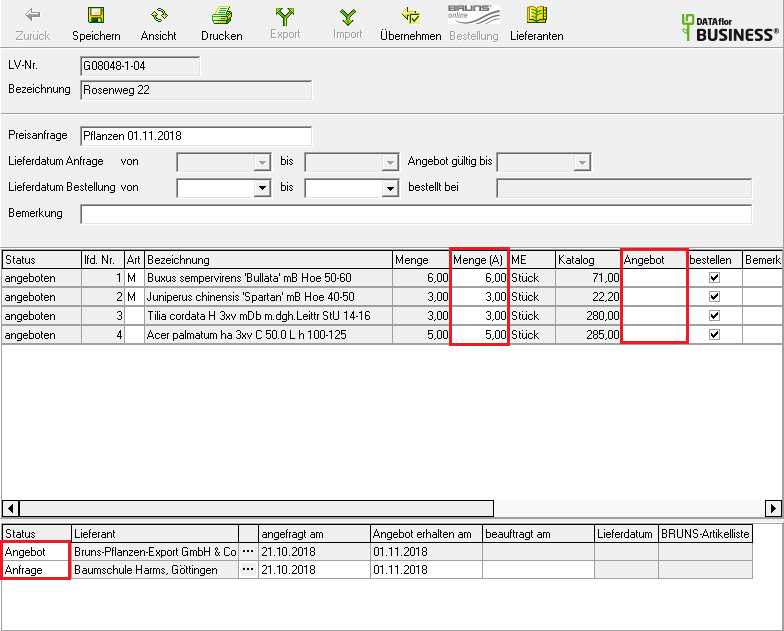
If the supplier has offered you an article with a different quantity, you can do so in the column Amount (A) enter. You enter the supplier's offer prices for the individual items in the column Services .
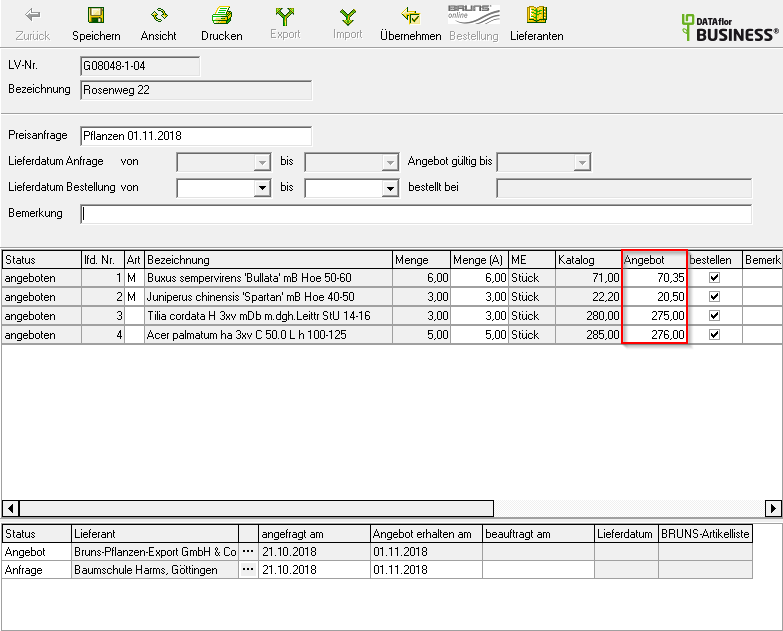
Confirm your entries by clicking on  in the toolbar. Then select the next supplier in the lower area who has made you a price offer, change the status and enter their offer prices.
in the toolbar. Then select the next supplier in the lower area who has made you a price offer, change the status and enter their offer prices.
The offer prices of price inquiries sent electronically to Bruns Online are read in digitally by clicking on the BRUNS symbol in the toolbar.
Compare offer prices
By default, the dialog Price inquiry / ordering in the middle area the offer prices are displayed that you have entered for the supplier that is marked in the lower area of the dialog.
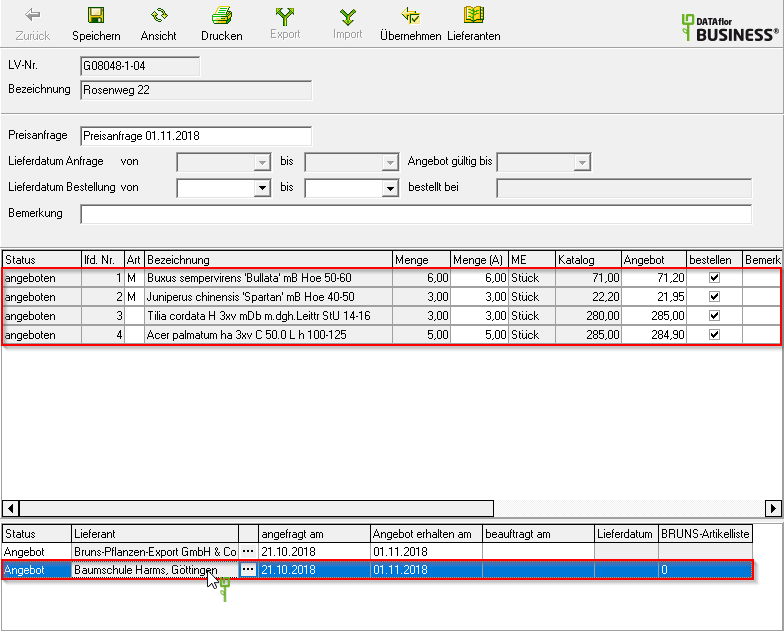
By clicking  change the view in the toolbar. After marking an article in the middle area, the suppliers are compared with their offer prices for this article in the lower area.
change the view in the toolbar. After marking an article in the middle area, the suppliers are compared with their offer prices for this article in the lower area.
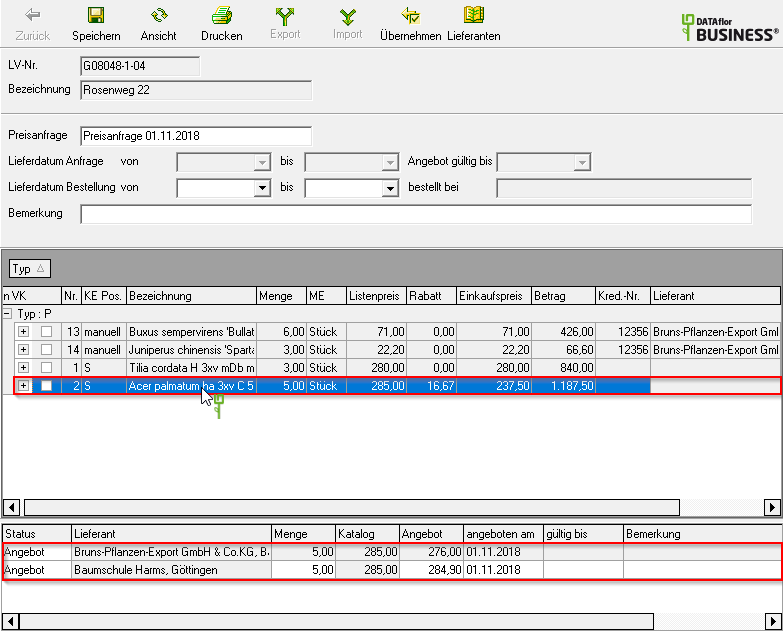
Use the function for an overview of the supplier's offer prices for all articles Print price comparison.
